Contents
Overview
Type Challenges are short assignments that we do during class
Instructions
- Make a new post:
- Go to the DASHBOARD>POST>ADD NEW
- ADD title “yourlastname_firstname_TC_OpenLab_setup”
- Then right under (plus sign), Start writing or type:
What is your favorite typeface? Why?
- Add an image:
- Design a name tag for yourself. Try to use expressive lettering to convey who you are or how you feel. You can sketch or use any application you want.
- Take a photo of of your tag and upload (there are a few ways of doing this) it to the to your OpenLab post, name jpg: “lastname firstName_tag.jpg”
- Categories
Under the GEAR to the right of the screen GO to DOCUMENT>CATEGORIES, then check the following categories: “Student Post ” and “Student Post Type Challenge”

- Then Publish
MORE detailed instructions are below under RESOURCES
Due Date(s)
- During Class
Resources
How to Use Open Lab
Adding a Post:
- In the WordPress Dashboard, click on the tab Posts > Add New to create a new post
- Add a title in the title box at the top.
- Add an image (Add > Media) or formatted written content using the Post Editor.
- Add the relevant Category (choose from the existing list).
- Click Save Draft for later or click Publish to publish immediately.
How to add images to OpenLab
From your mobile device
“Image Size” app Google Play https://play.google.com/store/apps/details?id=de.vsmedia.imagesize&hl=en_US
“Image Size” IOS App Store https://apps.apple.com/us/app/image-size/id670766542
Resize Images in OpenLab
Most digital cameras and phones are likely to be set to take images that are vastly larger than a user of a computer screen is likely to need
https://openlab.citytech.cuny.edu/openroad/image-resizing
Insert Images into a Post
https://openlab.citytech.cuny.edu/blog/help/adding-images-other-media-block-editor/
Create a Gallery In a Post
https://openlab.citytech.cuny.edu/blog/help/adding-an-image-gallery/
Edit a Gallery In a Post
https://wordpress.com/support/wordpress-editor/blocks/gallery-block/
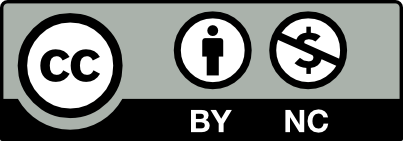



Leave a Reply