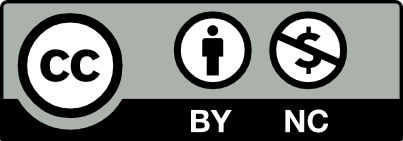Table of Contents
Letter as Shape
Project Overview:
- Create modular design composed of one letter shape composed in a variety of ways by using design principles of Repetition, Rhythm, Balance, Scale, Figure/Ground, Variety and Unity.
- One letter in upper case and lower case with 2 font styles maximum
- The entire design will center around that one letter and it’s variations.
- The letter can change in size and orientation.
- Final layout of 6 module units on one full page design
- Design Elements: Shape, Color (Saturation), Value
- Practice Digital Media to design composition layout.
- Traditional Media: Use hand drawing for Thumbnail designs and to
- Study Proportion and character of Letter shape
- Copy and Draw with Division lines-use X+ grid formation
Milanote Link for examples of Modular Letter shape designs
Discover:
- Search type faces of interest and choose an upper case and lower case of same letter as basis of your design
- Hand sketch letter to with underlying X,+ grid to study proportion and qualities of line and shape
- Adobe Illustrator: DEMONSTRATION IN CLASS
- Use Type tool and create 6 text boxes, or create one at a time.
- The text boxes may change in proportion as you study Module design
- Find your font: Use Type-Font and Size to find your font and change size
- Select letter and press control -right click- create outlines-
- Outlines will allow you to alter and edit the Letter Shape as an Object
- Pathfinder tool-divide will allow you to edit shapes in each negative and positive area. You can also use Pathfinder to slice shapes away from frame if you crop a letter off the edges
- With shape tool drag a rectangle over your letter shape to the size you want. Use Object-arrange-send to back to put the rectangle behind your letter shape. The background shape can be colored now, separately from the letter shape color.
- If you are cropping the letter and have bits that need to be deleted, select the letter shape and rectangle, open Pathfinder (in Window menu), press Divide icon, deselect object, press Direct select tool, then hover over the layover bits of your letter and drag the excess shapes away and delete.
- Use Reflect Tool to create Symmetrical designs with your letter shape.
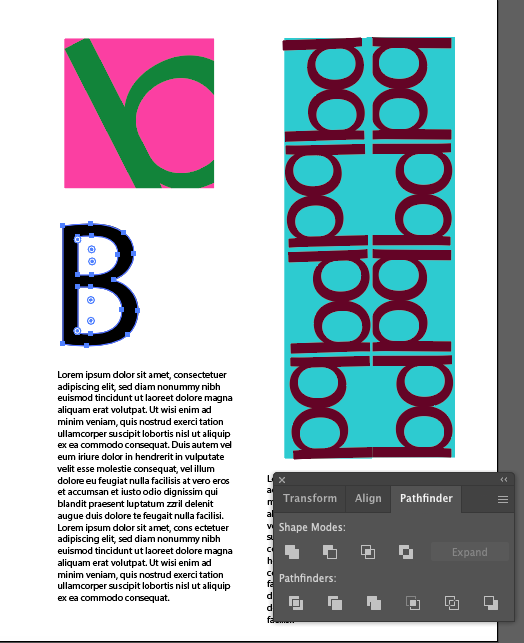
Define:
Research Grids for composition, but also to learn more about grids for layouts of all kinds.
Grids for Composition
Research
A grid helps a designer organize information to provide a sense of unity, consistency, clarity, and hierarchy.
- 15 reasons why a grid based approach will improve your designs
- Thinking with Type: Modular Grid
- Types of Layout Grids
- MOMA’s Grid Layout
Find at least 5 examples of grid-based designs in web design, magazine layout, poster designs, book designs, etc.

Copy
For each grid you find (print it out if it’s online), use a piece of tracing paper to copy the grid layout. Draw a box around each element in the layout.
Experiment with several different types of grids to see which ones you like best.
For your letter shape layout, you don’t have to use borders between module frames, you may join them, like the project examples, so that color relationships are not broken with white borders.
Using the modular grid template provided and several sheets of tracing paper, sketch out how each letter shape design will fit within the grid.
Create multiple mockups of your composition to get a sense of how your letter shape designs will flow and combine together within a grid layout.
Choose the best modular grid mockup to use as a guide.
3. Develop
- Coloring your design with Complementary hues.
- Create Scales
- Choose one pair of Complementary hues; maybe a Tertiary pair would be challenging. Use color wheel.
- Create in Illustrator, small scale from High to Low Saturation, and from full opacity to lower opacity to create lighter hues. Use CMYK to control hues. Then add one row with additional K values to create darker hues.
- Use these hues to fill your Letter modules – one hue for Positive shape and the other hue for Negative shapes, so that each module has a complementary contrast that is unique, with variations of Intensity and Value.
- Choose your Grid Layout for your Modular design that best suits your letter designs and that will create an interesting flow and harmony.
- Combine and re-Combine until the Hues and Designs add up together in a rhythmic and harmonizing way.
- : Using small grid formation shown in class, practice Hand drawn letter shapes and configurations directly from your letter and your composite designs to look at Proportion, Line and Shape qualities.
4. Deliver
- Save Ai image and Export as jpg 300 dpi for printing.
- Email image to Carol@caroldiamond.com with Subject line ComD Letter project. I will print images in color, unless you have access to color printer.
- Update Milanote with process and final piece, any sketching or research.
- Take time to look through class posts, make comments and reactions.
- Post full project in OpenLab, with written reflection on process and takeaways.