Contents
Type Book 6a Drops & pull quote
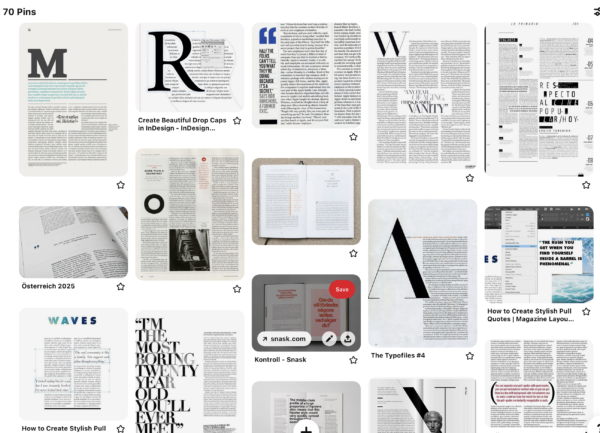
https://pin.it/5yGB4S3
Create Drop Caps
https://redokun.com/blog/drop-cap-indesign#how-to-do-drop-cap-in-indesign-using-styles
https://design.tutsplus.com/tutorials/how-to-do-a-drop-cap-in-indesign–cms-36394
https://redokun.com/blog/indesign-paragraph-styles
Runaround and Wrap
Text wrap call out InDesign
https://helpx.adobe.com/indesign/how-to/make-pull-quote-callout.html
Paragraph Styles
https://redokun.com/blog/indesign-paragraph-styles
InDesign Resources
Video Overview InDesign
InDesign User Guide:
Adobe InDesign Keyboard shortcuts
InDesign Multi page Doc Set Up
InDesign Change Doc Set Up
InDesign Page Numbering
InDesign Style Sheet Resources
Set Existing Text to Style Sheet
Mac Shortcut PDF
Windows Shortcut PDF
Class Info
- Class Date: Mon. Oct. 4
Topic
- Project 1: Continue Type Book:
Objectives
- Learn about the relationship between type selection, size and spacing:
- Understanding more type terminology and how it differs from print to screen: Leading or line height, tracking and kerning (space between letters)
- Leading or line length refers to the space between the baselines
- Tracking refers to the adjustment of space between all the letters of a specific word or heading
- Kerning refers to the adjustment of space between two specific letters
- Understanding the different scenarios of their uses
- Continue page setup InDesign
Activities
To-Do After Class
1. Type Book 5C Classification Alignment
Some Typefaces for typebook 5c
Text for Type Book 5a, 5b, 5c 6a
Create a PDF “Lastname firstname Classification-Alignment” category “Student post Homework” upload to media library
2. Start create two pages we will work on this in next class|
Type Book 6a Drops & pull quote
Create two pages
Use pages from Classification of Type Styles
For each of the select text from link add a Pull Quote and a Drop Cap. Try two different
sizes and pull quote placements
Can be any typeface you want
Create a PDF “Lastname firstname Drop Cap” category “Student post Homework”
upload to media library
Drop Caps (See how to create a drop cap here, and here at Adobe website) Pull Quotes ( See here for some nice examples of Pull Quotes
Create Drop Caps
https://redokun.com/blog/drop-cap-indesign#how-to-do-drop-cap-in-indesign-using-styles
https://design.tutsplus.com/tutorials/how-to-do-a-drop-cap-in-indesign–cms-36394
Bring your packaged InDesign file
Project 1: Continue Type Book
Package your InDesign file and have it for class
- Choose File > Package.
- In the Package dialog box, click Package.
- In the dialog box that appears, enter a name and choose a location for the folder that InDesign creates click Package, then click OK.
Objectives
- Learn about type arrangement and legibility through alignment:
- Flush or Align Left
- Flush or Align Right
- Center
- Justify
- Justify all lines (Forced justification)
- Understanding the different scenarios of their uses
- Continue page setup InDesign
Activities
Add the information covered in this class (class activities, readings, videos, slides, notes, recordings of class meetings conducted via web conference)
Type Talk Discussion –
- Type Talk Classify Type What Da Font
- In class work Type Book
- Type Challenge – Drop Cap
https://redokun.com/blog/indesign-paragraph-styles
Runaround and Wrap
Text wrap call out InDesign
https://helpx.adobe.com/indesign/how-to/make-pull-quote-callout.html
Paragraph Styles
https://redokun.com/blog/indesign-paragraph-styles
InDesign Resources
Video Overview InDesign
InDesign User Guide:
Adobe InDesign Keyboard shortcuts
InDesign Multi page Doc Set Up
InDesign Change Doc Set Up
InDesign Page Numbering
InDesign Style Sheet Resources
Set Existing Text to Style Sheet
Mac Shortcut PDF
Windows Shortcut PDF
Assignments are always due the day before next class by 11:30pm, and must be posted to OpenLab or uploaded as instructed


