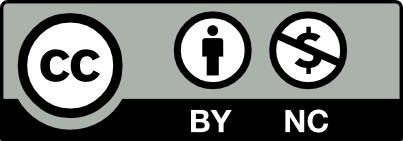Step 4: Communicate Student Assessment & Evaluation
Standards addressed in this section include: Communications & Interactivity and Assessment & Evaluation.
Methods
Assessment and evaluation of student learning can take many forms. The regular and scaffolded use of student posts and comments, collaborative presentations, quizzes, surveys, student-recorded videos, learning journals, or low-states reflective writing can be useful evaluation tools.
A critical aspect of online pedagogy is documenting a clear grading policy and communicating student requirements for meeting the course learning outcomes. It is especially important to spell out expectations for participation and interaction in the course overall and for each activity. Creating an assessment or evaluation rubric is helpful for both students and faculty.
Faculty may use OpenLab or Blackboard for the communication of student grades and comments, but providing regular feedback inline with the work they are posting/submitting is also essential. This can be done on OpenLab using the WP Grade Comments. Grades and comments may also be communicated via the OpenLab Gradebook.
Collecting Student Work
There are many ways that students can submit work via the OpenLab or via Blackboard, each with different advantages and levels of complexity. Whatever you decide, be sure to include instructions to submit work along with the assignment’s instructions.
The Require Category plugin is enabled on the Template to remind you and your students to categorize your posts and pages. It is important to provide clear instruction for category usage when asking students to post their work for a grade, discussion, or peer critique. Providing formatting guidelines for student posts and comments can improve student post findability and quality of peer feedback.
Example Instructions: Submitting Your Work
When choosing how you want students to submit assignments, consider the format you’ll need to evaluate any work.
- Do you want students to submit work you can read directly on your course site, or files that you can download onto your computer?
- Do you want students to be able to see and respond to each other’s work?
- What kind of feedback do you want to provide?
- Do you want everything to live in one place (e.g., your OpenLab course site), or use different features tools for different purposes?
The Course Template is set up to receive work with web-ready images or links to student work via Student Posts, but you may also want to set up a form connected to Dropbox to collect or review hi-res or in-progress files. This can be done on OpenLab using Gravity Forms + Dropbox Addon.
Student Post Organization
The Student Posts category is the primary method for organizing the sharing of student posted work. Even if students post to their ePortfolios or other Project sites, they will still need to share a link and reflection with the class community for feedback.
Thus, an active online course will have many student posts (writing, research, and project submissions for critique) and the home page can quickly become unwieldy. You may choose to exclude some content from the homepage using the Category Excluder Plugin and direct students to the Student Posts section for peer review.
Umbrella categories have been created for the Template, but you may adjust and add to these to fit your taxonomy needs. For example, you may choose to rename Assignments to Projects and add a category for Homework or Journals.
Consider adding child categories under the Student Posts menu category section. This approach makes the content easily findable. For example, Student Posts > Project 1.
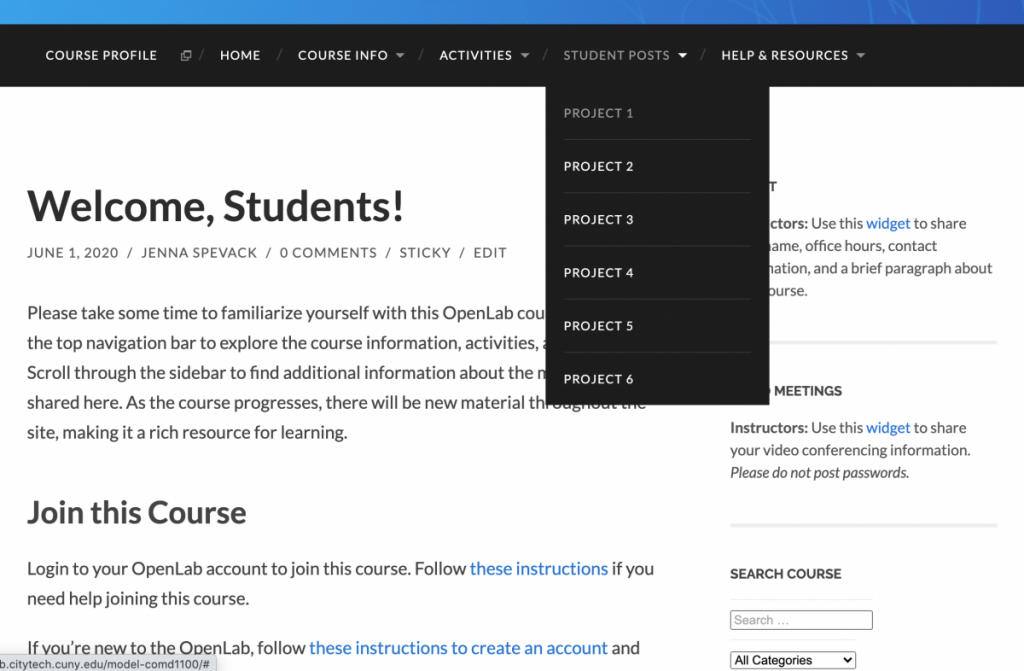
Screenshot: Student Post organization