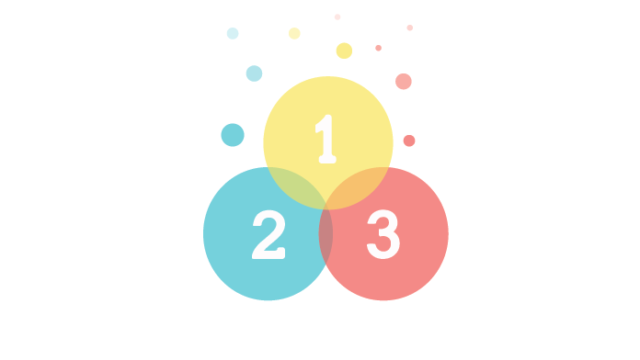Welcome to OpenLab, your gateway to a world of collaboration and learning at City Tech! Setting up your OpenLab account is quick and easy, and this step-by-step guide will walk you through the process.
Step 1: Navigate to OpenLab
Start by opening your web browser and navigating to the OpenLab website. You can do this by typing “openlab.citytech.cuny.edu” in the address bar and hitting Enter.
Step 2: Click on “Join OpenLab”
Once you’re on the OpenLab homepage, look for the “Sign Up” button. It’s usually prominently displayed, making it easy to spot. Click on this button to begin the account creation process.
Step 3: Fill Out the Registration Form
You’ll be directed to a registration form where you need to provide some basic information. Make sure to use your official City Tech email address for registration. This ensures that you have access to all the features and resources available to City Tech students.
Fill in your username, password, and other required details. Please note that not all fields are mandatory at this moment, and you can complete them later at your convenience.
Step 4: Verify Your Email
After completing the registration form, OpenLab will send a verification email to your City Tech email address. Check your inbox for this email and click on the verification link. This step is crucial for activating your account. To do this:
Open Outlook Office 365 email login in a separate browser tab and login to your email. You will need access to your City Tech email to confirm your OpenLab account creation.
- Having trouble with your City Tech email? Follow this helpful guide or contact the City Tech Help Desk at 718-260-4900 or studenthelpdesk@citytech.cuny.edu
- Forgot your password? If you already have an OpenLab account but have forgotten your password, you can reset it here.
Step 5: Log In to OpenLab
Once you’ve verified your email, return to the OpenLab website and log in using your newly created credentials. Congratulations, you now have an active OpenLab account!
Step 6: Explore and Personalize Your Profile
Now that you’re logged in, take a moment to explore the OpenLab platform. Click on your profile picture in the top right corner and select “Edit My Profile” to add a profile picture, write a bio, and specify your interests. Personalizing your profile helps you connect with others on the platform.
And there you have it – you’ve successfully set up your OpenLab account! Welcome to the community of City Tech students on OpenLab, where collaboration and learning thrive. Stay tuned for more tutorials on how to make the most of your OpenLab experience.
Ready to take the next step? Scan the QR code below for a detailed video tutorial on account setup!