Each week you will need to respond to two questions posted. Your response should be a minimum of 300 words for both questions. You should also include at least one response to your fellow students. The responses are a requirement for participation part of your grade.
Question 01 –
Describe two different selections tools, in Photoshop or Illustrator, and how they work.
Question 02 –
How can you use a brush in Photoshop to create a shadow in your artwork?
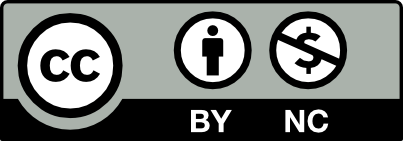



In Photoshop and Illustrator, there are various selection tools that allow users to isolate and manipulate specific areas of an image or artwork. Two common selection tools are the Marquee Tool, which allows users to create rectangular or elliptical selections. To use the Marquee Tool, you simply click and drag to draw a rectangular or elliptical selection around the area you want to select. In Photoshop, you can find this tool in the toolbar on the left side of the screen. You can adjust the selection’s dimensions and proportions by holding down the shift key while dragging. Once the selection is made, you can edit, cut, copy, or manipulate the selected area without affecting the rest of the image or artwork. Then there is the Magic Wand Tool that allows the selection of areas based on their color similarity. It’s particularly useful for selecting areas with distinct, continuous colors. To use it, click on a specific color within the image. The tool selects all contiguous pixels with a similar color. You can adjust the Tolerance level to increase or decrease the tool’s sensitivity to color variations. A higher tolerance value selects a broader range of colors. After making a selection with the Magic Wand Tool, you can apply various edits or effects to the selected area.
To create a shadow in your artwork using a brush in Photoshop, first select the Brush Tool in the toolbar on the left side of the screen. Then choose a Shadow Color or your shadow. Shadows are typically darker versions of the base color, so select a darker shade of the color you want for your shadow. You can adjust the color using the Color Picker. Adjust Brush Settings by clicking on the brush settings icon (usually located at the top menu) to adjust the brush size, hardness, and opacity. For creating shadows, it’s often useful to use a soft-edged brush (low hardness) and adjust the opacity to control the intensity of the shadow. Then, create the Shadow by positioning the brush where you want the shadow to appear and start painting over the areas where the shadow should be cast. Use light strokes and build up the shadow gradually to achieve a realistic effect. You can change the brush size as needed for different parts of the artwork. Next, Blend and Adjust to make it look more natural. You can use tools like the Smudge Tool or the Blur Tool to soften the edges of the shadow and blend it seamlessly with the surrounding areas. You can also adjust the shadow layer’s opacity and blending mode to fine-tune the effect. Finally, Refine and Experiment with different brush sizes, opacities, and blending modes to achieve the desired shadow effect. You can also create multiple shadow layers with varying opacities and colors to add depth and realism to your artwork.
one selection tool that can be used in photoshop or illustrator is the eraser tool. with the eraser tool you can erase any parts of your art board that is not needed that you may not want anymore. it can be useful when working with multi-layered images as portions of an upper layer erased will allow lower layers to show through. you can enlarge the eraser to get rid of a large amount of your artwork or you can dwindle the eraser to get rid of a small amount of your artwork. another selection tool that can be used in adobe photoshop or illustrator is the blend tool. the blend tool allows you too blend objects or paths together. it blends colors as well as shapes and interpolates the intermediate steps to get from one object to the next. you can combine blends of colors and objects to create color transitions in the object’s shape.
To create a shadow you must use the brush in Photoshop, select the Brush Tool Then choose a your shadow. shadows must be dark so you must change the color using the color picker to make it as dark as possible. shadows are to make the picture look more realistic. in photoshop there are two types of shadows called cast shadows and form shadows. Cast shadows are shadows around an object that appear on the floor or on other objects around the object. Form shadows are shadows that appear within the object itself.
I really love your response. Super informative too. I could really tell by your response that you devoted time to explaining the material thoroughly. I can see clearly the effort it took to explain it in such detail and your mastery of the skill.
Question 01 –
Describe two different selections tools, in Photoshop or Illustrator, and how they work.
The Marquee Tool and the Lasso Tool are two distinct selection tools. The Marquee Tool includes the Rectangular Marquee and the Elliptical Marquee, which allow me to make rectangular or circular choices. Users define the shape and size of the selection by clicking and dragging. However, the Lasso Tool allows for freeform selection. Users can make freehand selections with the regular Lasso, straight edged selections with the Polygonal Lasso, and magnetic selections with the Magnetic Lasso that intelligently sticks to the edges of contrasting components. Both tools are essential for isolating certain regions of an image and for picking forms and curves.
Question 02 –
How can you use a brush in Photoshop to create a shadow in your artwork?
By altering the brush settings and using layer effects, i can utilize a brush to produce a shadow in the artwork. To start, select the Brush Tool (comm: B) and a soft-edged brush. Set the color of the brush to the desired shadow color. Make a new layer for the shadow, position it behind the item casting the shadow, then use the brush tool to paint the shadow. To get a realistic impression, adjust the opacity and blur of the shadow layer. Also, you can use the Burn Tool to simulate shadows by darkening selected areas. You can alter the shadow to meet the lighting conditions of your artwork by adjusting the brush size, opacity, and layer attributes.
Both Adobe Photoshop and Adobe Illustrator provide various selection tools to choose and manipulate specific areas of an image or illustration. The magic wand tool is a quick and easy way to make selections based on color. It selects pixels with similar color values to the one you click on. Then the lasso tool allows you to make freehand selections, providing flexibility when selecting irregular shapes or outlining specific areas.
How to Use:
-Select the Selection tool from the toolbar (press “V” to activate it).
-Click on an object to select it.
-Shift-click to add more objects to the selection.
-Drag a selection marquee around objects to select multiple items.
-Use the Direct Selection tool (press “A”) to select individual anchor points or path segments.
The Key Features are:
-Object Selection: Click on objects to select them.
-Multiple Selection: Hold down Shift to add to the selection.
-Drag to Select: Create a selection marquee around objects.
Illustrator also has a Magic Wand tool similar to Photoshop, but its functionality is slightly different. In Illustrator, it’s primarily used for selecting objects based on their appearance attributes.
Using a brush in Photoshop to create a shadow in your artwork involves applying a brush tool with a darker color to simulate the shadow effect. By using the Brush tool in Photoshop to add shadows on a separate layer, you have more control over the shadow’s appearance and can easily make adjustments without affecting the underlying elements. This technique is versatile and can be applied to various types of artwork, from illustrations to photographs. Remember to consider the light source and the direction of the shadows in your scene to ensure that the added shadows align with the overall lighting of your artwork. Experiment with different brush settings, colors, and blending options to achieve the desired effect.
Question 1: Describe two different selections tools, in Photoshop or Illustrator, and how they work.
Question 2: How can you use a brush in Photoshop to create a shadow in your artwork?
Describe two different selections tools, in Photoshop or Illustrator, and how they work.
Question 02 –
How can you use a brush in Photoshop to create a shadow in your artwork?
The two selection tools used in Illustrator and Photoshop are the Marquee and Lasso tool. The Marquee tool allows you to select shapes in an image by clicking and dragging over the shape. This is an easy way to copy geometric shapes. The lasso tool is the free-form version of the marquee tool. For this tool to work you have to draw around the area you wish to select. It helps you to draw along more defined edges.
To create a shadow using the brush tool in Photoshop you first have to select the brush tool. Select the foreground color you would like to use for shadowing. Adjust the settings of the brush to your preference (stroke, hardness, size etc.). On a new layer you begin to create the shadow across the surface you wish to change.