Each week you will need to respond to two questions posted. Your response should be a minimum of 300 words for both questions. You should also include at least one response to your fellow students. The responses are a requirement for participation part of your grade.
Question 01 –
If you want to make lines that go straight from one point to another what are somethings you do?
Question 02 –
What tool in Illustrator can change a straight line anchor point to a bezier curve?
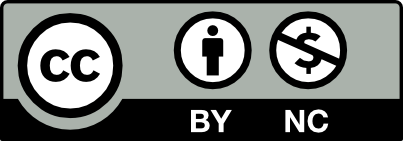



love the response. Super informative by the way. I could really tell by your response that you devoted time to explaining the material thoroughly. I appreciate the effort it took to explain it in such detail.
I would first select the Pen Tool, set the starting point,click on the canvas where you want your line to begin.Then, hold the shift key while holding down the mouse button to constrain the line to a straight horizontal or 45 degree diagonal.Then click again for the endpoint, moving the cursor to where I want the like to end and click again.Then, release the mouse button and shift key after setting the end point to create a straight line from the starting point to the ending point.
Selecting the Convert-Anchor Point Tool, which looks like an upside down “V” will convert it to a Bézier curve.Then, once the anchor point has been clicked, two direction handles will appear. Now, the handles can be dragged to create curves.The distance and angle of these handles will determine the shape and smoothness of the curve.To adjust further, try dragging the direction handles and modify the length and angle until you achieve the desired Bézier curve shape which will allow flexibility in creating and editing vector shapes in illustrator.
To make a line in illustrator, you would use the line tool. This tool automatically creates a path that takes the form of a straight line. You can create the line by clicking on the starting point and dragging the cursor to the end point. You can also hold down shift while dragging to force the line into a perfectly aligned horizontal or vertical line. You can also click on your artboard when the line tool is active and a pop up will appear where you can input the length of line you want as well as the angle. This is a great way to make sure the line is perfectly aligned as you can input exact measurements instead of adjusting the line by hand.
Illustrator also has a tool that can convert a straight line anchor point into a bezier curve. The tool is called the “anchor point” tool. Simply click on the anchor point that you would like to convert into a bezier curve so that when you drag, the line turns into a curve based on how you drag out the handles that you’ve now created.
Question 01 –
If you want to make lines that go straight from one point to another what are somethings you do?
You must first locate the line segment tool. You have to go to the tool area, which is located on the left. If it is not already there, then click Windows, followed by Tools. A little window will appear. Line segment tool is under the shapes tools, when you click on the shape tools while holding down the control key, a little window with a list of several shapes will appear. By default, the shape tool you will see is the rectangle. choosing the line segment. Once the line segment has been chosen, try drawing a line anywhere on the artboard while holding down the left mouse button and dragging it until it reaches the desired length. To make sure your line is straight, all you need to do is hold down the shift key as you drag the mouse.
Question 02 –
What tool in Illustrator can change a straight line anchor point to a bezier curve?
If you wish to switch a straight line’s anchor point to a bezier curve, go to the pen tool section, which by default picks the pen tool. You will need to select the “Anchor point tool” to make the bezier curve. Holding down the Control key while clicking the pen tool box will bring up a little window where you can choose the “anchor point tool” (which resembles an upside-down V). When your mouse displays an upside-down V in the instant of the arrow, you will know that you have selected the option. Take your mouse and move it down the line in either an upward or downward direction depending on the shape you want your bezier curve to be. Once you’ve done so, two handles will emerge, which you can use to alter the bezier curve to your liking.
If you want to make lines in illustrator go straight from one point to another you could do a couple of things to achieve this goal. One technique you can use is by clicking the line segment tool and dragging the desired length of your line while holding shift. When holding shift and dragging out your desired line length, to keep your line straight let go of the mouse then the shift button. Another shortcut is to select the Pen Tool, click once to create the starting point, hold down the Shift key, and click a second time to easily draw a straight line in Illustrator.
A tool in Illustrator you can use to change a straight line anchor point to a bezier curve is the pen tool to change a straight line anchor point to a bezier curve in illustrator. Before I used to create curved lines by clicking the line segment tool, drawing out a line, adding anchor points with the “Add Anchor Point Tool” and then moving the anchor points around. Once the anchor points are moved to my liking if at an angle a tiny circle would appear to curve out the line evenly, but this isn’t the most effective way of making a curved line. Another way is starting off by clicking the pen tool you will click where you want to start your line then drag your mouse until you desire to stop. When you stop and click your end point, a two dotted bar line will appear. This dotted bar line can bend and shape your line to the way you want it to be, all you have to do is click on one of the two sides and drag your mouse in any direction to play with the curvature of the line.
To make lines go straight from one point to another select the line tool. Left click the mouse from the starting point to start the line. While holding the shift key on the keyboard, drag the mouse until you get to the endpoint. The shift key allows the line to stay at a 180 degree angle without deterring from the path. When the line gets to the endpoint just release the mouse to complete the line.
To turn a straight line into a bezier curve we can use the anchor point tool. It may not be readily available in the tools palette so it would be best to go the full tool palette and add it to the tool palette. Select the tool and click on the anchor point you would like to change. Click and drag the anchor point to create the bezier handles. Moving these handles around will control the curvature of the line.
If you want to make lines that go straight from one point to another what are somethings you do?
What tool in Illustrator can change a straight line anchor point to a bezier curve?
Question 1: If you want to make lines that go straight from one point to another what are somethings you do?
Question 2: What tool in Illustrator can change a straight line anchor point to a bezier curve?