Each week you will need to respond to two questions posted. Your response should be a minimum of 300 words for both questions. You should also include at least one response to your fellow students. The responses are a requirement for participation part of your grade.
Question 01 –
How do you fill a shape and a stroke with different colors?
Question 02 –
Describe the way to create a dashed line in Illustrator?
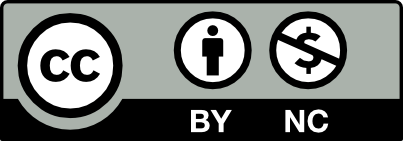



The way that you can fill a shape and stroke with different colors is by first creating a shape. You can create a shape by going to the tools panel and finding the rectangle tool. Once you are there, you can either long-press on the tool to access the other shapes like ellipses or polygon or you can simply make a rectangle. After you make your ideal shape, you are going to find the appearance panel under Essentials Classic. Once there, you click on the square next to the word “fill”. After clicking that box, the color swatch will come up allowing you to select which color you wish to fill your shape with. The same color swatch directions apply to coloring strokes. Using the line segment tool, drag and create a line. This path you make can now have the stroke be filled with color. To do so, you click on the box next to the word “stroke” and select the color you want.
The way to create a dashed line in illustrator is by looking at the tools panel and finding the rectangle tool. After you’ve found it, you can long-press on the rectangle tool to access the line segment tool. Once there, click the line segment tool, select an area on your artboard, press hold and drag to create a line. Once the line is made, select it and look for the appearance panel. After you find it, you need to find the word “stroke” and click on it. Once you do, the stroke settings box should appear and there is a box marked “Dashed Line”. Make sure that box is checked off, and then you can select one of the two dashed line options and it will apply to your stroke making it a dashed line.
To fill a shape and a stroke in different colors, I would first select the shape I want to work with using the selection tool. Then use the color swatches in the tools panel to either fill the solid color inside the shape or the stroke. If I want to change the fill color, I would click on the fill swatch and choose my desired color from the color picker and/color library. The same thing would apply to the stroke color as well as adjusting the stroke’s thickness by changing the value in the stroke panel or the control panel of the screen.
If you want to create a dashed line in illustrator, first select the line of shape desired to apply a dashed pattern using the selection tool. Then open the stroke panel (Go to window > Stroke, if not visible). Then adjust the thickness of the line or shape by changing the value in the “weight” field in stroke panel. To apply the dashed line, there will be a section called “Dashed Line”.Click on the checkbox next to the line to activate it. Once it is activated, adjust the settings for “Dash” to control the length of the dash lines, “Gap” to control the space between the dashes, “Offset” to allow the shift to the starting point along the path. Then, customize the dash and gap patterns entering specific values to create a custom pattern. Once this process is done, it is time to preview and adjust by either fine-tune until the desired dashed line appearance is achieved. Once satisfied, click “Ok” in the stroke panel to apply the dashed line to your selected shape or line.
first you must create your shape using the tools panel. you can create a rectangle, polygon, triangle, circle etc. after you create your shape you must find the little white square with the red line going across with the word “fill” next to it in the appearance panel. click that box and the color selection should pop up and it will allow you to fill your shape with whichever color you want. the same thing applies for the “stroke” click the box next to that word and it will allow you choose a color you can use to fill in the stroke. you can either increase or decrease the size of the stroke. the best way to create a dashed line in illustrator is go to the rectangle tool and left click it to pop open all the other tools. you will then scroll down to the line segment tool. go to an area on your page, press and hold and drag to create a line. Once you create the line click it then go the appearance panel. find the word stroke and click on it. the stroke settings box would pop up and there is a box that says Dashed Line. check off the box and then select one of the dashed line options and it will make your stroke a dashed line
Question 01 –
How do you fill a shape and a stroke with different colors?
In order to fill a shape and a stroke with different colors on illustrator it is fairly easy. Create the Shape that you would like to make, then with the selection tool you proceed to select your created shape. With your selection you can go to you fill and stroke with can be opened go to fill color and stroke located in your tools as two boxes. From there you will have the option to change the fill color and your stroke color. Using the x key as a shortcut you can switch between your stroke and your fill color depending which you would like to work on first. From their you can change the color with the suggested colors in the color panel or with a eyedropper tool.
Question 02 –
Describe the way to create a dashed line in Illustrator?
In order to create a dashed line in illustrator its fairly simple as well. With you line tool you want to create a line segment in Illustrator. Furthermore, this is when you open your appearance panel and with your stroke palette you will see a few options on your stroke. In order to achieve the dashed line look check the dashed line option and choose a rounded cap. From that open panel you can also adjust your weight and the gap between the lines.
When you wanna fill a shape and apply a stroke with different colors in illustrator. First you, create or select the shape you want to work with. You gotta make sure it’s highlighted or selected. Access the Fill and Stroke options, typically found in a panel or toolbar. Set the fill color by clicking on the fill color swatch and selecting your desired hue from the color picker. Then, you set the stroke color by clicking on the stroke color swatch and choosing a different color. After making your color selections and adjustments, click “OK” or “Apply” to implement the changes. You can then deselect the shape by clicking elsewhere or pressing Escape.
question 2
When you create a dashed line in Illustrator, first, select the path you want to apply the dashed effect to. Then, open the Stroke panel by going to Window > Stroke. In the Stroke panel, check the Dashed Line option to activate it. You can now specify the dash and gap values to control the length of dashes and gaps between them. You can adjust these values either by typing specific measurements. Once you’re satisfied, click “OK” to apply the dashed line effect.
I really love your response. Super informative too. I could really tell by your response that you devoted time to explaining the material thoroughly. I can see clearly the effort it took to explain it in such detail and your mastery of the skill.
When creating shapes in Adobe Illustrator, you are able to customize the fill and stroke to any color you desire. The first way to do this is to go to the fill and stroke tool in the tool box. There you will see two swatches overlapping. These are the fill and stroke swatches. You can identify the fill swatch as it is the square that is completely filled in flat color. The stroke swatch is identified by its hollow interior with the color outlining the square. These swatches will determine the fill and stroke of any shapes you create. By default, the fill will be set to white and the stroke will be black. If you know the colors you are using beforehand, you can change these colors so all the shapes created afterwards will have the same fill and stroke. To change the color, double click on the swatch you would like to change and the color picker will appear. If you put in the colors in the reverse, you can swap them by pressing the arrow symbol above the swatch tool on the right. Or if you want to reset your colors to the default black and white then click on the tool directly left to the arrow. Now let’s say the shapes have already been created and you want to change their fill and stroke. Simply select the shape you want to alter with the selection tool. Now the appearance panel will appear on the right hand side of your screen (assuming you are in the essentials or essentials classic workspace) and this panel will display the different properties of the shape selected, including fill and stroke. From there, the process is the same, select the swatches you would like to change and a panel will appear with color swatches. Don’t worry, you can still create your own colors by switching to the color mixer tab at the top of the panel.
You can also create a dashed line in illustrator. Create the shape or line you want to be dashed. Then select that shape or line and look over at the appearance panel. There you can click on the word stroke and another panel will appear with several options to change the appearance of your stroke. In the middle, there is a checkbox with the words, “dashed line,” next to it. Check that box and your stroke is now a dashed line. There is also the option to alter the sizes of the dashes that was previously greyed out.
love the response. Super informative by the way. I could really tell by your response that you devoted time to explaining the material thoroughly. I appreciate the effort it took to explain it in such detail.
To begin, you can fill a shape and stroke it with the same or various colors. A stroke’s weight (thickness) can also be changed. Once you’ve obtained your desired object/shape. To fill in the shape color, select the shape and then go to the appearance panel. Click on the square box next to “fill” to open another window where you may choose your desired color. To color a stroke, select the object and then go to the appearance panel. Under fill, there is a stroke bottom, then click on the square box next to stroke to open another window where you can choose a color for your stroke.
To make a dashed line in Illustrator, first draw a line. To do so, go to the tools panel on the left side of the screen. You’ll notice the shape tools (by default, the shape tool you will see is the rectangle), hold the control key and click on the shape tools, which will display a small window with a list of different shapes. Then, select the line segment tool. Draw a line on the artboard; if you want the line to be straight, hold down the shift key. Once you’ve draw a line, make sure it selected and then go to the appearance panel on the left side. Under appearance, you’ll notice fill, stroke, and opacity; click on stroke to open a window. Select “dashed line” under “Align Stroke” and check the box. You can also modify the gap and dash as desired.
When im using illustrator and trying to fill a shape with different colors first you will select on the shape with the direct selection tool. After you have selected the shape, look at your properties panel and it should have a section that says appearance. The appearance panel has a box right underneath it that says “Fill” which will take your shape and give it color on the inside. Simply click the Fill box and a pop-up box will appear with different colors to choose from to put inside your shape. If you want to change the stroke which is the line color of your shape, right below the fill section is a stroke section that has a symbol of a hollow square. If you double click the hollow square the same pop-up box with different colors will appear for you to choose the color you want to make the outline of your shape. When you want to make a dashed line in illustrator you double click “Stroke” after selecting your shape with the direct selection tool and a pop-up box will appear. In that pop-up box it includes a section that says dashed line and it will transform your figure to have dashed lines. A shortcut for dashed lines is to draw a line, open the appearance panel (F6 or Shift+F6 on Mac) and on the stroke palette there will be a dashed line option. Once it is activated, adjust the settings for “Dash” to control the length of the dash lines. The panel also allows you to customize the dash with how many gaps and dashes you want in your line to create custom patterns. Then you can preview and adjust the lines until you have the dashed line you want. When you finish just click off the panel to apply the dash effect to any shape or line you create.
To fill a shape and a stroke with different colors I would select the object I wish to modify and go to the appearance panel. I would then go to fill, click on the box beside it and choose whichever color I want. To change the stroke color I apply the same directions used to change the fill.
To create a dashed line in Adobe Illustrator, I select the line I want to manipulate. Go to Window in the menu bar and click on stroke to open the stroke panel. In the stroke panel, the dashed line option will be available. Click on dashed line to activate it and input values to make adjustments to the weight of the dashed lines and the distance between them.
How do you fill a shape and a stroke with different colors?
To fill a shape and a stroke with different colors first create a shape, now select the shape. Once selected go to the properties panel and hover down to the appearance panel, now select change fill. You’ve now changed the shapes fill color.
Describe the way to create a dashed line in Illustrator?
To create a dashed line you can select either the shape tool orr the line segment tool. once you’ve created your object of choice go to your properties panel select stroke which can be found under the appearance panel. Now that the stroke is selected check of the dashed line checkbox. You can now edit the dashed line size, and gap.