Contents
Class Info
- Date: Wednesday, October 4, 2023
- Meeting Info: 6:00pm – 9:20pm; Room P124
Homework Due This Class
- Type on a Path – Button Design
- Create a circle and place text on a path to create your own button (the kind you might wear to promote something), with text going around the circle. This button can promote something fun or some topic that you are passionate about. It should be simple but include text on a path going around it and you can include a simple graphic that you create in Illustrator.
- Start by making a circle to use as a template–the circle can be any size, but 3″ might be a good size to work with.
- Add a 1pt stroke to that circle.
- Lock it in place. It is there to serve as the outline of your button.
- A demonstration was be done in class.
- Save the file with the name: 05_Lastname_button.ai
- Add it to the Google Drive folder
Topic
Learning to Trace /Midterm Project
Today, we will combine Pen Tool, Shape Tool, and Curvature Tool techniques to trace an image, which will lead to the a poster drawing for the midterm project. Learning to make sure shapes are closed. Using the eyedropper tool to sample colors will be demonstrated.
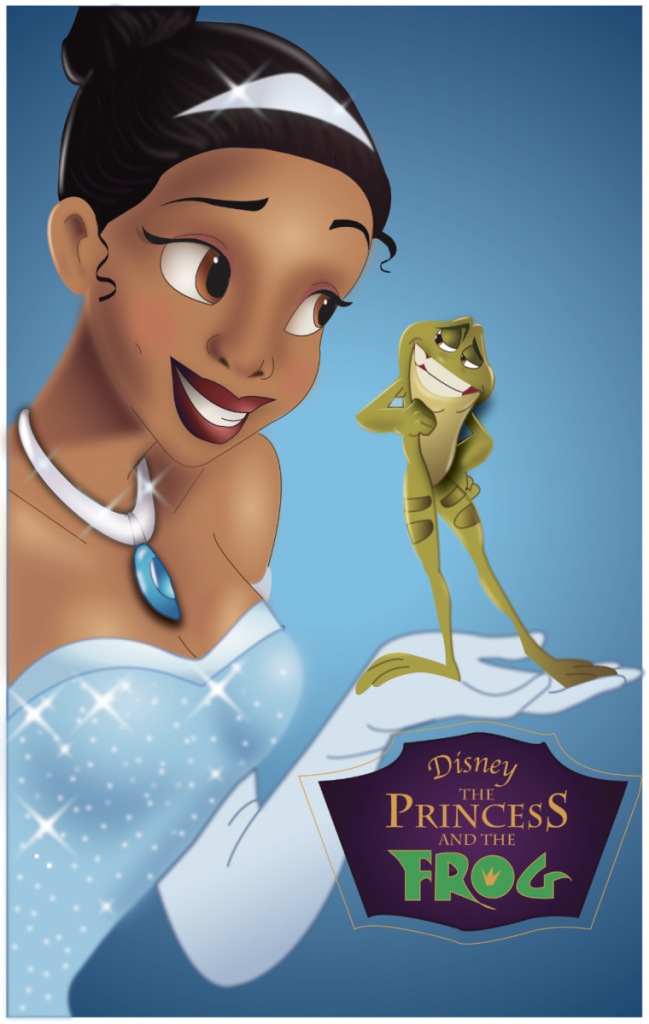
This was created as a midterm poster by Hajara Musa (2014)
Objectives
What you can expect to learn
- Drawing from a template
- Using guides
- Creating layers
- Locking layers
- Diming layers
- Stacking order of layers
- Using eyedropper to sample colors
- Changing blend modes
- Creating blurs – gaussian blurs
- Feathering
- Saving PDF files
Critique
Each week we will review homework assignments from the previous class. Students will participate in reviewing material and offering suggestions for improvement for their cohort. This week we discuss the use of the type on a path.
Lab
- Lab assignments are done during class time. For our first assignment today, use your initials to create a logo that is woven using intertwine and pathfinder tool. Consider a background color if you like. A demonstration and example will be provided in class. Save this file with the following name: 06_LastnameFirstInitial_intertwinelogo.ai
- Tracing in Illustrator. Trace the document(s) I will provide during class.
- Set up for your poster.
Create an 11 x 17 Tabloid File. Open the rulers (view > Rulers > Show Rulers) and drag a half-inch border all around the edges as a guide. Select three images from Google of a Disney Poster. Prepare the file to draw, using the images as a template. Using the template, students will start to draw shapes and then fill in colors in shaped areas. Color modes, layers, blurring effects will be discussed. Use this file to begin your Disney poster. Bring the file to class next week so we can discuss it and you can continue to work on it.
Discussion
Each week you will need to respond to two questions posted. This is a requirement for participation part of your grade.
Homework Due Next Class
All work should be submitted by 11:30 pm the day before class.
Bring the Disney poster file to class next week so we can discuss it and you can continue to work on it.
Vocabulary
- template
- layers
- gaussian blur
- feathering
Resources
Here are some notes that you should use to help with today’s topics.
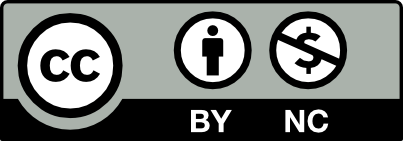



Leave a Reply