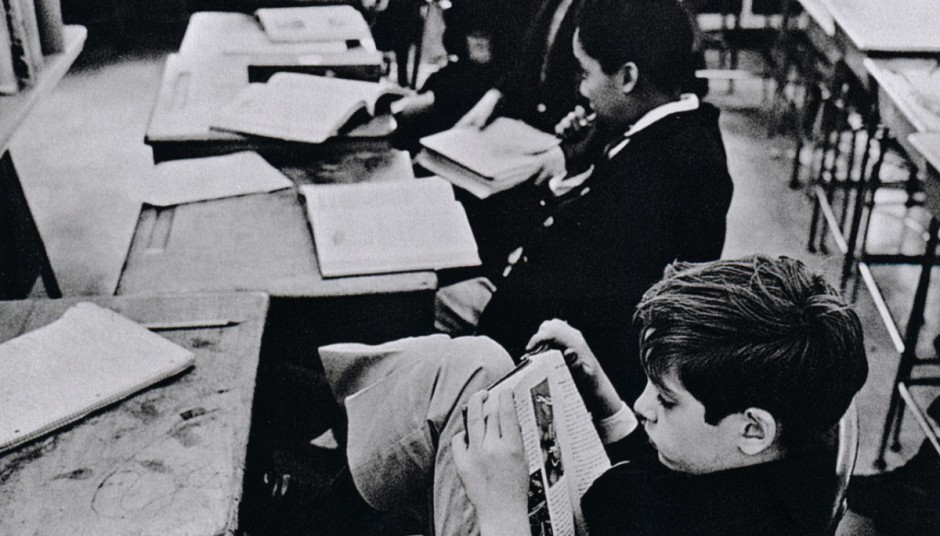S2016 History of Photography Blogging Guidelines
DOWNLOAD PDF of Blogging Guidelines HERE
For homework in this course, you are required to posts (200-300 words or comments (150-200 words). Our homework blog will allow us to continue discussion beyond the classroom and to explore our collective ideas about photography, and it is intended to help you draw connections between ideas and class lessons on the history of photography.
Homework will be assigned in class and posted on our OpenLab website. Students will have approximately 1 week to respond to a homework topic. In order to receive credit you must check off the right category (Student Posts) and use appropriate tags when necessary. No credit will be given if your post or comment consists of one- or two-disconnected sentences; is plagiarized from other sources; or is more than a week late.
Register and Sign In to the OpenLab To Start Posting:
To access the dashboard on our class website, you must have an OpenLab account. To register an account, you must begin registration with your CityTech email. Be sure to go back to your CityTech email after you’ve signed on to the OpenLab to confirm that you really did sign up.
How to Find the Latest Homework Topic:
Locate the header “Homework” and click on it. You will see all the Homework Topics that have been posted so far. Every time someone submits a blog post, the newest post will float to the top, so a quick way to find the latest topic is to go to “Homework.”
To give you a sense of what 200-300 words looks like, everything from the top to here is about 270 words.
Online Decorum:
Consideration for the feelings of others is expected. People cannot see you smile and may not know when you are joking. Do not tell people they are wrong, but explain why you believe differently. Offer constructive criticism by directing your classmates to your source of information. Any use of profanity, insults that defame character, race, ethnicity, religion, etc. are inappropriate and will not be tolerated.
How to Post on the Course Blog
- Go to https://openlab.citytech.cuny.edu/arth1100s2016/. On the right navigation bar under “Meta” click “Login” and enter your username and password. Alternatively, if you are already logged in, click “Site Admin” to get you to the dashboard.
- Once you are on the WordPress Dashboard, to post your homework entry, click “Add New” under the “Posts” menu on the left navigation bar. Hover your cursor over “Posts” to see your options.
- On the Add New Post page, enter your name and title of the post, and then paste or type your blog post into the large field in the middle of the screen.
- There are two ways to format posts: Visual or HTML. If you know HTML feel free to use it. Otherwise you may want to select Visual and use the buttons along the top of the field to add bold, italics, etc.
- To add a picture, or link, place your cursor where you want the image and click the “Add Media” button. Click “Upload Files” to upload images from your computer, or click “Insert from URL” (on left sidebar) to link to another website.
- Select a category for your post by checking off a category on the Right. Select “Student Posts” for your posts on the weekly Homework topics, select announcement if you want to tell your classmates about an event and anything of interest to you that is relevant to the class.
- Give your post one or more tags by entering them into the field under “Post Tags” on the right side of the Add New Post page.
- If you’d like to take a look at your post before publishing it on the homework blog, click the “Preview” button on the upper right side of the Add New Post page.
- When you’re ready to publish your post to the blog for all to see, click the blue “Publish” button on the right side of the Add New Post page.
- To view the blog after publishing your post, click the blog’s name at the top of the Add New Post page.
To post a comment on the blog, click the “Leave a Comment” link on any blog post.
For both blog posts and comments, I strongly suggest that you write in a word processor or text editor and paste the finished text into the Add New Post page or comment box.
As you become comfortable with writing blog posts, you’ll notice there are different ways to compose one (note the format editor) but the steps above will give you a good start.
Please let me know if you have any questions or run into any problems: scheng@citytech.cuny.edu