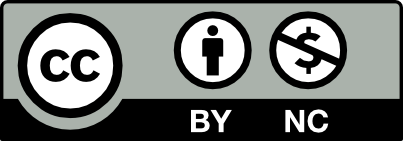Class Info
- Date: Sept 5
- Meeting Info: 2:15 to 5:35
P 114
Topic
Continue Word Marks / Logotypes for Shake Station
Objectives
Lets review types of logos
Students evaluate their sketches and:
–Decide which typefaces are best to use for specific logotype
- Find appropriate typefaces, that match the look of your sketches.
- Look for typefaces that have characteristic similar to the look that you want to achieve. For example, if you are sketching with a condensed look. Find a typefaces that has condensed within its family or available variables.
- Avoid taking letters outside their intended proportions.
- Note that some display typefaces do not have lower case version, Go to Adobe Fonts. Avoid system typefaces.
–Decide which tools (Adobe Illustrator) are best to use to achieve design.
- Intertwine
- Pathfinder and Shape builder>> Letters from shapes
- Type on a path
- Warp
- others?
REVIEW & DEMO / Participation Activity
How to activate typefaces from ADOBE fonts
- Make sure that you sign-in to the same Adobe account. No download, just activating (add Family or Remove).
- Although the Adobe library is available for us to use, it is a good practice to look at Licensing.
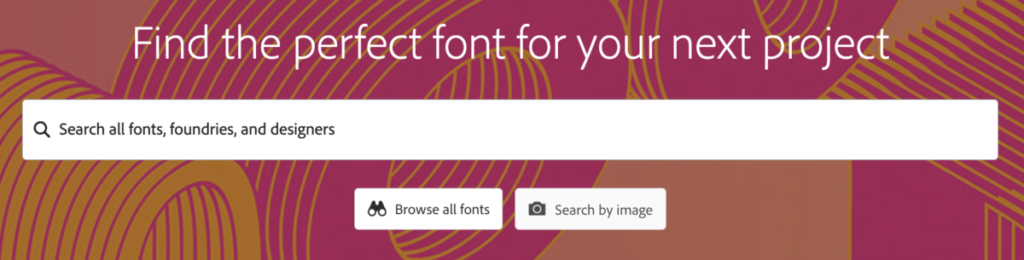
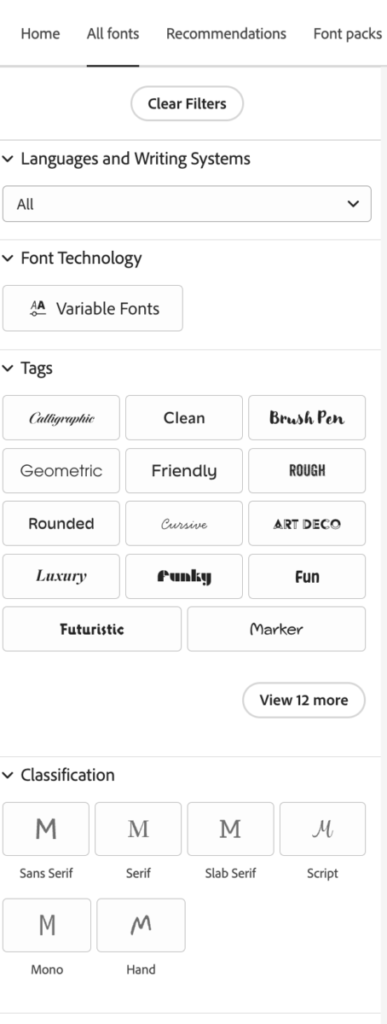

You can use other typefaces that are not from ADOBE if you wish. Please note that it is your responsibility to download them and activate them every time that you are using a different machine. Look at licenses. Some typefaces cannot be used.
_____________________________________________________
TOOLS in Illustrator can help you create a logotype or a letter-based mark, but be careful when using typography and keep in-mind the points above.
We do not want letters to be distorted or hard to read.
Let’s create a 3 x 3 inches document with three ARTBOARDS.
RGB and 150 ppi is ok. We will only use on screen and will not be printed.
A note about MORE Settings
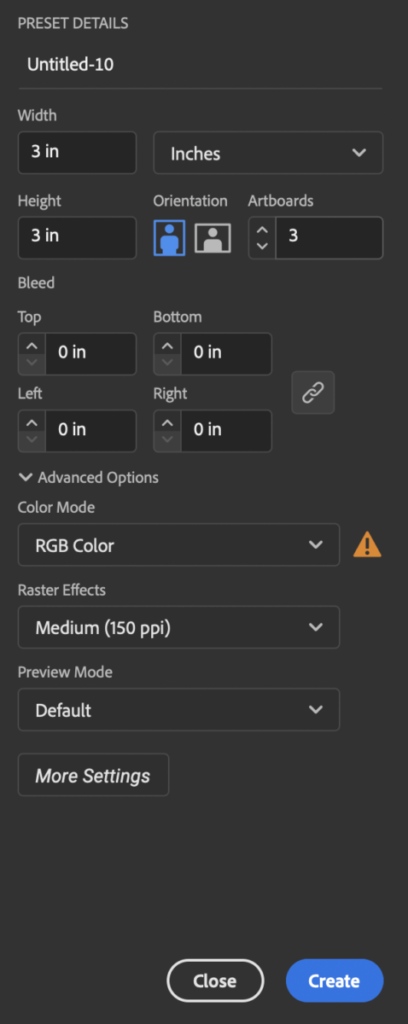

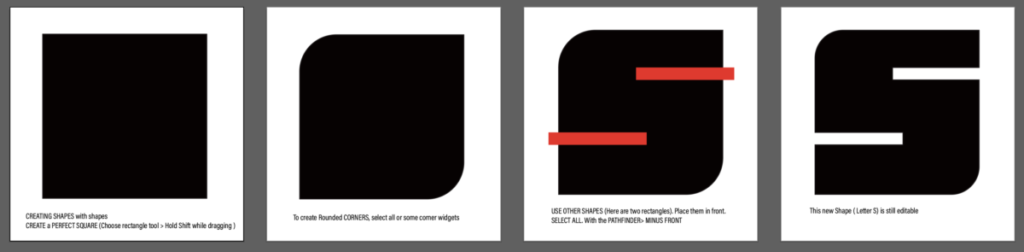
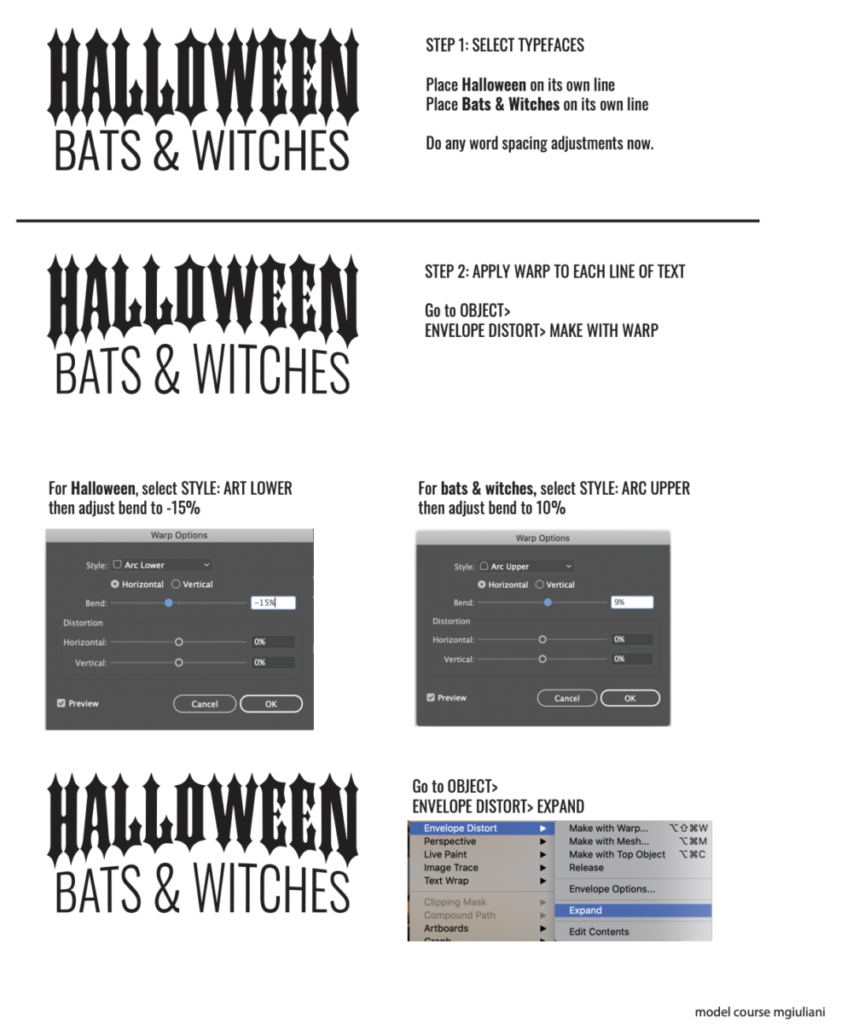
TYPE on PATH

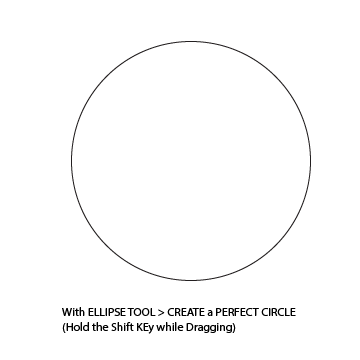
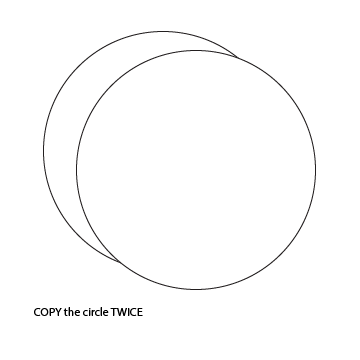
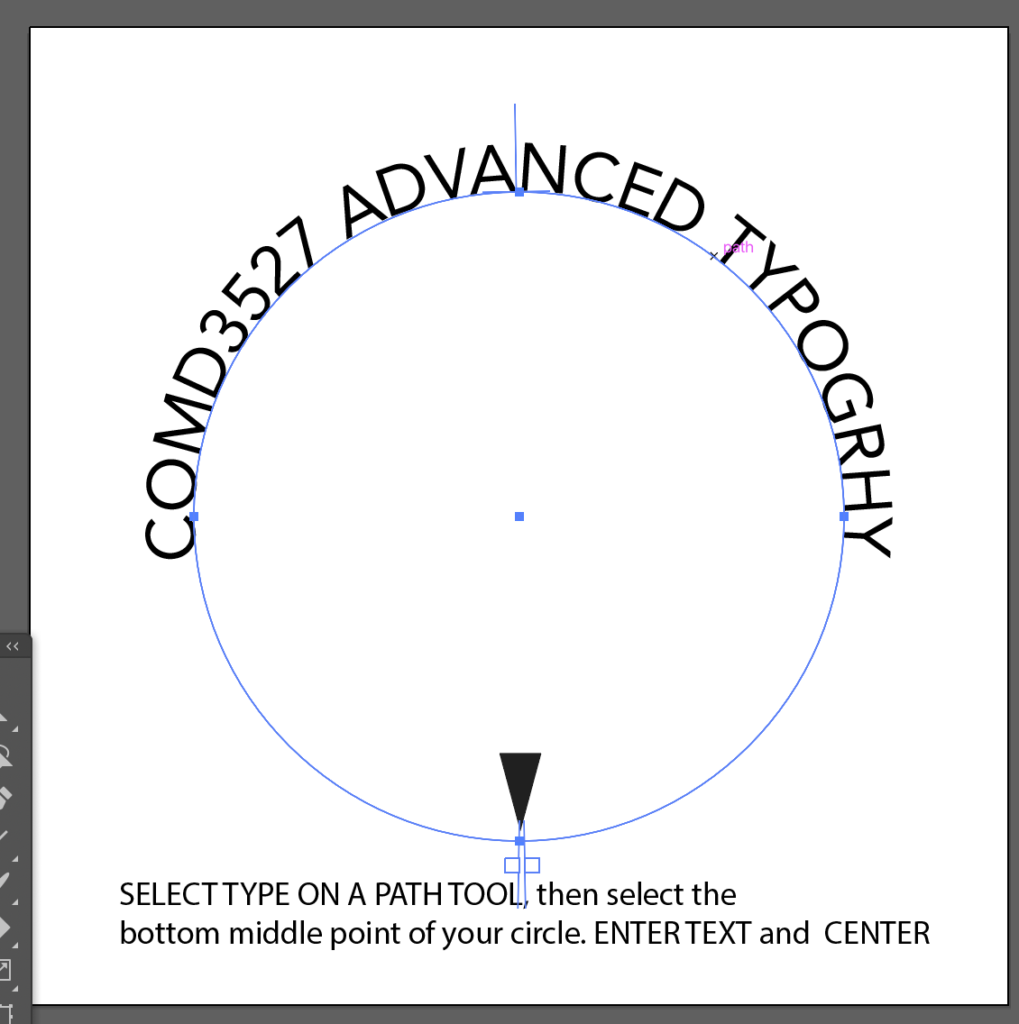
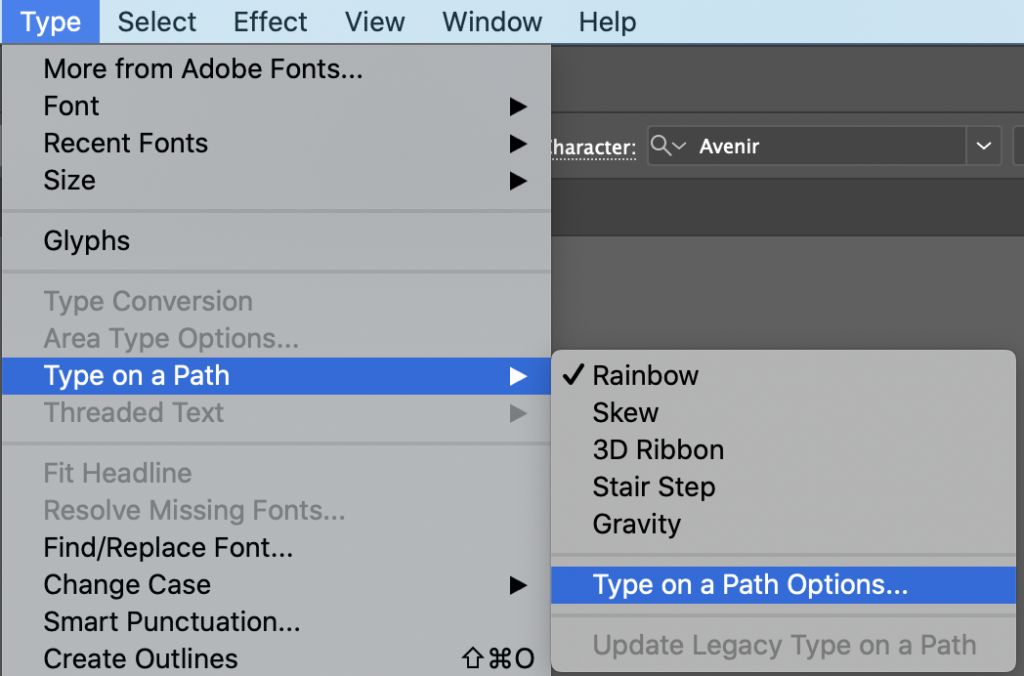
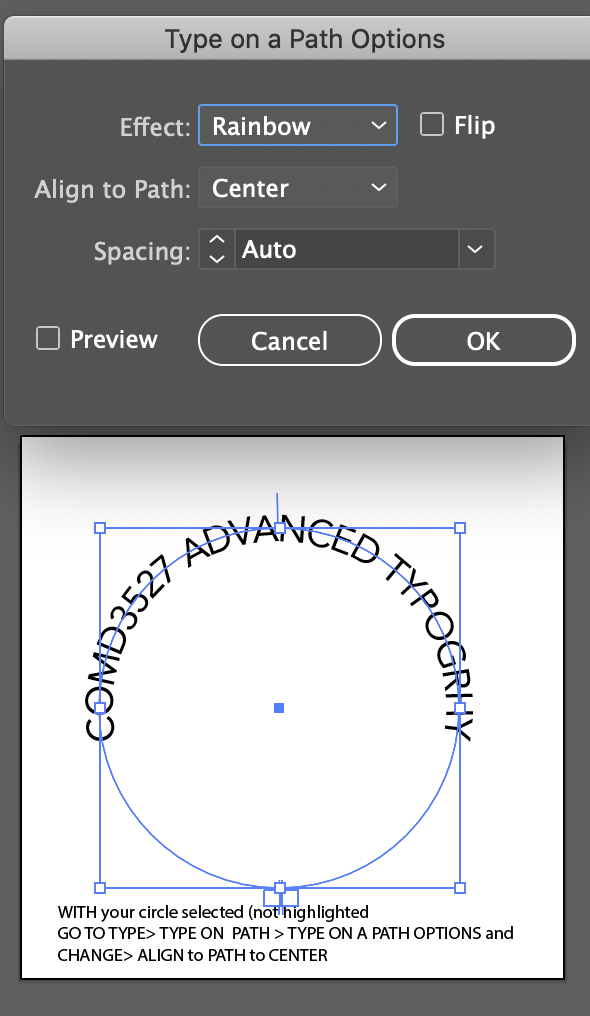
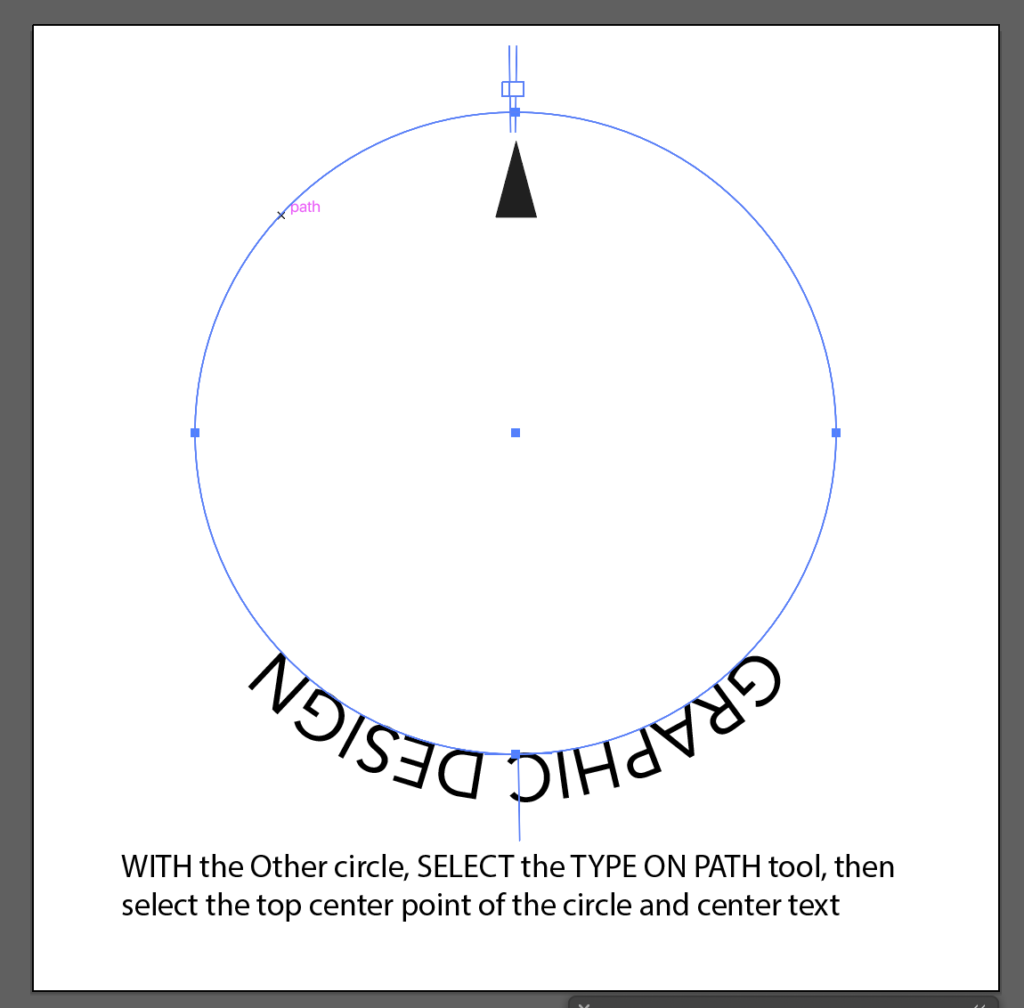
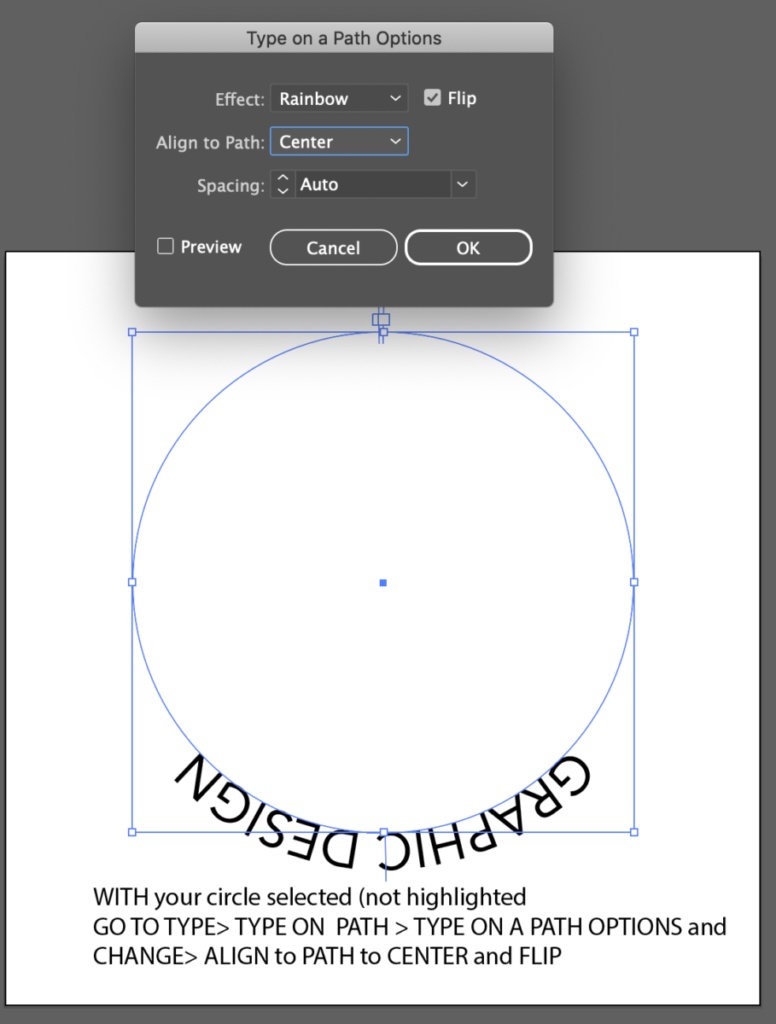
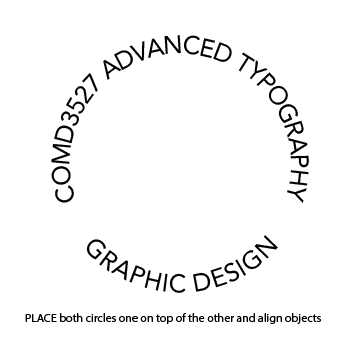
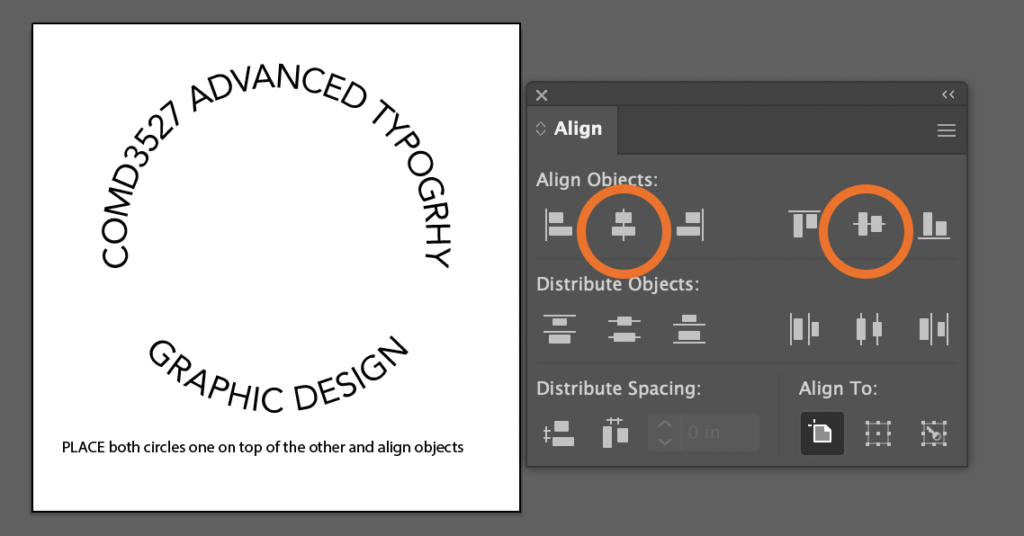
Type on A PATH: INDESIGN HANDOUT
- Make a new post:
Go to the DASHBOARD>POST>ADD NEW
ADD title “Last Name – Illustrator Tools Review”
Categories
Under the GEAR to the right of the screen GO to DOCUMENT>CATEGORIES, then check the following categories:
“Student Post ” and “Participation Activity”
Add your image as a JPG:- yourlastname_PA_feb1_Illustrator_tools1.jpg
- PUBLISH (Open lab has a little delay when posting. Avoid posting numerous times)
Start WORK during class
Move into Illustrator and start working on your actual word marks. Select actual typefaces and decide which tools to use.
then
Due next class
2 steps
1. make Three (3) versions of your logos
Sketch them to a bigger size- 5″x5″ square
Icon, abstract or mascot- make them into a pencil drawing.
2. Pick and print out a font to go with it. Color Black.
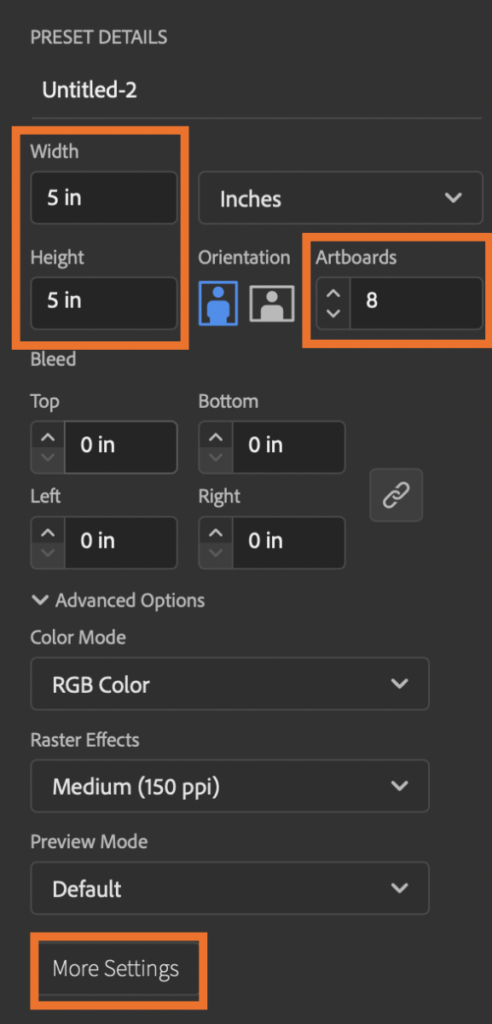
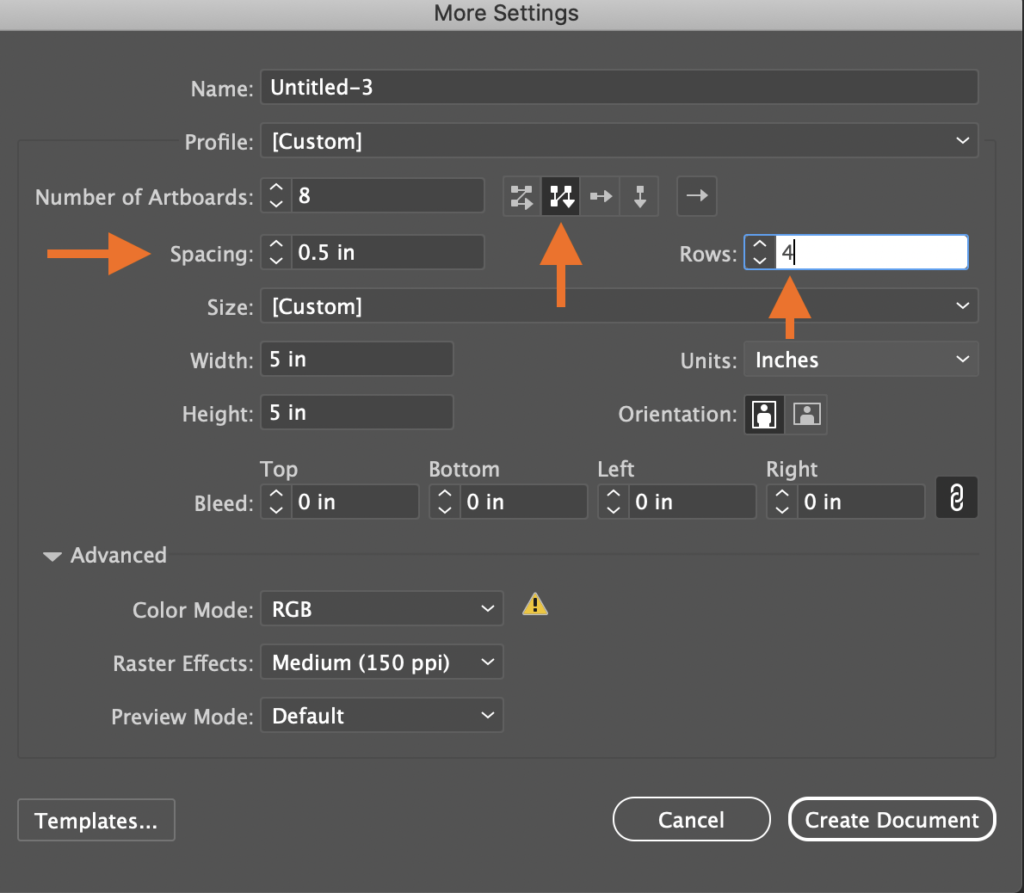
Create ONE document in Illustrator
5 x 5 inches with 8 artboards
Follow MORE SETTINGS for placement of artboards
Show your process/ sequence from sketch to final piece
- sketch
- typefaces and your tools
- versions
- final
SAVE your native Illustrator file
then
take ONE screen shot of all artboards
lastname_first_name_wordmark_process1.jpg
Place here:
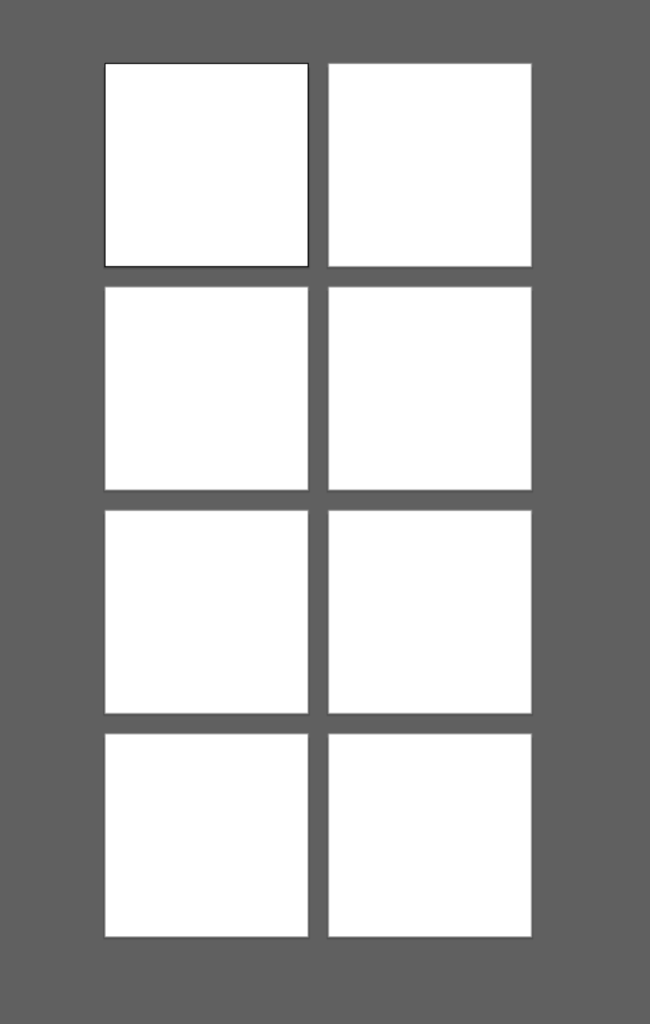
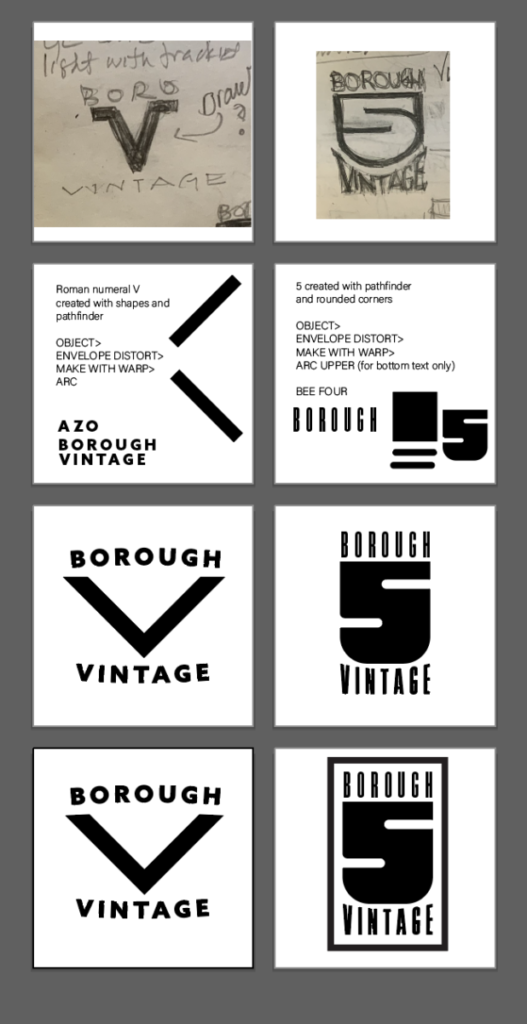
Print will follow printer’s spreads, rather than logical order of reading
CLASS Last day remarks 🙂
by Prof G
NOTE:
Graphic Assignments are always due the day before class at 11:30 pm, and must be placed in class DROPBOX drive unless indicated otherwise. Assignments done or uploaded during class time on the day that they are due are marked as late.
Participation Activities are due during class and are named and posted as indicated by instructor.
FYI
Assignment Rubric
Following Schedule (per step)
Items must be completed and placed in Dropbox:
- -5 for each missed step (late or nor done)
- -1 to -4 for incomplete or wrong
- Aesthetics: All typographic/design considerations
- -0 to -25
Formatting:
- Not following requested format: -5
- Not following Naming convention -5
Due DATE:
- In BY due date & complete (-0)
- One class late: -12
After: F grade