Faculty: This example post demonstrates how you can provide information about each class for your students. It uses the category “Classes” and can be found under Activities > Classes in the site menu. Use the suggested outline below to structure your class posts.
Class Info
- Date: Add date
- Meeting Info: Add online details or in-person location
Topic
- Continue Expressive words (four words):
- Bring Ideas into the computer
- Now it is time to interpret your sketches and determine which actual typeface to use. For this part of assignment you can use Indesign or Illustrator
- General Specs:
- 4 pages (one for each word)
- Size: 3.5” x 3.5” square
- Add a 1 pt outline (border around the square)
- Select one Sans Serif Typeface per word (with variations ok)
- Only use black and white.
- Remember that you already know about typeface selection, case (U & LC) and word spacing and must apply those concepts moving forward.
You can consider scale, repetition, overlap, removal of letters or parts of it to create a visual definition of your words. Do not add illustrations.
This PDF Shows the use of the PATHFINDER/DIVIDE tool in Illustrator:
This PDF shows how the Touch Tool in Illustrator might be useful if you need to quickly tilt letters
Objectives
- Students learn how to interpret their sketches to then make better selections of typeface and software to use once moving into digital environment.
Activities
Instructors: Choose at least one activity from TYPE ACTIVITIES>FOUND ALPHABET/SCAVENGER HUNT/TYPE CHALLENGE/TYPE HERO. These can be used as during-class activity or as assignment. ADD under ACTIVITIES or TO-DO AFTER CLASS.
To-Do After Class
Graphic Assignment
Please refer to this PDF with assignment details.
Assignment: All four (4) words are due next class.
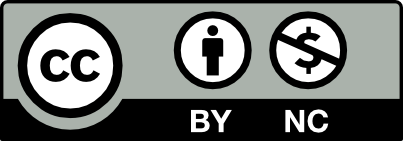



Leave a Reply