Faculty: This example post provides listing of possible Type Scavenger Hunt Activities. It uses the category “Type Scavenger Hunt Activities” and can be found under Activities> Type Scavenger Hunt in the site menu. Use the suggested discussions below to structure your course content.
Contents
Overview
Throughout the semester students will look for various typographic topics principles, techniques, post images and respond to assignment questions and and assessments from images selected.
Learning Outcomes
- Students will reinforce typographic principles
Due Date(s)
- Due as indicated.
Scavenger Hunt Activities
- Variations
- One example Bold text next to regular text
- One example Condensed Typeface in use
- One example Italic text next to regular text
- Variations 2
- Any word (or letter) with extreme high contrast
- Any word (or letter) with extreme no or low contrast
- Alignment
- One example of FL alignment
- One example of FR alignment
- One example of centered alignment
- One example of justified alignment
- One example of forced justification
- Leading/ Tracking
- One example of tight leading (line space)
- One example of loose leading (line space)
- One example of loose tracking (word space)
- Path
- One examples of type on a path (any but horizontal) Curved, circular, vertical.
- One example of Lettering used in packaging
- One example WARPED TEXT
- One example of Type in Motion
- One example of Text Wrap (text and image or text and text)
- One example of problematic color and type (foreground and background relationship). For example a busy background and text over it or light type on a light background
Type Scavenger Hunt – Activities
Type Scavenger Hunt Activity Template
Type Scavenger Hunt – Variations
Type Scavenger Hunt – Variations 2
Type Scavenger Hunt – Alignment
Type Scavenger Hunt – Leading/ Tracking
Type Scavenger Hunt – Path
Type Scavenger Hunt – Warped Text
Type Scavenger Hunt – Type in Motion
Type Scavenger Hunt – Text Wrap
Type Scavenger Hunt – Color and Type
Instructions
Find image examples below, upload into your post gallery and comment
Variations
- One example Bold text next to regular text
- One example Condensed Typeface in use
- One example Italic text next to regular text
- Week 1 – Create a post on OpenLab class site named “LastName_First Name Type Scavenger Hunt”
- Give it categories “Student Post Type Scavenger Hunt” “Type Scavenger Hunt“
- Upload and images into your media library for each hunt activity name them “LastName Firstname_TSH..”
- Insert a gallery into your post.
You will use the SAME POST for the semester just add new gallery for every activity - Create a Gallery In A Post
https://openlab.citytech.cuny.edu/blog/help/adding-an-image-gallery/ - Respond to questions or comment in assignment post
Post Example
How to create an image for web usage
https://helpx.adobe.com/photoshop-elements/using/optimizing-images-jpeg-format.html
Optimize a JPEG JPEG is the standard format for compressing photographs.
• Open an image and choose File > Save For Web.
• Choose JPEG from the optimization format menu.
• Specify the compression level:Choose quality option medium from the pop‑up menu under the optimization format menu. The higher the Quality setting, the more detail is preserved in the optimized image, but the larger the file size.
• View the optimized image at several quality settings to determine the best balance between quality and file size.
• Select Progressive to display the image progressively in a web browser; that is, to display it first at a low resolution, and then at progressively higher resolutions as downloading proceeds.
• To save your optimized image, click OK. In the Save Optimized As dialog box, type a filename, and click Save.
From your mobile device
“Image Size” app Google Play https://play.google.com/store/apps/details?id=de.vsmedia.imagesize&hl=en_US
“Image Size” IOS App Store https://apps.apple.com/us/app/image-size/id670766542
Resize Images in OpenLab
Most digital cameras and phones are likely to be set to take images that are vastly larger than a user of a computer screen is likely to need
https://openlab.citytech.cuny.edu/openroad/image-resizing/
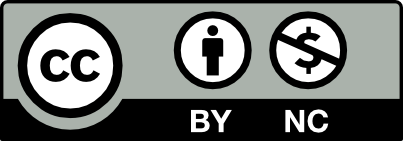



Leave a Reply