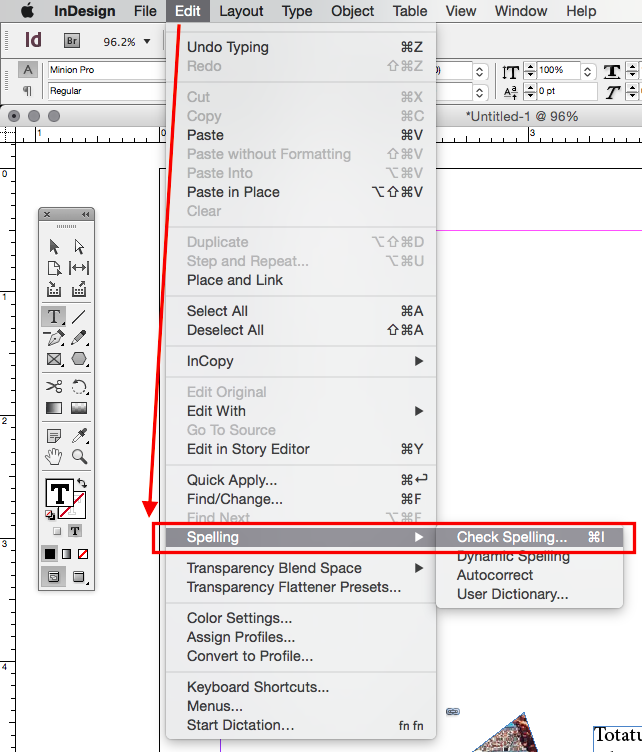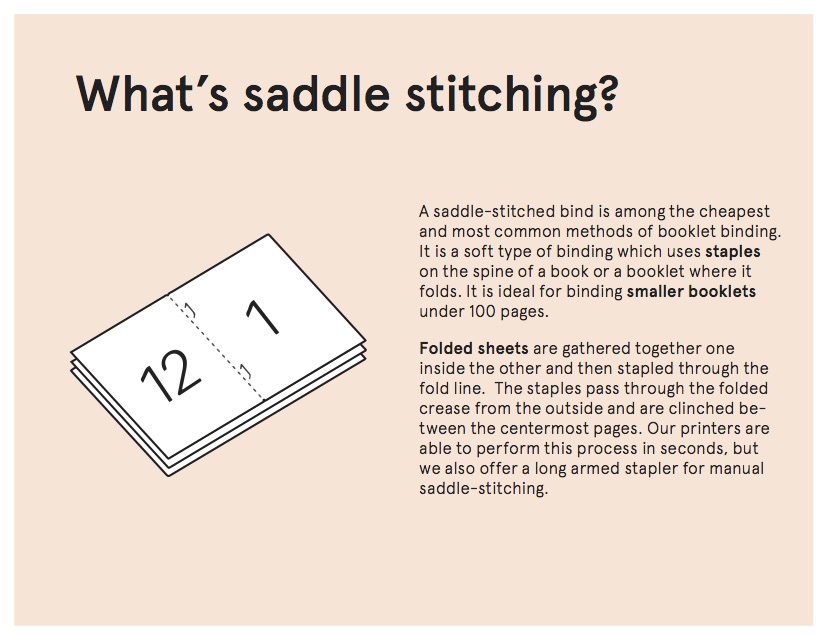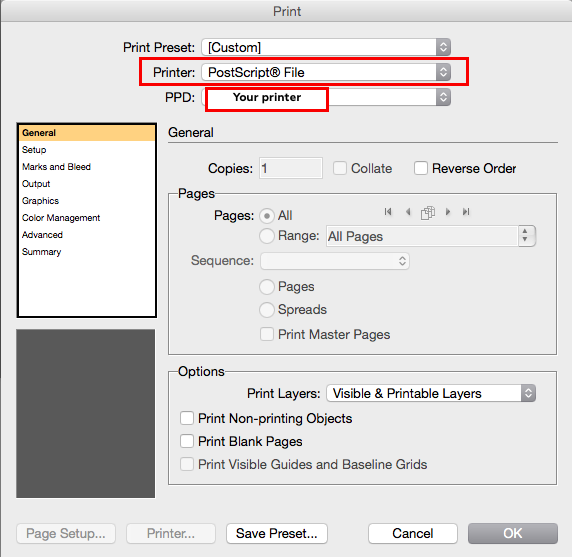Session 1
Introduction Go to my Project #2 ePortfolio sample page to review what will be submitted on your ePortfolio page for Project #2 (on December 3rd). Also, see rubric for this project below. Bring up any questions at this point.

1) Assignments for next 2 weeks
• Homework for Thanksgiving Break
• Quiz for 12/3
2) Techniques (Demo & Workshop)
1. Layers – establish layers for objects, texts, photos, and more, in order to make adjustments without ruining your design
2. Threading Text Boxes – For body text to flow freely between multiple text boxes across columns on a page
3. Placing or Embedding images
• Use Command D to place an image wherever you’d like, or…
• Use Frame Tool, create the shape for bounding box > Command D
4. Fitting – when you move frame of image around, you can control how the original image interacts with the edges of the frame
• Command+Selection tool alters the image to shape of bounding box (with distortion)
• Command+Selection+Shift moves image to shape of bounding box in proportion (without distortion)
• (Double click, or) Direct Selection Tool moves the image around within bounding box (bounding box will crop image)
• Selection Tool + Command + Shift + E will fit the image within the boundaries of the box proportional to frame
• Selection Tool + Command + Option + E will fit the image within all boundaries of the box even if distorted frame
5. Clipping path, Text Wraping, Converting to Frame – Clipping path gets rid of white around an image so you can wrap text, as well as convert image into a frame in itself
Session 2
Introduction Spell check your documents thus far!
Checked out my printed samples and mistakes
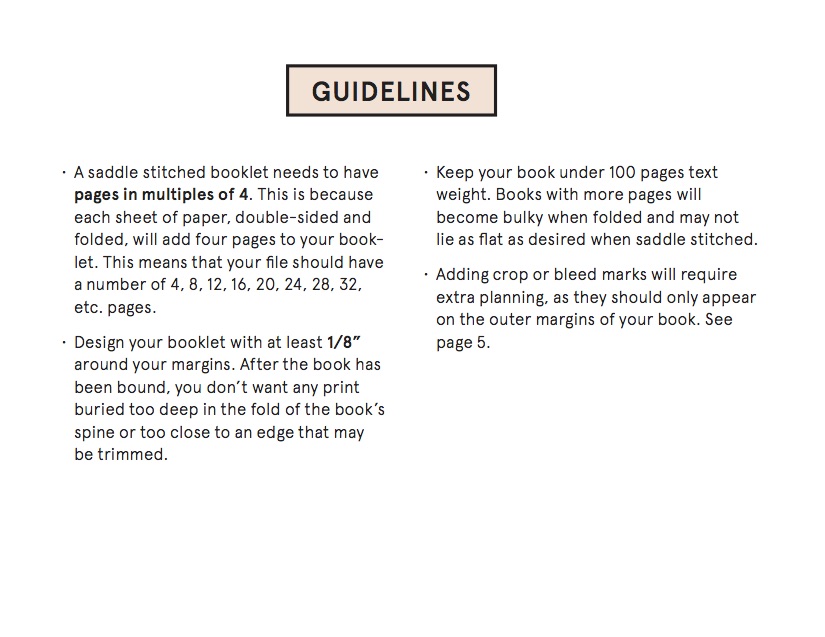
2) Table of Contents (must be signed in)
Ellen Lupton’s presentation of good and bad TOC’s
3) Steps for creating PDF for booklet printing
File > Print Booklet… > (select “Preview” from left menu) > Print Settings…
** NOTE the printer menu has its own presets, and you will have to sometimes tweak margins and page layouts again once you reach this menu, so be sure to look carefully at the preview **