Class Info
- Class Date: Thursday, May 11
Announcement:
IMPORTANT
Last day to withdraw from class is May 16.
Project 3 : Presentations are on Class 29 (HARD Deadline).
Topic
- Continue Project 3: Edits to Posters and Social Media add a motion component
- it is important to know that not all effects created in other applications (such as Illustrator, Photoshop, etc) will translate accurately in AFTER EFFECTS
- YOU CAN USE one of your existing social media posts (from Illustrator) or create a new one in AFTER Effects.
Objectives
Continue to Evaluate and understand the differences between static type and type that moves.
Activities
DURING CLASS: TYPE CHALLENGE
Text following a path in AFTER EFFECTS
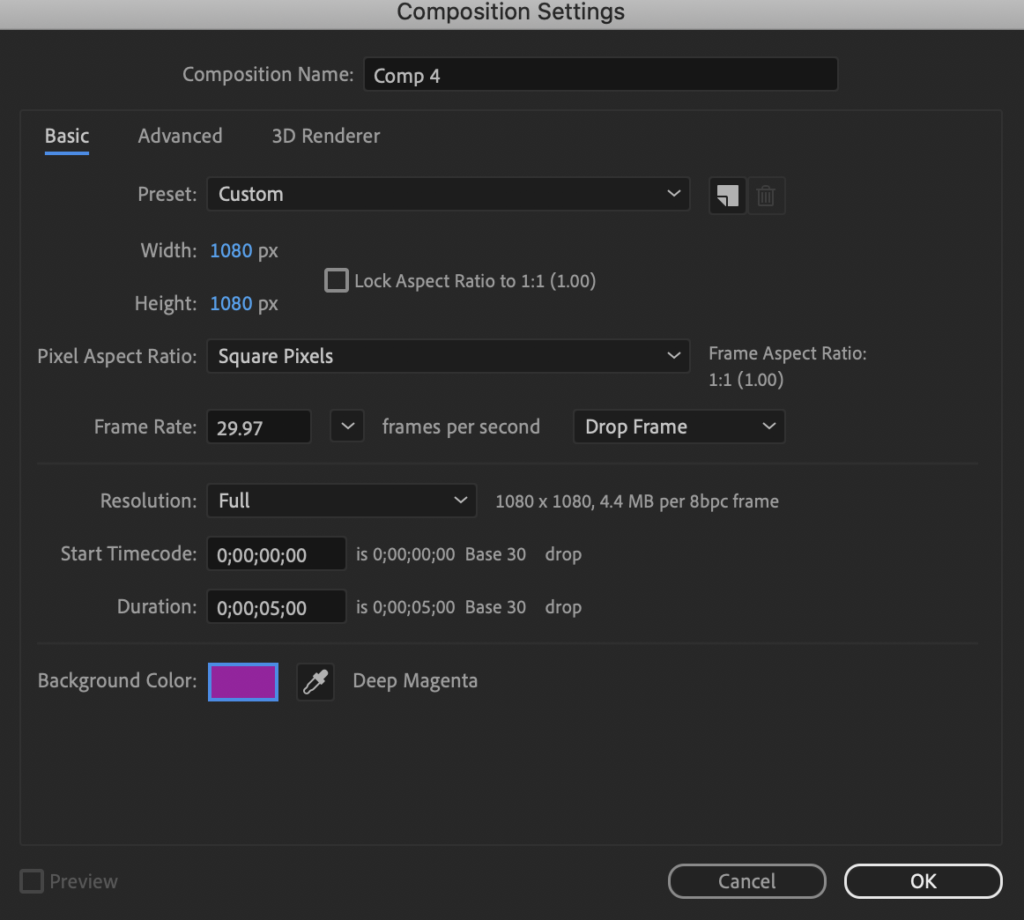
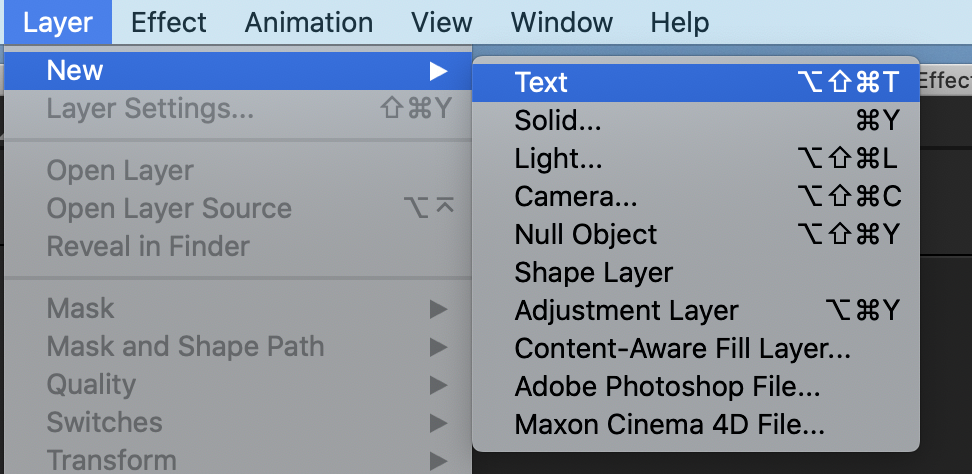
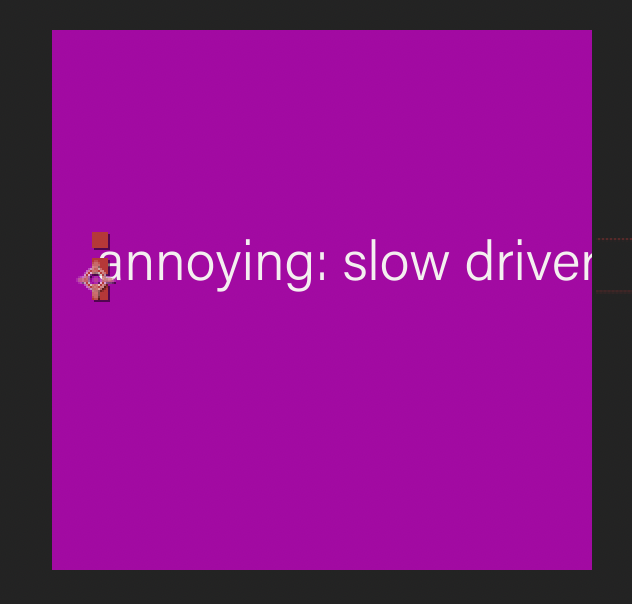
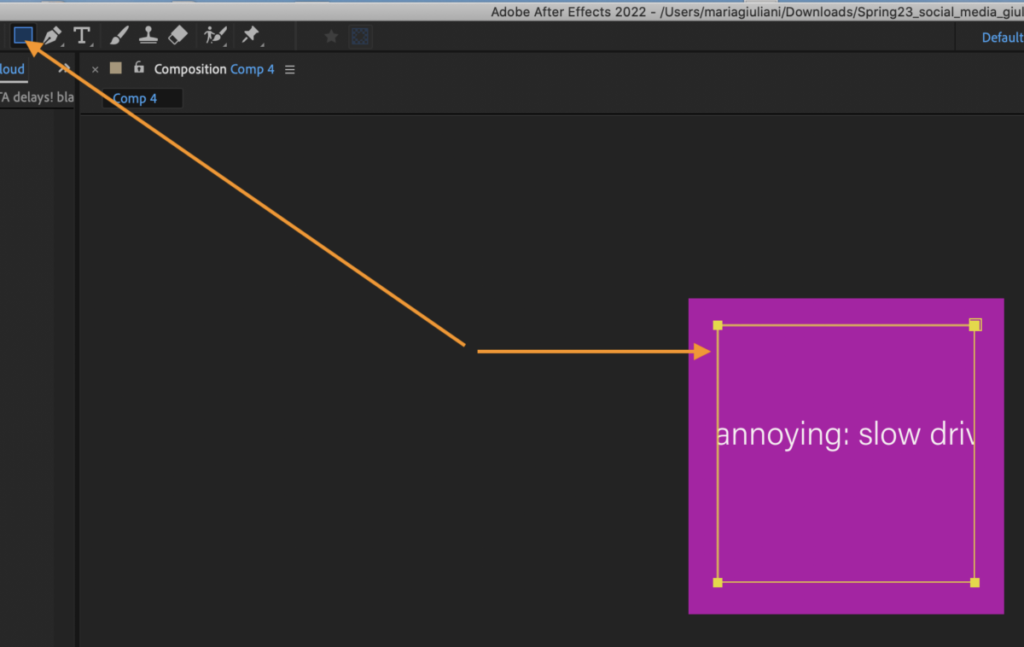
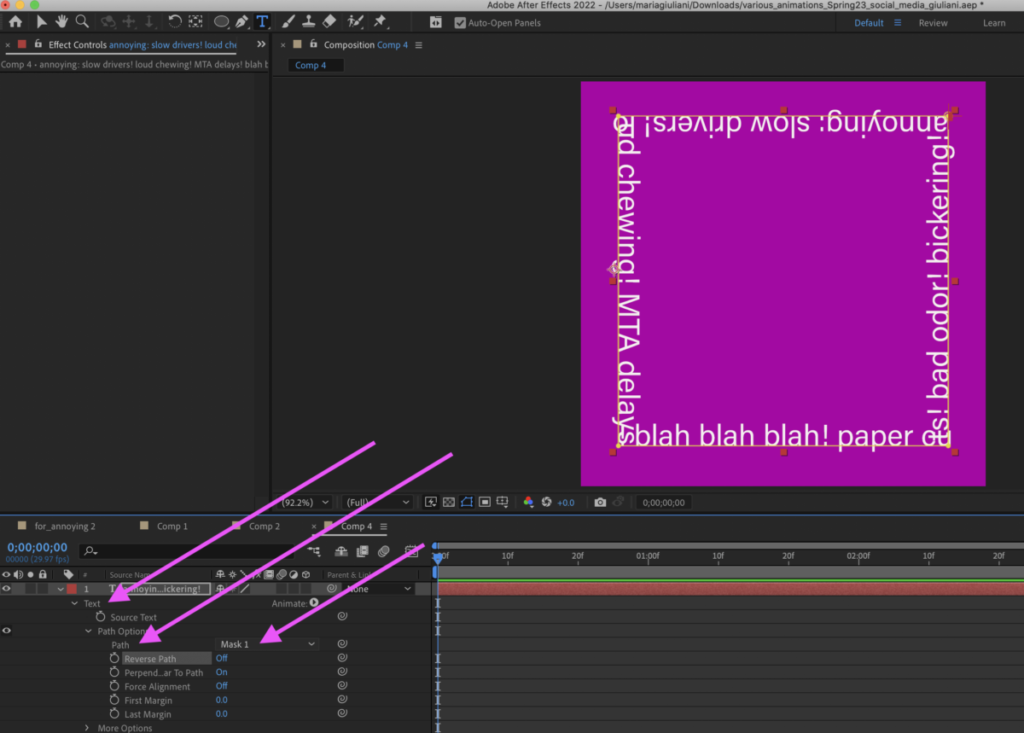
You will see the word TEXT> open the little triangle here too.
GO to PATH OPTION > to its right select MASK 1 (that is the square that was just created)
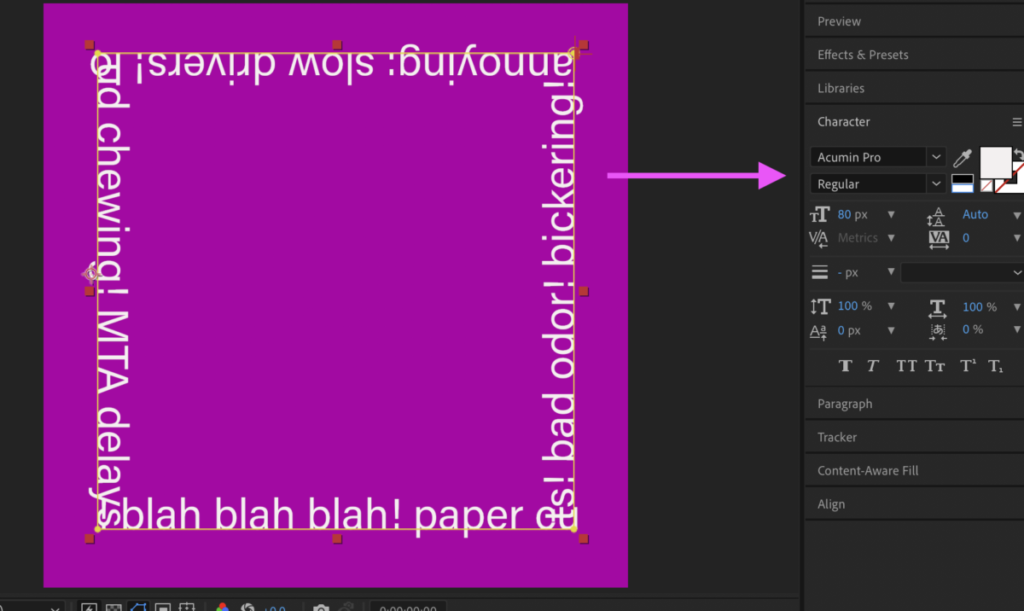
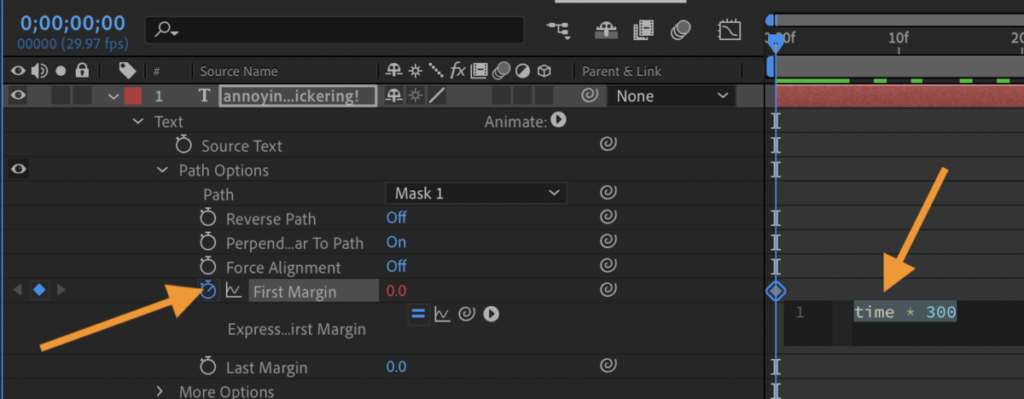
UNDER > PATH OPTIONS, hold the option key and click on the stopwatch.
On the timeline writhe the following expression: time * 300
Let’s examine results
Export as .MOV (Follow instructions from last class)
Name: lastname_TC_Animated_text_path.mov
Place in Dropbox
Activities
- Studio Time and ONE-ON-ONE
- Continue Working on Posters and Social Media:
- Make corrections. Edit work
- Make sure images have sources. Think about all the typographic elements covered in class.
How to bring an Illustrator file into After Effects
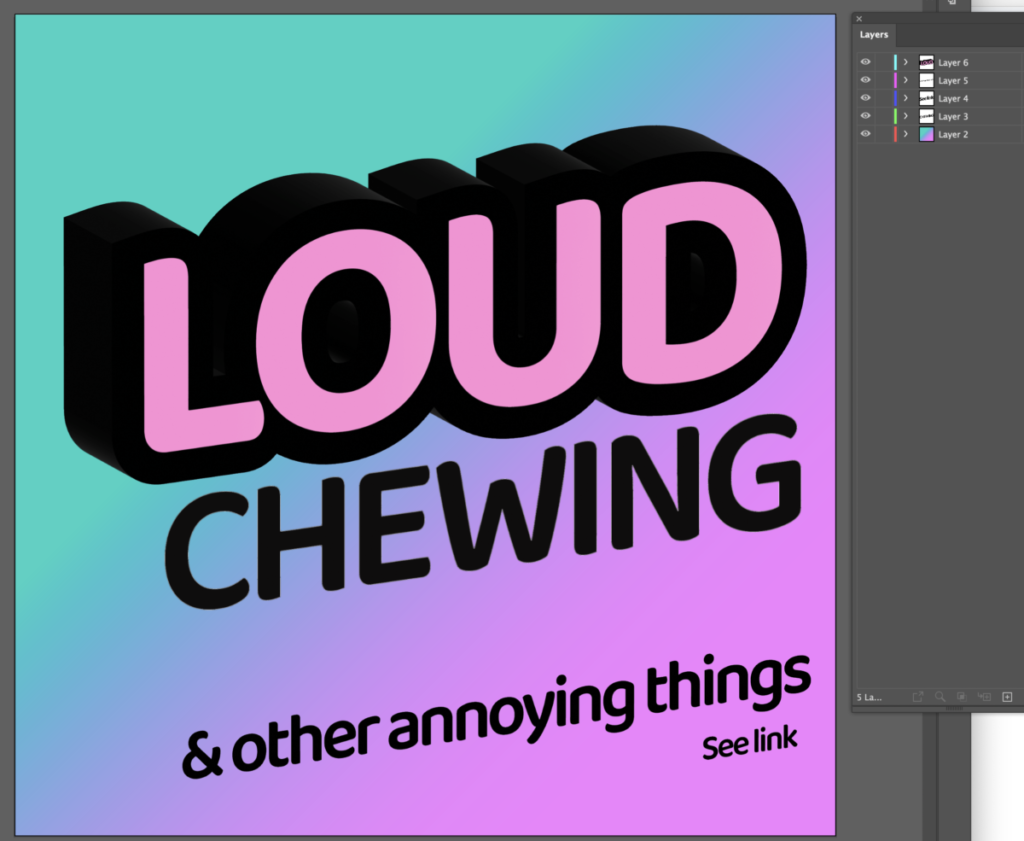
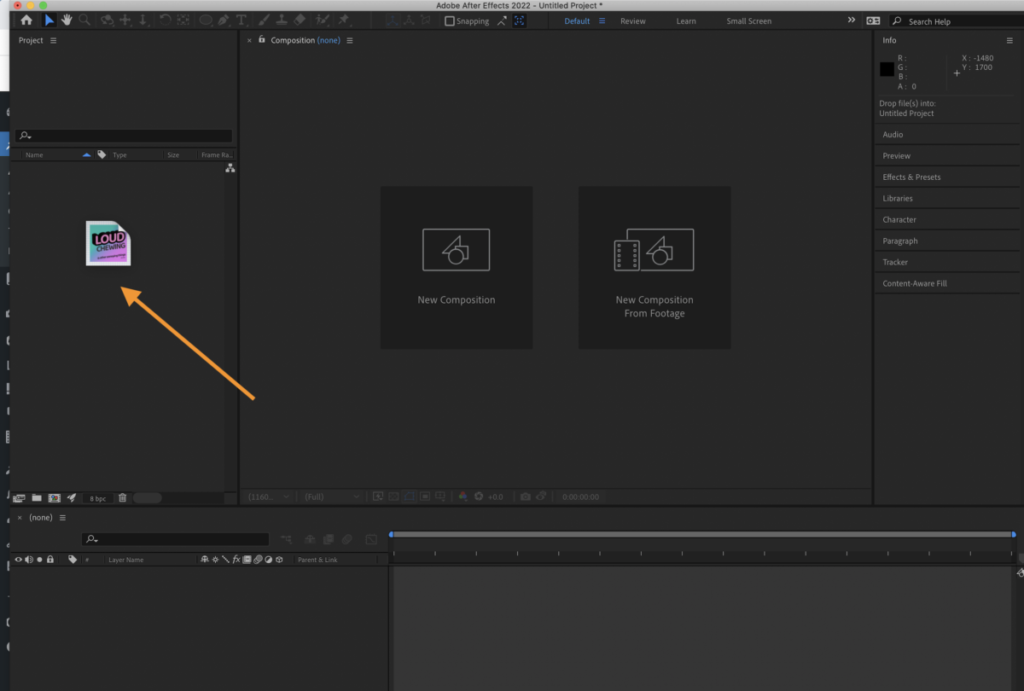
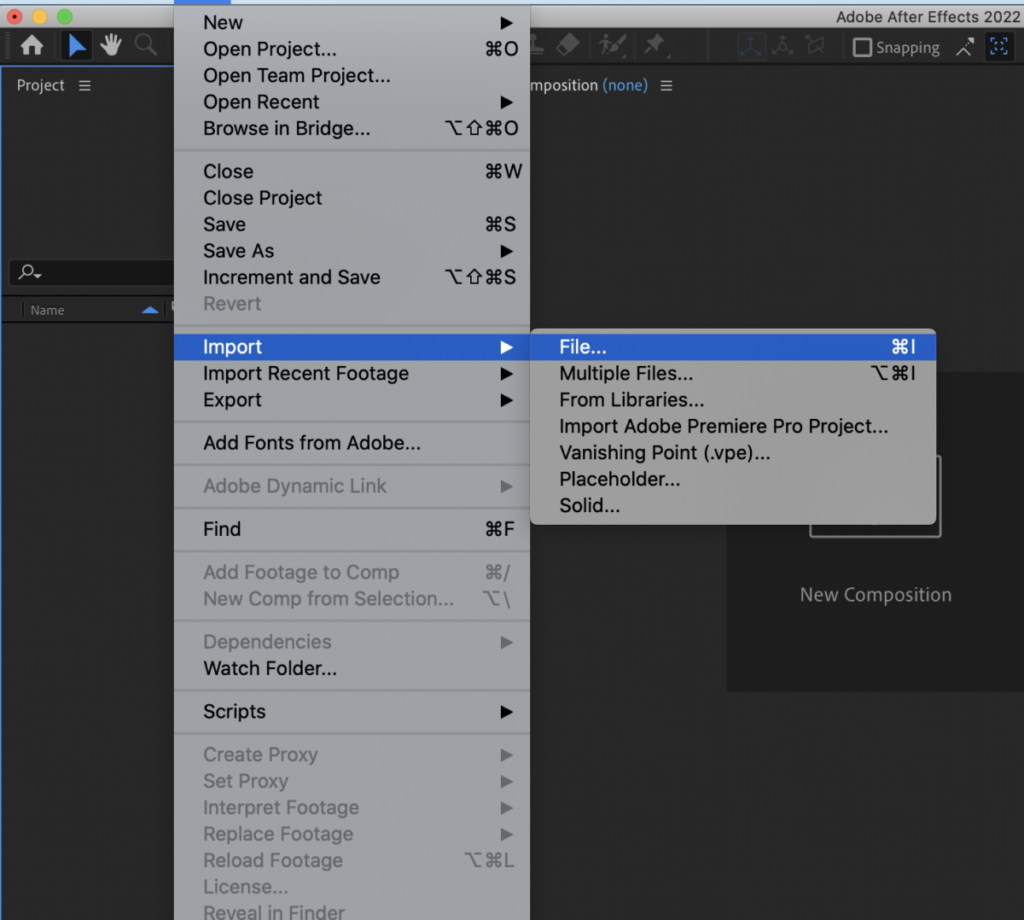
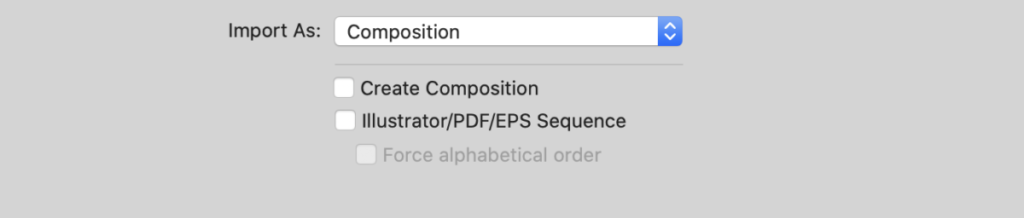
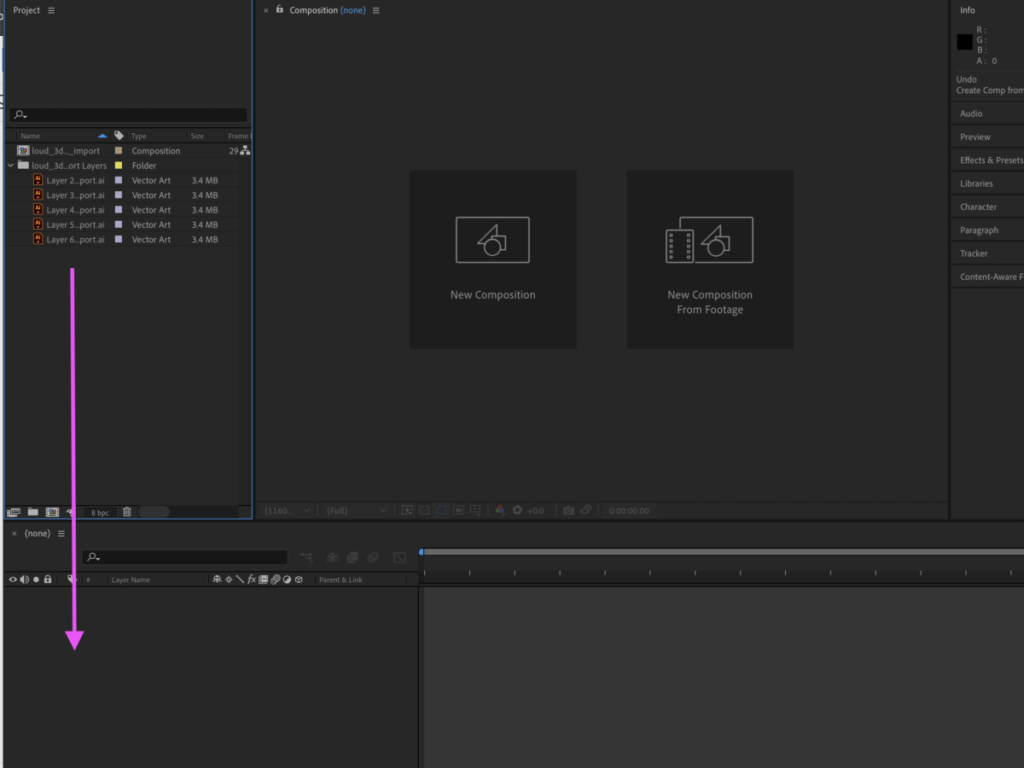
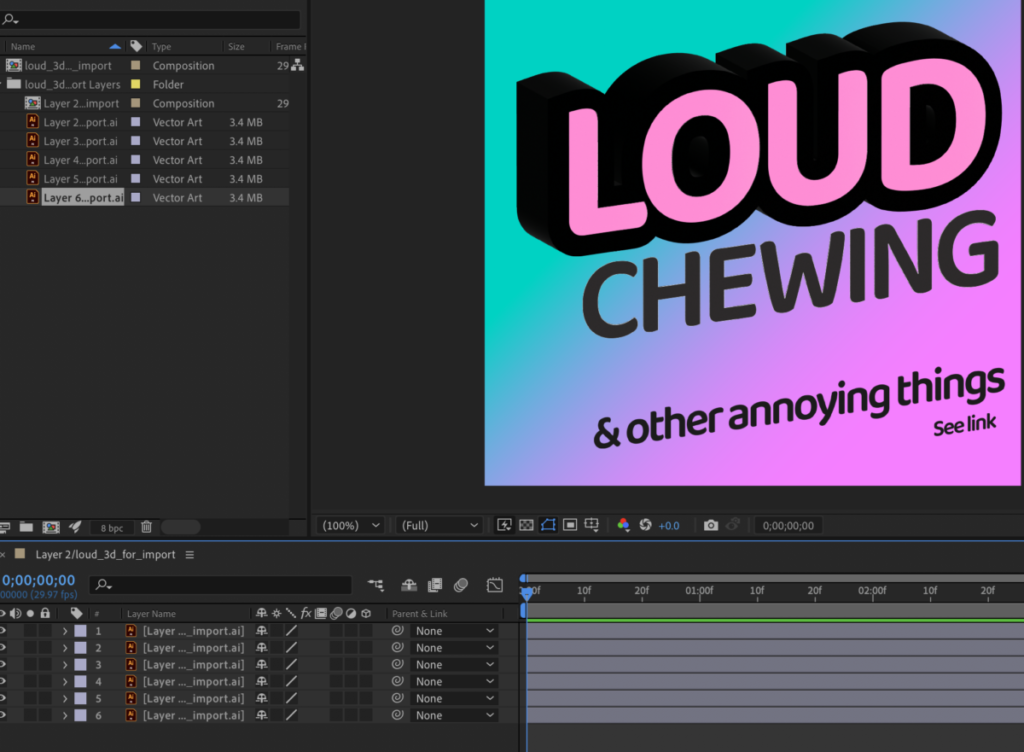
Assignment
COMPLETE your animated type for social media
Create low res .mov
PLEASE FOLLOW DIRECTION on HOW TO RENDER CLASS 26
lastname_animated_socialmedia.mov
place in Dropbox
_____________________________________________________________________
_______________________________________________________________________
Graphic Assignments are always due the day before class at 11:30 pm, and must be placed in class drive (DROPBOX Spring 23) unless indicated otherwise. Assignments uploaded during class on the day that they are due are marked as late.
Participation Activities (Scavenger Hunts, Type Talks and Type Challenges) are due during class or the day before class at 11:30 pm if indicated by the instructor.
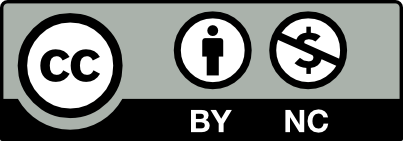



Leave a Reply