Contents
Class Info
Thursday, February 2, 2023
Topic
- Main Classification of Typefaces (Will revisit often later in semester)
Quick Reference: Classification of Type PDF by M. Giuliani - Introduction to Project 1: Type Book
Multiple page document that will contain basic information about type.
Objectives
- Learn about and identify the main classifications of type: Serif, Sans Serif, Scripts and Display
- How to access a variety of typefaces for use across media (Your computer, other sources such as Adobe Fonts, Google Fonts )
- The importance of looking at licenses.
- Discuss evolving trends in typography such as variable fonts and typography in space.
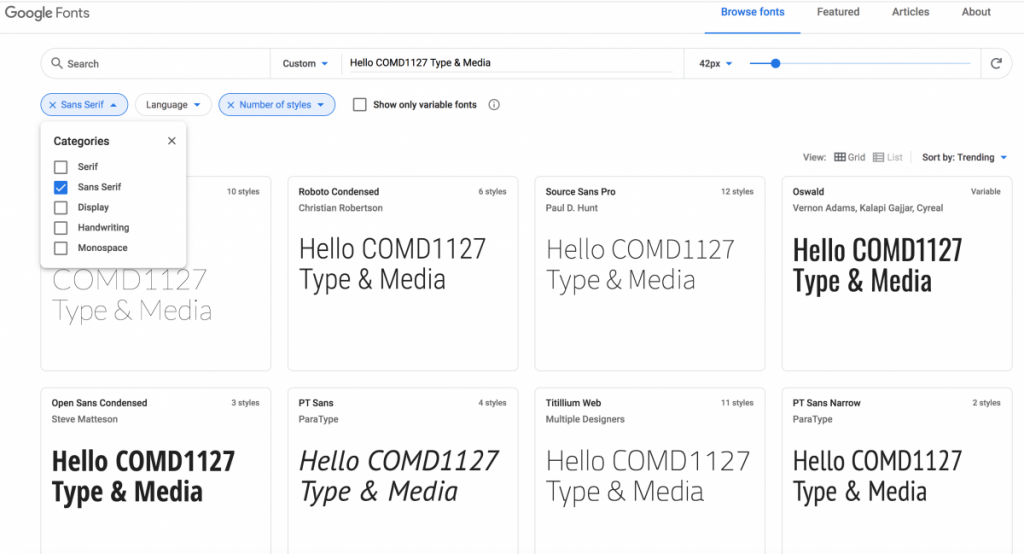
IN CLASS:
Page Set UP
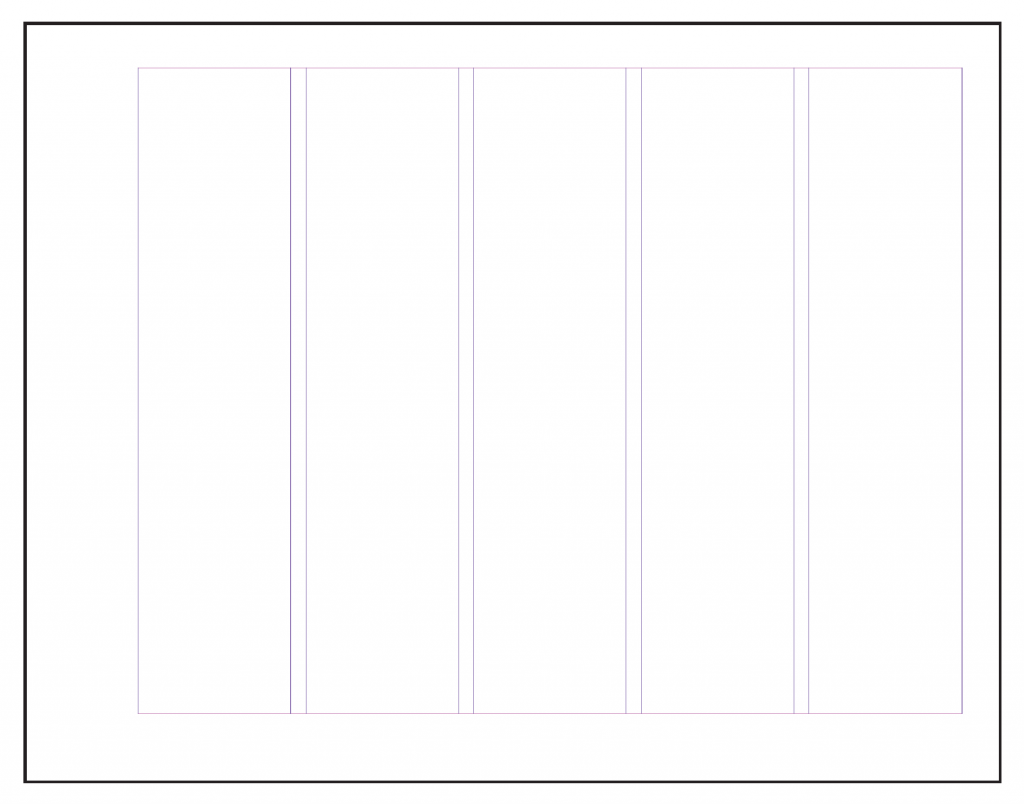
- General Book Specs
Please refer to this PDF handout for size, margins, and column information by M.Giuliani
FILE> NEW
- Size: 11″ x 8.5″ (66 picas x 51 picas)
- landscape
- 5 columns with 1 pica gutter
- 15 pages
- Margins:
- top 3p (.5”)
- bottom 3p9 (0.625 in”)
- left 7p6 (1.25”)
- right 3p (.5”)
- DO NOT select FACING PAGES
- DO NOT select PRIMARY TEXT FRAME
NEW today:
Setting UP Guides. - GO TO > WINDOWS >PAGES
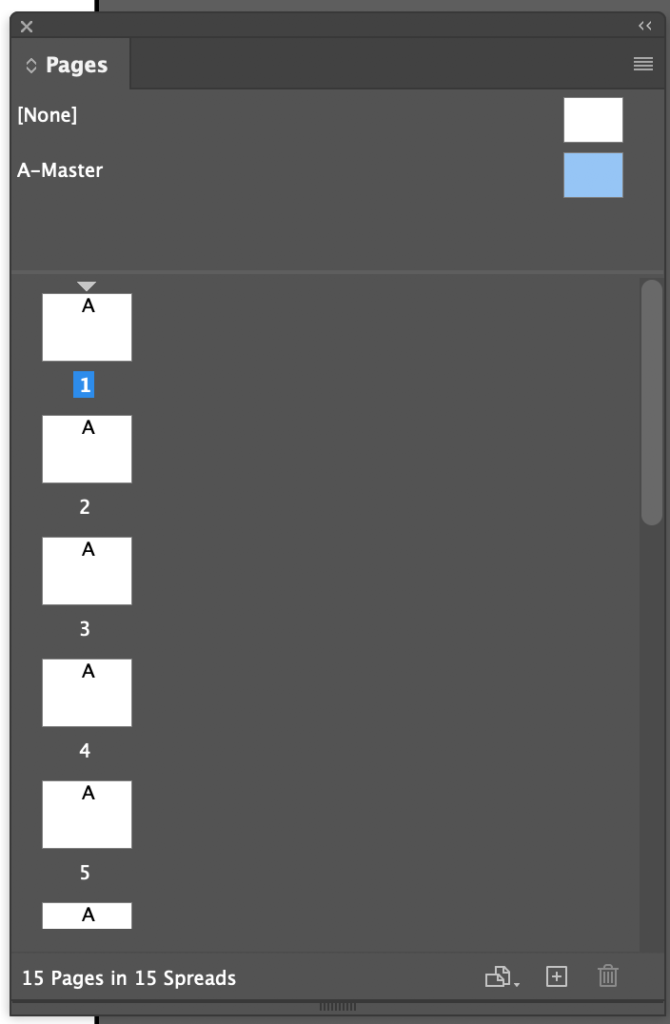
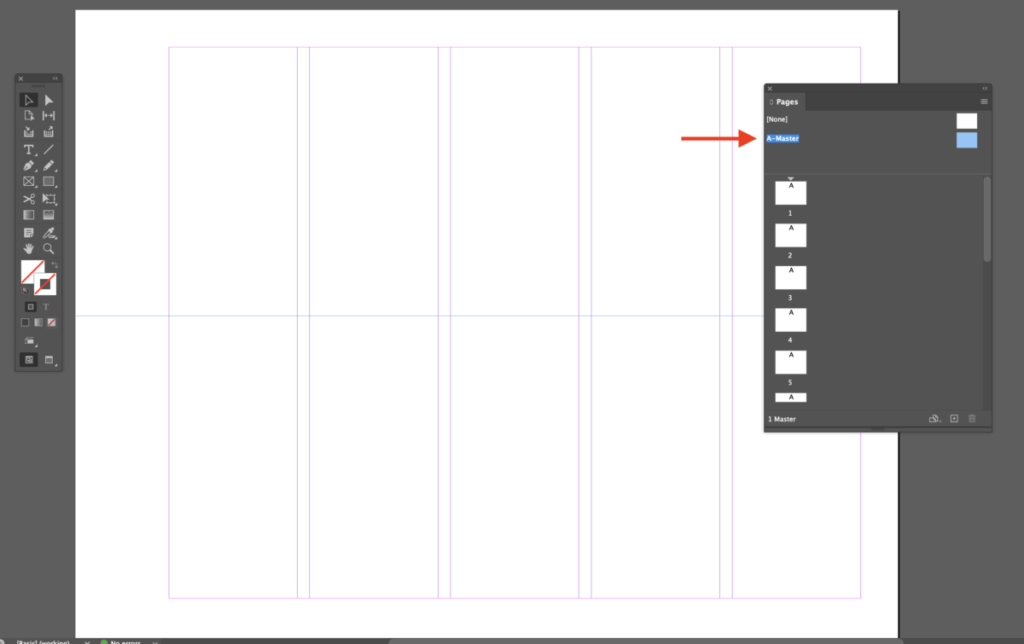
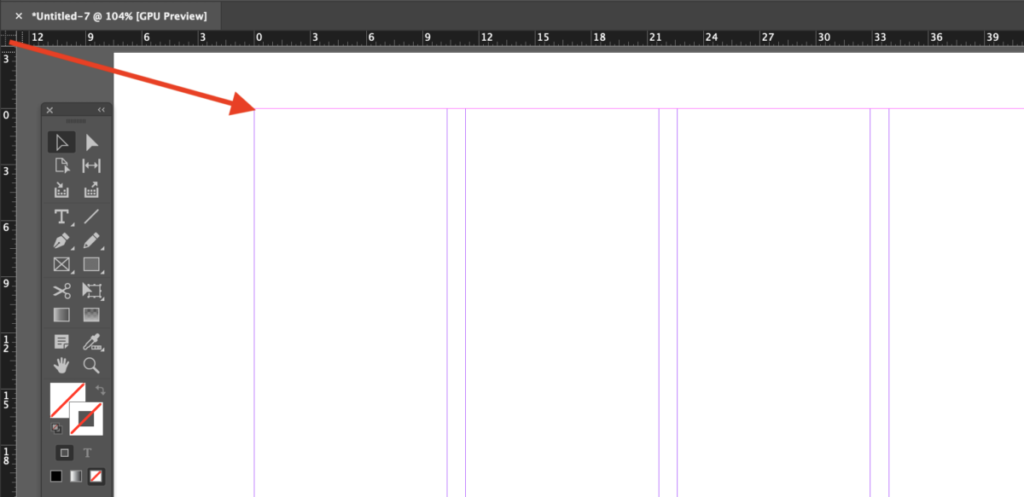
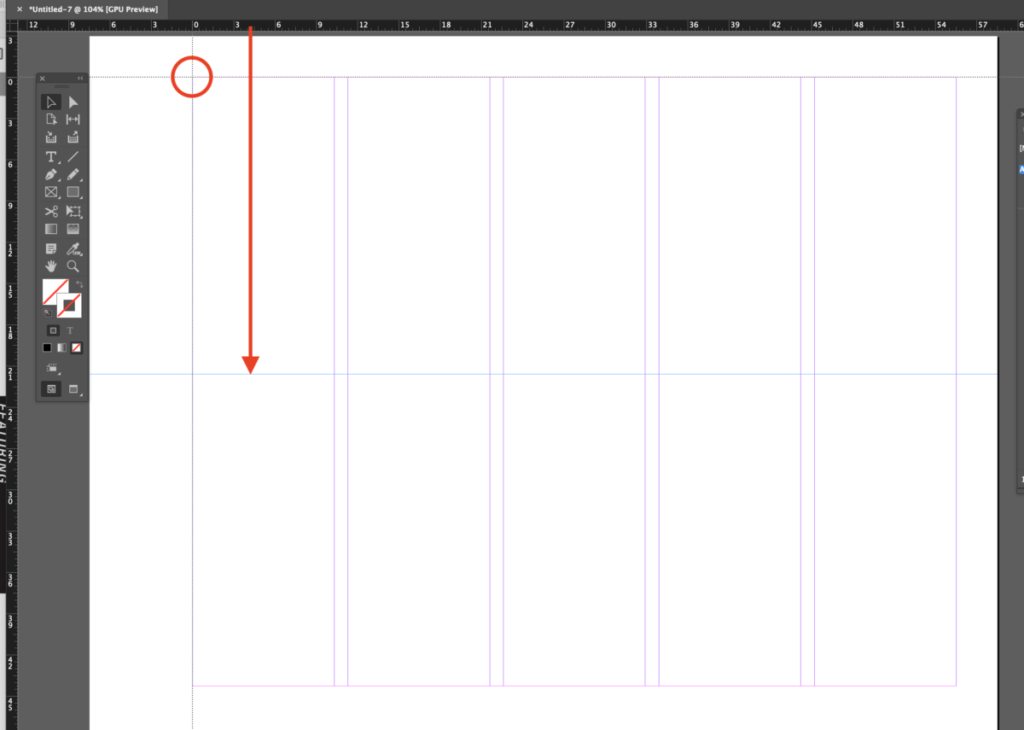
below top margin
- Then we will start to add content to our books
- Go to Page 2 of the document that was created.
On the last column type in the words Type Vocabulary (For now–choose typeface and size, but will change later).
- Starting on the first column and all the way to the end of the 4th column
(1st to 4th column), create a text box with the title of your selected INVENTION in CAPS and LOWER CASE. I will discuss variables of text individually. - The baseline of this word aligns with the horizontal guide that we created earlier.
- Select a serif typeface for this world, increase the point size so that the tile or text of your invention is than the from 1 to 4th column (leave space left and right for labels- look at example below)
- On 5th column also add the name of the main typeface used.
- Go to Page 2 of the document that was created.
- QUICK REFERENCE terms
- Then identify the following terms:
- Baseline
- capline
- meanline/
- x-height/
- lowercase
- uppercase
- serif
- ascender
- ascender line
- descender
- descender line
- counter or eye
- Make sure to add actual lines (not just guides) to the baseline, capline, meanline, descender line, ascender line.
- Add lines pointing from specific item to their name (label each item)
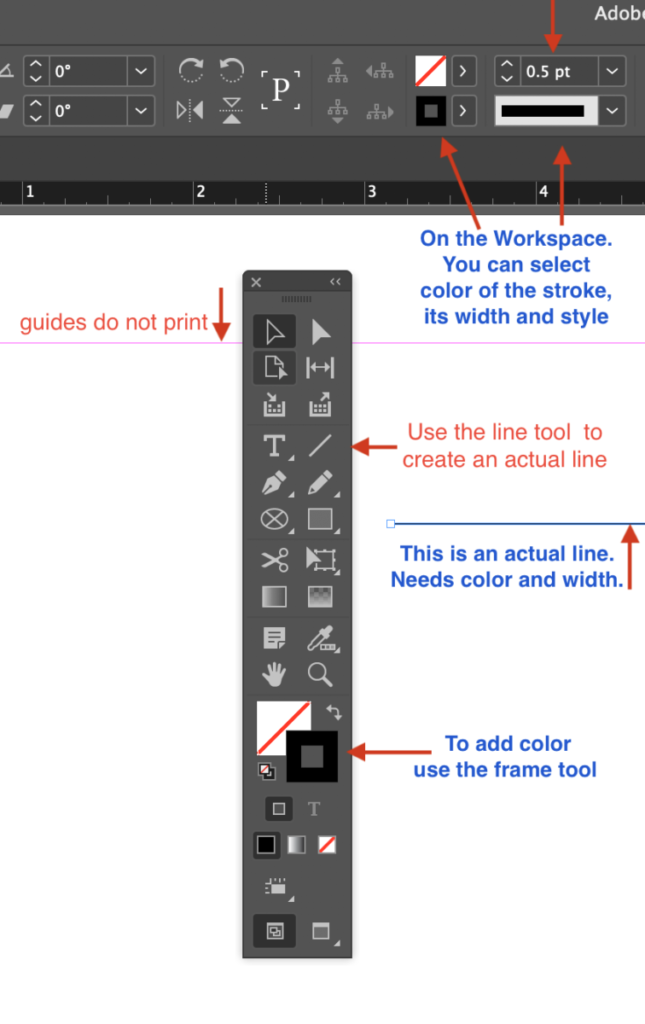
Quick Reference: How to make Lines and arrows in InDesign
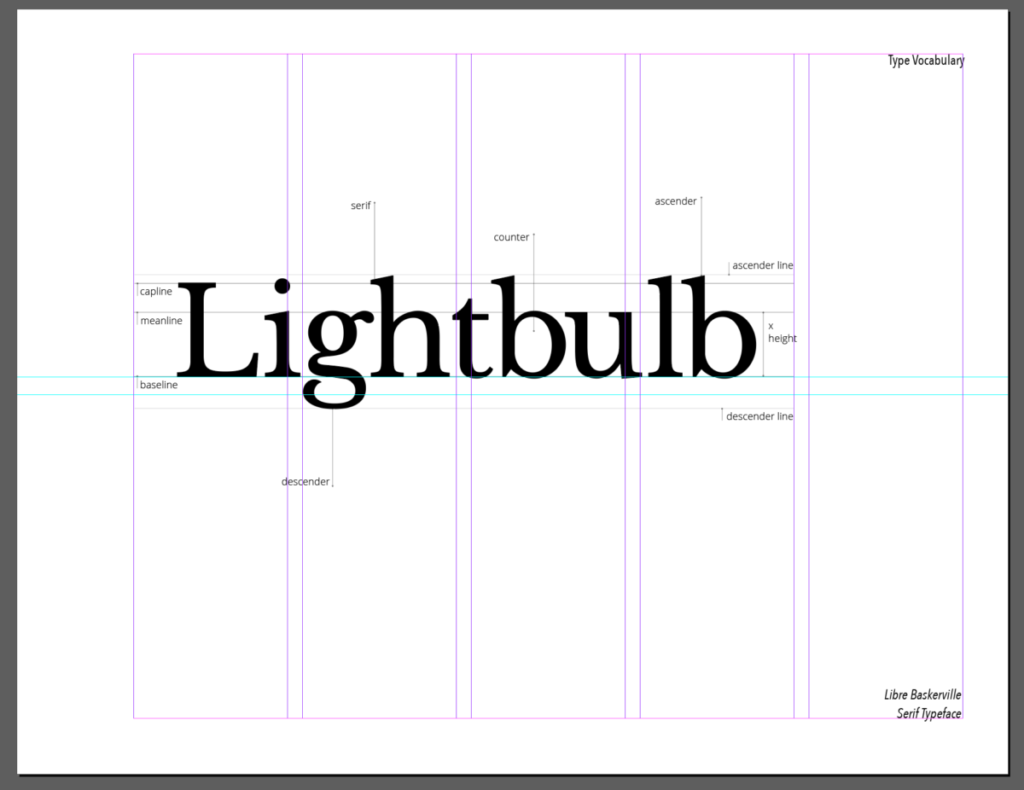
Assignment
This is Graphic Assignment 1 (and WILL BE GRADED with Assignment 2)
Complete Vocabulary (guides, lines and anatomy) page that was started during class:
Save your InDesign File and create a PDF file (FILE> EXPORT> PDF)
ONLY export PAGE 2
Save file: lastname_firstname_vocabulary.pdf
Assignments not following naming convention will be marked as not done.
Place PDF file only in our Dropbox Link
_______
Graphic Assignments are always due the day before class at 11:30 pm, and must be placed in class drive (DROPBOX Spring 23) unless indicated otherwise. Assignments uploaded during class on the day that they are due are marked as late.
Participation Activities (Scavenger Hunts, Type Talks and Type Challenges) are due during class or the day before class at 11:30 pm if indicated by the instructor.
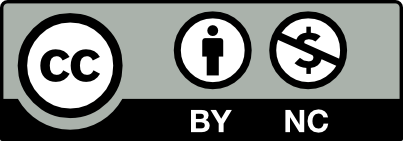



Leave a Reply