goal: sequencing
objective: imply motion with sequencing
theme: motion
to do
- motion
- process book
1. revise your motion
If your file size is problematic reduce your file size.
-
-
-
- Make sure that width & height are linked so that you maintain you proportion
- Change height
- Resolution should be 72 pixels for digital images
-
-
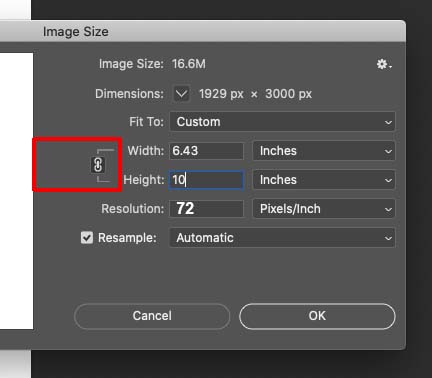
- Finalize your animation
Check spelling
Refine timing so that text is legible
Refine positioning and use of your rectangular format
2. Post gif on Miro
3.Name correctly (comd1200_s23_last name _first name)
4. Upload gif to the Motion folder Google Drive: https://drive.google.com/drive/folders/11veA1i2vEu5pGP1aTYr6rtiNDm7UxBqt
Rubric for Motion
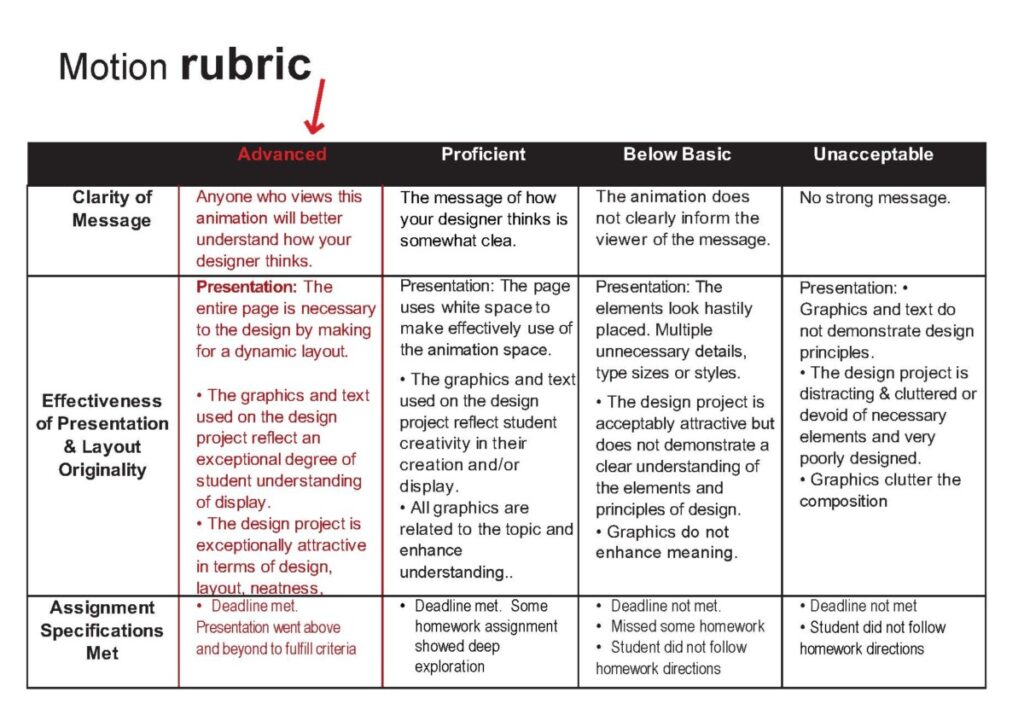
Motion Rubric
2. process book
- Complete your book. Finalize your Motion section
left page: sketches, right page: several pdf. images to indicate progression of your motion from start to finish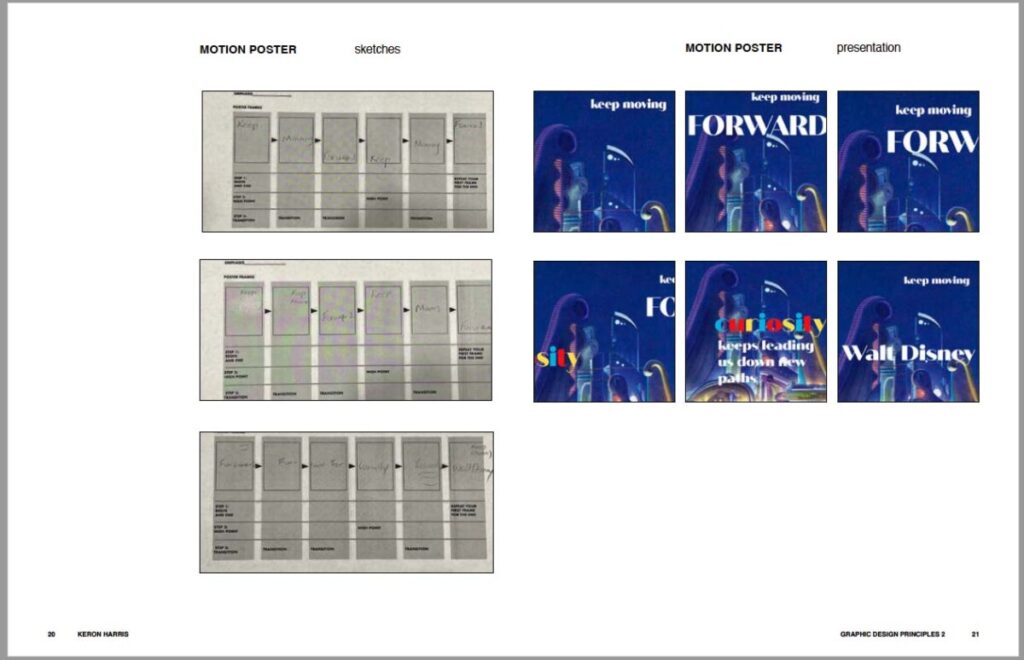
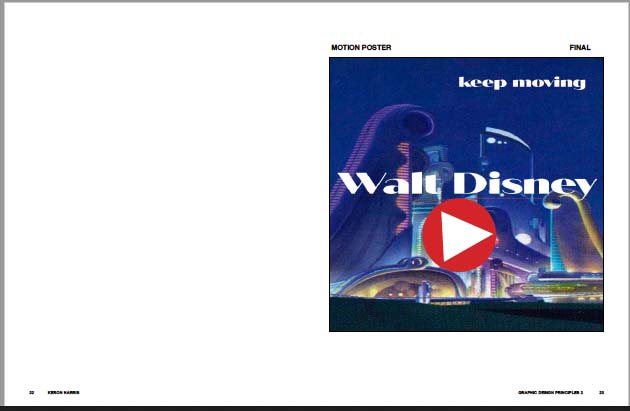
2. Make your book interactive: add links to your email address and motion
To add a link
Select the text or image that you want to link
In Indesign, under “Type” choose “Hyperlink”
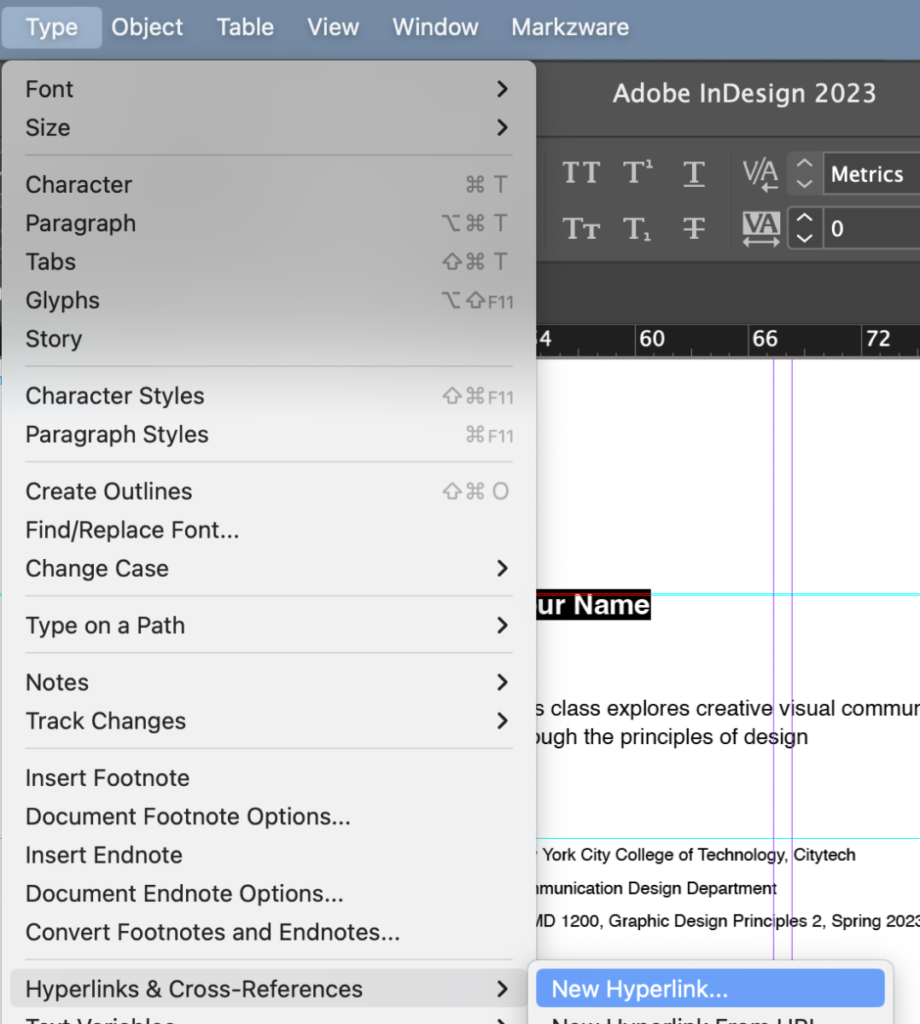
To link to your motion you must store your motion online
Add the web address to show where the image is stored
A. Go to ImgBB.com ( Create a new account (it’s free))
Upload your motion gif.
Note the web address.
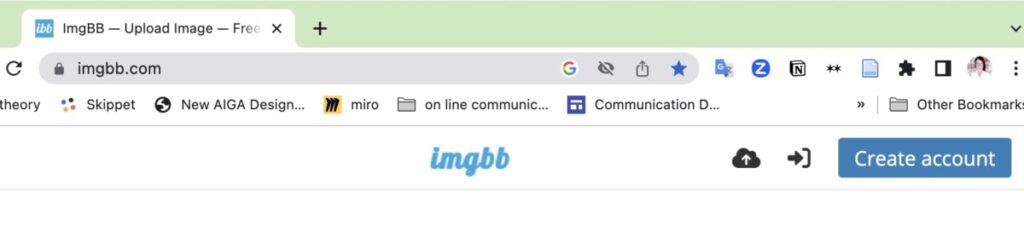
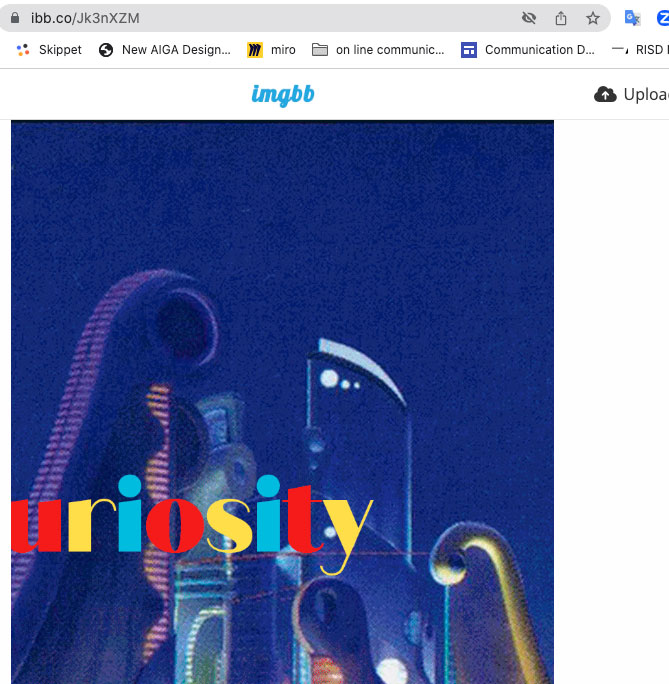
B. Create a pdf to represent your motion on the page
a. From your motion layers, choose one intro slide
b. Add a “play” icon to the middle to indicate that it can be played

C. Add your image (motion with the play icon) to the Final Motion section of your Process Book
Select the image and add the hyperlink (>text > hyperlink)
The address is the location of the ImgBB address
(note: the image can only be activated in the pdf, not be activated in InDesign
3. When you have finished your book, save as an “interactive” pdf.
Export format: Interactive pdf.
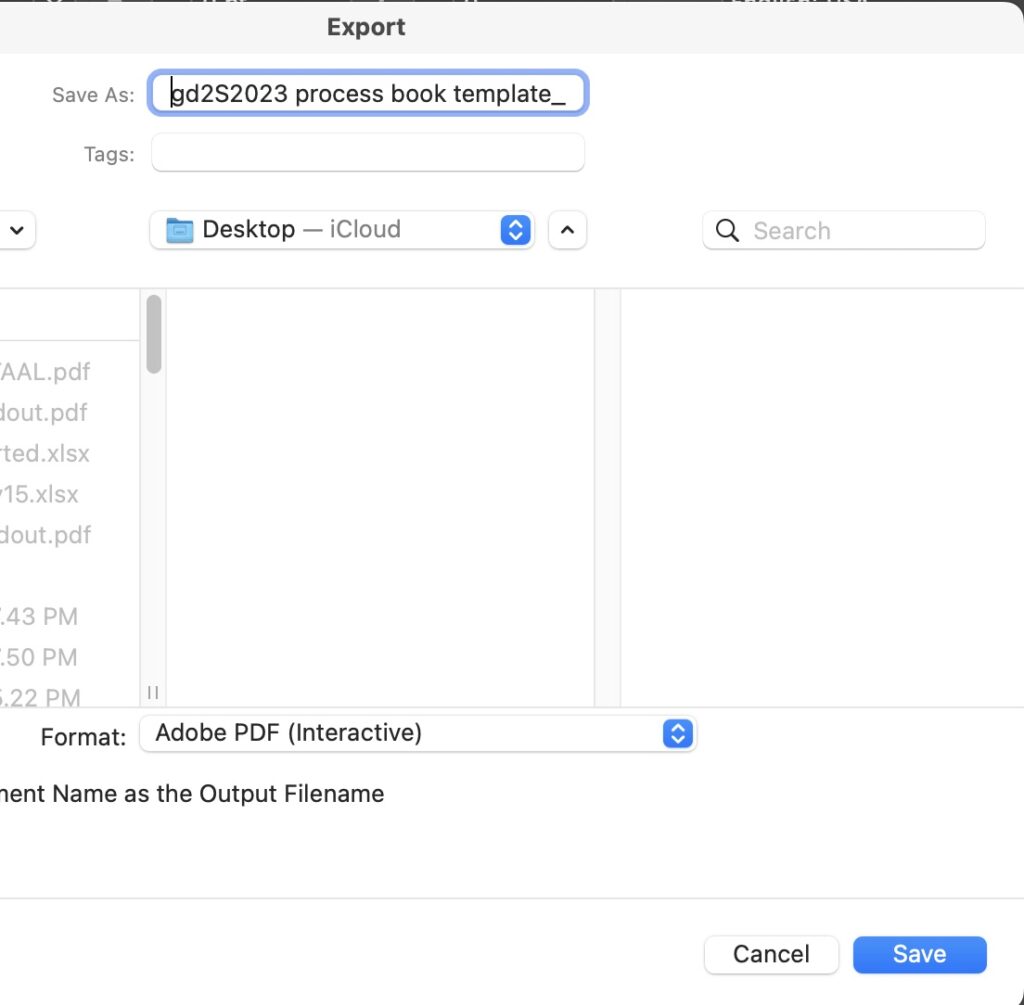
To create a book format you must save as “spreads”
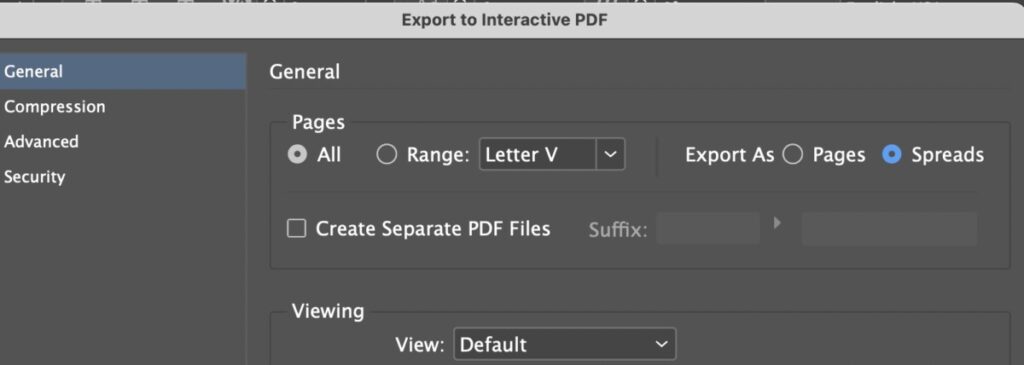
4. Correctly name and upload to the Process Book file in Google Drive
Rubric for Process Book
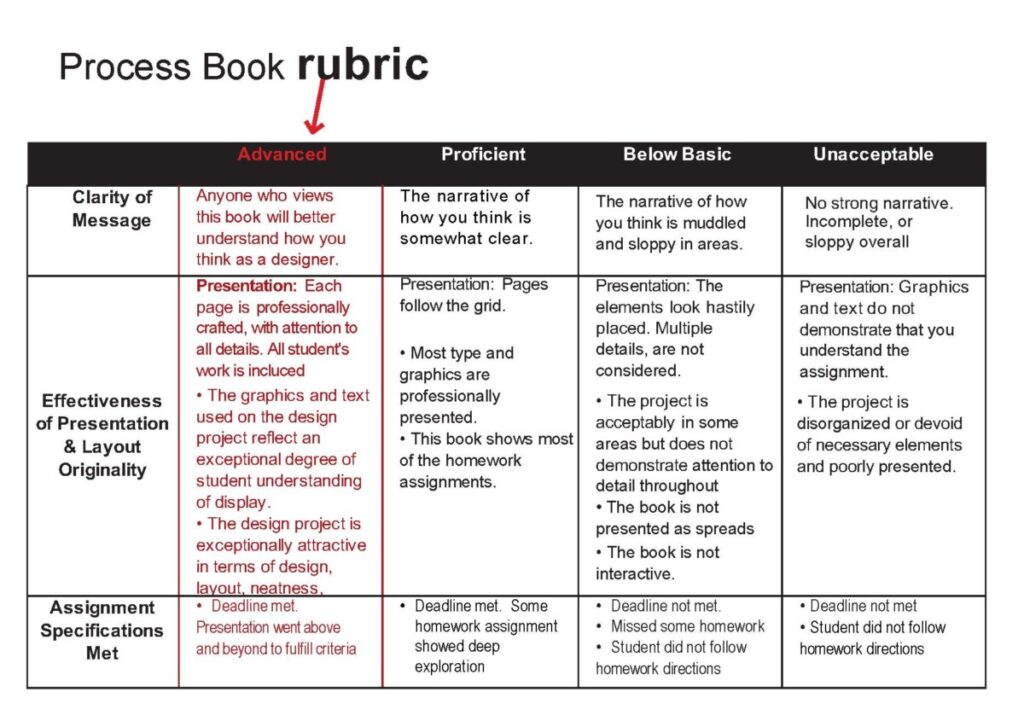
Process Book Rubric



