- Class Date: OCT 16 Monday
Contents
Topic
PROJECT 2
CREATIVE and PLAYFUL TYPOGRAPHY
Objectives
- Learn about strategies and skills that will help us make typography a bit more playful.
- Apply unique characteristics to type as it relates to a brand or logotype
- Illustrator- more tools
Activities
Download this pdf and sketch 1 or 2 words in TITLE case for this style. Make them stacked if 2 words. Start with guides and sharp pencil. Make sure letters touch, this is a script style.
Type Challenge: During Class
Continue to explore Tools:
WARP text and Offset Path (outline) in Illustrator
Create 3 x 3 inches document with 3 artboards
Select 2 words that go together
Explore the warp tool in Illustrator, and make the words connect (stacked) with the ARC UPPER and ARC LOWER tool
Create a n OFFSET PATH (Follow DEMO)
Try a few variations.
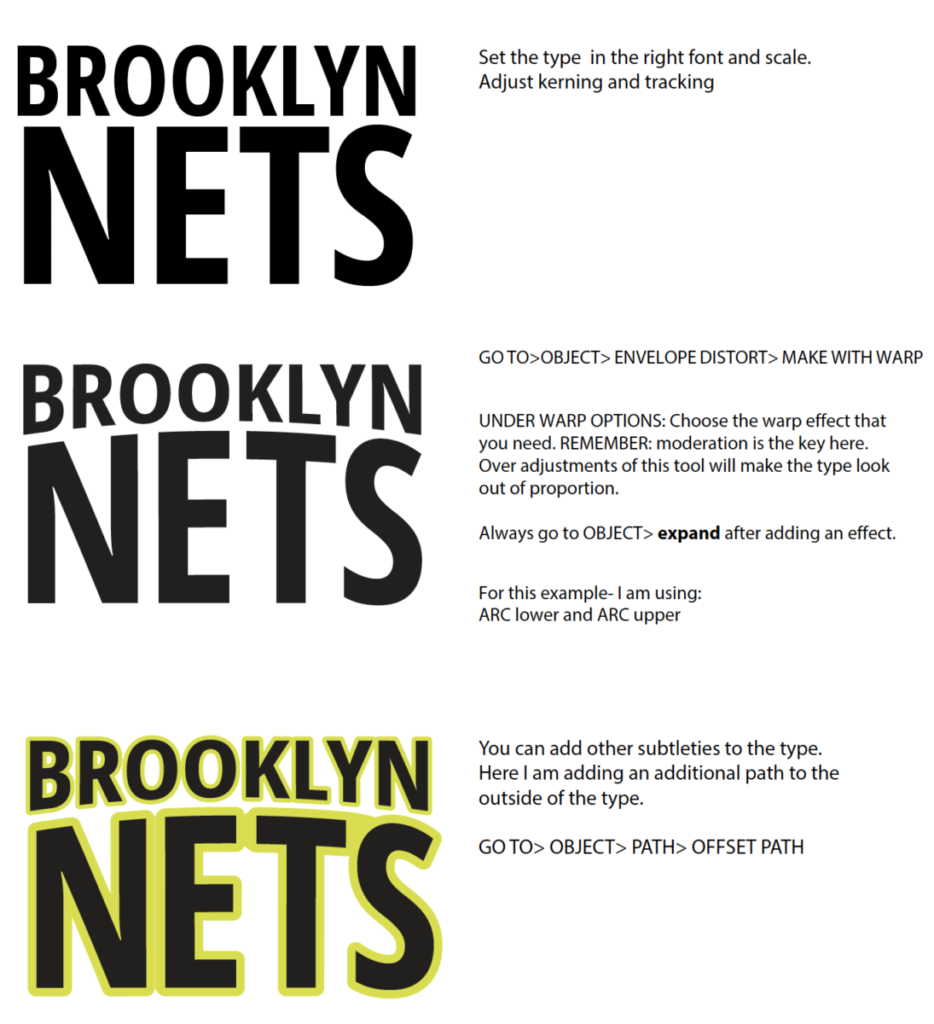
WHEN done- OBJECT> ENVELOPE DISTORT> EXPAND.
For OFFSET PATH> OBJECT>PATH>OFFSET PATH select specific measurements.
Save your page in Illustrator.
Then FILE> EXPORT AS > JPG
- Create a new post named “Last Name_First_Name_ TC_warp_path.jpg”
- Give it categories:
“Student Post” and “Student Post Type Challenge” - Insert jpg INTO your post.
PROJECT 2 Continue
START in class
Project 2 – Creative Typography, continue
- First, let’s examine the typography of the name brand of some food products
- Think about placement, case, style, others.
- What is different from we’ve looked at and studied so far?
- What is your favorite food?
In Illustrator: We will create a more creative solution, still using a typeface, for our favorite foods. This solution will first be in Black and White
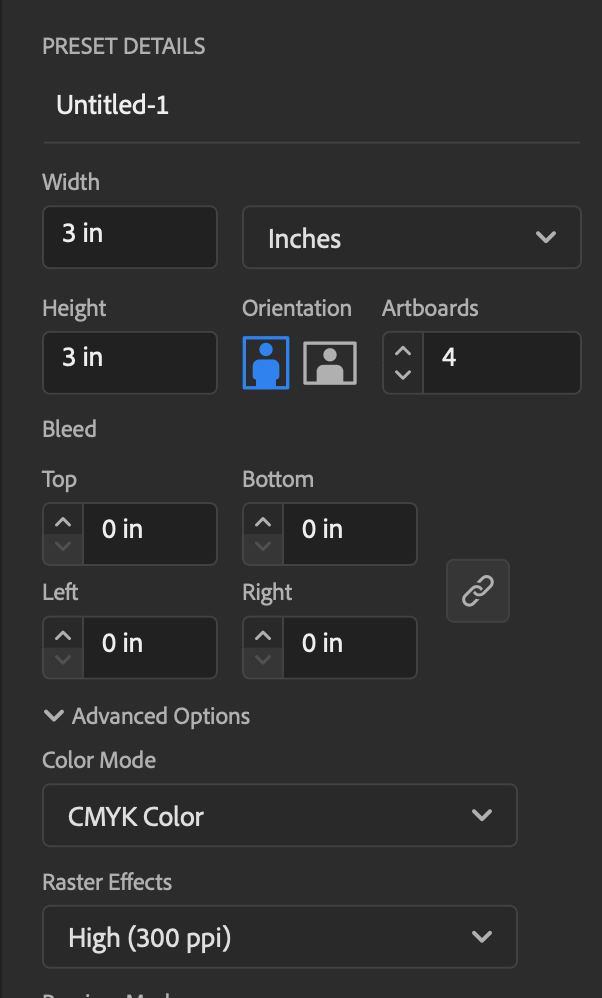
Go to Illustrator and create a NEW document
- 3 inches x 3 inches
- CREATE 4 art boards/ bleeds “0”
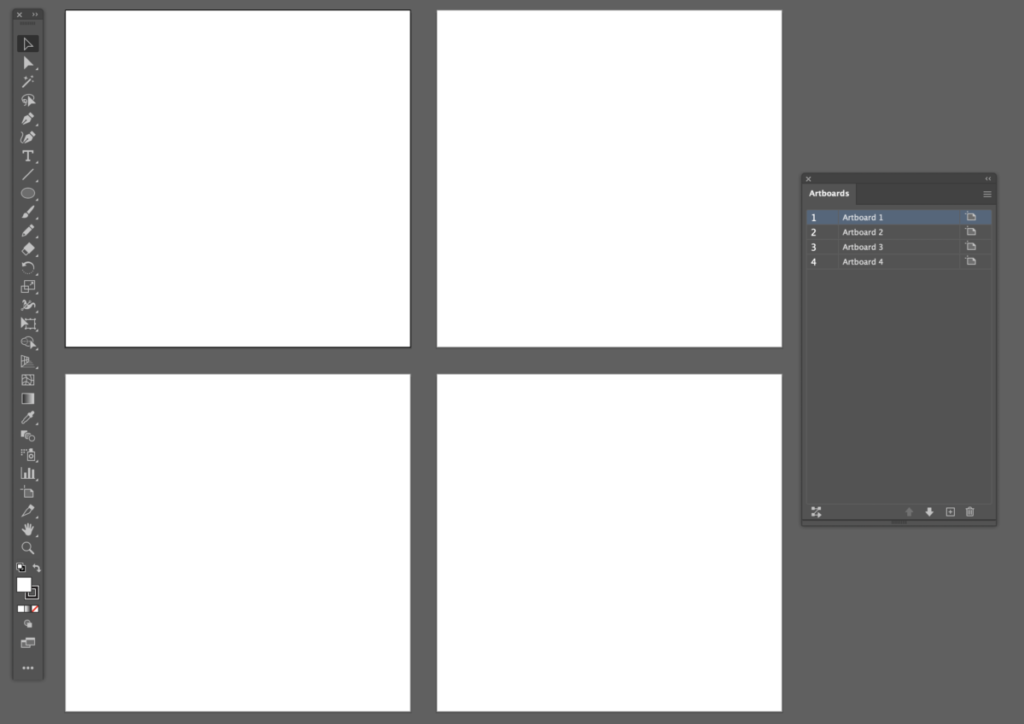
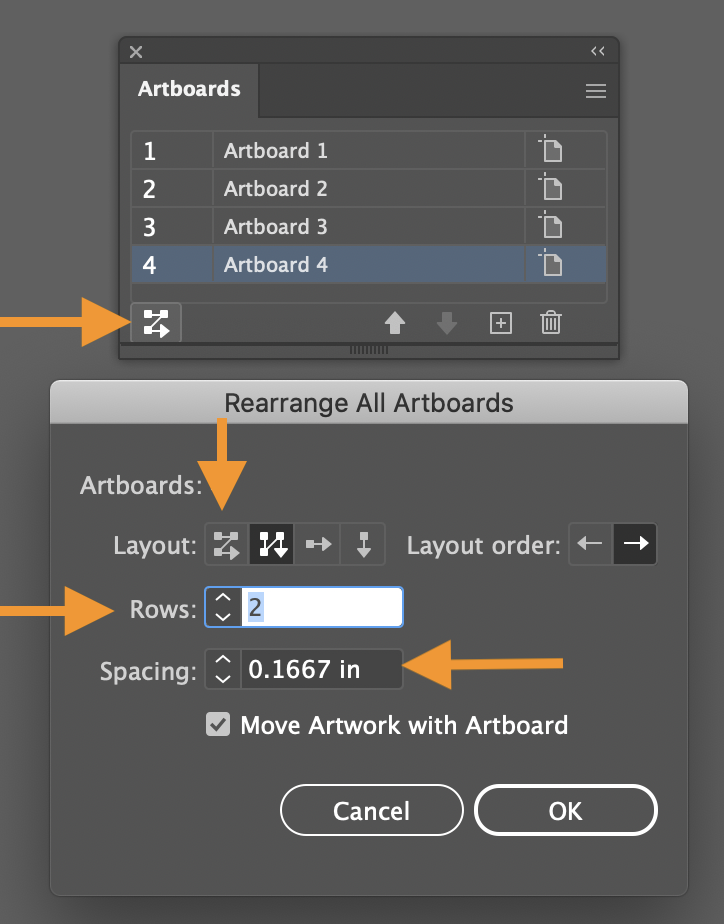
Let’s start to design: CREATE A SEQUENCE: Notice the sequence and steps for TOP LEFT/TOP RIGHT SQUARES and then BOTTOM LEFT and Bottom RIGHT Squares
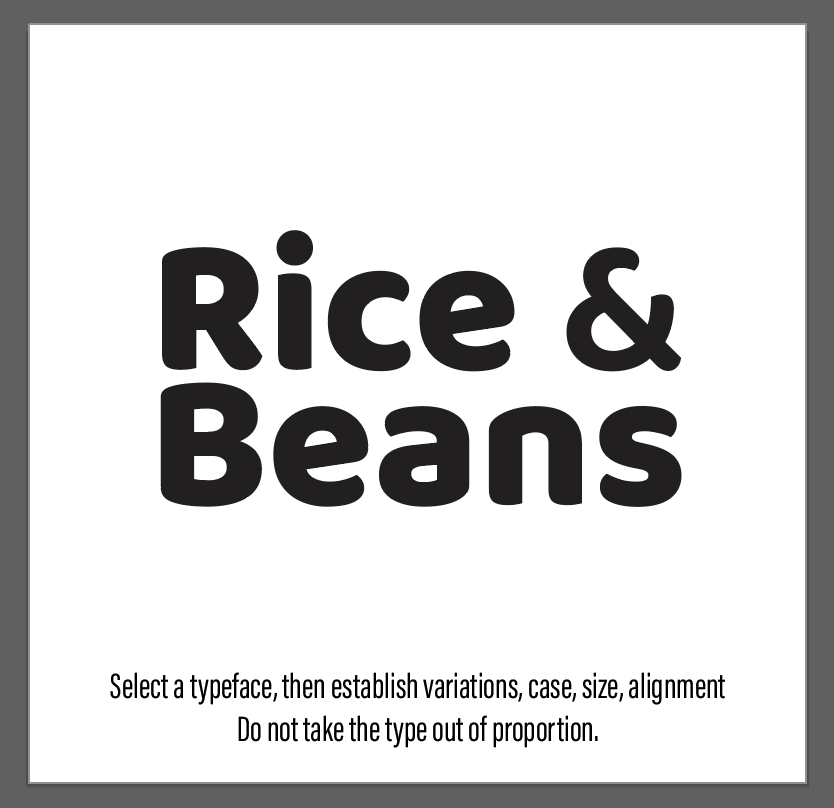
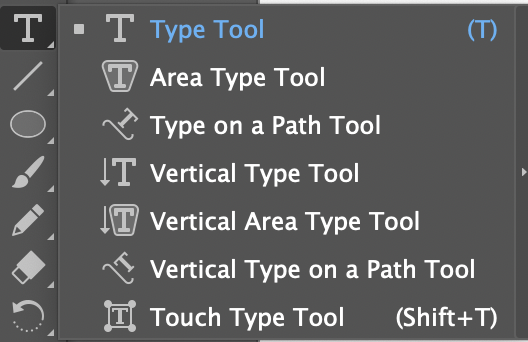
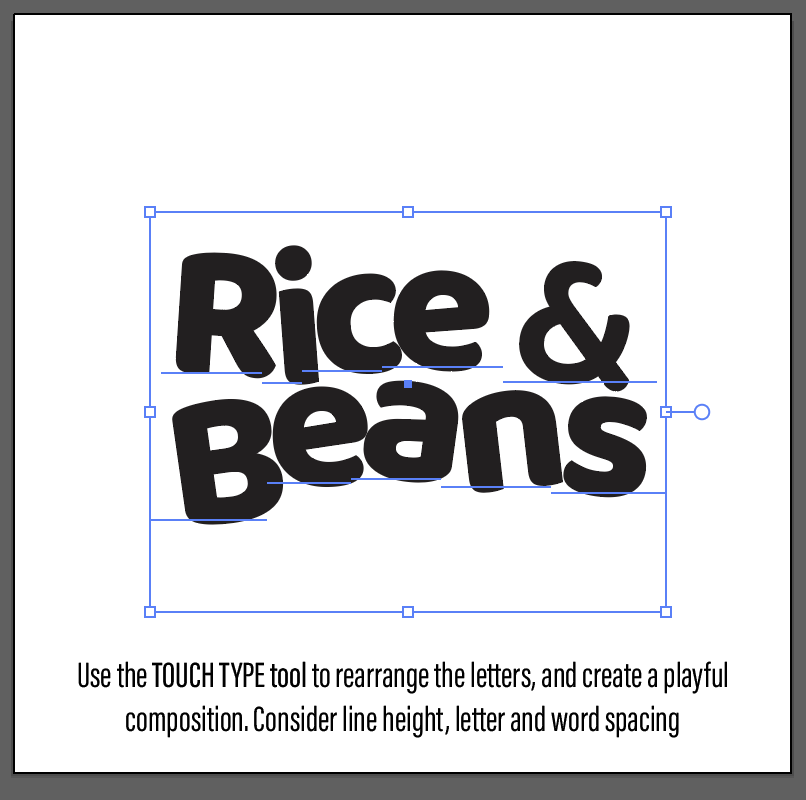
VERY IMPORTANT STEP!!!
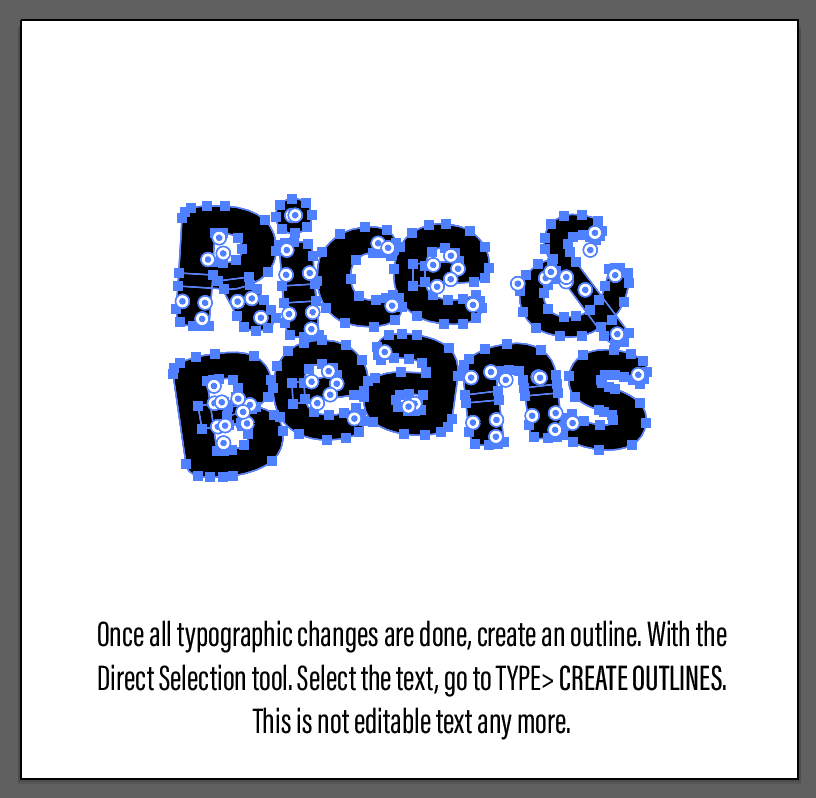
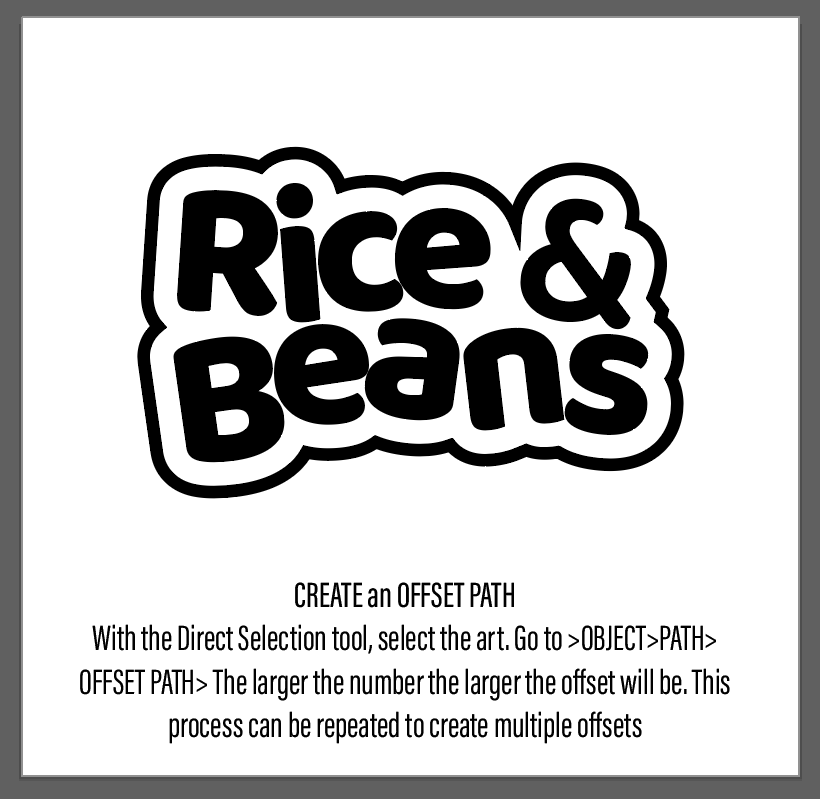
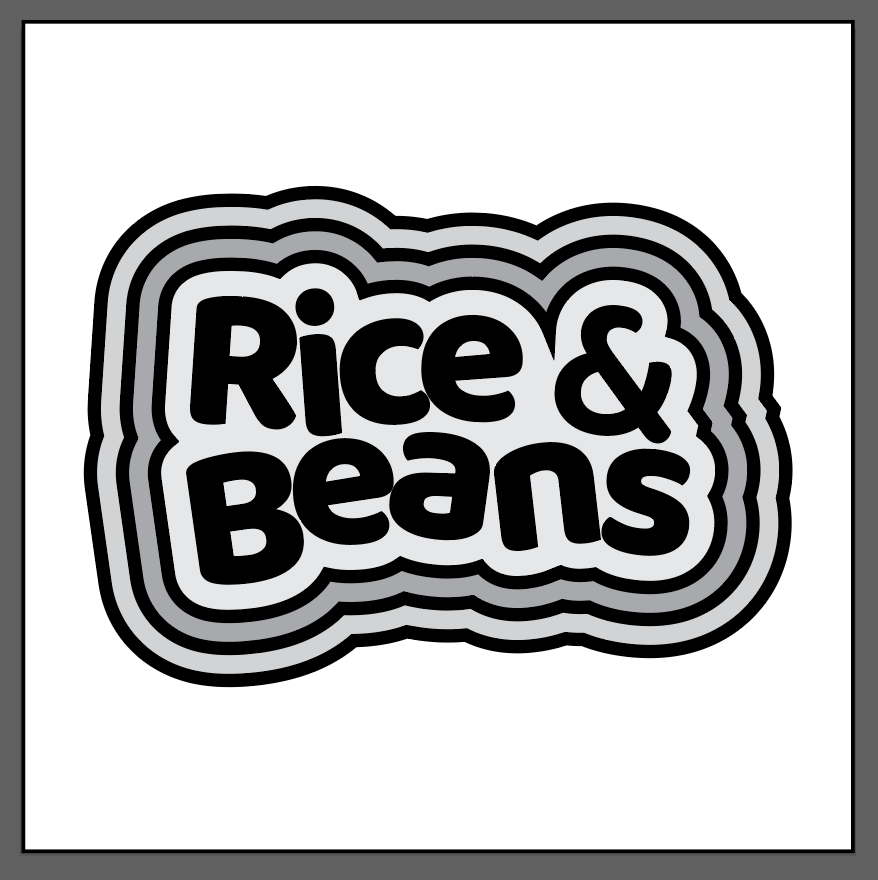
Here are some other handouts that show how to warp text and how to create the offset
OFFSET PATH Tool and WARP Halloween Example (PAGE 2)
Save your Illustrator files: lastname_food_sequence1
MAKE SURE to add a 2 pt border around each artboard
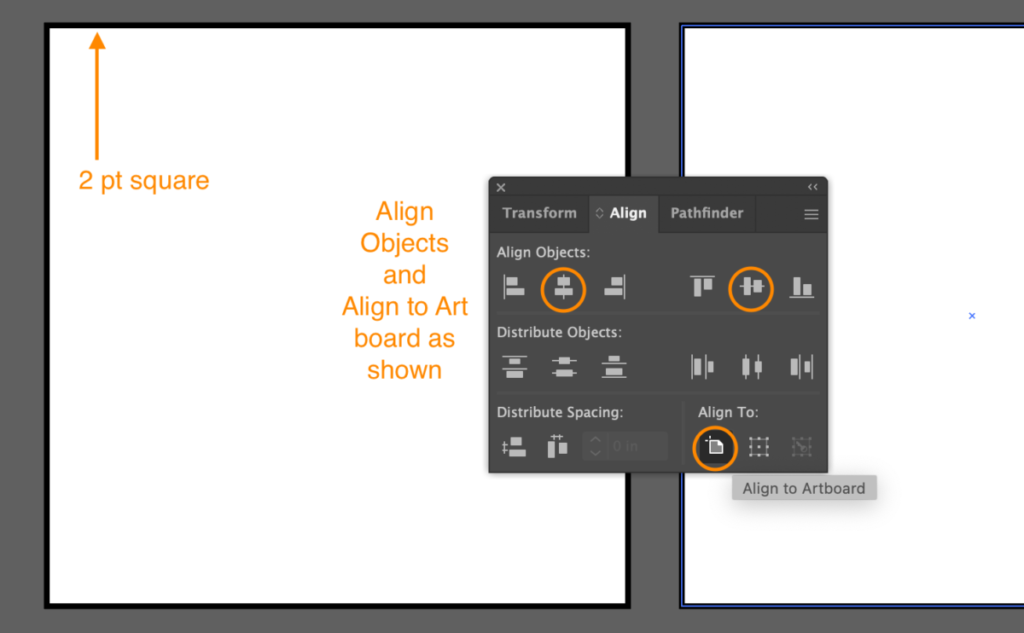
____________
Assignment:
Complete these steps above:
Take a screen shot of your Illustrator file and place in DROPBOX
Name: lastname_food_sequence1. jpgs
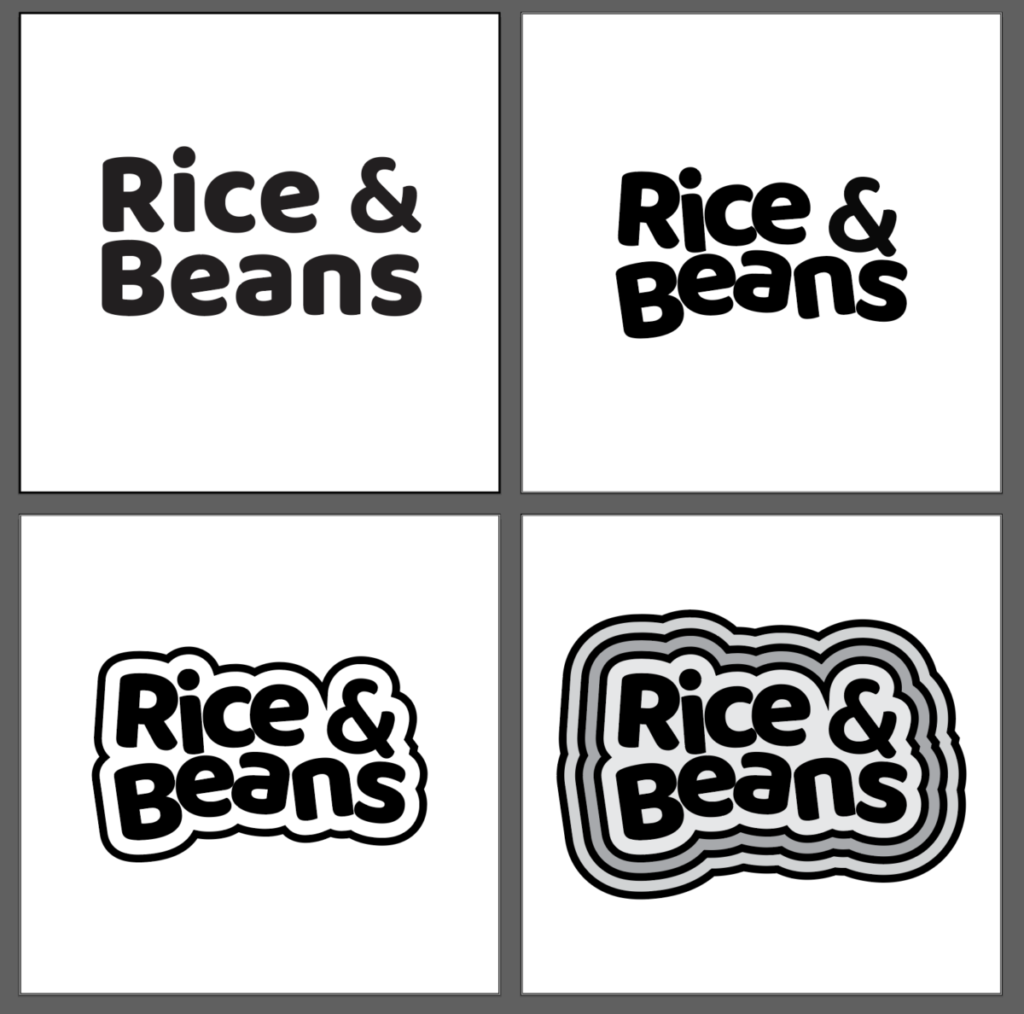
Next class we will explore color and texture.
Graphic Assignments are always due the day before class at 11:30 pm, and must be placed in class drive (COMD1127 DROP BOX link) unless indicated otherwise. Assignments uploaded during class on the day that they are due are marked as late.
Participation Activities (Scavenger Hunts, Type Talks and Type Challenges) are due during class or the day before class at 11:30 pm if indicated by the instructor.
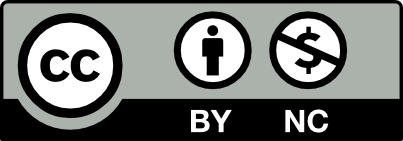



Leave a Reply