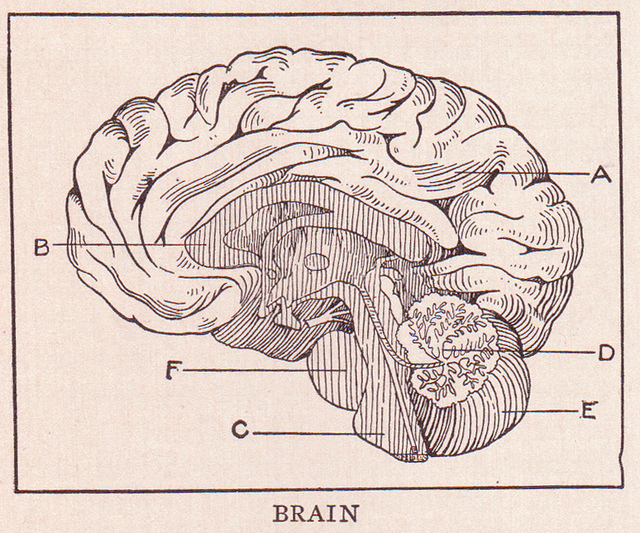The information below is from the City Tech Library website. Please activate your subscription!
New York Times Digital Online Access
Sign Up For Access
- Go to nytimes.com/passes.
- Click on Register to create a NYTimes.com account using your City Tech email address.
- At the bottom of the Welcome page, click Continue.
- You will then see a Check Your Email message. Look for a Confirm Your Email Address message, which should arrive to your City Tech email within 15 minutes. If you do not get a confirmation email, check your spam filter. If you still do not receive it, send an email from your City Tech email account to edu@nytimes.com.
- Click on the link in the confirmation email to activate your subscription.
- Once you’ve created an account, always go directly to nytimes.com. Access will simply require your City Tech New York Times login. You will see your subscription as being for “one year,” although it will be renewed as the subscription continues.
Need additional help?
- If you are having problems accessing your Academic Pass, see the NYTimes.com Academic Passes Troubleshooting Guide.
- In addition, extensive help from NYTimes.com is available.
Already a NY Times subscriber?
- If you have an annual subscription to the New York Times with your City Tech email address, you can cancel it and receive a refund. If you already have a monthly subscription, the New York Times will not issue a refund for that month if you choose to cancel the individual subscription.
- If you wish to continue your own access (for example, If you get the print edition with online access), but also want to use the City Tech version, we suggest you move your original subscription to a personal email address.
- If you need more help, contact NYT customer service at 1-800-698-4637, or if you subscribed through iTunes, follow the instructions here.
Limits to content:
-
-
- Tablets including iPads. The tablet-friendly version of the New York Times can be accessed via your tablet’s browser.
-
articles published before 1980 (note that we have full access to
- , with digitally reproduced pages from every issue starting in 1851).
- Premium Crosswords and the NY Times Crosswords apps
- e-reader editions