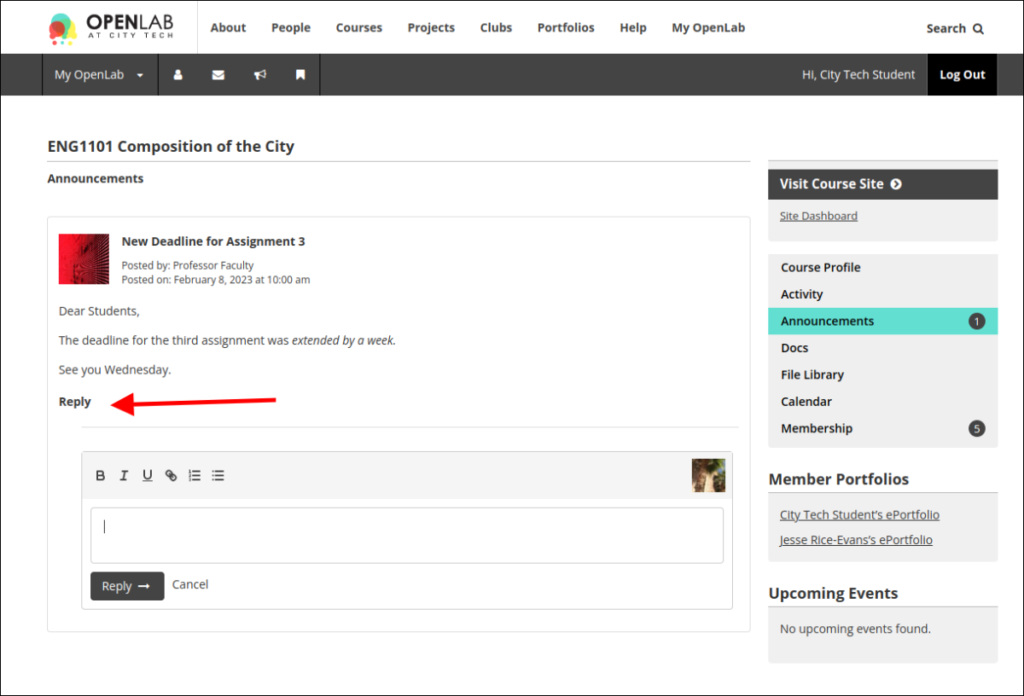Announcements
Group admins and moderators can now add announcements to the profile of a Course, Project, or Club. Members can reply to announcements.
Adding an Announcement to your Course, Project, or Club Profile
To edit the profile of a course, project, or club, make sure that you’re logged in, and that you are the administrator or moderator of the site.
Announcements are enabled by default, but they can be disabled or re-enabled in the group’s settings page.
1. From your Course, Project, or Club’s profile page, click Announcements in the right sidebar.
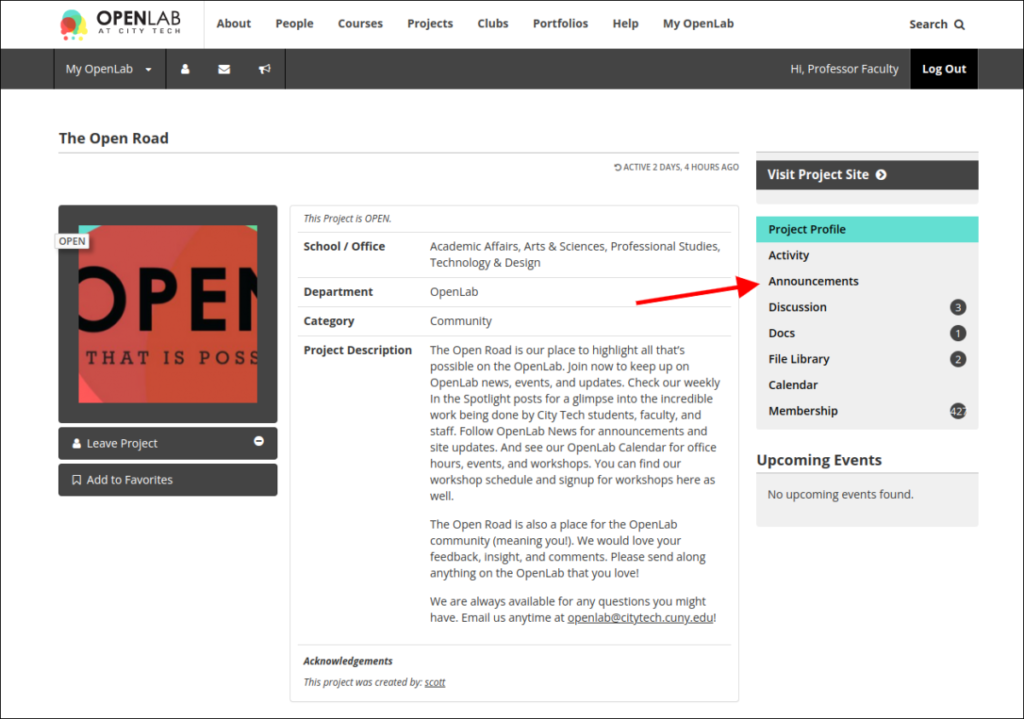
2. On the top of the new page, you will see a Create New Announcement box and a list of previous Announcements below it (if there are any).

3. Add the announcement title in the Title box and write your Announcement. Notice that in the Announcement text you can use options such as Bold, Italic, and Underline, as well as links, and numbered and bulleted lists.
4. When you are done writing the Announcement, click the Post button.
5. Your Announcement will show up on top of the list of Announcements on the very same page. Under it you will see links to Reply, Edit, and Delete.
Reading and Replying to an Announcement in your Course, Project, or Club Profile
1. Make sure that you’re logged in, and that you are a member of the Course, Project, or Club.
2. Most recent Announcements will be displayed in the Recent Announcement section, beneath the avatar (profile picture).
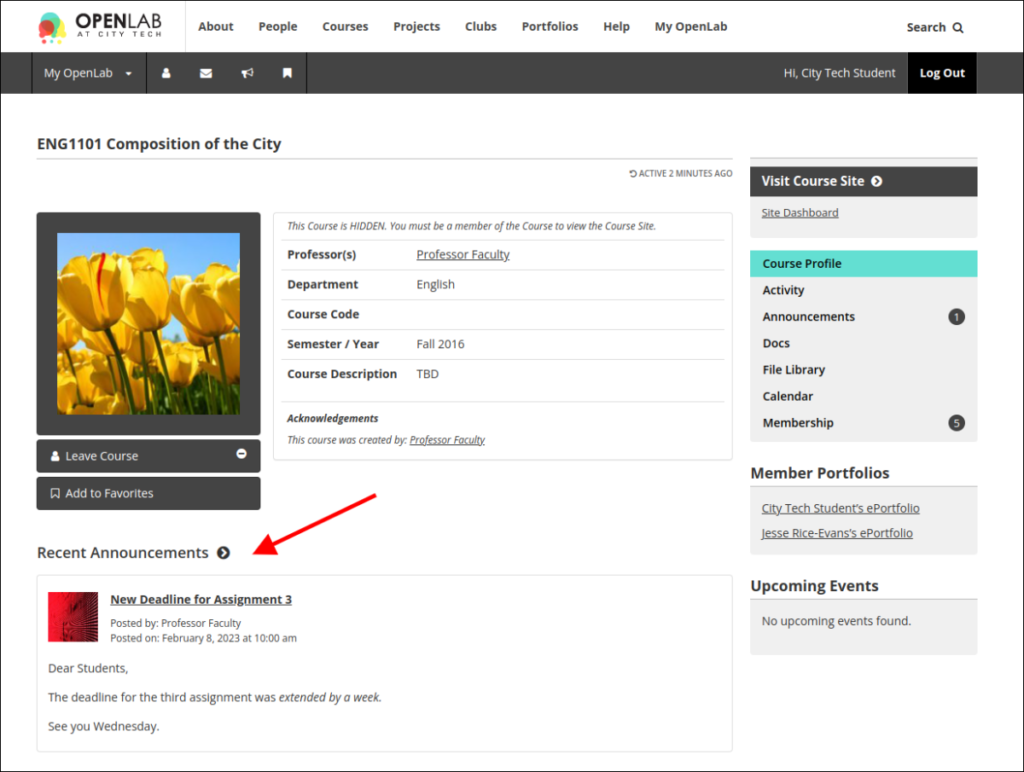
3. If you would like to read older Announcements or reply to any of them, click the Recent Announcement heading, or Announcements in the right sidebar Clicking the title of any Announcement will also bring you to the Announcements page.
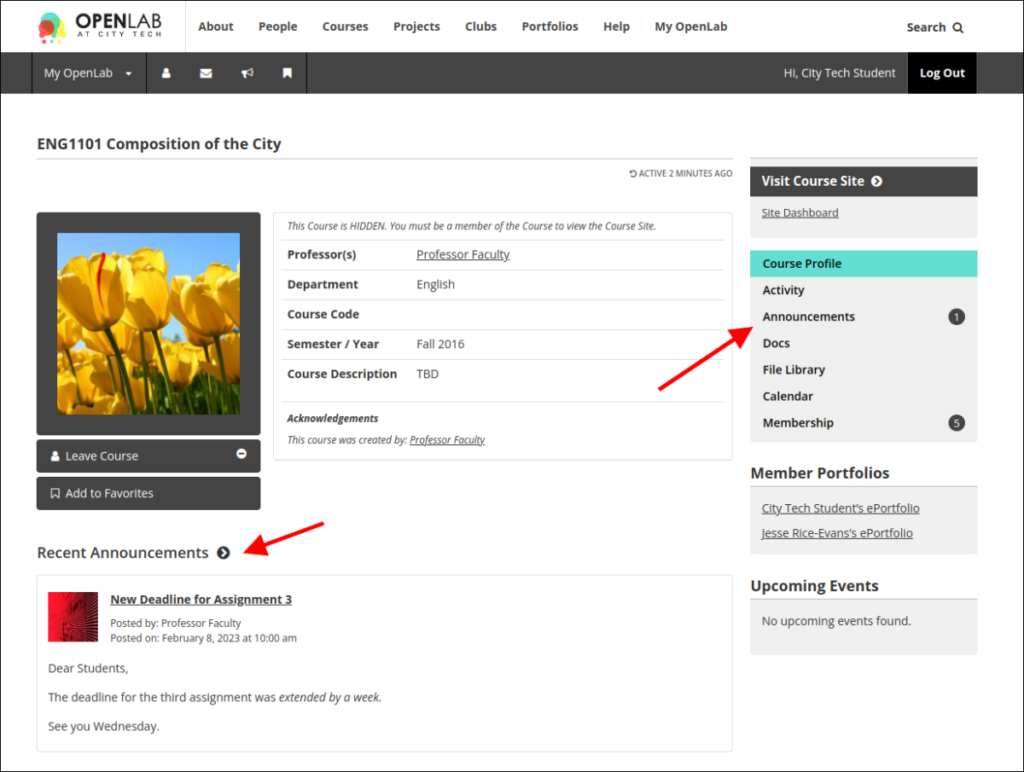
4. The Announcements will be displayed in chronological order. To reply to any of them, click Reply.