Favorites
The Favorites feature allows any logged-in member of the OpenLab to bookmark courses, projects, and clubs. You don’t have to be a member to save to Favorites.
When you visit the profile of a project or course, a button will appear beneath the avatar that says Add to Favorites.
1. In order to favorite a course, project, or club, click the Add to Favorites button.
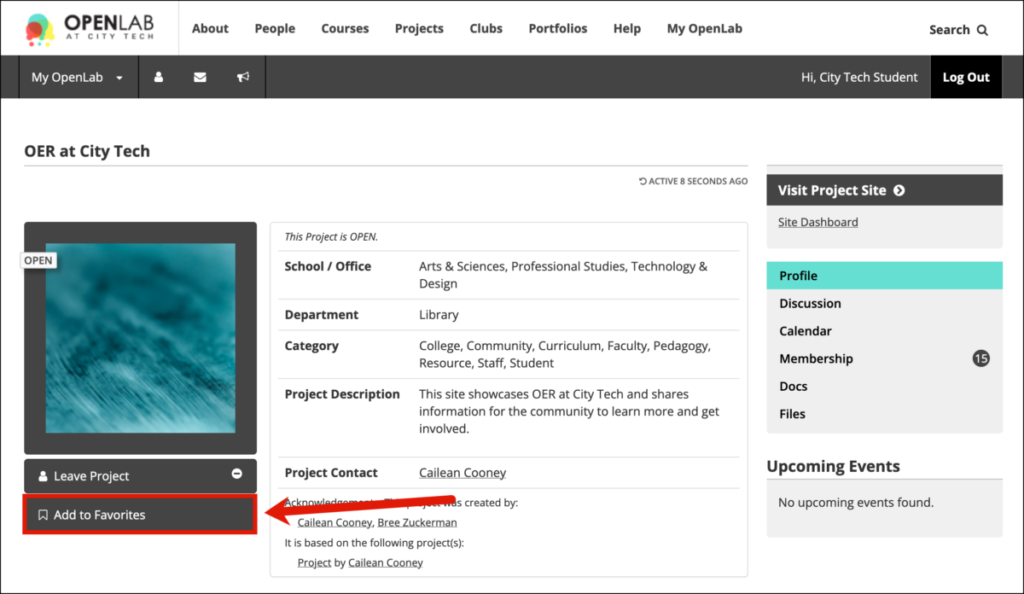
2. Once it’s added to Favorites, you’ll see a notice appear below the button that says “Successfully added to Favorites.” The button text will now say “Favorite,” with a solid white icon. This indicates that you have favorited this Course, Project, or Club.

3. To remove something from your Favorites, simply click this button again.
4. Your Favorites can be found from anywhere on the OpenLab by hovering over the white bookmark icon in the toolbar menu at the top of the page, that appears across the site.
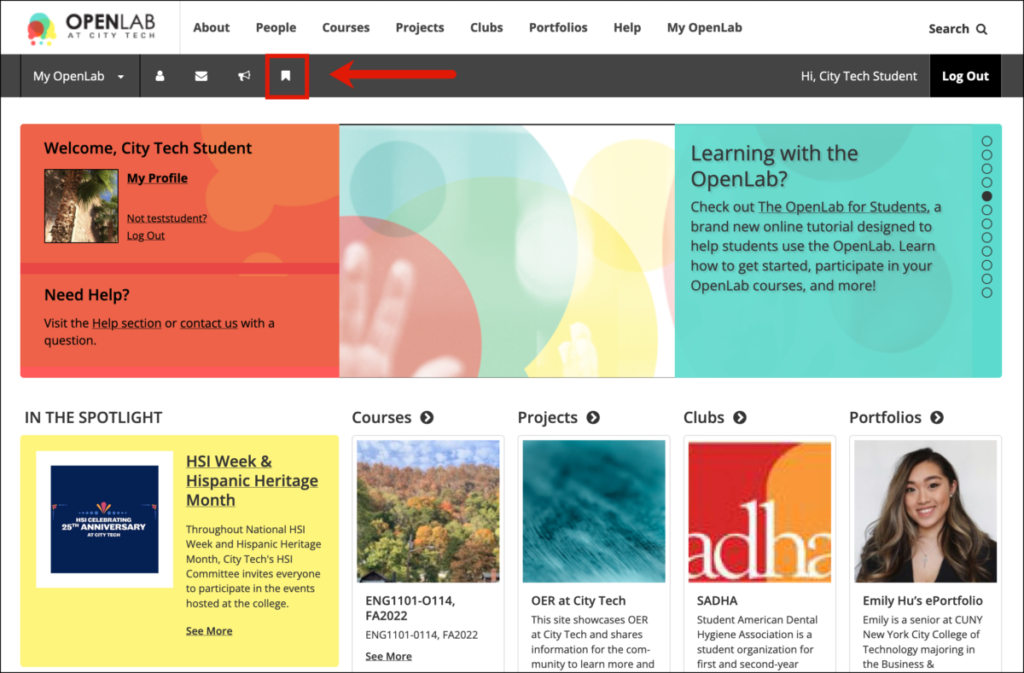
5. Hovering the bookmark icon will enable a drop-down menu of all your favorited Courses, Projects, and Clubs, which you can use to quickly navigate to any of them.

Please note: This feature does not yet work on mobile, but that should be coming soon!









