Math.stackexchange.com is a question-and-answer website that focusses on substantive discussion of mathematical questions, with participants ranging from students to teachers to professional mathematicians. The question What is the (mathematical) point of straightedge and compass constructions? was asked in 2011 and has accumulated a number of interesting responses (representing a wide range of viewpoints). One of the answers argues:
The beauty of straightedge and compass constructions, as opposed to the use of, say, a protractor, is that you don’t measure anything. With ruler and compass you can bisect an angle without knowing its size, whereas with a protractor, you would have to measure the angle and then calculate the result.
In other words, the point of this form of geometry is that it can be done independently of calculations and numbers. I think this is an important idea to teach: mathematics is not about numbers, but about objects adhering to certain rules (axioms).
Math.SE user Greg Graviton
What’s the game?
We start by describing how the ruler and compass are intended to be used.
Ruler and Compass Construction Rules
- Given any two points $A$ and $B$, the ruler can be used to draw the line $L_{A B}$.
The ruler is used to draw straight lines (not for measurement). - Given a point $O$ and a line segment $\overline{AB}$, the compass can be used to draw a circle with center $O$ and radius equal to $\operatorname{length}(\overline{AB})$.
The compass is used to copy distances (by drawing circles of a specified radius)
GeoGebra’s Ruler and Compass
GeoGebra allows us to explore geometric constructions online, rather than with pencil and paper. In the GeoGebra “Ruler and Compass” tool, you’ll find you are able to:
- Add points anywhere on the screen using the point tool

- Move points around using the arrow tool

- Ruler: Create line segments, lines, and rays using the ruler tools

- Compass: Create circles and copy distances using the circle/compass tools

- Zoom in, zoom out, and move the viewing area around using the movement tool

- Add text using the Text tool

- Undo/Redo recent actions
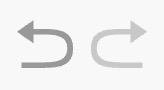
- Reset the tool to a blank page

ABOUT THE CIRCLE AND COMPASS TOOLS:
- GeoGebra’s circle tool allow you to draw a circle by clicking two points (the center and a point on the circle).

- The compass tool allows you to first select a radius by clicking on two points, then click a center point to draw a circle of that radius.

Give it a try – “ask a friend” constructions
Before we launch into these, give everyone a chance to play around a bit with the GeoGebra Ruler and Compass tool.
Group Activity. Use a ruler and compass in GeoGebra to complete the following constructions. Note: Every member of the group must complete the construction before the group can move on!
1. Copy a segment
- ASK A FRIEND to complete the following step on your device:
- Draw a line $\overleftrightarrow{AB}$.
- Now you complete the following step on your device, using the objects drawn by your friend as a starting point.
- Construct a point $C$ on the line $\overleftrightarrow{AB}$ so that $\overline{CA}\cong\overline{AB}$.
- Test it! Use the Move tool (arrow) to drag point $A$ or point $B$. If you’ve completed the construction correctly, the point $C$ should automatically move to keep the two segments congruent
2. Copy a segment (harder!)
- ASK A FRIEND to complete the following step on your device:
- Draw a line segment, $\overline{AB}$ and a point $C$ not on the line segment.
- Now you complete the following step on your device, using the objects drawn by your friend.
- Make a congruent copy of the line segment $\overline{AB}$ starting at the point C.
- Test it (use the Move tool to drag point $A$ or point $B$).
3. Construct an equilateral triangle
- ASK A FRIEND to complete the following step on your device:
- Draw two points A and B.
- Now you complete the following step on your device, using the objects drawn by your friend.
- Construct $\triangle ABC$ with $\overline{AB} \cong \overline{BC} \cong \overline{CA}$.
- Test it!
4. Midpoint and perpendicular bisector
- ASK A FRIEND to complete the following step on your device:
- Draw two points P and Q and the line segment $\overline{PQ}$.
- Now you complete the following step on your device, using the objects drawn by your friend.
- Construct a line L that is perpendicular to $\overline{PQ}$ and passes through the midpoint of $\overline{PQ}$
- Test it!
5. Bisect an angle
- ASK A FRIEND to complete the following step on your device:
- Draw two rays $\overrightarrow{PQ}$ and $\overrightarrow{PR}$ with a common endpoint P to make an angle.
- Now you complete the following step on your device, using the objects drawn by your friend.
- Construct another ray $\overrightarrow{PS}$ so that $\angle QPS \cong \angle SPR$
- Test it!
6. Copy an angle
- ASK A FRIEND to complete the following step on your device:
- Draw two rays $\overrightarrow{PQ}$ and $\overrightarrow{PR}$ with a common endpoint P to make an angle.
- Now you complete the following step on your device, using the objects drawn by your friend.
- Make a copy of the angle at another place on the page. Start by drawing another ray $\overrightarrow{ST}$.
- Now construct the ray $\overrightarrow{SU}$ so that $\angle QPR \cong \angle TSU$
- Test it!
More Construction Challenges:
Ask a friend to draw a triangle ABC, and a point P not on the triangle. Create a “double size copy of ABC” by constructing the image of ABC under a dilation with center P and scale factor r=2.
Ask a friend to draw a line L and a point P not on the line. Construct a line parallel to L passing through P.
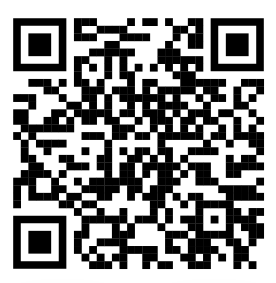
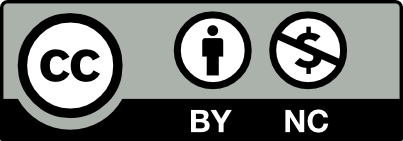



Leave a Reply