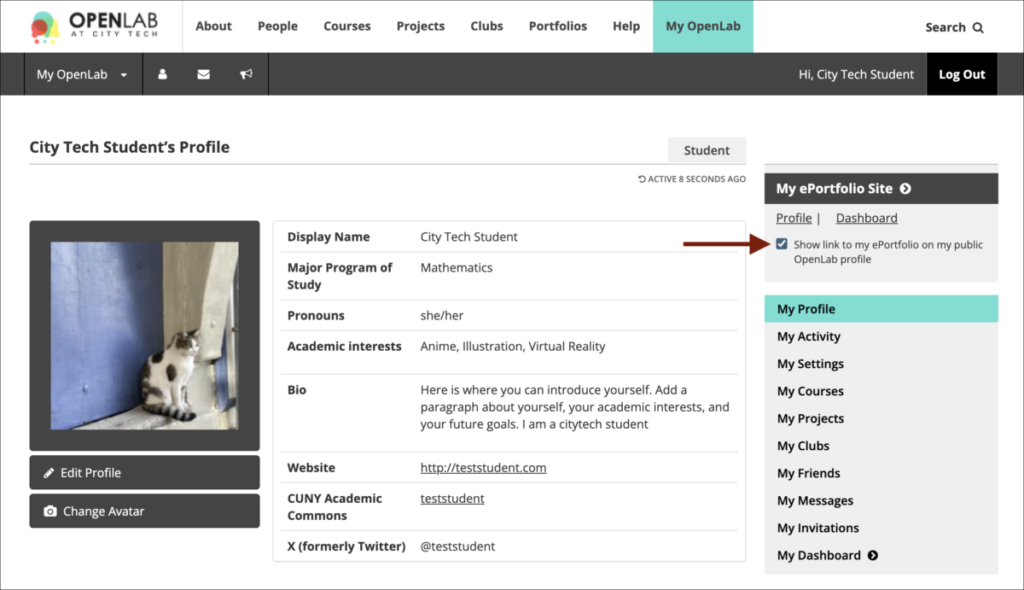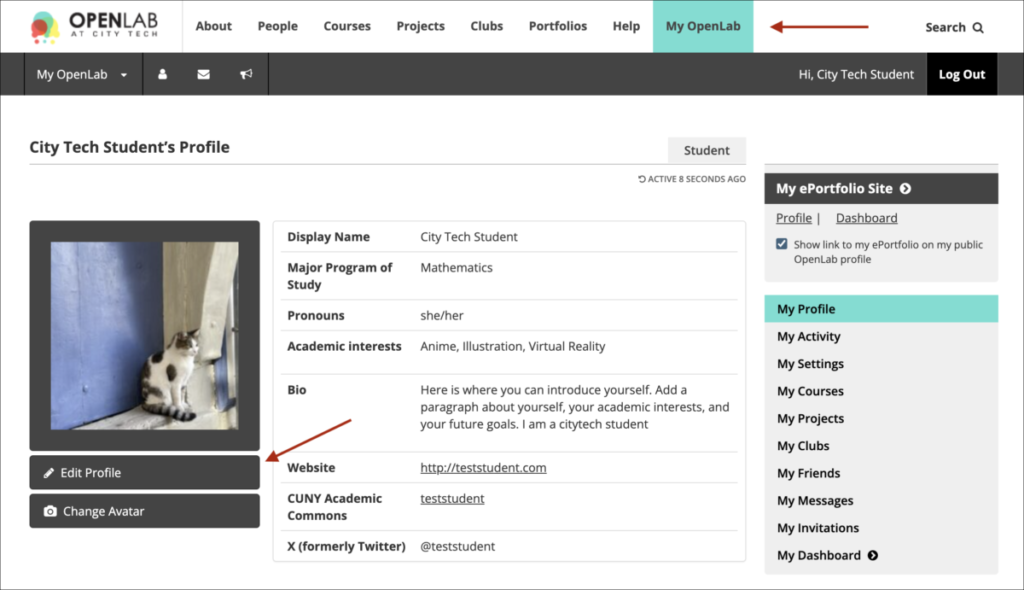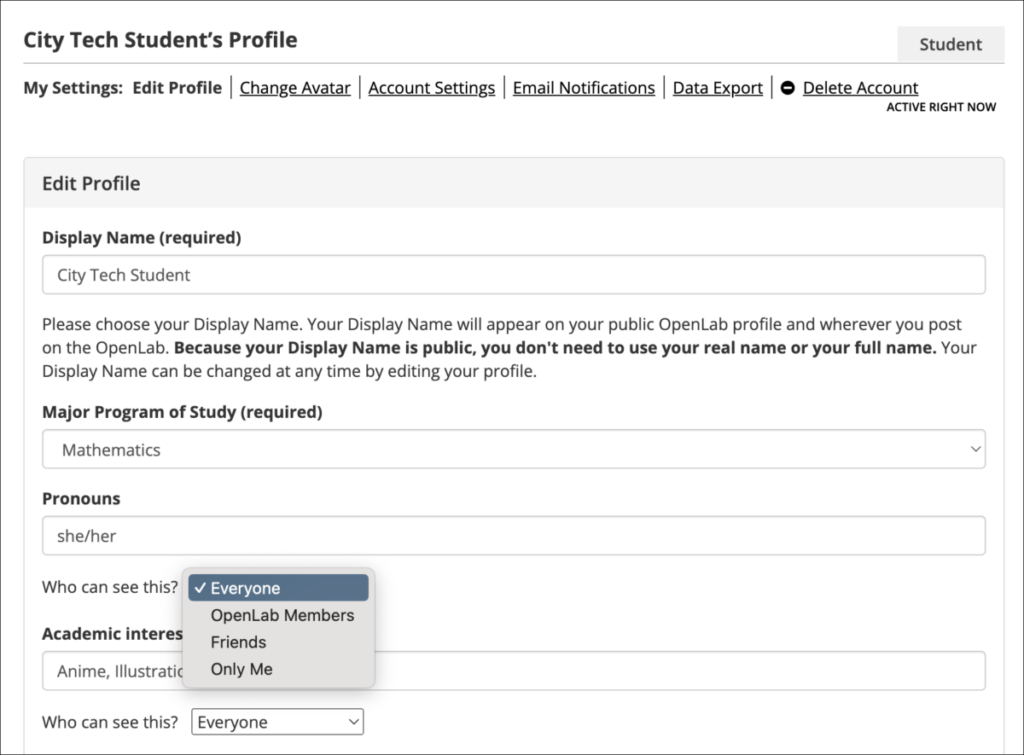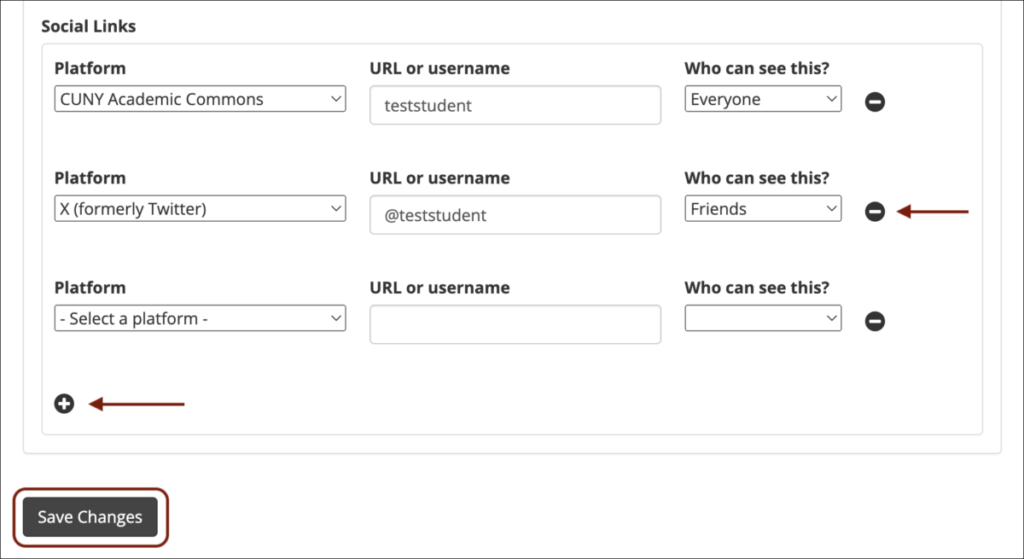Editing your profile
1. After logging in to the OpenLab, go to My OpenLab in the main menu.
2. Click Edit Profile.
3. Here you can make changes to any of the fields that you’d like, for example, academic interests, bio, or add information to any fields that you haven’t yet.
4. The first field is your Display Name. It is publicly visible throughout the site and appears on your profile page, and in other areas (for instance, when you post or comment on a Site). Because your Display Name is public, you don’t need to use your real name or your full name. If you are a student and include your last name in your display name, you will receive a message asking you whether you are sure you wish to do so. You can ignore the message and choose to use your last name if you would like.
5. You can also decide who can see individual fields by choosing in the dropdown beneath a field whether you want it to be visible to everyone (fully public), OpenLab members only, friends only, or visible only to yourself. Learn more about Privacy on the OpenLab.
6. You can edit existing social media links you’ve already added on your profile by clicking on the field and changing it. To remove one of your social media links, click the minus symbol. To add a new social media link, click the plus symbol, select the platform, and add the URL or username. Here you can also choose from the dropdown who is able to see each platform.
7. When you’re finished, click Save Changes at the bottom of the page.
Portfolio Link Visibility
1. The checkbox beneath the link to your Portfolio allows you to choose whether to display the link to your portfolio publicly on your profile. Check the box to make it visible; uncheck it to hide the link.