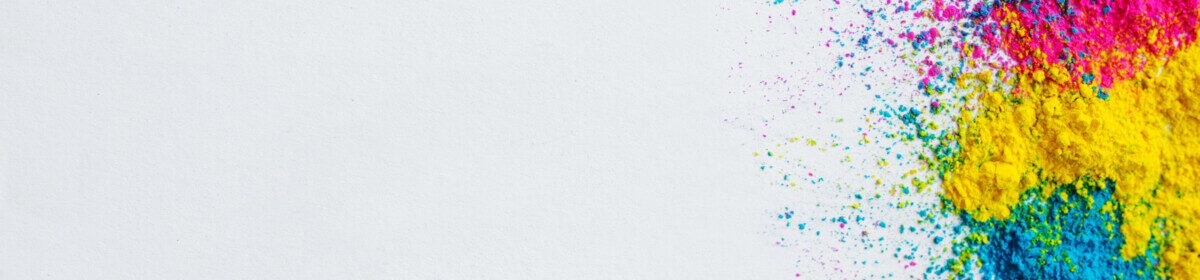Accessibility tips for making a Video on YouTube:
- If making a video, you will need to upload to YouTube and make sure you use the “subtitle” feature (instructions are in video 2).
- Note that viewers can turn subtitles off and on using the “CC” button on the YouTube screen. They can also access the transcript using the three dots in the far right corner.
Accessibility tips for making a standalone Canva Slideshow:
- Remember not to use color as the main purveyor of meaning. For example, do not tell viewers that something is urgent ONLY by the use of the color red. Those who are color blind, visually impaired, or have screen problems, may not get the message.
- When using links, make sure the link has a meaningful label. That is, the link should not be labelled “click here,” but rather “The Title of the Document.” This is much more useful for assistive technologies.
- For various reasons, it is useful to give a handout along with your slideshow with the text of the slides and a quick description of imagery. This is more easily readable by a screen reader than a PDF of a slide. Here are some simple guidelines for such a handout:
- Keep your layout clean and simple.
- Use the “Title” and “Headings” features to delineate the hierarchies of text. In other words, make sure that your title is not just large, but is classified as a title by Word or Google Docs, etc. Also use “Heading 1” “Heading 2” and so on features.
- Use the “List” feature for lists.
- When describing images, make sure you (very briefly) describe the purpose of the image, if possible. Feel free to add a thumbnail image if you like.
Here is a link to a sample accessible handout for my sample video. Only the first three slides.
Here is the link to the Universal Design handout I mention in the YouTube video.
Print this page