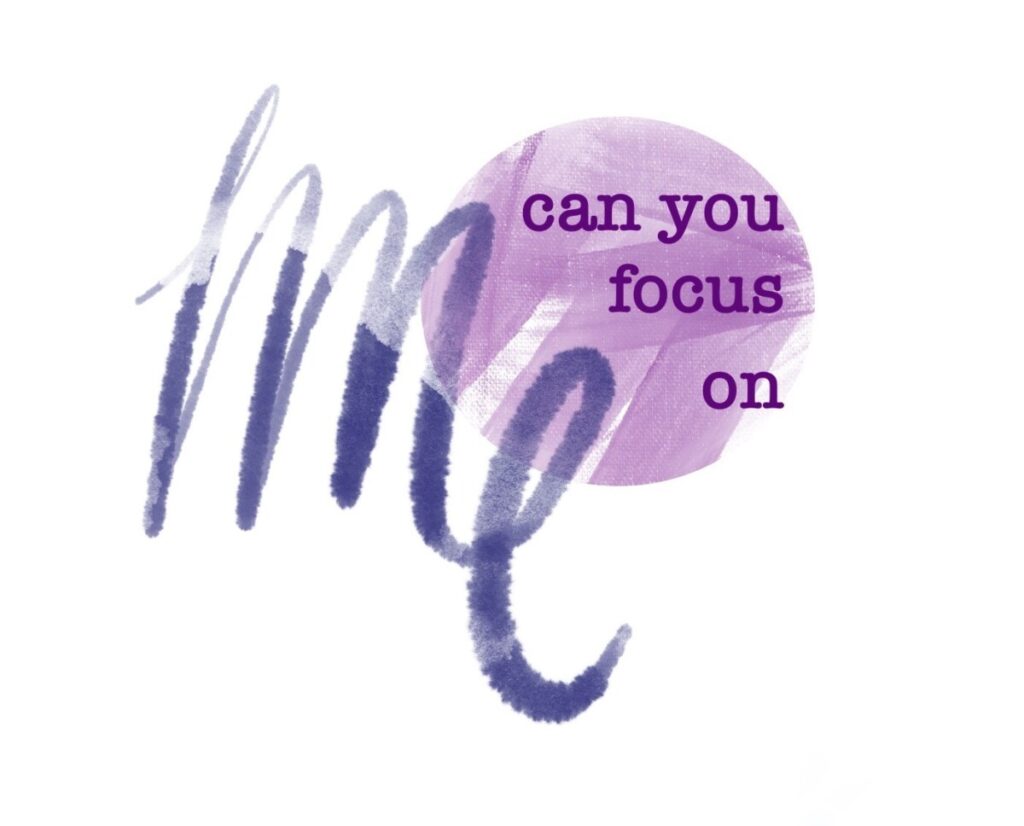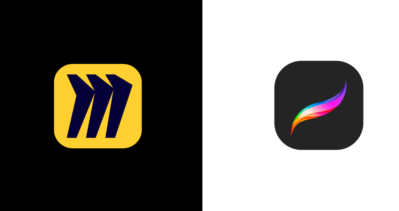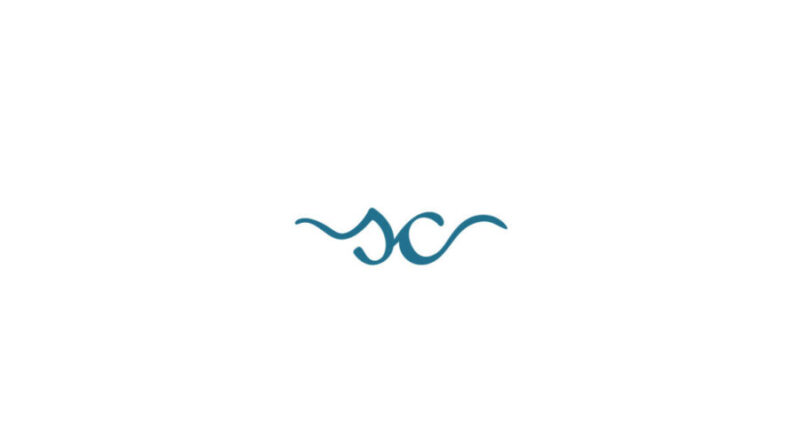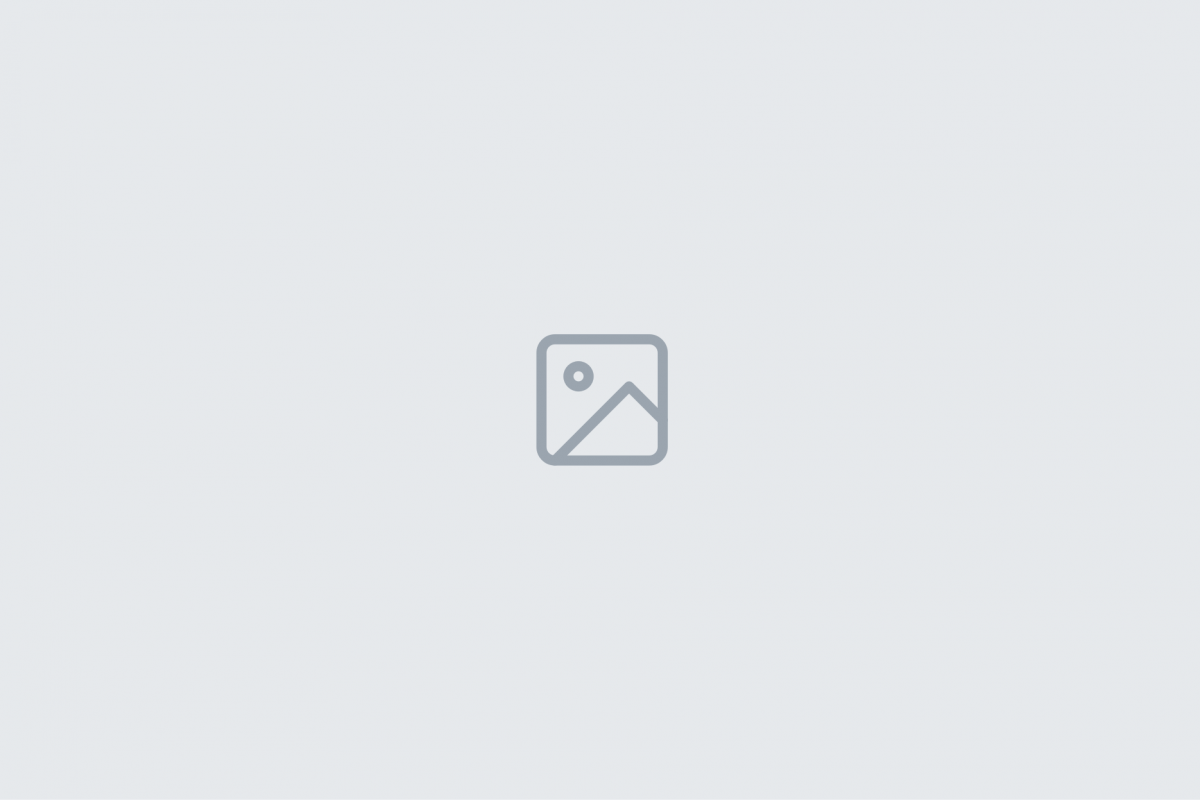This month I have been using Miro to share the changes and progress I made on my projects during the week with my Portfolio professor. Miro is an online whiteboard to collaborate, create and connect with your team or in my case with the professor. I used it last semester to complete a couple of assignments individually and in a team. I always used it on the website version and I always found it a little bit difficult to use because I would zoom all the way in and completely lose where I was, until my professor suggested downloading the app. The app version is a game changer. The whiteboard appears bigger and I feel more in control of it while moving around my project. Another feature I discovered recently thanks to the professor is that if you use it on the iPad you can easily write on the board with the apple pen. It is way faster than creating a sticker note, picking the color, and then writing down what you have in mind on it. My professor would easily draw the letter as he thinks it would look better or just draw an arrow to show me where to move that part of the project.
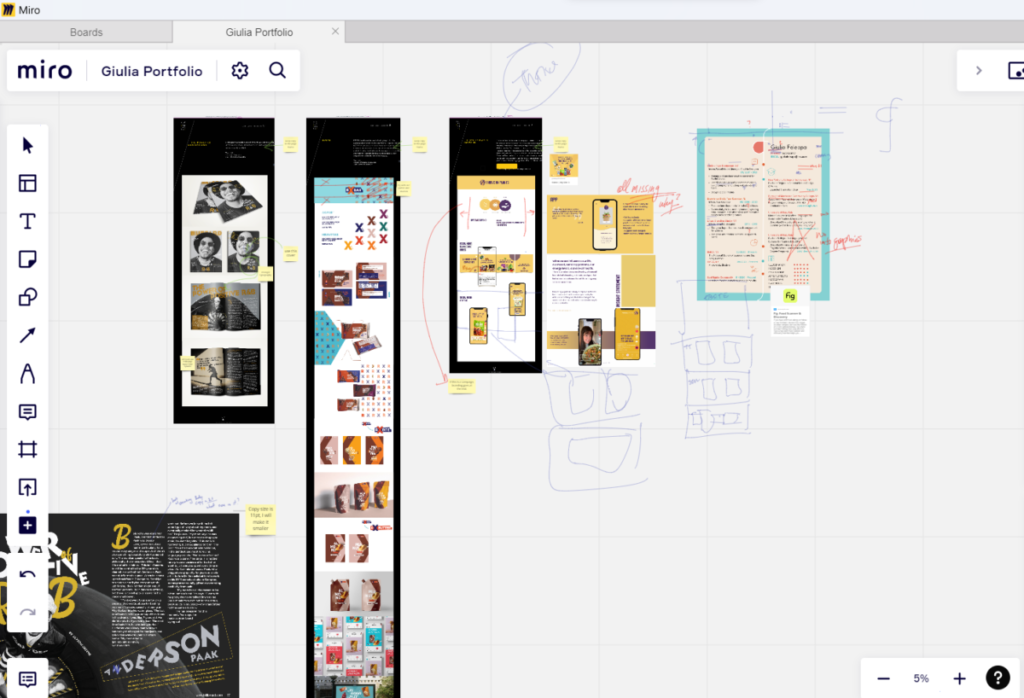
The app is so easy to use that you can drag and drop pictures on the board, add notes, and shapes or you can use the smart draw to draw perfect shapes by scrabbling them. Other useful tools are Voting, Estimation, or Talktrack. With the Talktrack, you can actually record and send audio and video messages to the teammates while going through the whiteboard. I haven’t tried this tool yet, but I find it useful if you don’t have the time to write down comments, suggestions, or explanations.
From previous experiences, I strongly suggest using the app versions of any software you are using (if the app version has been developed) because it always offers more tools and nicer graphics. Two examples are Adobe Reader and the Figma app.

I know I am late to the game compared with my classmates, but I am trying my best to learn to use Procreate (the digital illustration app) on my own. Most of my classmates use this app with the same confidence I use Illustrator (I have a lot of experience with it).The main reason I want to learn to use it is that I want to create lettering and add typography to pictures. I borrowed an iPad from City Tech and bought an apple pen to practice on it. I recently bought three courses on Domestika to learn to draw letters on Procreate. My progress are really slow because I don’t have a lot of free time, I mostly use it intuitively or I apply what I learned from fast tutorials on Instagram Reels. One of the advantages of using this app is the possibility to apply different effects and art techniques to the virtual paper. You can create a watercolor painting without using water, by mixing colors, and by using the pen as you were holding a brush. Vectorizing a hand drawing is way easier and faster than using illustrator and a mousepad or drawing tablet. What I find really fascinating is that the pencil, pen, or brush trait changes according to the pressure you put on the apple pen. Honestly, I have not a lot of experience using a drawing tablet so I can’t really compare them but I can tell that Procreate really makes you feel like you are actually drawing or writing on real paper. I still think that it gives you more satisfaction to use actual brush pens on real paper for calligraphy or an actual pencil to draw. What I like in an art project is to get my hands dirty (I would not say the same when using charcoal). However, I have to admit that using this app cut the cost of art supplies in half or sometimes it might reduce them to zero. There are a lot of other features and incredible things you can do with Procreate and I can’t wait to learn more about them.