Use this week’s weekly writing assignment as a way to move your instructional manual project forward. In the spirit of the project, here are a set of instructions that guide you through completing this assignment.
- As discussed last week, you will need a Gmail/Google Drive account.
- Go to drive.google.com.
- Click on the “+ New” button in the upper left corner, and then click on Google Docs.
- In the new tab/window that opens, you will see the Google Docs editor.
[It looks like most modern word processor software, such as Microsoft Word or Apple Pages. The difference being that this word processor runs as a web app and your work is saved remotely on Google Drive.] - In the large white box where you see the cursor blinking, begin typing a memo with the headers: TO: Professor Ellis, FROM, DATE, SUBJECT: Instructional Manual Outline for X [where X is what you are creating an instructional manual for].
- Looking back at this web page, scroll down to the basic outline quoted below after the numbered list of instructions.
- Using your mouse, click-and-drag over basic outline below to highlight it, and then press CTRL-C (PC keyboard) or Command-C (Mac keyboard) on your keyboard to copy the text.
- Click on the tab for the Google Doc that you are writing, press “Return” or “Enter” a couple of times to add two lines after your memo header. Then, press CTRL-V or Command-V to paste the basic outline below into your Google Doc.
- Edit the basic outline in your Google Doc as appropriate for the set of instructions that you are designing.
- Between each point, add notes and keywords that will remind you what needs to be added, developed, and written for each section. Are photos, screenshots, or diagrams needed? Make a note of those. And, in particular, focus on the Directions section by listing out a basic list of instructions that you want to write. These do not have to be fully written out, but they should be a guide to you to follow when you turn this outline into your instructional manual.
- Before next week’s lecture, copy-and-paste your memo into a comment made to this post on our OpenLab site. We will discuss how to turn this into your draft instruction manual next week.
Basic Instructional Manual Outline
1.0 Introduction 1.1 Purpose 1.2 Intended Audience 1.3 Scope 1.4 Organization Description 1.5 Conventions (abbreviations, left/right) 1.6 Motivation (answers the “so what” question) 1.7 Safety and Disclaimers 2.0 Description of the Equipment 2.1 Illustration of the Equipment 2.2 Description of the Equipment’s Parts 3.0 List of Materials and Equipment Needed 3.1 Illustration of the Parts Needed to Carry Out the Instructions 3.2 Tools needed 3.3 Table of the parts with description of each 4.0 Directions 4.1 The Task These Directions Are Designed to Show 4.1.1 Step 1 (don’t write Step 1--write a brief statement on what the first step is) 4.1.2 Step 2 4.1.n ...Step n being some number (write as many steps--briefly--as you can think of--you can fill this list out later) 5.0 Troubleshooting 6.0 Glossary 7.0 Reference List
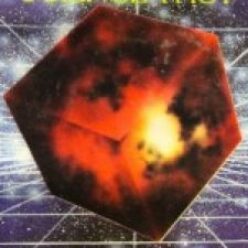



TO: Jason W. Ellis
From: Daniel T. Romanowski
SUBJECT: Instructional Manual Outline for How to Operate a 3D Printer
1.0 Introduction
This is a manual on how to operate a 3D printer.
1.1 Purpose
Manual is intended to help some learn how to use
use a 3D printer.
1.2 Intended Audience
Manual is intended for all experience levels with
3D printers.
1.3 Scope
This manual not only covers aspects of hardware
Operation, but also software.
1.4 Organization Description
First the manual will address software setup for 3D object the user wants to print
1.5 Conventions (abbreviations, left/right)
1.6 Motivation (answers the “so what” question)
Although 3D printing may seem like a straight-forward procedure, this manual draws on experience of others to help less experienced users.
1.7 Safety and Disclaimers
3D Printers are safe to use, but there are some dangers. 3D Printers contain a heating element that can burn a person if touched, and if the sensor goes bad for the heating element, there is a fire risk.
2.0 Description of the Equipment
Equipment needed for a 3D printer is dependent on the 3D printer itself, but for this manual it will be; a computer, 3D object building software, Slicer Software, a 3D printer, and filament.
2.1 Illustration of the Equipment
2.2 Description of the Equipment’s Parts
A 3D printer has a printing bed, this is usually heated, with leveling springs in the corners. Stepper motors, and belts for the x, y, and z axises. An exturter that contains a heating element for the filament. A control panel.
3.0 List of Materials and Equipment Needed
Computer, software, 3D Printer, and filament.
3.1 Illustration of the Parts Needed to Carry Out the Instructions
3.2 Tools needed
3.3 Table of the parts with description of each
4.0 Directions
4.1 The Task These Directions Are Designed to Show
Following directions are designed to show a user software setup for a 3D object, and setup for a 3D printer.
4.1.1 Although a user may already have a 3D object file that they want to print, it is best to first review this file using a 3D object building software in order to orientate the object, and make sure it is the correct size for the printer that will be used. When reviewing the 3D object, the user should make sure that the object will fit onto the build plate (printing bed) of the 3D printer, this may require the user to rotate the object within the software, and/or adjust its size ratio. To save on the amount of filament being used for the print, the user should make the object lay as flat as possible on the zero z axis. When finished, save the object a compatible file type for the slicer software, and 3D printer.
4.1.2 After a user has made sure that the size,and orientation is correct for the printer being used, load the 3D object’s file onto a slicer software. In the slicer software, the user can adjust the fill density of the object, wall thicknesses, speed of print, bed adhesion, and support type. Orientation and size of the object can also be adjusted within the slicer software, but for better control, and detail of movement, this is best performed in the 3D object building software.
4.1.n …Step n being some number (write as many steps–briefly–as you can think of–you can fill this list out later)
5.0 Troubleshooting
6.0 Glossary
7.0 Reference List
TO: Professor Jason Ellis
FROM: Alvin Ferreira
DATE: 10/27/2020
SUBJECT: Instructional Manual Outline for How to manufacture a summer kitchen
Basic Instructional Manual Outline
1.0 Introduction
This is an instruction manual to learn how to make a summer kitchen
1.1 Purpose
The purpose of the manual is to guide the reader in making his or her own summer kitchen.
1.2 Intended Audience
This manual is for anyone who wants their very own summer kitchen
1.3 Scope
This manual will cover all the necessary steps in creating a summer kitchen
1.4 Organization Description
First I will discuss how having a summer kitchen is beneficial.
1.5 Conventions (abbreviations, left/right)
1.6 Motivation (answers the “so what” question)
A summer kitchen could be marvelous but you need extra guidance to build one. The manual will guide beginners step-by-step in how to create one.
1.7 Safety and Disclaimers
Summer kitchen are fabulous to have in your place but one must have precautions when manufacturing one.
2.0 Description of Equipment
2.1 Illustration of the Equipment
2.2 Description of Equipment’s Parts
3.0 List of Materials and Equipment Needed
3.1 Illustration of the Parts Needed to Carry Out the Instructions
3.2 Tools Needed
3.3 Table of the parts with description of each
4.0 Direction
4.1 The Task These Directions are Designed to Show
Following directions will allow you to create your summer kitchen without problems.
4.1.1 Step 1
Step 1 is basically what is needed
4.1.2 Step 2
5.0 Troubleshooting
6.0 Glossary
7.0 Table of Reference
TO: Professor J. Ellis
FROM: Brianna Persaud
DATE: 10/26/2020
SUBJECT: Instructional Manual Outline for How to Write a Resume
Basic Instructional Manual Outline
1.0 Introduction
This is a instruction manual to learn how to write a resume
1.1 Purpose
This manual is intended to help anyone write a proper resume
1.2 Intended Audience
This manual is for anyone who needs to learn to write a proper resume
1.3 Scope
This manual will cover all the steps necessary for a good resume and how to do it
1.4 Organization Description
I will first discuss why having a proper resume is necessary
1.5 Conventions (abbreviations, left/right)
1.6 Motivation (answers the “so what” question)
Writing a resume might seem like an easy thing to do but certain jobs require certain things that are acceptable to them
1.7 Safety and Disclaimers
Writing a proper resume has certain precautions because jobs require certain things
As you should know, lying on one is bad
2.0 Description of Equipment
2.1 Illustration of the Equipment
2.2 Description of Equipment’s Parts
3.0 List of Materials and Equipment Needed
3.1 Illustration of the PArts Needed to Carry Out the Instructions
3.2 Tools Needed
3.3 Table of the parts with description of each
4.0 Direction
4.1 The Task These Directions are Designed to Show
These are designed to show a successful way to have a good resume
4.1.1 Step 1
Step 1 is basically what is needed
4.1.2 Step 2
5.0 Troubleshooting
6.0 Glossary
7.0 Table of Reference
TO: Professor Jason Ellis
FROM: Nargis Anny
10/27/2020
SUBJECT: How to build an efficient Cyber security program?
Manual Instructions:
1.0 Introduction to Cybersecurity
1.1- Purpose: The purpose is to give an in depth overview on having a successful cyber security program.
1.2- Intended Audience: This manual is devoted to those not only Technology, but security programs as well.
1.3: Scope – This manual covers topics ranging from different types of security programs, networks, computers viruses and systems.
1.4: Here we’ll address the way to setup a proper security program.
1.5: Conventions (Left/Right)
1.6: Motivation – Even if someone has an easy time setting up a security program, We will observe several other tech specialists and what was their process.
1.7: Safety & Disclaimers: Although Security programs have its benefits to keep your computer safe, there are chances of the programs being corrupted, thus putting personal information (documents, information, etc.) at risk.
2.0: Description of Equipment
A Functional computer is necessary, as well as knowledge of computer programming and how computer threats come to be.
2.1 Illustration of Equipment
2.2: Description of the Equipments Parts
3.0: Materials & Equipment
3.1: Illustrations of what you’ll need to make this program work efficiently
3.2: Tools you’ll need
3.3: Description of each tool
4.0: Direction
4.1: The task of the directions that will show you how your cybersecurity program will run.
4.1.1: Step One
4.2: Step 2
5.0: Troubleshooting
6.0: Glossary
7.0: Table of Reference
TO: Professor Ellis
FROM: Jinquan Tan
DATE: 10/27/2020
SUBJECT: Instruction Manual “How to Build a PC”
1.0 Introduction
This is an instruction manual on how to build a PC.
1.1 Purpose
Manual is intended to help some learn how to build a PC.
1.2 Intended Audience
This manual is for anyone who needs to learn to build a PC.
1.3 Scope
This manual will cover all the necessary steps in building a PC
1.4 Organization Description
Here I will address the way to build a PC.
1.5 Conventions (abbreviations, left/right)
1.6 Motivation (answers the “so what” question)
Building a PC seems to be easy, but it will take some time and effort. The manual will guide beginners step-by-step in how to build one.
1.7 Safety and Disclaimers
Building a PC is safe if you are not connecting to the power and also not losing any PC components and parts.
2.0 Description of the Equipment
2.1 Illustration of the Equipment
2.2 Description of the Equipment’s Parts
3.0 List of Materials and Equipment Needed
3.1 Illustration of the Parts Needed to Carry Out the Instructions
3.2 Tools needed
3.3 Table of the parts with description of each
4.0 Directions
4.1 The Task These Directions Are Designed to Show
4.1.1 Step 1 (don’t write Step 1–write a brief statement on what the first step is)
4.1.2 Step 2
4.1.n …Step n being some number (write as many steps–briefly–as you can think of–you can fill this list out later)
5.0 Troubleshooting
6.0 Glossary
7.0 Reference List
TO: Prof. Jason Ellis
FROM: Lia Barbu
DATE: 10/28/20
SUBJECT: How to Use Visual Studio to Create Applications with Windows Forms
1.0 Introduction
This is a manual on how to use Visual Studio to create Windows Forms Applications
1.1 Purpose
The purpose of this manual is to guide anyone on how to install Visual Studio and create a Windows Form Application
1.2 Intended Audience
Minimal knowledge of object-oriented programming; the instructions are very easy to follow
1.3 Scope
This manual will provide step-by-step instructions on how to install Visual Studio and use Windows Forms
1.4 Organization Description
1.5 Conventions (abbreviations, left/right)
1.6 Motivation (answers the “so what” question)
Here I will address why this is important to anyone and how they can explore this tool
1.7 Safety and Disclaimers
2.0 Description of the Equipment
Computer, Visual Studio software
2.1 Illustration of the Equipment
2.2 Description of the Equipment’s Parts
Computer minimum requirements, Visual Studio edition release
3.0 List of Materials and Equipment Needed
3.1 Illustration of the Parts Needed to Carry Out the Instructions
3.2 Tools needed
3.3 Table of the parts with description of each
4.0 Directions
4.1 The Task These Directions Are Designed to Show
4.1.1 Download the latest edition of Visual Studio
4.1.2 Short description of the software
4.1.3 Describe every step of the process with details and pictures
5.0 Troubleshooting
6.0 Glossary
7.0 Reference List
Warren G., Hogenson G., Black A., Lee T.G., Jacobs M. (2019, August 9). Tutorial: Get started with Windows Forms Designer. Microsoft. https://docs.microsoft.com/en-us/visualstudio/designers/walkthrough-windows-forms-designer?view=vs-2019
Doyle, B. (2016). C# Programming. Cengage Learning.
TO: Professor Jason Ellis
FROM: Albert Chan
DATE: 10/28/2020
SUBJECT: How To Take Apart A Laptop
1.0 Introduction
Not many people bother learning how to fix things, much less take apart things. Why not learn a bit now?
1.1 Purpose
By taking apart a laptop, you can give the electronics inside a much needed cleansing.
1.2 Intended Audience
Anyone looking to boost their performance by a bit or just know for a rainy day
1.3 Scope
This manual will only teach you the general method of taking apart a laptop, not for each specific brand
1.4 Organization Description
Description of images to come/disclaimers
1.5 Conventions (abbreviations, left/right)
N/A for now
1.6 Motivation (answers the “so what” question)
Noticed that your laptop’s performance has been dipping these past few months or even years? It might be due to dust buildup. This guide will help you learn how to take apart your laptop so that you can safely allow your computer to run smoother.
1.7 Safety and Disclaimers
2.0 Description of the Equipment
2.1 Illustration of the Equipment
2.2 Description of the Equipment’s Parts
3.0 List of Materials and Equipment Needed
3.1 Illustration of the Parts Needed to Carry Out the Instructions
3.2 Tools needed
3.3 Table of the parts with description of each
4.0 Directions
4.1 How To Take Apart Your Laptop
4.1.1 Step 1 (don’t write Step 1–write a brief statement on what the first step is)
Screws taken out
4.1.2 Step 2
Search for anything missed
4.1.3 Step 3
Description of diff between removable keyboard and not
4.1.4 Step 4
Example will have removable, show how to remove
4.1.5 Step 5
Remove cover
5.0 Troubleshooting
6.0 Glossary
7.0 Reference List
TO: Professor J. Ellis
FROM: Michael Lin
DATE: 10/28/2020
SUBJECT: Instructional Manual Outline for How to create a blinker circuit
Basic Instructional Manual Outline
1.0 Introduction
This is a instruction manual to learn ow to create a blinker circuit
1.1 Purpose
This manual is intended to help anyone who want to create a blinker circuit for school project or for its own interest.
1.2 Intended Audience
This manual is for anyone who need help to create a blinker circuit for their school project with step by step procedure.
1.3 Scope
This manual will cover all the steps necessary for creating the blinker circuit.
1.4 Organization Description
I will first discuss why we are creating the blinker circuit
1.5 Conventions (abbreviations, left/right)
1.6 Motivation (answers the “so what” question)
creating a blinker might sound easy for those who already know how, but for beginner, they need to follow the step carefully for creating the circuit.
1.7 Safety and Disclaimers
creating the blinker circuit will use some chemical that might harm a person’s health and equipment will also harmer the user if not handle properly.
As you should know, lying on one is bad
2.0 Description of Equipment
2.1 Illustration of the Equipment
2.2 Description of Equipment’s Parts
3.0 List of Materials and Equipment Needed
3.1 Illustration of the PArts Needed to Carry Out the Instructions
3.2 Tools Needed
3.3 Table of the parts with description of each
4.0 Direction
4.1 The Task These Directions are Designed to Show
These are designed to show a successful way to have a good resume
4.1.1 Step 1
Step 1 is basically what is needed
4.1.2 Step 2
5.0 Troubleshooting
6.0 Glossary
7.0 Table of Reference
TO: Professor J. Ellis
FROM: Michael Lin
DATE: 10/28/2020
SUBJECT: Instructional Manual Outline for How to create a blinker circuit
Basic Instructional Manual Outline
1.0 Introduction
This is a instruction manual to learn ow to create a blinker circuit
1.1 Purpose
This manual is intended to help anyone who want to create a blinker circuit for school project or for its own interest.
1.2 Intended Audience
This manual is for anyone who need help to create a blinker circuit for their school project with step by step procedure.
1.3 Scope
This manual will cover all the steps necessary for creating the blinker circuit.
1.4 Organization Description
I will first discuss why we are creating the blinker circuit
1.5 Conventions (abbreviations, left/right)
1.6 Motivation (answers the “so what” question)
creating a blinker might sound easy for those who already know how, but for beginner, they need to follow the step carefully for creating the circuit.
1.7 Safety and Disclaimers
creating the blinker circuit will use some chemical that might harm a person’s health and equipment will also harmer the user if not handle properly.
As you should know, lying on one is bad
2.0 Description of Equipment
2.1 Illustration of the Equipment
2.2 Description of Equipment’s Parts
3.0 List of Materials and Equipment Needed
3.1 Illustration of the PArts Needed to Carry Out the Instructions
3.2 Tools Needed
3.3 Table of the parts with description of each
4.0 Direction
4.1 The Task These Directions are Designed to Show
These are designed to show a successful way to have a good resume
4.1.1 Step 1
Step 1 is basically what is needed
4.1.2 Step 2
5.0 Troubleshooting
6.0 Glossary
7.0 Table of Reference
TO: Professor J. Ellis
FROM: Mamadou Bah
DATE: 10/28/2020
SUBJECT: Instructional Manual for making an Audio Power Amplifier from Home
1.0 Introduction
I will write about Power Amplifiers, how they operate and their classes.
1.1 Purpose
Is to educate students and professionals on how to make their own Audio power Amplifiers.
1.2 Intended Audience
Education, Students and electrical engineers, people who are interested in PCB Design and Assembly.
1.3 Scope
The manual will instruct anyone who wants to make an Audio Power Amplifier from home form PCB design to assemble it into a Box and test it.
1.4 Organization Description
After making a description of power amplifiers. I will show a circuit of an audio power amplifier that I am using for the design.then, i will show step by step how to make the PCB design, Etching, soldering, assembling and testing.
1.5 Conventions (abbreviations, left/right)
R, C, IC
1.6 Motivation (answers the “so what” question)
To be able to effectively write instructional manuals for all the projects that i will do in the future
1.7 Safety and Disclaimers
This is an experimental project that I have done successfully. There are some safety precautions to follow when doing it. Therefore, everyone is responsible for their own safety precautions when repeating the steps on this project. I AM NOT RESPONSIBLE FOR ANY MISUSES OF THIS MANUAL.
2.0 Description of the Equipment
2.1 Illustration of the Equipment
I will show pictures of the components
2.2 Description of the Equipment’s Parts
I describe all the components that are used for the project such as resistors, amplifier, capacitors, speaker, potentiometer, PCB, acid, wires.
3.0 List of Materials and Equipment Needed
3.1 Illustration of the Parts Needed to Carry Out the Instructions
I will show a table of all equipment and components needed with the values.
3.2 Tools needed
I will list and show picture of tools that are needed for soldering, drilling, assembling procedures
3.3 Table of the parts with description of each
4.0 Directions
4.1 The Task These Directions Are Designed to Show
PCB Design and The assembly processes
4.1.1 PCB design
I will design the layout on a paper
4.1.2 transfer
I will transfer the layout on a PCB
4.1.3 Etch and drill
I will Etch the PCB using acid and drill it
4.1.4 Solder
I will show how to solder the components
4.1.5 assembly Process
I will show how to the assemble the PCB on a Box
5.0 Testing
I will show how to test the amplifier using my phone, a speaker and 15V input power
6.0 Troubleshooting
I will list possible problems and show how to fix it
7.0 Glossary
8.0 Reference List
I will reference the source where I got the original design of the audio power amplifier.
TO: Professor Ellis,
FROM: Nakeita Clarke
DATE: October 28, 2020
SUBJECT: Instructional Manual Outline for How to Use the UX Process to Develop A Mobile Application Idea
1.0 Introduction
This manual is about using the User Experience design principles to develop a mobile application idea.
1.1 Purpose
Help someone interested in creating a mobile application develop the idea.
1.2 Intended Audience
Nonspecialists with some college experience who are interested in designing mobile applications.
1.3 Scope
Start from ideation covering research, include basic design with wireframing and introduce user testing.
1.4 Organization Description
Discuss how UXD principles are beneficial to developing mobile application ideas.
1.5 Conventions (abbreviations, left/right)
1.6 Motivation (answers the “so what” question)
I hope that the information I provide will help my intended audience with approachable steps to get their mobile application idea to the next level.
1.7 Safety and Disclaimers
2.0 List of Materials and Equipment Needed
Computer, pen or pencil, paper, mobile phone
2.1 Illustration of the Parts Needed to Carry Out the Instructions
2.2 Tools needed
2.3 Table of the parts with description of each
3.0 Directions
3.1 The Task These Directions Are Designed to Show
3.1.1 Brainstorming
3.1.2 Summary
3.1.3 Research
3.1.4 Planning
3.1.5 Wireframing
3.1.6 Testing
3.1.7 Revision
4.0 Troubleshooting
5.0 Glossary
6.0 Reference List
TO: Professor Ellis
FROM: Kevin Andiappen
DATE: 10/29/20
SUBJECT: Instructional Manual Outline for Installing and configuring a virtual machine
1.0 Introduction
This is an instruction manual to teach you how to install your very own virtual machine.
1.1 Purpose
The purpose of the manual is to provide a simple guide to creating a Virtual machine so that anyone can follow along no matter their skill level.
1.2 Intended Audience
The intended audience is anyone interested in creating a virtual machine. It could be for someone studying IT and would like a computer to practice doing hands on labs, without messing up their main computer. It can also apply to the average tech enthusiast just wanting to learn for fun.
1.3 Scope
This manual will cover all the basics that you should understand about virtualization before we actually create the machine. For example, identifying how much resources your main computer has, assigning resources to your virtual machine, what is an ISO file? and how to download it.
1.4 Organization Description
I will discuss why we would use virtualization.
1.5 Conventions (abbreviations, left/right)
1.6 Motivation (answers the “so what” question)
Building a virtual machine can seem kind of daunting and a waste of time. This manual will help you see virtualization in a new perspective.
1.7 Safety and Disclaimers
There aren’t many safety precautions when it comes to designing a virtual machine. The rule of thumb when doing anything to your computer is to make a backup of all your files in the event something should go wrong.
2.0 Description of the Equipment
To set up the virtual machine, we will need a computer or laptop, a CPU with at least 4 cores and a clock speed of at least 1 GHZ. 8 GB of RAM and 500 GB of storage space (preferably an SSD ). These are the minimum recommended specs to run an optimal virtual machine. Of course, if your equipment is better than this, your experience will be a lot better.
2.1 Illustration of the Equipment
2.2 Description of the Equipment’s Parts
3.0 List of Materials and Equipment Needed
Computer
3.1 Illustration of the Parts Needed to Carry Out the Instructions
3.2 Tools needed
No physical tools required
3.3 Table of the parts with description of each
4.0 Directions
4.1 The Task These Directions Are Designed to Show
4.1.1 The first step is to define virtualization to the reader.
4.1.2 Step 2
4.1.n …Step n being some number (write as many steps–briefly–as you can think of–you can fill this list out later)
5.0 Troubleshooting
When installing the virtual machine, there are bound to be some issues. I will go over common problems that may occur during the installation and how to fix them.
6.0 Glossary
7.0 Reference List
TO: Professor Ellis
FROM: Enmanuel Arias
DATE: October 28, 2020
SUBJECT: Instructional Manual Outline for Setting Up a Bullet Journal on Notion
1.0 Introduction
A brief introduction to the instructional manual.
1.1 Purpose
To instruct the reader on how to set up a bullet journal using Notion.
1.2 Intended Audience
The intended audience is college students, but also anyone interested in organizing their thoughts and tasks.
1.3 Scope
The instructional manual will include how to set up an account on Notion, a brief introduction on how to use Notion, setting up a bullet journal, and it may include a section on setting up a physical bullet journal.
1.4 Organization Description
1.5 Conventions (abbreviations, left/right)
1.6 Motivation (answers the “so what” question)
Because creating a bullet journal can help you organize your thoughts and keep track of tasks and events important to your life.
1.7 Safety and Disclaimers
A bullet journal is yours to customize to better suit your life. If there is something I include in this manual that is not relevant to your life or what you want your bullet journal to focus on, you do not need to include it in your journal.
2.0 Description of the Equipment
2.1 Illustration of the Equipment
2.2 Description of the Equipment’s Parts
3.0 List of Materials and Equipment Needed
3.1 Illustration of the Parts Needed to Carry Out the Instructions
3.2 Tools needed
3.3 Table of the parts with a description of each
4.0 Directions
4.1 Signing Up for Notion as a Student
4.1.1 Visit Notion.so
4.1.2 Click on Sign Up
4.1.3 Download and Install Notion (optional)
4.1.4 Log-in to Notion
4.2 A brief overview of Notion’s UI and tools
4.3 Overview of The Bullet Journal
4.3.1 Explain the glyphs
4.3.2 Explain core sections of the bullet journal
4.4 Setting Up The Bullet Journal on Notion
5.0 Troubleshooting
6.0 Glossary
List down words that are frequently used throughout the instructional manual and provide a brief definition of it.
7.0 Reference List
Cite any external sources used to help write this instructional manual here using APA format.
TO: Professor Jason Ellis
FROM: Tasnuba Anika
DATE: 10/28/2020
SUBJECT: Instructional Manual Outline for how to Install a Home Security System
1.0 Introduction
This is an instruction manual on how to Install a Home Security System
1.1 Purpose
This manual is intended to help anyone who wants to install a home security system
1.2 Intended Audience
This manual is for anyone who wants to install a home security system step by step
1.3 Scope
This manual will cover all the necessary steps to Install a Home Security System
1.4 Organization Description
Firstly I will discuss why we are creating Home Security System
1.5 Conventions (abbreviations, left/right)
1.6 Motivation (answers the “so what” question)
Installing a Home Security System might seem easy, but it will take some time and effort. The manual will guide beginners step-by-step on how to install one.
1.7 Safety and Disclaimers
Home Security systems can detect in home hazards such as smoke, fires, carbon monoxide, etc. Many security systems will automatically detect these dangers and immediately notify the monitoring station. Early detection keeps everyone (and everything) much safer.
2.0 Description of the Equipment
2.1 Illustration of the Equipment
2.2 Description of the Equipment’s Parts
3.0 List of Materials and Equipment Needed
3.1 Illustration of the Parts Needed to Carry Out the Instructions
3.2 Tools needed
3.3 Table of the parts with description of each
4.0 Directions
4.1 The Task These Directions Are Designed to Show
4.1.1 Step 1
4.1.2 Step 2
4.1.n Step n being some number (More steps will be added)
5.0 Troubleshooting
6.0 Glossary
7.0 Reference List
TO: Prof. Jason Ellis
FROM: Teodor Barbu
DATE: 10/28/20
SUBJECT: How to Install Windows XP Professional
1.0 Introduction
This is a manual on how to Install Windows XP Professional
1.1 Purpose
The purpose of this manual is to guide anyone on how to Install Windows XP Professional
1.2 Intended Audience
No experience needed; the instructions are very easy to follow
1.3 Scope
This manual will provide step-by-step instructions on how to Install Windows XP Professional
1.4 Organization Description
1.5 Conventions (abbreviations, left/right)
1.6 Motivation (answers the “so what” question)
Here I will address why this is important to anyone and how they can explore this tool
1.7 Safety and Disclaimers
2.0 Description of the Equipment
Computer/Laptop, Windows XP Professional software(DVD)
2.1 Illustration of the Equipment
2.2 Description of the Equipment’s Parts
Computer minimum requirements, Windows XP Professional edition release
3.0 List of Materials and Equipment Needed
3.1 Illustration of the Parts Needed to Carry Out the Instructions
3.2 Tools needed
3.3 Table of the parts with description of each
4.0 Directions
4.1 The Task These Directions Are Designed to Show
4.1.1 Preliminary Windows XP Professional installation
4.1.2 Short description of the software
4.1.3 Describe every step of the process with details and pictures
5.0 Troubleshooting
6.0 Glossary
7.0 Reference List
Microsoft Windows XP Student Edition Complete. (2002). University of Cincinnati. Retrieved October 30, 2020, from https://www.uc.edu/webapps/af/hr/CUSTOMGUIDE/content/content/windowsxp.pdf
McCalla, R. (2007, May). Installing Office XP Professional. University of Hawaii System. http://www.hawaii.edu/itsdocs/win/insofficexp.pdf
TO: Professor Ellis
FROM David Requena
DATE 10/28/20
SUBJECT: Instructional Manual Outline for “How to Build a Custom Mechanical Keyboard”
1.0 Introduction
1.1 Purpose
For people who spend a lot of time in front of Computer and want to improve their typing experience.
1.2 Intended Audience
Manual is intended for anyone willing to learn!
1.3 Scope
It covers all you need to build a custom keyboard from getting the part to completing the keyboard
1.4 Organization Description
First what parts to get, where. Then buying and finally assembling it.
1.5 Conventions (abbreviations, left/right)
GB GroupBuy, IC Interest Check, MOQ Minimum order Quantity.
1.6 Motivation (answers the “so what” question)
Well I expend alot of of time infront of the computer so why not make it a better experience all around. Keyboards have a lot of layout and a lot of varieties in how the keyboard feels.
1.7 Safety and Disclaimers.
Soldering iron so careful when soldering and the only thing you can brake is the PCB of the keyboard
2.0 Description of the Equipment
2.1 Illustration of the Equipment
Keyboard Kit, Switches, Keycaps, Stabilizers. Picture
Soldering Iron and Solder Picture
2.2 Description of the Equipment’s Parts
Keyboard kit: PCB, Case, screws
Switches
Stabs
3.0 List of Materials and Equipment Needed
3.1 Illustration of the Parts Needed to Carry Out the Instructions
3.2 Tools needed
3.3 Table of the parts with description of each
4.0 Directions
4.1 The Task These Directions Are Designed to Show
4.1.1 Gather information on what you want to build like keyboard kit, switches, stabs
4.1.2 Order everything
4.1.3 Get it to your house.
4.1.4 Test PCB
4.1.5 Install the Stabs
4.1.6 Put the plate in top of the pcb
4.1.7 Put the switches in top of the plate.
4.1.8 turn the PCB and start soldering the two legs.
4.1.9 screw the plate to the case
4.1.10 Connect the keyboard to the computer
4.1.11 Test the keyboard
5.0 Troubleshooting
Miss soldering a leg of a switch. Make sure you do that.
Check if PCB is working properly
6.0 Glossary
7.0 Reference List
Keyboard University by TheKey.Company
https://keyboard.university
Ben Frain May 6, 2020. A Complete Guide To Mechanical Keyboards. Smashing Magazine
https://www.smashingmagazine.com/2020/05/complete-guide-mechanical-keyboards/
Mechanical Keyboard Guide
1.0 Introduction
1.1 Purpose
To teach someone how to fix a DUALSHOCK Ps4 Gaming controller
1.2 Intended Audience
Those who have or know someone who has a Ps4 controller, or even someone who may now have a ps4 controller but wants to learn how to fix one anyway.
1.3 Scope
The manual covers the basic maintenance of a Ps4 controller, not any complicated aspects.
1.4 Organization Description
Will address each step in detail from start to finish on how the process will work.
1.5 Conventions (abbreviations, left/right)
Analog sticks (L3/R3), Left trigger (L2), Right trigger (R2)
1.6 Motivation (answers the “so what” question)
Gaming controllers cost a bit of money to buy a new one, however if the controller you have or someone you know has isn’t fully broken, there may be no need to buy a whole new controller. A new controller can be at a price of somewhere between $60-$65 dollars on a real Dualshock controller, or even somewhere between $30-$50 for a third-party or cheap knockoff controller.
1.7 Safety and Disclaimers
Always check to see if your controller is under warranty under SONY before taking it apart. You can send your controller to get repaired by someone at SONY, but you must provide the controller’s serial number on the back of the controller and proof of when you had purchased the controller as DUalshock ps4 controllers all come with a 1 year warranty. If you know that you’ve had the controller for more than a year, proceed with the steps in this manual.
Make sure the controller and console are both turned off when you begin or you may shock yourself.
2.0 Description of the Equipment
2.1 Illustration of the Equipment
2.2 Description of the Equipment’s Parts
3.0 List of Materials and Equipment Needed
3.1 Illustration of the Parts Needed to Carry Out the Instructions
3.2 Tools need to perform maintenance of a controller
3.3 Table of the parts with description of each
4.0 Directions
4.1 Proper way of opening a controller and unplugging what needed to reach the source of the problem.
4.2 Performing maintenance.
4.3 Properly putting the controller back together and placing piece that may have fallen out during deconstruction.
4.4 Testing the controller after maintenance
5.0 Troubleshooting
5.1 If the problem is still there, take something small, like a toothpick and put it in the little hole on the back of the controller. That is the reset button, which will reset the controller.
5.2 Another option is to press down on the analog sticks, blow into the section where the problem is and then rotate the analog sticks clockwise and counterclockwise a few times to remove any dust or dirt that was left behind after maintenance.
6.0 Glossary
7.0 Reference List
TO: Professor Ellis
FROM: Adewale R Adeyemi
DATE: November 11th, 2020
SUBJECT: How to Perform Unattended Installation of Windows 10
Basic Instructional Manual Outline
1.0 Introduction
This is an instruction manual that will cover step by step on how to perform unattended installation of windows 10 on a computer (or virtual environment).
1.1 Purpose
The purpose is to guide anyone on how to automate windows 10 installation using answer file
1.2 Intended Audience
This manual is intended for any individual who wants to install windows 10 on one or more computers, instead of going through the windows setup of each system, the process can be automated.
1.3 Scope
This manual will cover all the steps necessary for creating an answer file and how to install Windows 10 with an answer file.
1.4 Organization Description
Discuss the benefits of using answer files for windows 10 installation.
1.5 Conventions (abbreviations, left/right)
OOBE : OOBE consists of a series of screens that require customers to accept the license agreement, connect to the internet, log in with, or sign up for a Microsoft Account, and share information with the original equipment manufacturer.
1.6 Motivation (answers the “so what” question)
Windows 10 installation can be easily straight forward but going through the out of the box experience can be a tedious process at times.. Imagine how easier it would be if you could automate this process and even more easier, if you have to do the installation on more computers.
1.7 Safety and Disclaimers
2.0 Description of the Equipment
The equipment required for this installation is mostly software and the hardware is a windows computer and maybe a windows 10 CD which could be in the form of a software too.
2.1 Illustration of the Equipment
2.2 Description of the Equipment’s Parts
3.0 List of Materials and Equipment Needed
3.1 Illustration of the Parts Needed to Carry Out the Instructions
3.2 Tools needed
Software: 7zip
The Windows® Automated Installation Kit (AIK) for Windows 10
Windows 10 ISO
Windows 10 cd key
Hardware: Windows 10 computer
3.3 Table of the parts with description of each
4.0 Directions
4.1 The Task These Directions Are Designed to Show
4.1.1 XML File creation
4.1.2 If you have a Windows 10 installation DVD, insert it now. Or if you have an ISO of 10, go ahead and extract it to a folder on your desktop. (Use 7-Zip application to extract ISO)
4.1.3 Launch windows system image manager, right Click and Run as
administrator.
4.1.4 Using the Windows System Image Manager, under the “Windows Image” header, right click and select new image
4.1.5 browse to the .CLG file in windows 10 installation located in the source folder You can select either the .clg file or the install.wim. Both will have the same result.
4.1.6 Creating a new answer file Go to the file menu and select “Create New Answer File ” name it answerfile.xml and save.
4.1.7 Now we need to need to add components under the windows image section
4.1.8 WindowsPE: Nothing required
4.1.9 offlineServicing: Nothing required
4.2.0 generalize:
amd64_Microsoft-Windows-Security-SPP_x.x.xxxx.xxxxx_neutral
Set 1 for SkipRearm to allow up to 8 rearms
4.2.1 specialize:
amd64_Microsoft-Windows-Deployment_x.x.xxxx.xxxxx_neutral
Select RunSynchronously and Right Click > Select Insert New RunSynchronousCommand
Order:1
path: net user administrator /active:yes
WillReboot: Never
amd64_Microsoft-Windows-Security-SPP-UX_x.x.xxxx.xxxxx_neutral
SkipAutoActivation: true
amd64_Microsoft-Windows-Shell-Setup_x.x.xxxx.xxxxx_neutral
Computer Name: Your LatName
CopyProfile: true
Registered Organization: Microsoft (you must leave this in this
section)
Registered Owner: AutoBVT (you must leave this in this section)
TimeZone: Eastern Standard Time
auditSystem: Nothing required
auditUser: Nothing required
oobeSystem
amd64_Microsoft-Windows-International-Core_x.x.xxxx.xxxxx_neutral
InputLocale: en-us
SystemLocale: en-us
UILanguage: en-us
UserLocale: en-us
amd64_Microsoft-Windows-Shell-Setup_x.x.xxxx.xxxxx_neutral
RegisteredOrganization: Your Organization Name
RegisteredOwner: Your Full Name
AutoLogon
Enabled: true
LogonCount: 5
Username: administrator
Password
Value: Type in Administrator Password….Do not forget!!
FirstLogonCommands
Select FirstLogonCommands and Right Click > Select Insert New RunSynchronousCommand
SynchronousCommand[Order=”1″]
CommandLine:
cscript //b c:\windows\system32\slmgr.vbs /ipk NPPR9-FWDCX-D2C8J-H872K-2YT43
(Windows 10 license key)
Order: 1
RequiresUserInput: false
Select FirstLogonCommands and Right Click > Select Insert New RunSynchronousCommand
SynchronousCommand[Order=”2″]
Order 2
RequiresUserInput: false
OOBE
HideEULAPage: true
ProtectYourPC: 3
UserAccounts
Administrator Password
Value: Administrator Password
Local Accounts
Select local Accounts and Right Click > Select Insert New LocalAccount
LocalAccount[Name=”Administrator”]
Action: AddListItem
Description: Local Administrator
DisplayName: Administrator
Group: Administrators
Name: Administrator
Password
Value: Type in Administrator Password….Do not forget!!
Repeat the User Account steps to create a more account
4.2.2 Now you can save and save your answer file as answerfile.xml.
4.2.3 Install Windows 10 (Enterprise) from CD or USB flash drive
4.2.4 when you arrive at the welcome screen that asks to create username press ctrl+shift+f3 to reboot and go to audit mode.
4.2.5 the system will automatically login to the administrator account and begin to customize your profile.
4.2.6 If you followed each step correctly windows will boot normally as long as the CD key is in the answerfile.xml. windows will activate automatically and logged in to the admin account.
5.0 Troubleshooting
If windows does not activate check to make sure your put the cd key in the answerfile.xml
6.0 Glossary
7.0 Reference List
TO: Prof. Jason Ellis
FROM: Mahim Pritom
DATE: November 4th, 2020
SUBJECT: Topic for Instruction Manual “How to Setup a Router”
1.0 Introduction
This is an instruction manual on “How to Setup a Router”.
1.1 Purpose
The purpose of this instruction manual is to help the buyer of a new router to set up and operate the router using this manual instead of waiting for the ISP.
1.2 Intended Audience
This manual is intended for people who want to set up, install, and operate a router by themselves instead of waiting for a technician to come and set up the router from the ISP.
1.3 Scope
This manual covers both the hardware aspect and the software aspect of the router.
1.4 Organization Description
First, this manual will cover how to hardwire, install tools provided in the package, position the router, and set up the router with the modem.
1.5 Conventions (abbreviations, left/right)
1.6 Motivation (answers the “so what” question)
Setting up a router can be pretty straight forward; however, this manual draws the attention of people who are less experienced in the technology area but want a smooth experience with their newly bought router to set up, install, and operate.
1.7 Safety and Disclaimers
Although routers are safe and convenient to use, there may be some dangers regarding heating damage. Since the router operates like a computer, it has a processor inside which gets very hot based on the usage of bandwidth and electricity. So, the router can burn a person if touched at this condition. Also, overheating may lead to fire damage.
2.0 Description of the Equipment
For this manual, I will be describing NETGEAR’s R6700 Smart WiFi Router that powers up with a 1GHz dual-core processor designed for large homes. It is a mid-range router that supports up to 450Mbps on the 2.4GHz frequency band and up to 1300Mbps on the 5GHz frequency band. Also, this router has three external antennas to improve the range of the WiFi signal.
2.1 Illustration of the Equipment
Screenshots need to be added.
2.2 Description of the Equipment’s Parts
The retail package of the router includes these parts: Nighthawk AC1750 Smart WiFi Router, Ethernet Cable, Antennas(3), Power Adapter.
3.0 List of Materials and Equipment Needed
Nighthawk AC1750 Smart WiFi Router, Ethernet Cable to connect to a PC or a smartphone, a browser such as Chrome, Safari, Firefox, or Microsoft Edge with the updated versions, Nighthawk app for iOS or Android platform, internet access to access the online setup process.
3.1 Illustration of the Parts Needed to Carry Out the Instructions
Screenshots can be added.
3.2 Tools needed
This router is user-friendly so no additional tools needed to set up the router unless someone wants to mount the device. If the user wants to test the internet on their machine directly connecting to the router then an ethernet cable is required, also the latest devices don’t have an RJ45 port so the user may need a USB-C dongle with an RJ45 adapter in it.
3.3 Table of the parts with the description of each
4.0 Directions
4.1 The Task These Directions Are Designed to Show
Following the directions are designed to show a user from unboxing the router package to set up, installation process, and operate with available functionalities the router offer to enjoy a safe and smooth internet experience on smart devices of the users.
4.1.1 The first step of setting up a router is to unbox the package and assemble all the parts included in the package. Then, follow the instruction from the manual to attach any external part such as antennas to the router in the appropriate slots. Then, plug the power cord to the power outlet and the connecting port onto the router. While the router is booting up, it needs to be connected to the modem using the ethernet cable provided in the box. The user needs to connect one side of the ethernet cable to the RJ45 adapter of the router and the other side to the RJ45 adapter of the modem.
4.1.2 After successfully connecting and powering up the router, the user needs a PC and another ethernet cable to connect directly to the router or try to connect to the router network SSID with the default password written as a label in the router’s body although “No internet connection” message will pop up and the user will be redirected to the online setup process page. The user has to follow the on-screen instruction from NETGEAR to complete the rest of the setup process. However, if the user doesn’t have a PC, then they can continue the setup process by using the Nighthawk App on their smartphone.
4.1.n …Step n being some number (write as many steps–briefly–as you can think of–you can fill this list out later)
5.0 Troubleshooting
6.0 Glossary
7.0 Reference List
TO: Professor Ellis
FROM: Gladielle Z. Cifuentes
DATE: November 4, 2020
SUBJECT: Instruction Manual on “How to Build a PC”
1.0 Introduction
I will be creating an instruction manual on how to build a PC.
1.1 Purpose
The purpose of this manual is to be able to provide steps on how to build a PC.
1.2 Intended Audience
Anyone who is interested in learning how to build a PC or have the need to know how to do so.
1.3 Scope
I will go over the overall steps on how to build the PC.
1.4 Organization Description
This section will discuss the step-by-step process on building the PC.
1.5 Conventions (abbreviations, left/right)
1.6 Motivation (answers the “so what” question)
For those interested in learning the basics of computers, this would be a great hands-on project that can demonstrate the different parts of the internal hardware that a computer has and what the uses of that part are. This will provide step-by-step guidance for beginners.
1.7 Safety and Disclaimers
This will be a basic manual for learners which will only include the parts of the computer which present no threat or safety concerns to anyone doing this.
2.0 Description of the Equipment
2.1 Illustration of the Equipment
2.2 Description of the Equipment’s Parts
I will go over the equipment that is involved for this manual.
3.0 List of Materials and Equipment Needed
3.1 Illustration of the Parts Needed to Carry Out the Instructions
3.2 Tools needed
3.3 Table of the parts with description of each
4.0 Directions
4.1 The Task These Directions Are Designed to Show
4.1.1 Step 1 (don’t write Step 1–write a brief statement on what the first step is)
4.1.2 Step 2
4.1.n …Step n being some number (write as many steps–briefly–as you can think of–you can fill this list out later)
5.0 Troubleshooting
6.0 Glossary
7.0 Reference List
TO: Professor Jason Ellis
FROM: Shital BK
DATE: 11/08/2020
SUBJECT: Instructional Manual Outline For How to Use Git & GitHub
Basic Instructional Manual Outline
1.0 Introduction
This is a manual on how to use Git and GitHub using Mac environment.
1.1 Purpose
The purpose of this manual is to guide the users how to use Git and GitHub basics.
1.2 Intended Audience
This manual is for any developers willing to understand the basics of Git and GitHub.
1.3 Scope
The manual provides step by step instructions on how to set up Git and GitHub.
1.4 Organization Description
Firstly, I’ll discuss how to set up git in a local environment using the Mac environment.
1.5 Conventions (abbreviations, left/right)
1.6 Motivation (answers the “so what” question)
Here I will mention why Git and GitHub are important for every developer.
1.7 Safety and Disclaimers
2.0 Description of the Equipment
Computer/Laptop, Terminal/Command Line.
2.1 Illustration of the Equipment
Screenshots need to be added.
2.2 Description of the Equipment’s Parts
3.0 List of Materials and Equipment Needed
Computer/Laptop, Terminal if using Mac and Command line if using Windows environment, browser such as Chrome, Safari or FireFox.
3.1 Illustration of the Parts Needed to Carry Out the Instructions
Screenshots need to be added.
3.2 Tools needed
3.3 Table of the parts with description of each
4.0 Directions
4.1 The Task These Directions Are Designed to Show
4.1.1 Installing git and creating a GitHub account
4.1.2 Creating a local git repository
4.1.3 Adding new file in the repository
4.1.4 Adding a file to the staging environment
4.1.5 Creating a commit command
4.1.6 Creating a new branch in git
4.1.7 Creating a new repository in GitHub
4.1.8 Pushing a branch to GitHub
4.1.9 Creating a pull request
4.1.10 Merging a pull request
4.1.11 Comparing the local repository with GitHub repository
5.0 Troubleshooting
6.0 Glossary
7.0 Reference List
(she/her), H., (He/Him), R., & (She/Her), N. (n.d.). An Intro to Git and GitHub for Beginners (Tutorial). Retrieved October 28, 2020, from https://product.hubspot.com/blog/git-and-github-tutorial-for-beginners
TO: Professor Ellis
FROM: Shamia Campbell
DATE:11/11/20
SUBJECT: Instructional Manual Outline for How to take a photograph with a smartphone
1.0 Introduction
I will be creating a manual on how to take photograph with a smartphone
1.1 Purpose
The purpose of this manual is to help the users get the understanding on how to take photos with a smartphone.
1.2 Intended Audience
This manual is to guide any developers that don’t know how to work on smartphones and the camera that is on the phone.
1.3 Scope
I will introduce the steps on how to get started on the photos with the smartphone.
1.4 Organization Description
First, this manual will cover how to take photographs with a smartphone and how to go about it.
1.5 Conventions (abbreviations, left/right)
1.6 Motivation (answers the “so what” question)
Here I will get to the point on how easy and pretty straight forward it is to take photos with a smartphone.
1.7 Safety and Disclaimers
Smartphoto is very safe to use. There is no wrong way to use the phone and as long as you have a good working smartphoto with no damage battery it will be just fine.
2.0 Description of the Equipment
Smartphone
2.1 Illustration of the Equipment
2.2 Description of the Equipment’s Parts
3.0 List of Materials and Equipment Needed
Smartphone
3.1 Illustration of the Parts Needed to Carry Out the Instructions
3.2 Tools needed
A charger in case the phone is dying.
3.3 Table of the parts with description of each
4.0 Directions
4.1 The Task These Directions Are Designed to Show
Following the directions are designed to help the users to get flex with using the smartphone and take photographs.
4.1.1 Step 1 (don’t write Step 1–write a brief statement on what the first step is)
4.1.2 Step 2
4.1.n …Step n being some number (write as many steps–briefly–as you can think of–you can fill this list out later)
5.0 Troubleshooting
6.0 Glossary
7.0 Reference List
TO: Prof. Jason Ellis
FROM: Stephan Dominique
DATE: 11/12/20
SUBJECT: How to Install Ubuntu Linux on a PC/Laptop
1.0 Introduction
This is a instruction manual on how to Install Ubuntu Linux
1.1 Purpose
The purpose of this manual is to provide people with instructions on how to install Ubuntu Linux quickly and without headaches
1.2 Intended Audience
For people that have a PC and want to install an operating system
1.3 Scope
This manual covers detailed and step by step instructions on how to Install Ubuntu Linux
1.4 Organization Description
The mission for Ubuntu is both social and economic. First objective is to deliver the free software to the world, freely, to everybody on the same terms.
1.5 Conventions (abbreviations, left/right)
1.6 Motivation (answers the “so what” question)
Operating systems such as Window 10 can be very expensive for people so here comes Ubuntu Linux being free. Building/buying a PC can be expensive enough and you shouldn’t have to buy anything else. Ubuntu Linux also provides a lot more freedom as it is open-source.
1.7 Safety and Disclaimers
Software comes free of any third party software and may be prone to attacks if antivirus software is not installed.
2.0 Description of the Equipment
Ubuntu is an open-source operating system based on the Debian GNU/Linux distribution. Ubuntu incorporates all the features of a Unix OS with an GUI that is completely customizable, resulting in massive popularity. Ubuntu is primarily designed to be used on PCs, but there is a server edition if needed.
2.1 Illustration of the Equipment
Pictures to be added
2.2 Description of the Equipment’s Parts
3.0 List of Materials and Equipment Needed
2 GHz dual core processor, 4 GB RAM (system memory), 25 GB of hard-drive space, VGA capable of 1024×768 screen resolution, CD/DVD drive or a USB port for the installer media, Internet access (not mandatory but helpful)
3.1 Illustration of the Parts Needed to Carry Out the Instructions
3.2 Tools needed
3.3 Table of the parts with description of each
4.0 Directions
4.1 The Task These Directions Are Designed to Show
4.1.1 Make sure your hardware meets minimum requirements
4.1.2 Download Ubuntu OS
4.1.3 Create a bootable CD/DVD or USB flash drive
4.1.4 Boot that media on the destination system
4.1.5 Preparation for installation
5.0 Troubleshooting
Make sure cables are plugged in properly. Program might require root (aka “Admin” in Windows) privileges. Does the computer meet the system requirements to run it? Ubuntu software might require dependencies. Describe problems and come to an educated guess as to what the problems are
6.0 Glossary
7.0 Reference List
Broida, R. (2017, February 09). How to install Linux. Retrieved November 12, 2020, from https://www.cnet.com/how-to/how-to-install-linux/
Install Ubuntu desktop. (n.d.). Retrieved November 12, 2020, from https://ubuntu.com/tutorials/install-ubuntu-desktop
Watson, J. (2017, September 27). Installing Linux on your PC is super easy – here’s how to do it. Retrieved November 12, 2020, from https://www.zdnet.com/article/installing-linux-on-your-pc-is-super-easy-heres-how-to-do-it/
TO: Professor Ellis
FROM: Ye Lin Htut
DATE: 11/04/2020
SUBJECT: Instruction Manual “How to Build your own PC”
1.0 Introduction
This is an instruction manual on how to build your own PC.
1.1 Purpose
The purpose is to guide anyone who wants to build your own PC at home.
1.2 Intended Audience
This manual is intended for any person who wants to learn how to assemble their own option for higher performance or cost efficient.
1.3 Scope
This manual will cover all the necessary steps for assemble each component.
1.4 Organization Description
In this manual I will discuss on each step to assemble to your PC.
1.5 Conventions (abbreviations, left/right)
1.6 Motivation (answers the “so what” question)
I will provide benefit of choosing their own components and installing into their PC is better and cheaper than buying the powerful tower with very expensive price.
1.7 Safety and Disclaimers
When your components ready to be assembled, is to find a large clear space that you can work on such as large table or desk. Also you will need to work under a good lighting condition and disconnect from power outlet. Other than that building PC is safe for everyone.
2.0 Description of the Equipment
I will be show what are the parts and component required into your computer.
2.1 Illustration of the Equipment
Each picture and component of PC.
2.2 Description of the Equipment’s Parts
Each name of component.
3.0 List of Materials and Equipment Needed
3.1 Illustration of the Parts Needed to Carry Out the Instructions
I will show all equipment and components needed with the values.
3.2 Tools needed
Two types of screwdriver Philip head and Flat head.
3.3 Table of the parts with description of each
Putting and assembling all the parts into computer case then ect to the computer case to make the PC work
4.0 Directions
4.1 The Task These Directions Are Designed to Show
Assembling your computer
4.1.1 Step 1 (don’t write Step 1–write a brief statement on what the first step is)
4.1.2 Step 2
4.1.n …Step n being some number (write as many steps–briefly–as you can think of–you can fill this list out later)
5.0 Troubleshooting
After assembling your computer, you will need to run/test it by connecting to power outlet. If PC doesn’t power on you will need to disconnect and are all wire connected properly and check all component are installed without missing anything.
6.0 Glossary
7.0 Reference List