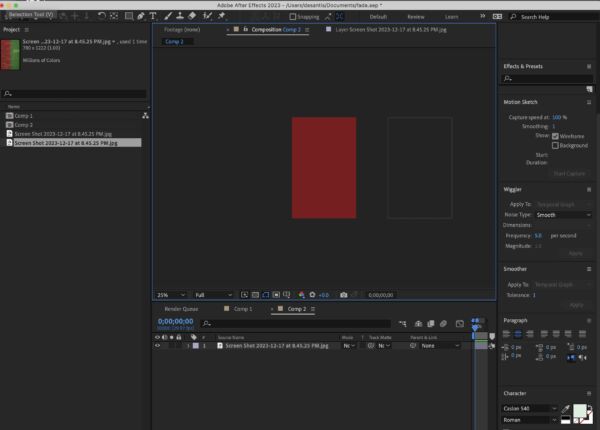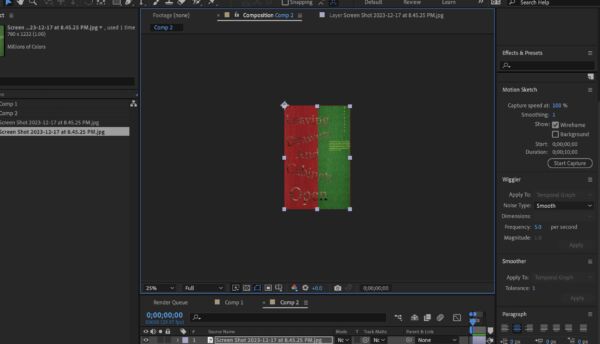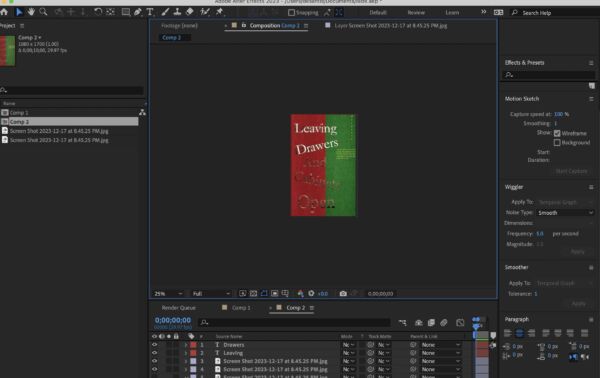Contents
After Effects tutorials
Adobe
https://helpx.adobe.com/after-effects/tutorials.html
Lined in Learning Courses
After Effects Type in Motion
We will use your Pet Peeve text for this demo insted of the text in demo images
the process is the same
Challenge 1:
Text:
“Pet Peeve”
“Your Pet Peeve”
Specs:1080 x 1080
10 seconds max
Use at least 3 of: position, scale, rotate, opacity
Name COMP: lastnamefirst name_AE TC
Challenge 2:
Text: We will create your poster in After effects
“Pet Peeve”
“Your Pet Peeve”
Specs:1080w x 1700 h
10 seconds max
1. place a image of you pet Peeve poster into the composition
2. Then create text t layers of your poster in After Effects
Use at least 2 of each : position, scale, rotate, opacity with your text
You c an also try the type animation presets
Render as in challenge 1
Name COMP: lastnamefirst name_AE TC_2
Challenge 3:
Text: We will create text animator and video mask and any other transitions you would like to include
Test:
Pet Peeve
Your Pet peeve
Specs:1080x 1080
10 seconds
Masking type with video footage
1. Text frame animator
2. RENDER and Name COMP: lastnamefirst name_AE TC3
Re
Video and Texture Assets Dropbox
Or
others
12 of the Best Free Stock Video Websites for Great Footage
We will explore these two techniques
1. Masking type with video footage
You can work with
https://www.youtube.com/watch?v=JeBazLwlAVs
Text frame animator ( and some others)
Video and Texture Assets Dropbox
Specs:1080w x 1700 h
10 seconds max
2427_StoryBoard
Credit and thank you to Professors Giuliani, Kapusinki and Larkins
After Effects Assets Dropbox
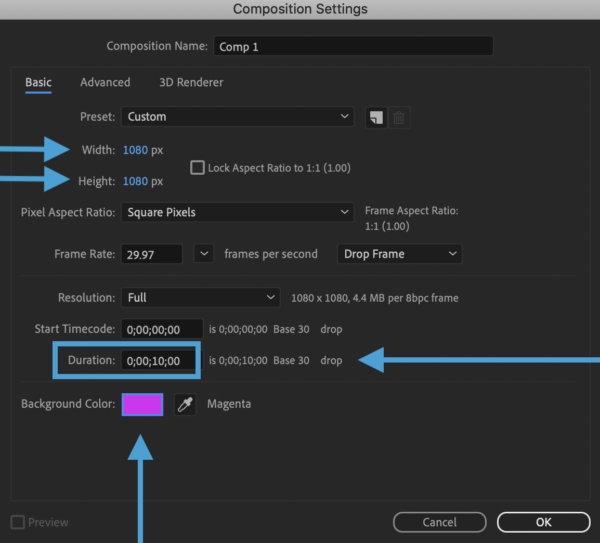
Name COMP: lastnamefirst name_AE TC
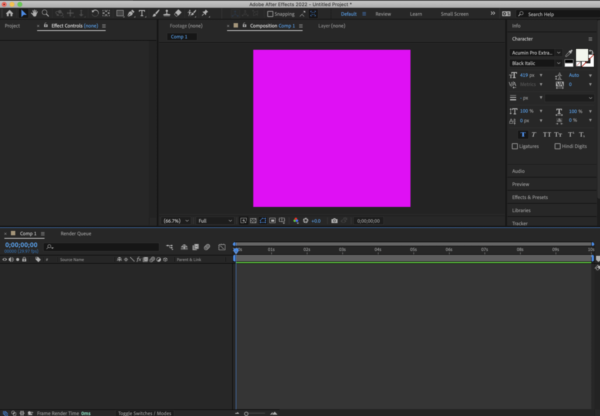
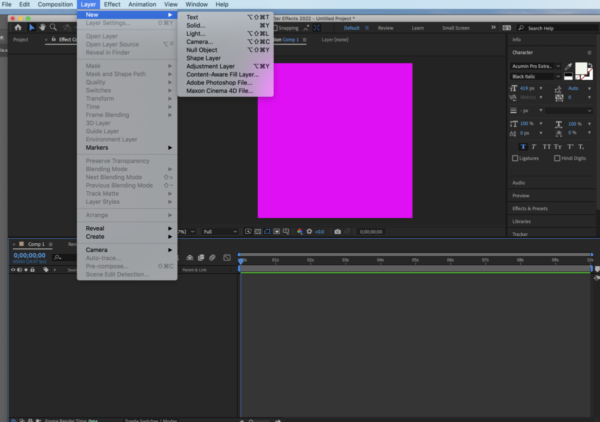
Make sure that you have three layers
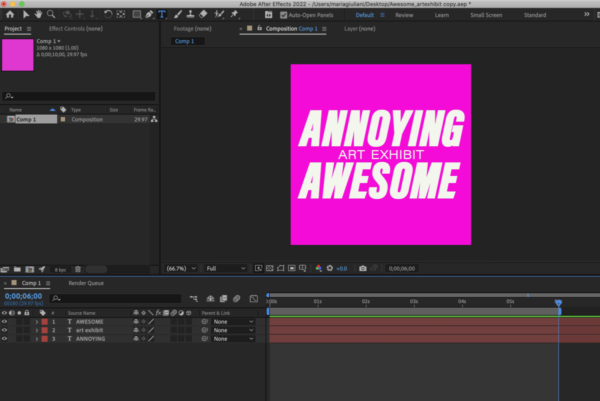
Now we will start creating the “animation” with the basic transform options of After Effects. We will only use POSITION and SCALE


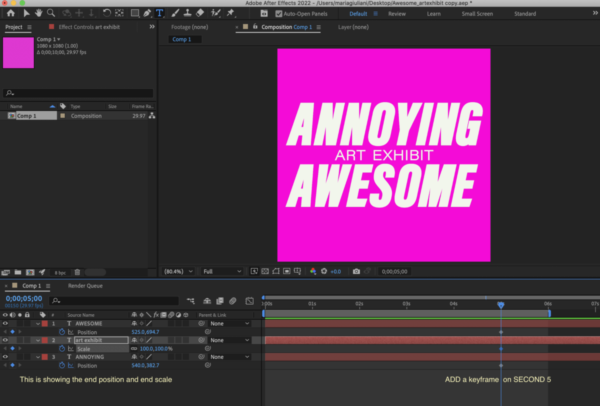
I am adding a keyframe for POSITION (P) for AWESOME and ANNOYING and
a SCALE keyframe to ART EXHIBIT
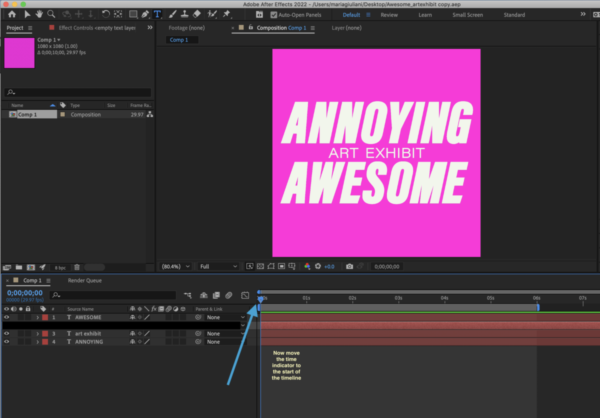
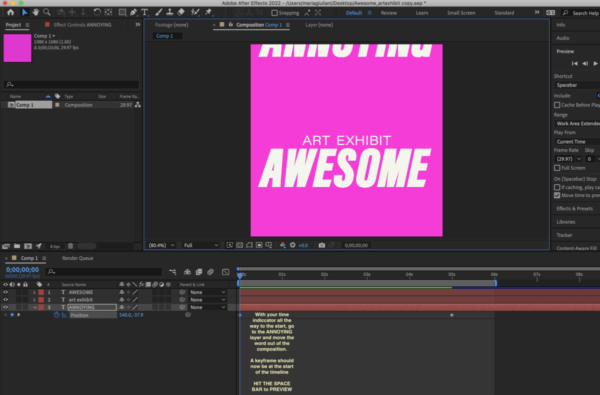
HIT the SPACE BAR to PREVIEW
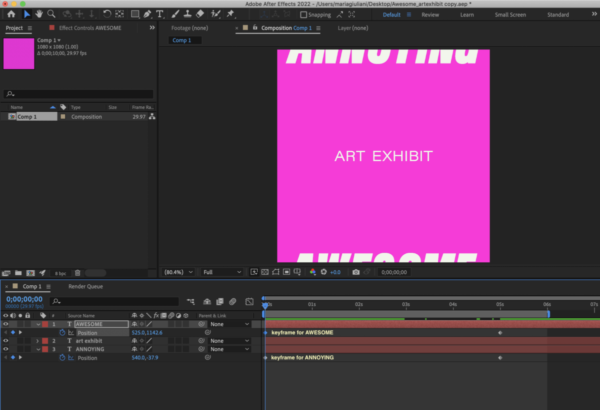
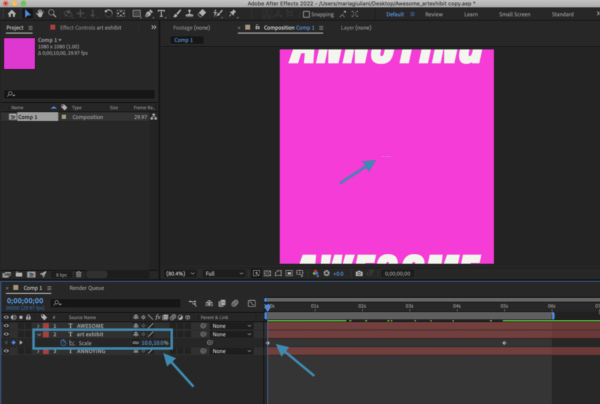
Note that I am starting at 10% — HIT SPACE BAR to PREVIEW
How to render:
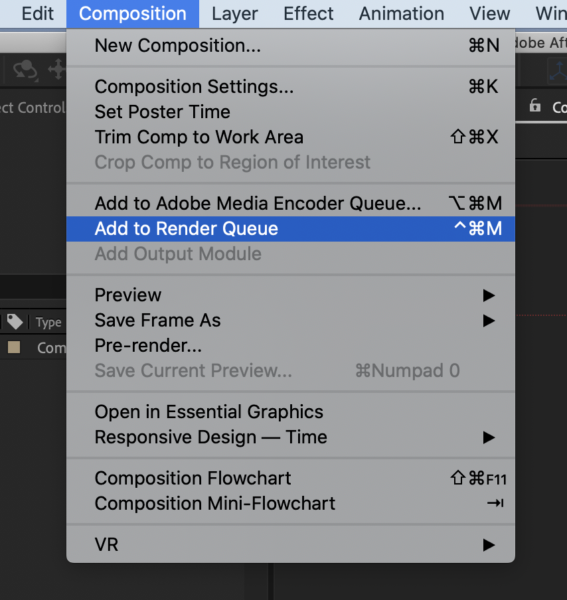
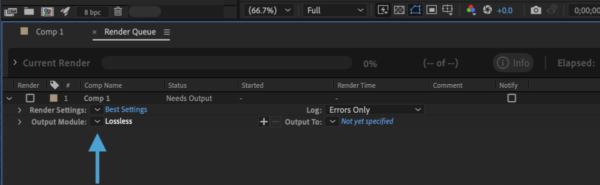
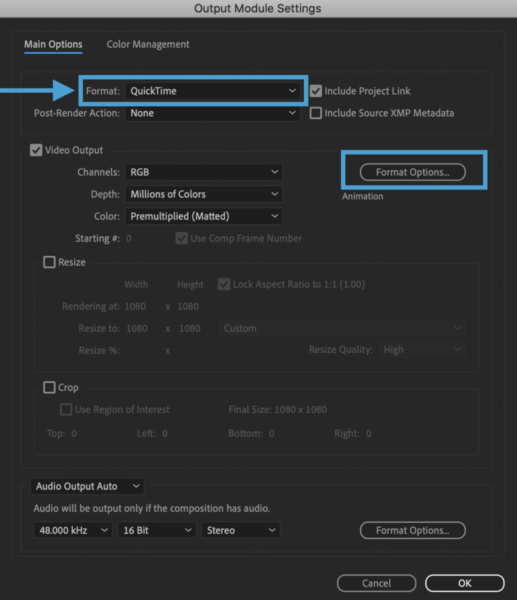
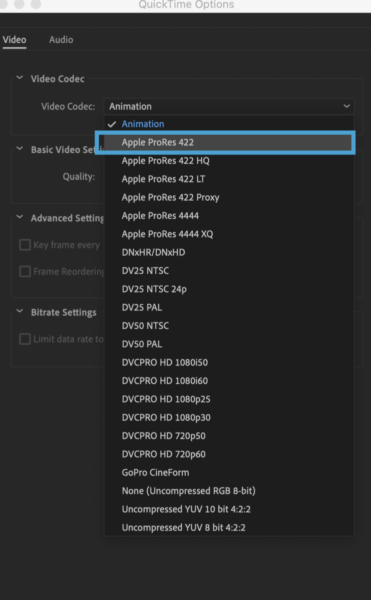
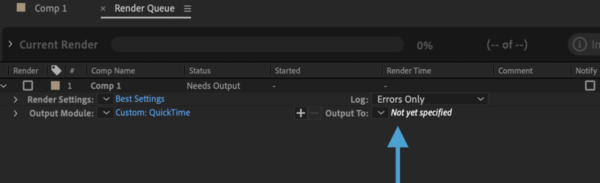

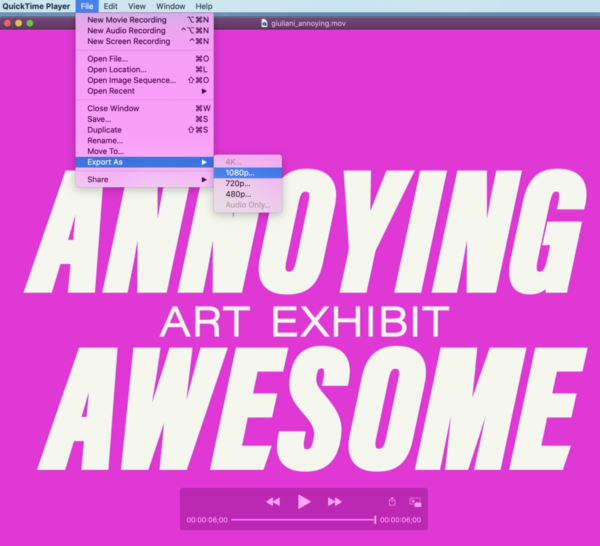
(This is the one that you will give me)
Check speed of .MOV file (do not check speed in After Effects) , adjust if necessary. Do not Exceed 10 seconds.
Upload to Dropbox
Dropbox Folder to upload type challenge
Dropbox Homework Folder to upload work
After Effects Assets Dropbox
After Effects Files on Dropbox
Text Animation
Text Animation Preset Effects Gallery
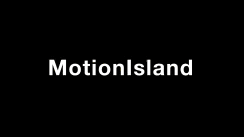
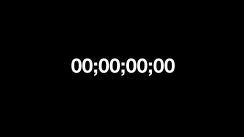
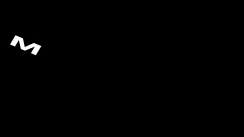
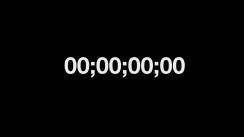
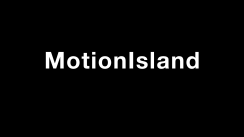

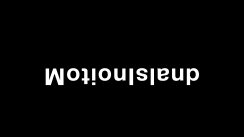
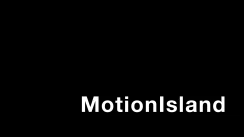
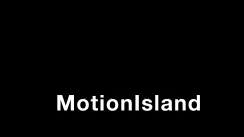
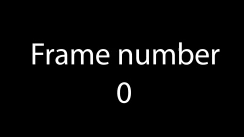
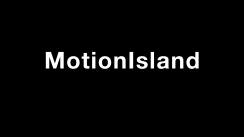
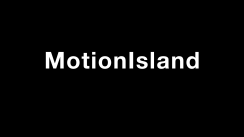

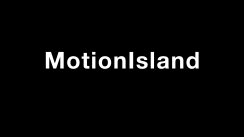
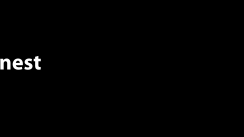
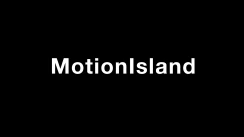
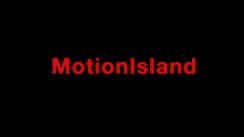

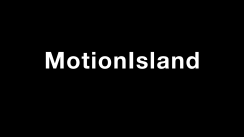
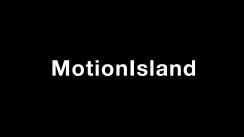
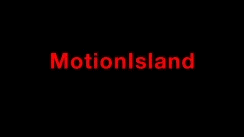
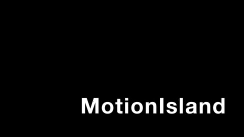
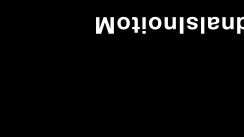
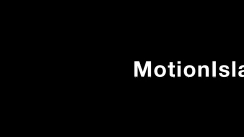
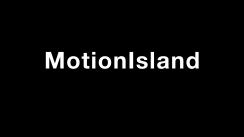
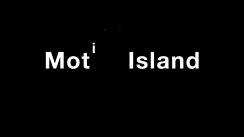
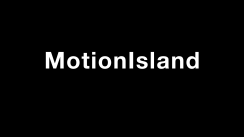
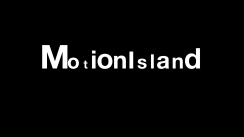
Text Animation
https://www.youtube.com/watch?v=-PS2Yl-IzTQ&t=216s
Text Animation Presets
https://blog.motionisland.com/after-effects-presets-text-animation/
Animate source text in layer
Top Ten text presets
After Effects Background Presets
https://blog.motionisland.com/after-effects-backugrond-presets/
After Effects Transition Presets
https://blog.motionisland.com/after-effects-transitions-presets/
Import Adobe Illustrator File into After Effects
https://www.youtube.com/watch?v=qV3KXRrGm-A
Masks in After Effects
Group layer
Precomp layers
Type on a path
https://www.youtube.com/watch?v=gW-lR9G3Y50AE FILES ON DROPBOX
Free Video Clip art
https://www.pexels.com/search/videos/
Resources
https://www.artofthetitle.com/
After Effects tutorials
Adobe
https://helpx.adobe.com/after-effects/tutorials.html
Lined in Learning Courses