Contents
After Effects tutorials
Adobe
https://helpx.adobe.com/after-effects/tutorials.html
Lined in Learning Courses
After Effects Type in Motion
Specs:1080 x 1080
Copy: AWESOME, ANNOYING, ART EXHIBIT
10 seconds max
Use at least 2 of: position, scale, rotate, opacity
Credit and thank you to Professors Giuliani, Kapusinki and Larkins
Name COMP: lastnamefirst name_AE TC
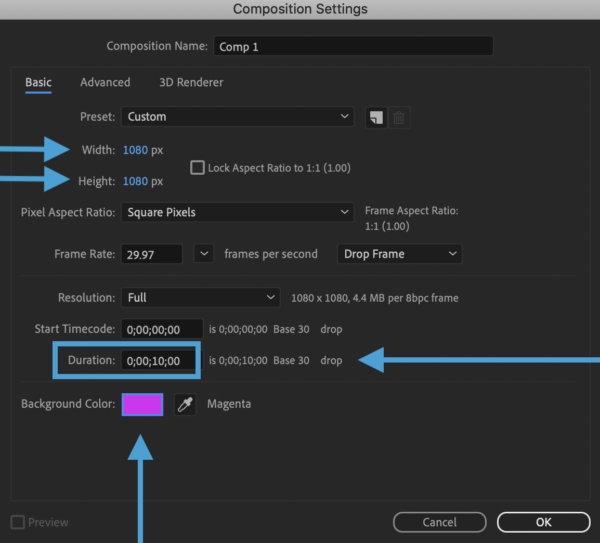
Name COMP: lastnamefirst name_AE TC
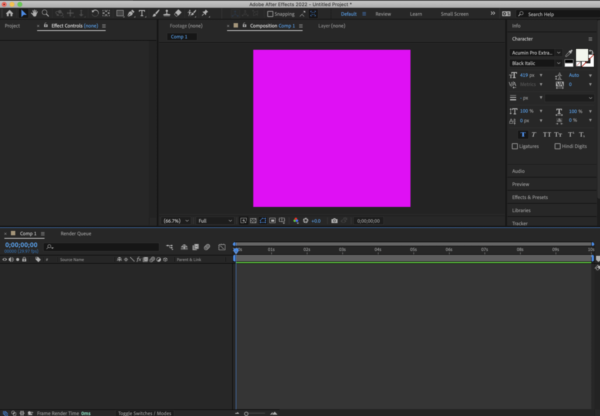
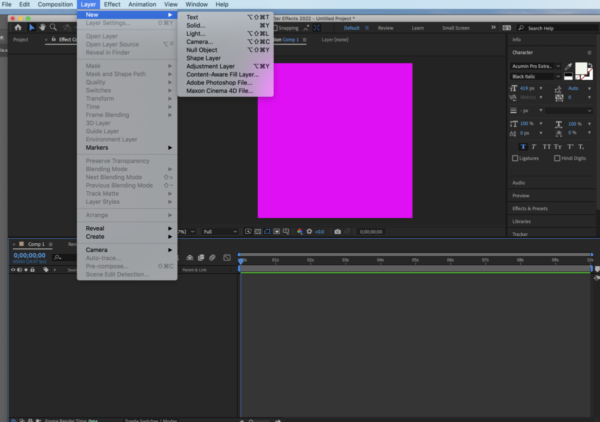
Make sure that you have three layers
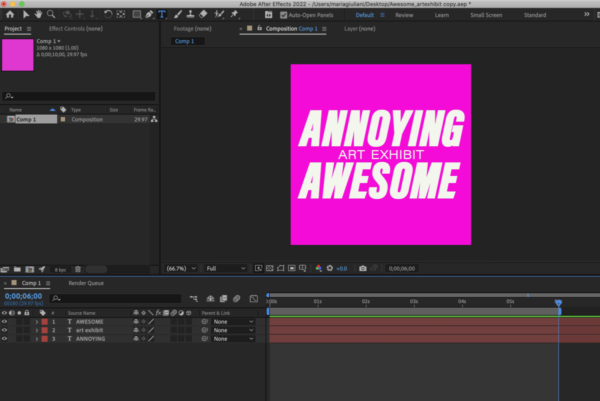
Now we will start creating the “animation” with the basic transform options of After Effects. We will only use POSITION and SCALE


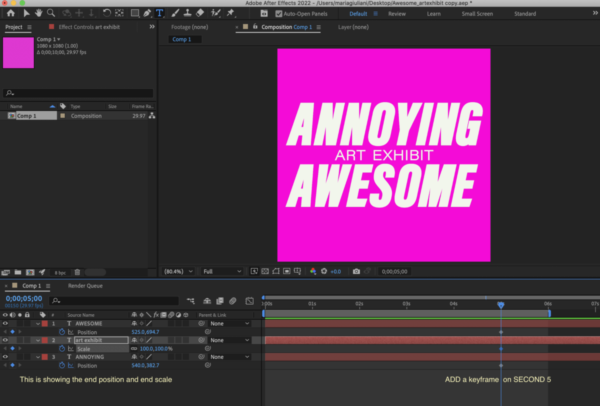
I am adding a keyframe for POSITION (P) for AWESOME and ANNOYING and
a SCALE keyframe to ART EXHIBIT
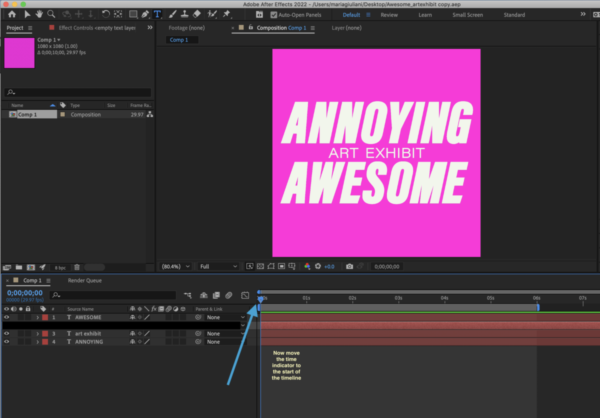
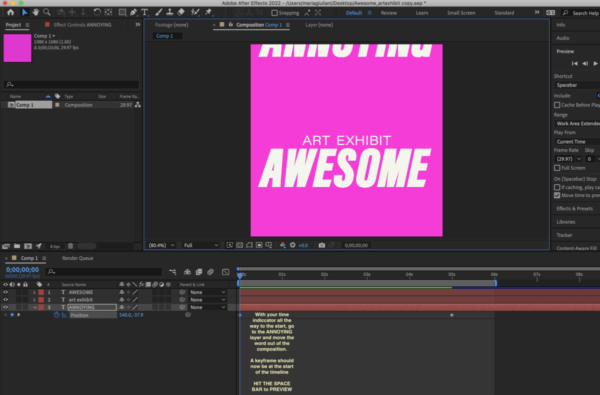
HIT the SPACE BAR to PREVIEW
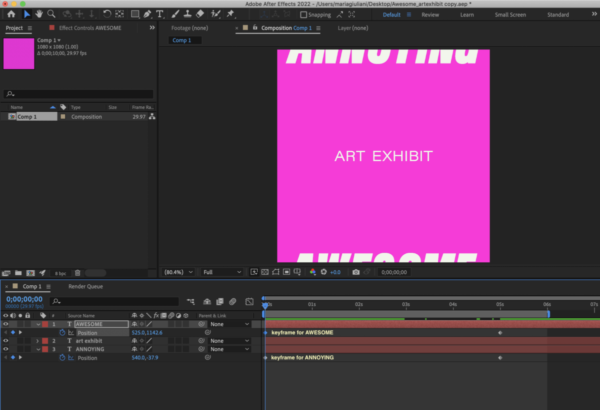
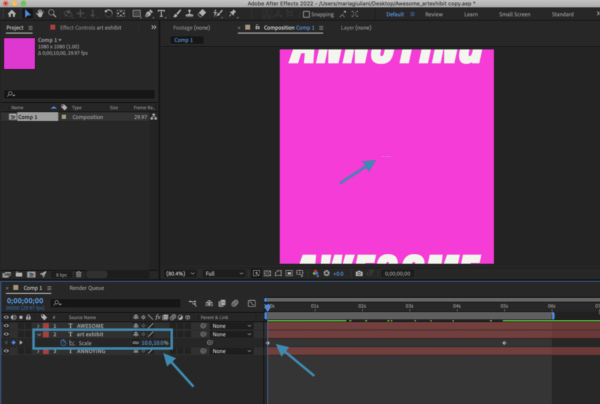
Note that I am starting at 10% — HIT SPACE BAR to PREVIEW
How to render:
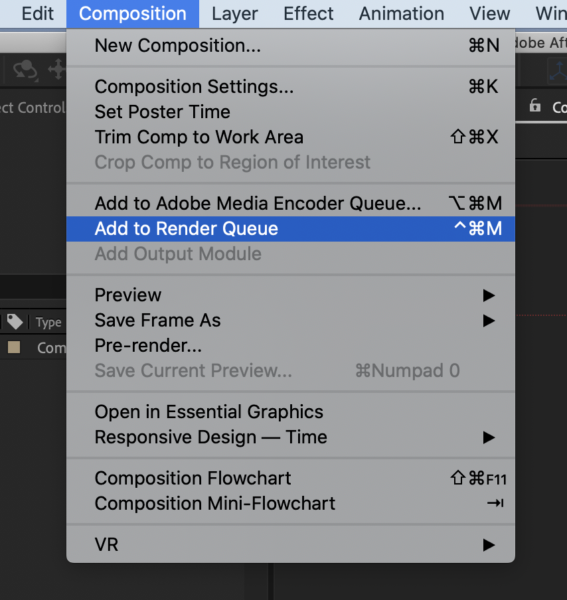
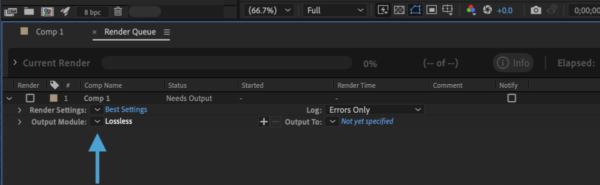
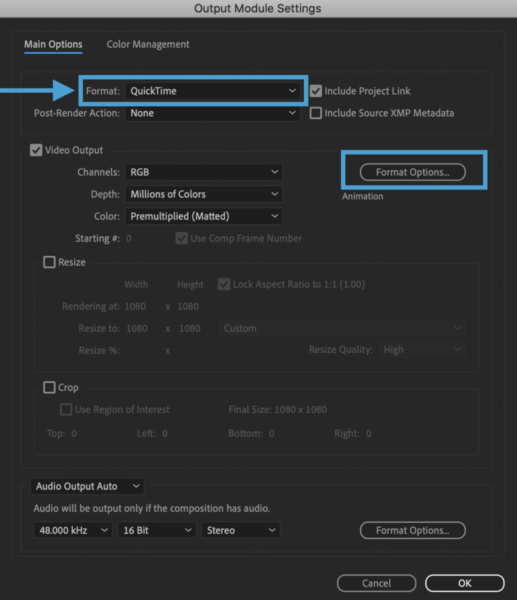
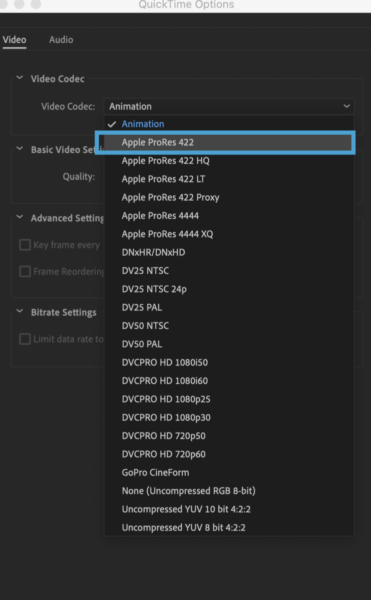
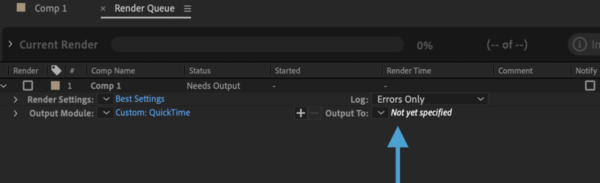

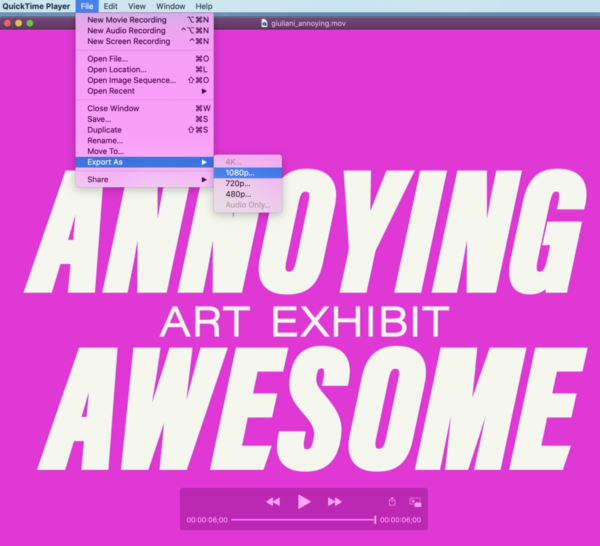
(This is the one that you will give me)
Check speed of .MOV file (do not check speed in After Effects) , adjust if necessary. Do not Exceed 10 seconds.
Upload to Dropbox
Dropbox Folder to upload type challenge
Dropbox Homework Folder to upload work
After Effects Files on Dropbox
Text Animation
Text Animation Preset Effects Gallery
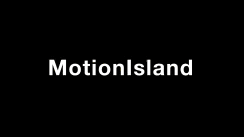
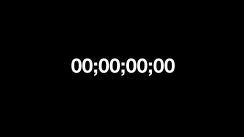
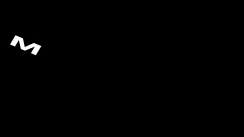
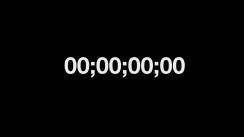
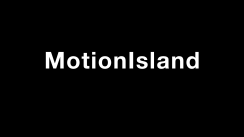

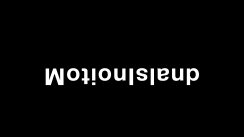
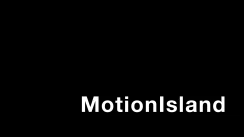
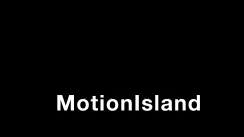
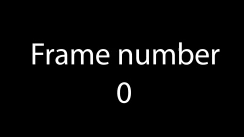
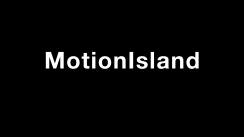
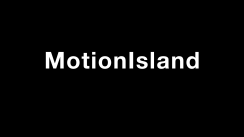

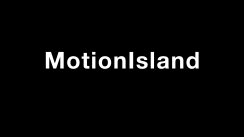
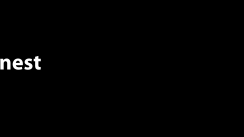
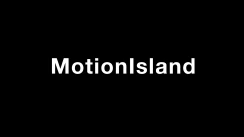
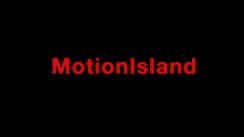

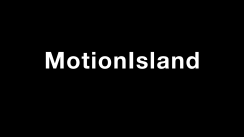
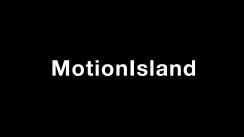
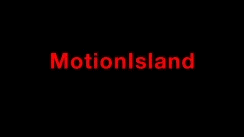
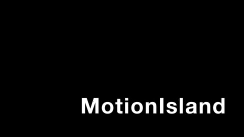
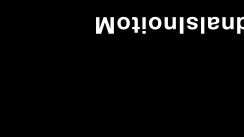
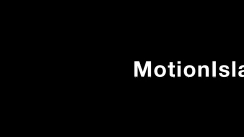
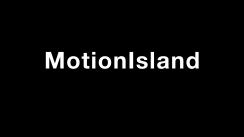
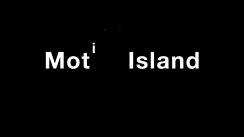
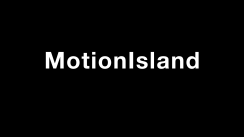
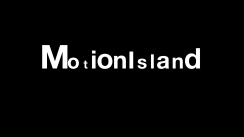
AE FILE ON DROPBOX
Import Adobe Illustrator File into After Effects
Resources
https://www.artofthetitle.com/
After Effects tutorials
Adobe
https://helpx.adobe.com/after-effects/tutorials.html
Lined in Learning Courses


