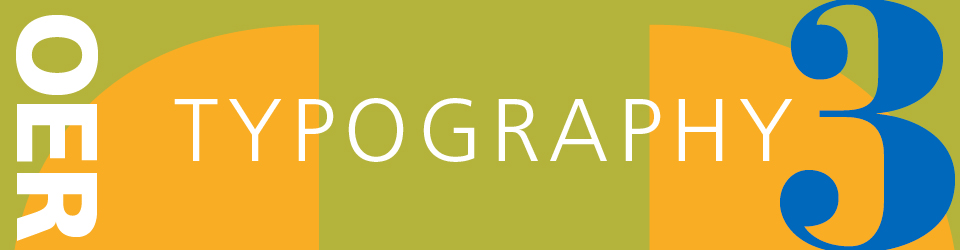Page Imposition
Create and Imposed Printer spread PDF upload to site
lastN_firstN_TC6.PDF
Step 1: Set up Print Booklet.
File > Print Booklet and set it up:
Step 2: Print Settings. Click the Print Settings button at the bottom of the dialog box to open InDesign’s Print dialog box.
Choose PostScript File from the Printer pop-up menu.
Make sure the rest of the Print dialog box is set up properly for printing on that device. You will probably need to set the Orientation and perhaps Scale to Fit, so that your pages will fit on the paper.
Step 3: Print PostScript.
Click OK, the Print dialog box will close you’ll return to the Print Booklet dialog box.
(At this point, make sure the Preview tab is showing the booklet properly.) Click Print and save the PostScript file with a name and location
Step 4: Convert to PDF. Once your PostScript file has been saved to disk, it’s time to convert it to a PDF file.
You can use Acrobat Distiller, Acrobat Pro, choose File > Create > PDF from File
Lynda.com Print booklet
Print out 8 pages front and back, two four page forms ( printer spreads)
Acrobat Printing double sided
Print double-sided using a single-sided printer
print your document using both sides of the paper.
The steps vary depending on the way the printer feeds and outputs the pages. Print a few test pages following the instructions to understand how to feed the pages back into the printer.
Printer outputs paper face-down
Follow these instructions if the printer outputs the pages in numerical order (starting with page one). The pages exit the printer face down (common with laser printers).
Choose File > Print.
From the Subset pop-up menu In the Print Range area,
select Even Pages Only.
Select Even Pages Only from Subset menu, Print Range
Click OK or Print.
Put the stack of printed paper back into the supply (source) paper tray so that the unprinted sides print. Point the top of the pages toward the printer. Make sure that the edges of the paper stack are square.
Choose File > Print and select Odd Pages Only from the Subset menu. (Do not select Reverse Pages this time.)
Choose File, Print Odd Pages Only
Click OK or Print.
Using Acrobat to print
Export PDF
https://helpx.adobe.com/indesign/using/exporting-publishing-pdf.html
1. Choose File > Export.
Specify a name and location for the file.
2. For Save As Type choose Adobe PDF (Print), and then click Save. To use a predefined set of job options, choose a preset from the Adobe PDF Preset menu.
3. Click Save
Printing /Page Set Up/ Imposition
Print Booklet:
Print Booklet
Print Booklet
Print Booklet
Print two sided
Prepress
Preflight 1
Preflight 2
Basic Guide to Prepress
Package files
Preflight Prepress