Contents
Class Info
- Class Date: Sept 17
Announcement
Grades for Assignment 1 and 2 are individual– not combined
-Grades for Assignment 1 /vocabulary– will be posted via Blackboard
-Grades for Assignment 2 / variations–will be posted via Blackboard
Please use the correct naming structure and file format requested.
Starting today -10 points for assignments not following these.
Topic
- Project 1: Continue Type Book:
- Alignment
- Creative Common Images
In the Spotlight: Finding Public Domain & Creative Commons Images
Objectives: Alignment
- Learn about type arrangement and legibility through alignment:
- Flush or Align Left (FL/RR)
- Flush or Align Right (FR/RL)
- Center
- Justify
- Justify all lines (Forced)
- Understanding the different scenarios of their uses (See alignment PDF)
- Continue page setup InDesign
PARTICIPATION ACTIVITY during Class
- Create new InDesign doc
- 8.5×11 inches (landscape)
- 1″ margins all around
- 3 columns, 2 picas gutter
- 2 pages
- On Page 1
- Create a text box exactly the width and height of the column

- Make sure your cursor is inside this column or that column is selected, then copy and paste the following text (by default the text will be FL):
Note: Alice’s Adventures in Wonderland is in the Public Domain, Project Gutenberg
Alice’s Adventures in Wonderland
by Lewis Carroll
CHAPTER I
Down the Rabbit-Hole
Alice was beginning to get very tired of sitting by her sister on the bank, and of having nothing to do: once or twice she had peeped into the book her sister was reading, but it had no pictures or conversations in it, ‘and what is the use of a book,’ thought Alice ‘without pictures or conversation?’
So she was considering in her own mind (as well as she could, for the hot day made her feel very sleepy and stupid), whether the pleasure of making a daisy-chain would be worth the trouble of getting up and picking the daisies, when suddenly a White Rabbit with pink eyes ran close by her.
- Copy and Paste in Column 2 and change alignment to align right (FR)
- Copy and Paste in Column 3 and change alignment to center
Let’s discuss some of the changes - Go to Page 2
- Go to column 1, paste text
Justify with last line aligned left - Go to Column 2, paste text
Change alignment to justify all lines.
- Go to column 1, paste text
- Let’s analyze what is happening.
What happens to the text in column two?
What are the differences between the text in column one & column two? - Save your work in InDesign
Last Name_First_ TC_alignment_Alice.indd - Go to FILE EXPORT and export as PDF
Last Name_First_ TC_alignment_Alice.pdf - Place in Dropbox

Graphic Assignment – Due Wednesday before class

- Go to Pages 8 and 9 of Project 1 InDesign document
- You will be using the short narrative (no more than 4 sentences) of your selected INVENTION.
- Remember that you know about type variations, italics and bolds must be used to emphasize part of your text.
- Page 8: FL, CENTERED, FR alignments
Use columns 1, 2, 3. Column 4 will be blank, column 5 will have title and source of text info.- Align the following way:
- 1st column = flushed left
- 2nd column = centered
- 3rd column = flushed right
- 4th column = blank
- Do not use display/scripts. OK to use Serif or Sans Serif, but no larger than 12 pts.
- Mark each column with the alignment heading (can rotate as shown if necessary) and place an arrow indicating alignment.
- Use individual columns (grid) for your layout
- Align the following way:
- Page 9: Justified and Forced Justified
Divide your page in 4 main squares. Use same text for your invention- Top left square:
The paragraph must have a forced-justified alignment - Top right square must say:
Forced Justification can cause very odd spacing between words and letters
- Bottom left square must say
If you must justify the text, regular justification might be a better option - Bottom right square
The exact same paragraph must have a justified alignment, do not force it
- Top left square:
- Save your inDesign file
- Export pages 8 to 9 only as a PDF
Lastname_firstname_alignment.pdf - Place PDF file only in class Dropbox
Also: Assignment due Wednesday before class
Find 2 images related to your invention. Please read article above on finding images. Bring to class (digitally).
Make sure to read about attributions, and credit sources as necessary.
REMINDER
Graphic Assignments are always due the day before class at 11:30 pm, and must be placed in class drive (COMD1127 DROP BOX link) unless indicated otherwise. Assignments uploaded during class on the day that they are due are marked as late.
Participation Activities (Scavenger Hunts, Type Talks and Type Challenges) are due during class or the day before class at 11:30 pm if indicated by the instructor.
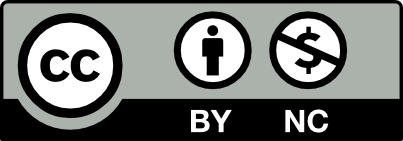



Leave a Reply