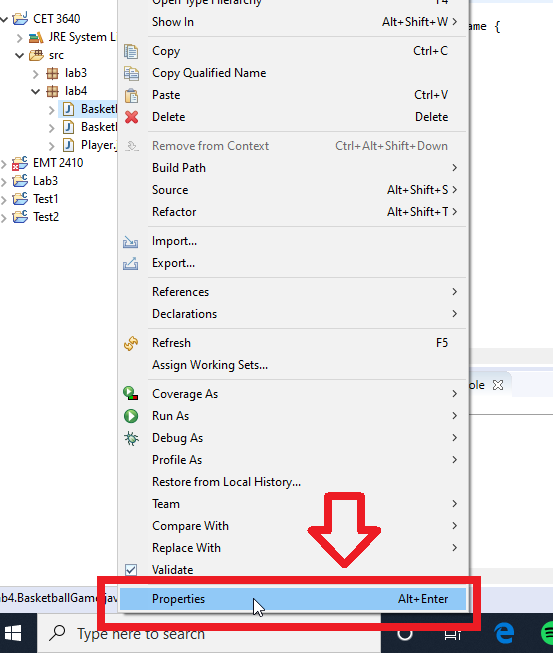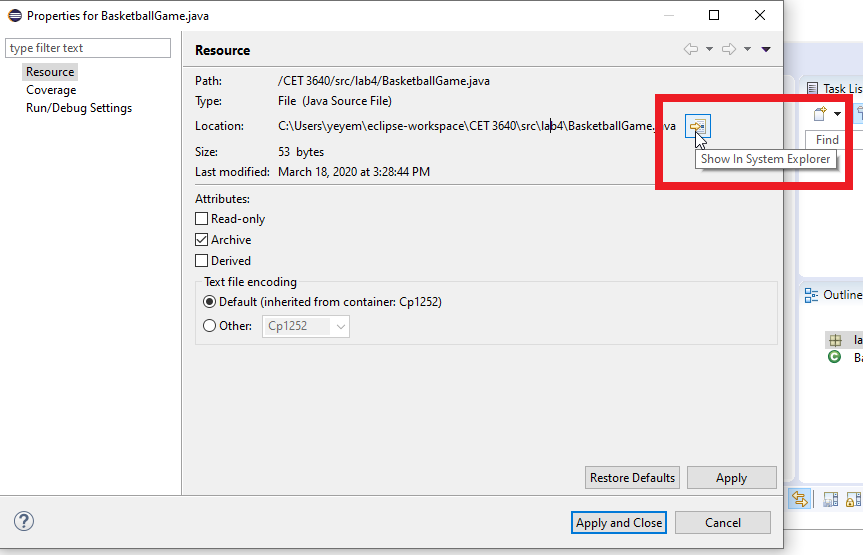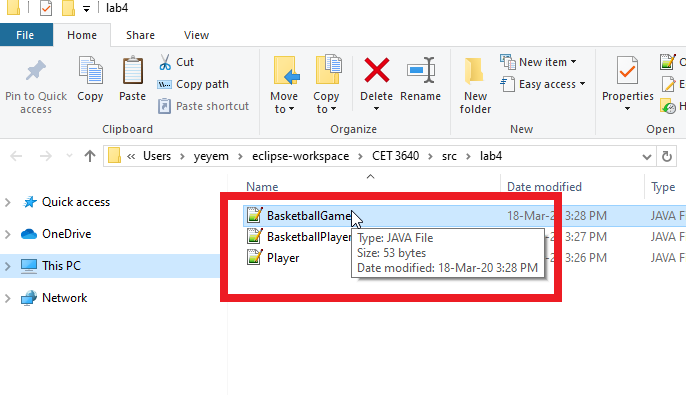In order to correctly submit the labs on Blackboard, you need to provide the source code. In java the source code is stored in files with extension .java. Do not submit screenshots as the instructor must be able to run and test your code. Also once you test your code, the JDK will create bytecode files that have a .class extension. DO NOT submit those, as although they are executable by the JVM, the source code is not available and therefore cannot be properly assessed. In this tutorial I will show you how to find the source code files you need to submit for your labs.
The first step is once you are done with your lab, go to Eclipse and identify one of the files that is part of your solution. Position the mouse over it and make a right-click. In the context menu go to Properties as shown in the image below.
Once you click on Properties you will see a Window with the properties of the file. As an alternative to reach this Properties Window, you may press ALT + Enter.
Under the Resource sections you will see that one of the properties is Location. that property gives you the exact location of the field in your PC. You will also see a button to the right of it that says Show in System Explorer. Click that button as the next image indicates.
That will automatically open the File Explorer of your respective OS, in the path where your files are currently saved, as you can see in the following image.
On Blackboard, once you select the Lab you are about to submit, you can browse to that location or drag and drop the files from there.