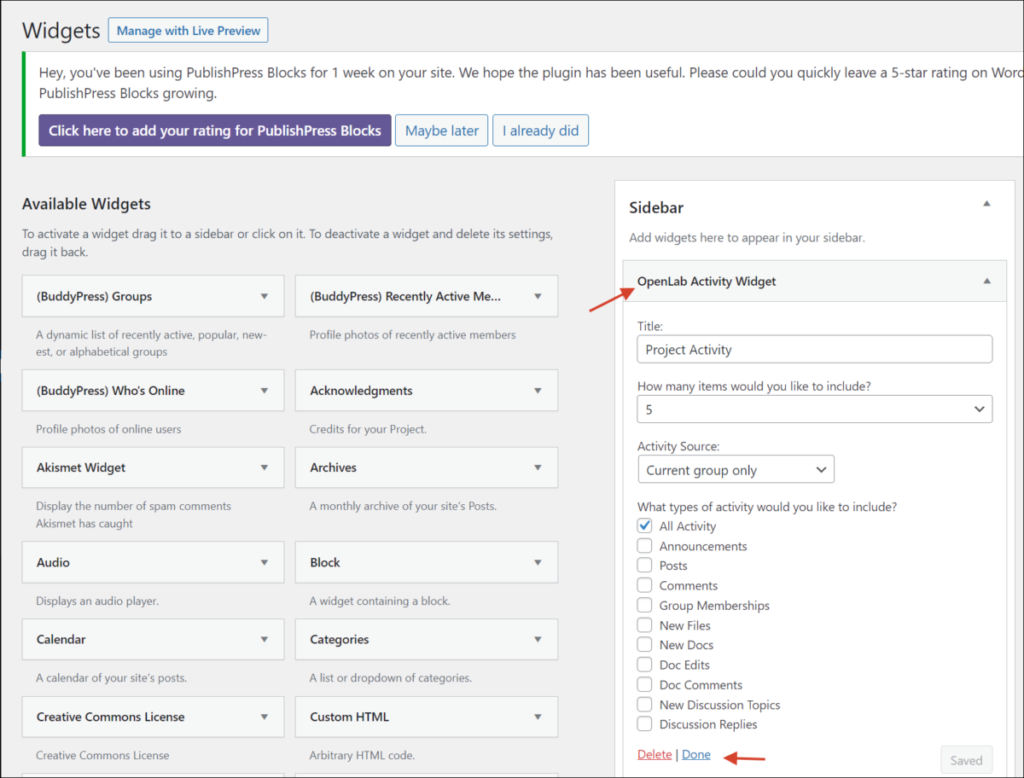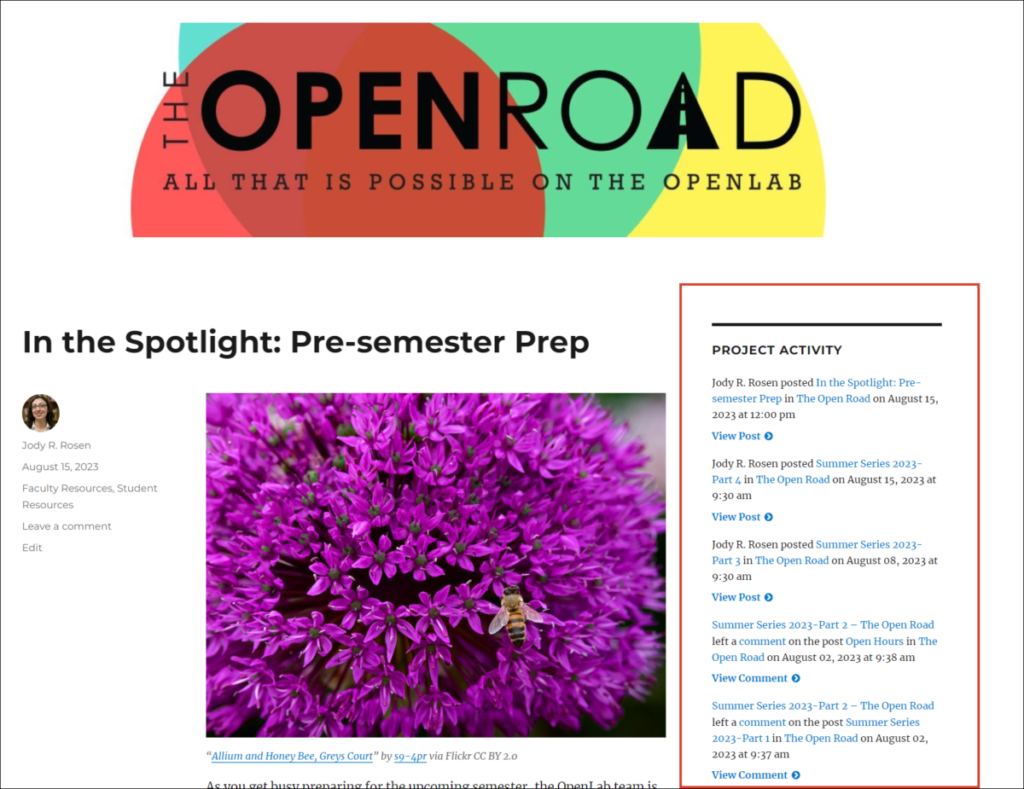OpenLab Activity Block and Widget
Adding an activity block to a page or post
The OpenLab Activity Block plugin, adds a block and widget that pull activity from the ‘Activity’ section of a Course, Project, or Club Profile. It includes all activity and can be filtered by type (posts, comments, discussion, files, docs, etc).
1. Activate the OpenLab Activity Block plugin in Dashboard > Plugins.
2. In the page or post where you want to include the activity block, add the OpenLab Activity Block.
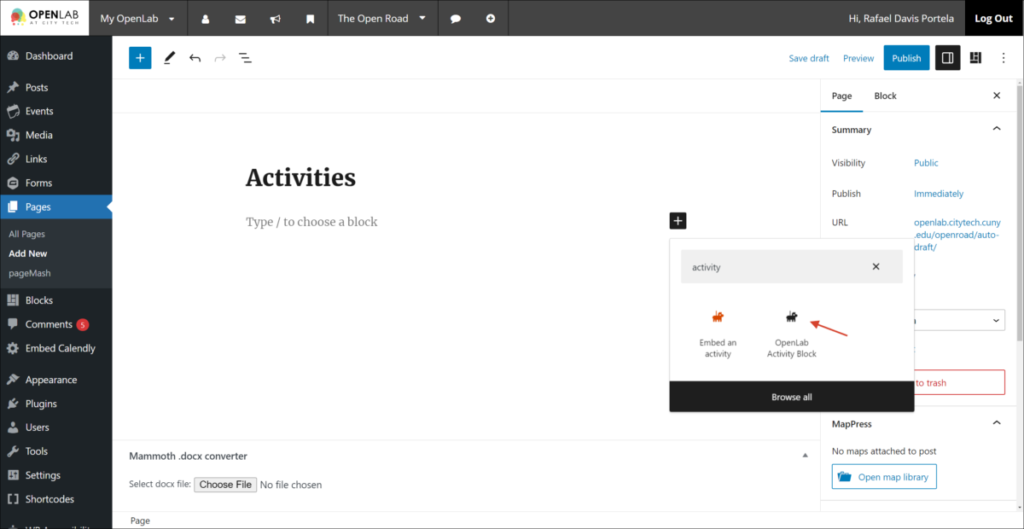
3. In the Block options in the right sidebar panel, there are multiple Activity Block Settings:
- In Display Style, you can decide between Full display (include avatar and link to activity author’s profile) or Simple display (exclude avatar and profile link);
- In Number of Items, you can select the number of items to be shown in the block at a time;
- If your site is connected to another Course, Project, or Club, in Activity Source, you can decide whether the block should show only your group’s content, the connected groups’ content, or both;
- In Activities, you can select the type of activities that you want to appear in the block.
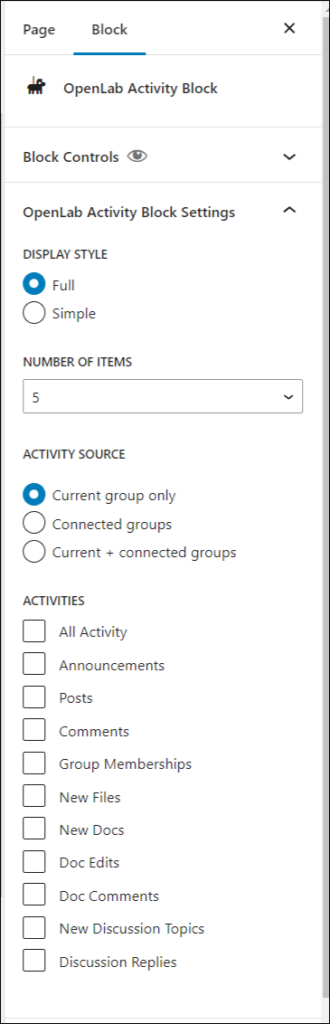
Below is an example of the activity block with the full style of display:
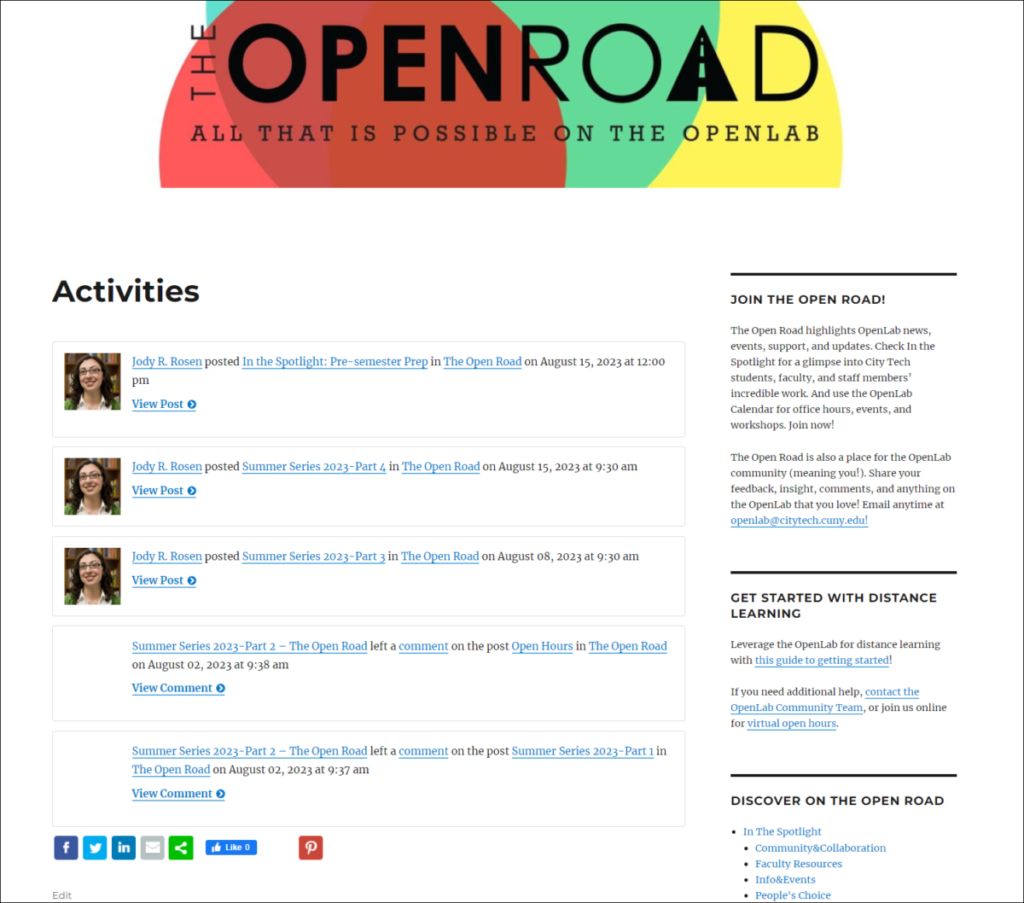
Adding an Activity Widget
1. Add the OpenLab Activity Widget to the sidebar or footer area.
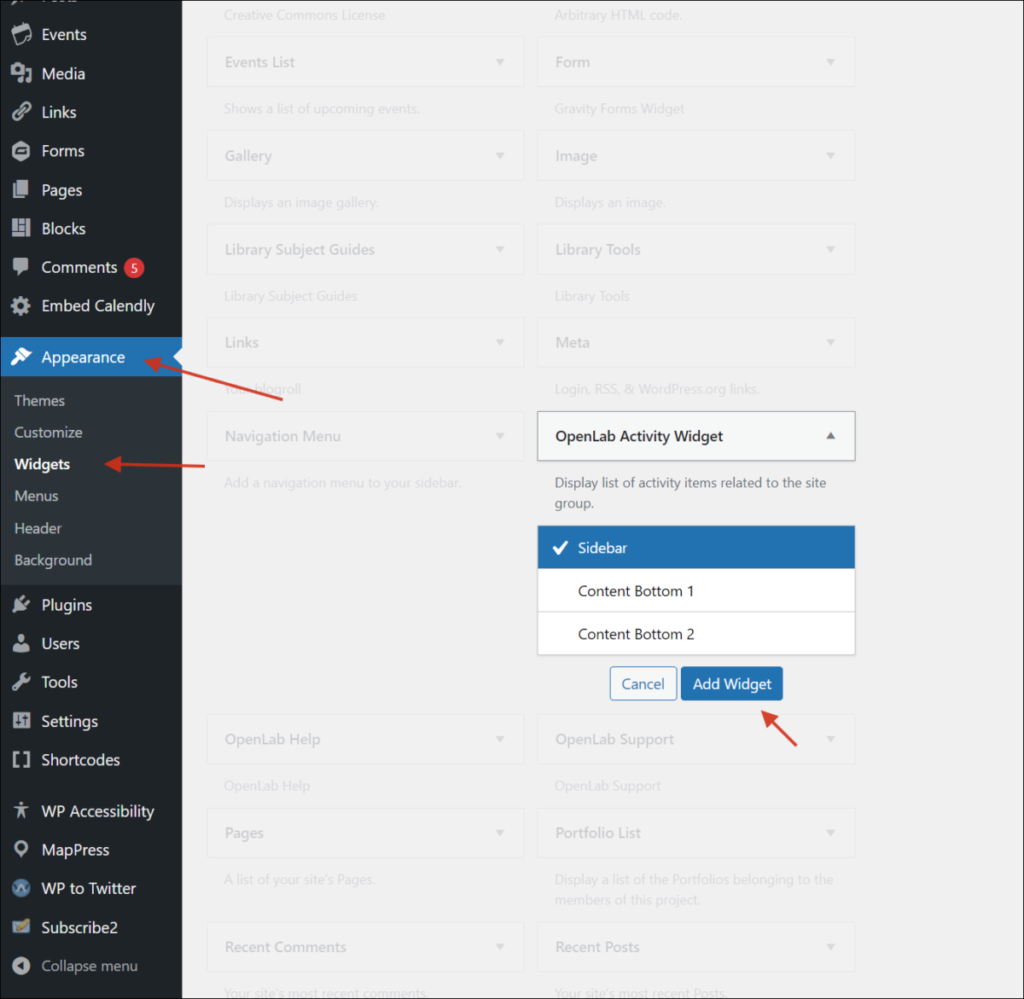
2. Set the widget options:
- Title
- The maximum number of items to appear in the widget;
- Decide whether the block should display only your group’s content, the connected groups’ content (if you have made connections), or both;
- Select what kind of activities should appear in the widget.
3. Click Save if you changed any settings.