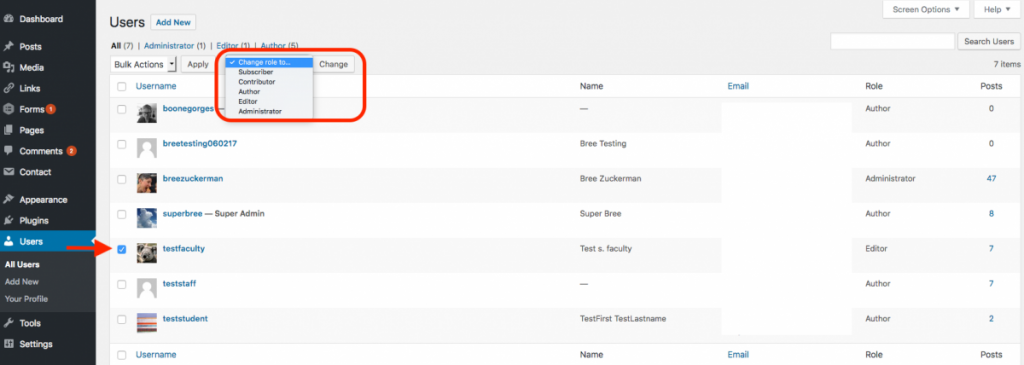Managing users on your Site
The site administrator has sole access to the full site Dashboard. If you would like others to be able to post, edit, and/or manage posts, they will need to become members of your course, project, or club. All members of a course, project, or club will have the ability to post on the site as authors. This means they can publish and edit their own content, but cannot change or delete anything that anyone else has created on the site.
To add users to your site, they will need to join (for public courses, projects or clubs), request membership (for private course, projects and clubs), or be invited via the profile page for the course, project, or club for which the site was created. (See instructions for joining or requesting membership for courses)
1. To invite members, you can access your course, project, or club profile page by logging in to the OpenLab, and clicking My OpenLab in the main menu, and then clicking the appropriate category (i.e., My Courses, My Projects, My Clubs) in the right-hand menu.
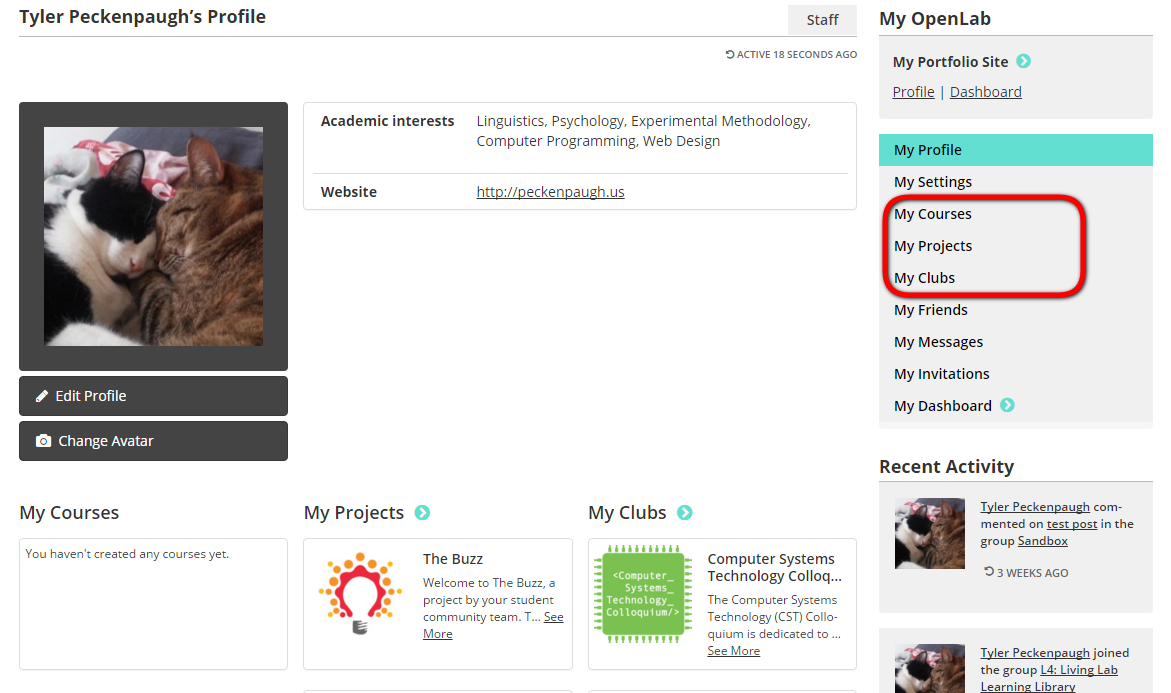
2. Once you are on the correct page, select the specific course (faculty-only), project, or club for which you have created a site. This will take you to your course, project, or club profile page. On this page, you can invite individuals to become users of your site by clicking Membership in the right-hand menu, and then clicking Invite New Members on the following screen. The prospective user will receive an automated confirmation e-mail. Once the e-mail address is confirmed by the user, they will be added to your site as an “Author” (see definition below). This is the default user role for every newly added course, project or club member.
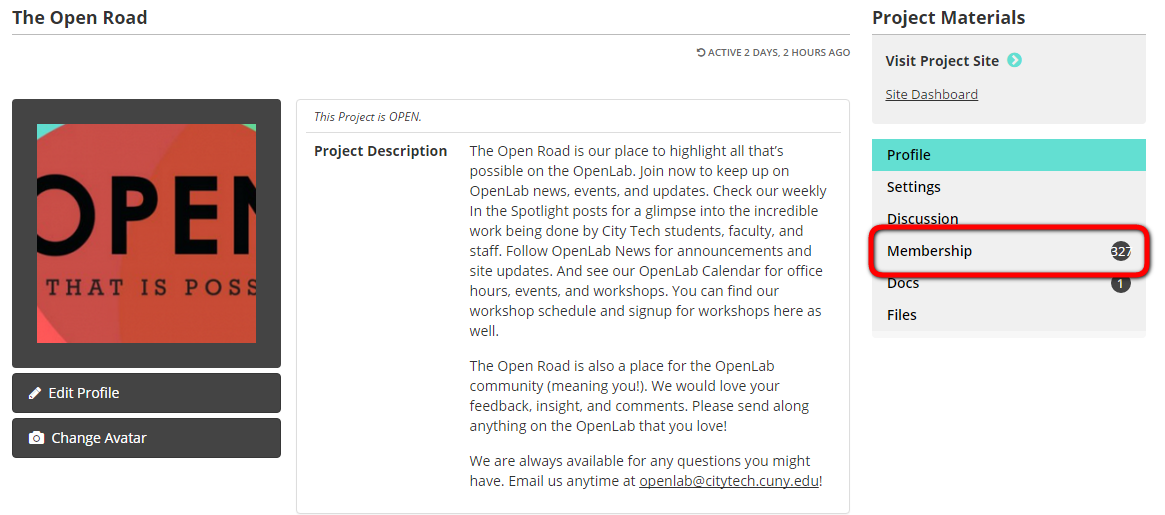
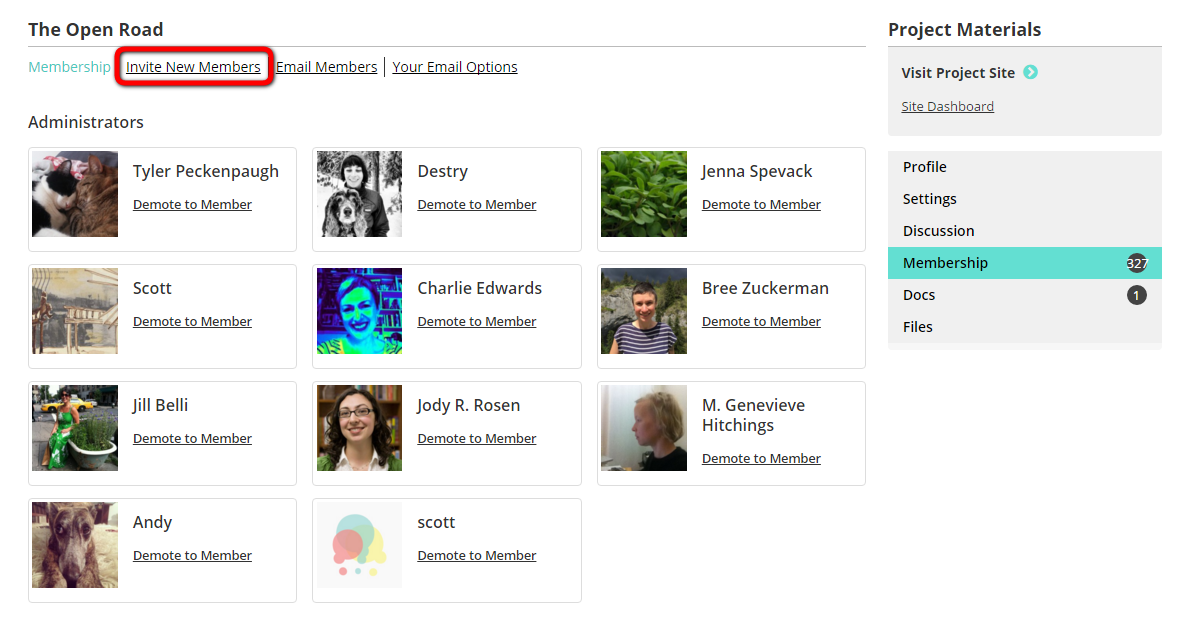
3. All current members will appear at the bottom of your course, project, or club’s profile page, listed as “Members.”
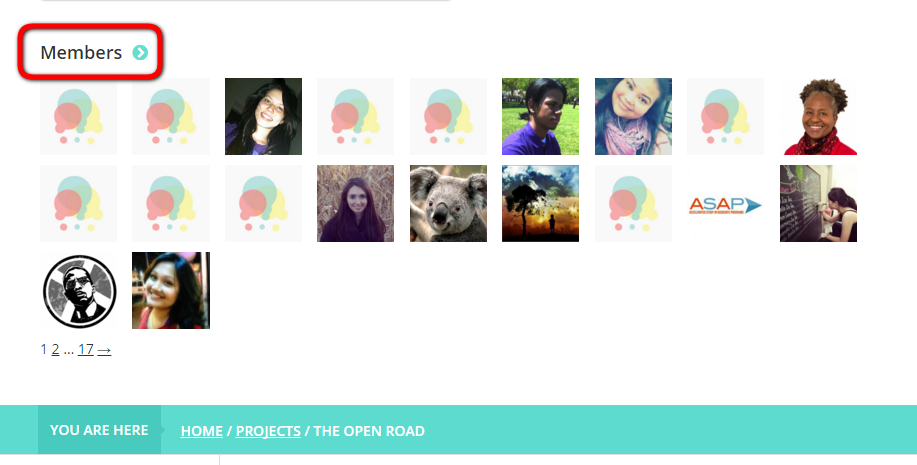
4. You can assign the user roles listed below to any user on your site on the course, project, or club profile or on the site dashboard. When you make a change on the profile, these changes will affect roles on your site as well. However, you can make changes on the site Dashboard that will not affect the roles on the profile.
To make a change on the profile, click on Membership in the right-hand menu. On the Membership page, find the user(s) whose role you want to change. To make members (who are Authors on your site) into Admins, click Promote to Admin, and for Admins, you can click Demote to member to make them Authors on the site. Please note, this will also change their role in the course, project, or club profile functions.
➝ Administrator: When you create a site, you are the site “Administrator.” You can control every aspect of your site, from managing content and comments, to choosing site themes to activating widgets and plugins. In most cases, you should not make another site user an Administrator unless you want them to have equal control over your site content and functions.
➝ Author: Authors can publish and edit their own content, but cannot change or delete anything that anyone else has created on the site. In most cases, if you are adding additional users to your site, making them site Authors is the best choice.
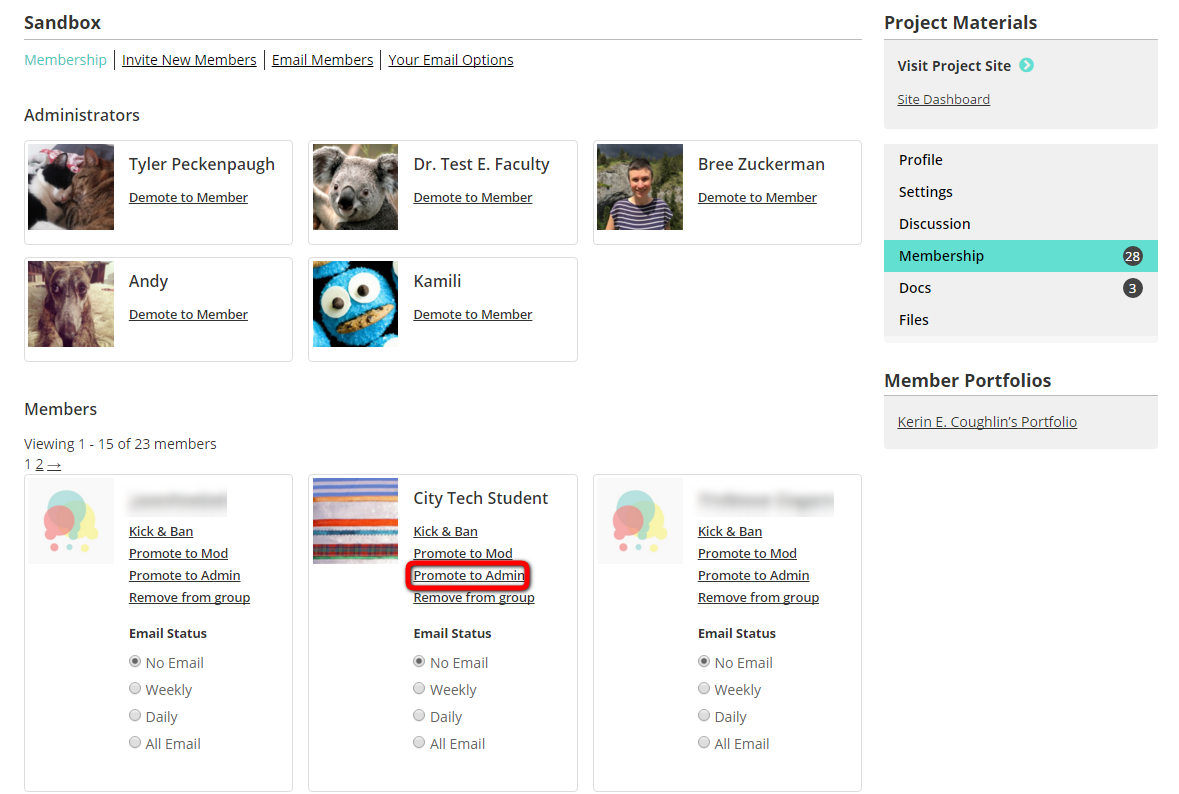
You can also change roles on the Site Dashboard that will not affect roles on the profile. For example, you could change a member’s role on the site from author to editor.
1. To make a change that will affect only the site, go to your Site Dashboard > Users.
2. Check the box next to the user or users whose role you would like to change.
3. In the Change Role to… dropdown at the top of the users list, choose the role you want, and click the Change button.
Roles are as follows:
➝ Administrator: When you create a site, you are the site “Administrator.” You can control every aspect of your site, from managing content and comments, to choosing site themes to activating widgets and plugins. In most cases, you should not make another site user an Administrator unless you want them to have equal control over your site content and functions.
➝ An Editor can write and publish posts, as well as manage the posts of other users. Editors can also make changes to pages, but cannot change the theme, menu, widgets, plugins, or edit other user roles.
➝ Authors can publish and edit their own content, but cannot change or delete anything that anyone else has created on the site. In most cases, if you are adding additional users to your site, making them site Authors is the best choice.
➝ A Contributor can write and edit their own posts, but can’t publish them. They can save them as drafts for an Editor or Administrator to publish.
➝ Subscribers have very few capabilities on the site. They can only log in and manage their profile, but they can’t post or change anything on the site.