Gravity Forms Image Choices Add-On
Gravity Forms is a very robust plugin that allows you to create and embed forms on your OpenLab site. Through these forms, you can do many different things, from polling users, collecting contact information, to organizing reservations for events, and more. If you are using Gravity Forms to poll users or create a quiz (Block editor) / poll users or create a quiz (Classic editor), you have the option of having users select image answers rather than text.
To use the Gravity Forms Image Choices function, you’ll first need to activate the plug-in, and then follow the steps below to add images to your form:
1. Click the small arrow in the upper right hand of your quiz or survey field. Doing this will open up the editing options that you see here:
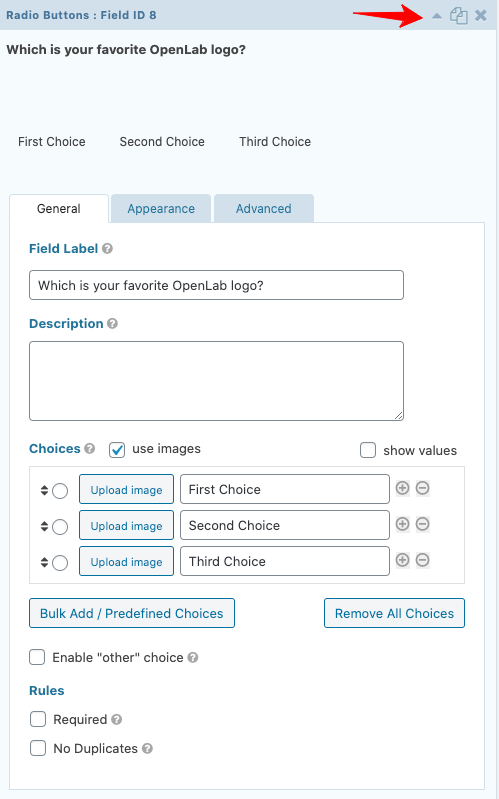
2. Under Choices, select use images and click Upload Image: this will open up your media gallery and allow you to select from your existing images. Once you’ve selected the image you would like to insert into the form, click Use this Image.
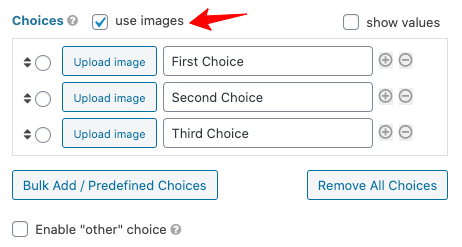
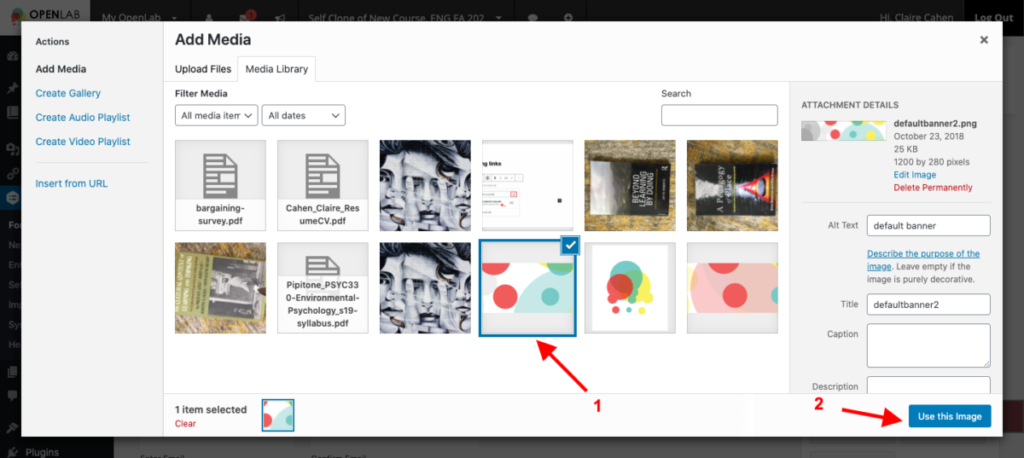
3. Upload images for each of your choices. Note that you can label your choices and images. Click Update to save your form.
4. Now create or edit the post or a page where your new form will appear. Add a Form block by adding a new block and choosing Form as the type. In the dropdown that appears, select the form you want to add in the dropdown, and you will see it appear in the block / Now create a post or a page, and when you do, you’ll see that a new icon has appeared next to the Upload Media button. Click that, choose the form you want, and it will appear in your post.
Add Form in Block Editor:
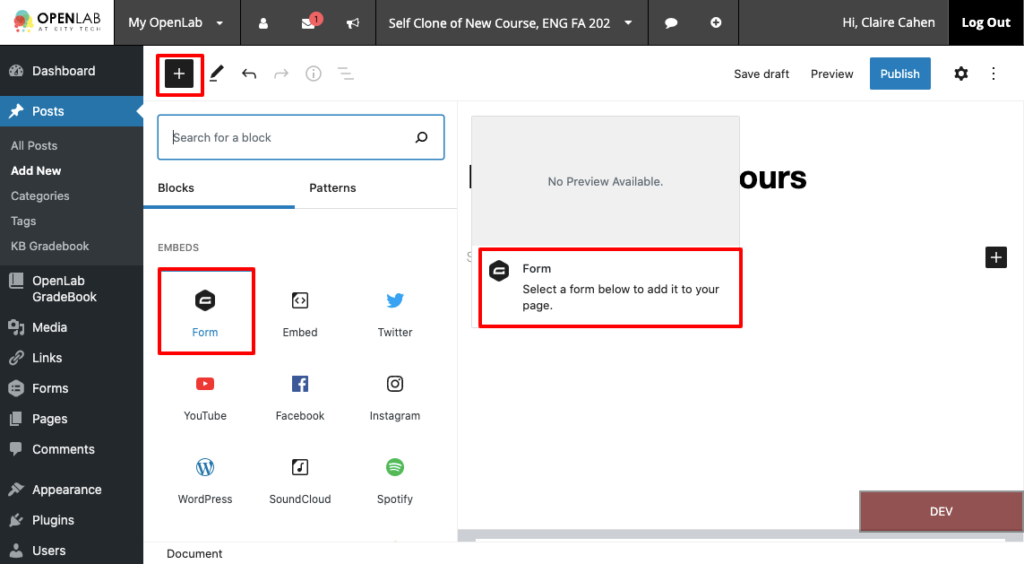
Add Form in Classic Editor:
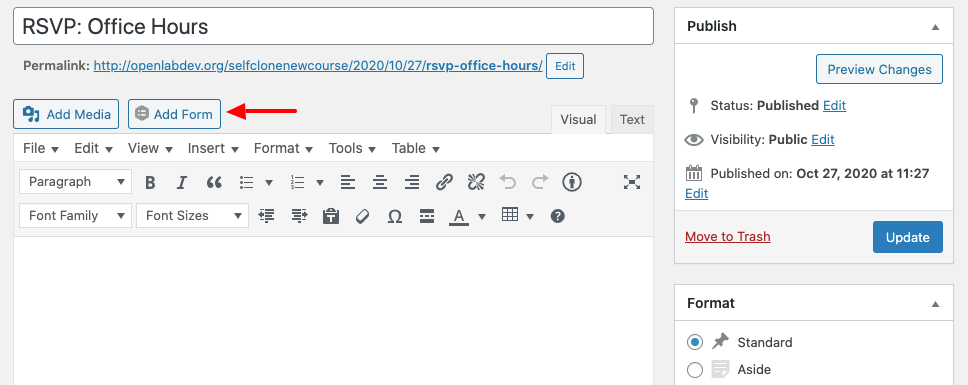
6. Click Publish, and your form should appear. Here’s what a user will see:
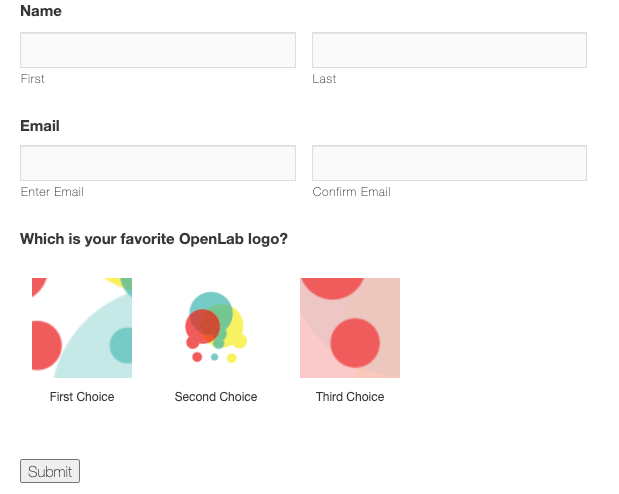
7. When you’re ready to view your form entries, go to your Dashboard, and in the left-hand menu under Forms, click Entries. All the submissions will appear there.









