Finding a Course
1. If you are already a member of the course, log in and click My OpenLab in the main menu. In the right-hand menu, click My Courses. You will see a list of all the courses of which you are a member.
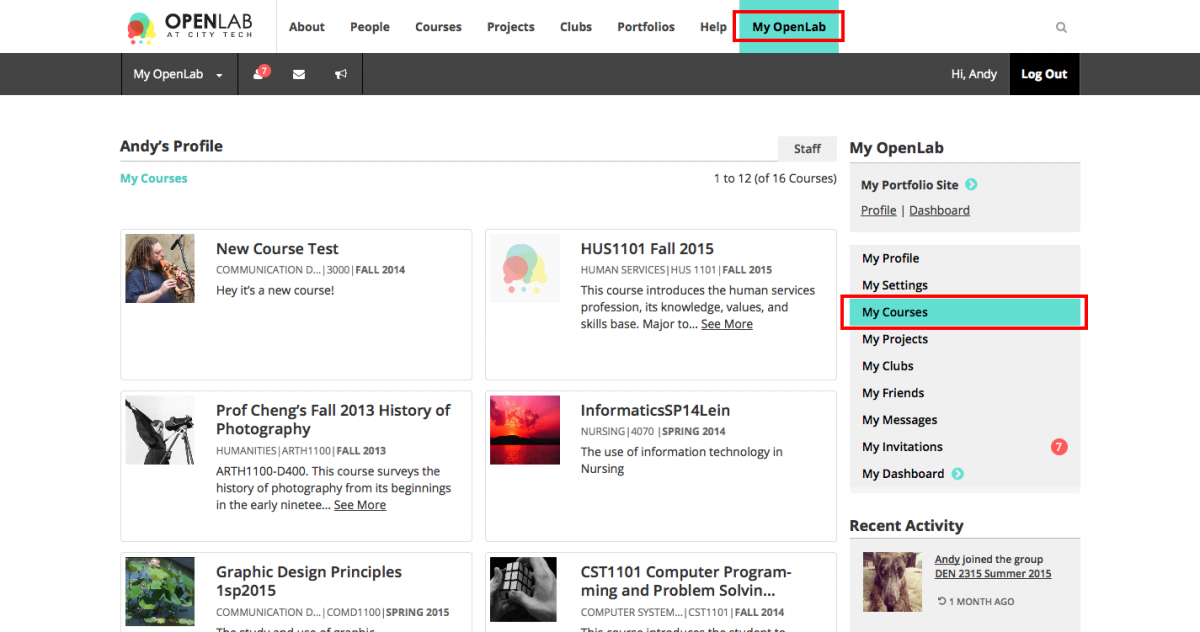
2. If you are not a member of the course, click Courses in the main menu.
3. Once you are on the Courses page, you can use the drop-down filters in the right-hand menu to narrow down the courses you see by school, department, semester, and last active status. Or, you can enter a keyword, such as “Math.”
You can also use the checkboxes to search for specific kinds of courses. Choose “Open” to only see courses that are open for anyone to see, even if you are not part of the course. Choose “Cloneable” if you are a faculty member looking for courses to clone as starting points for your own course. The “Department Resource” checkbox is primarily useful to faculty looking for department-specific resources, such as course hubs, which contain freely-available course materials for students and faculty to use alongside model courses and/or resources to help faculty who are teaching a particular course. “College Resource” identifies resources that are useful for the entire City Tech college community. Click Submit after you make your choices.
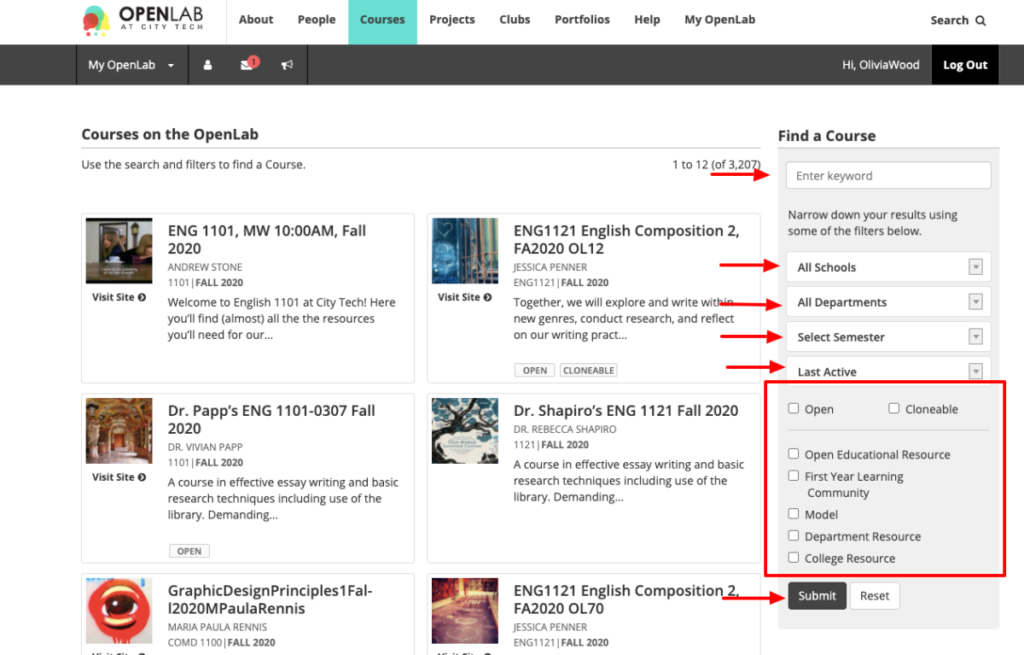
4. Click the course avatar or title to see the course profile page, or click the Visit Site link to go directly to the course’s WordPress site.









