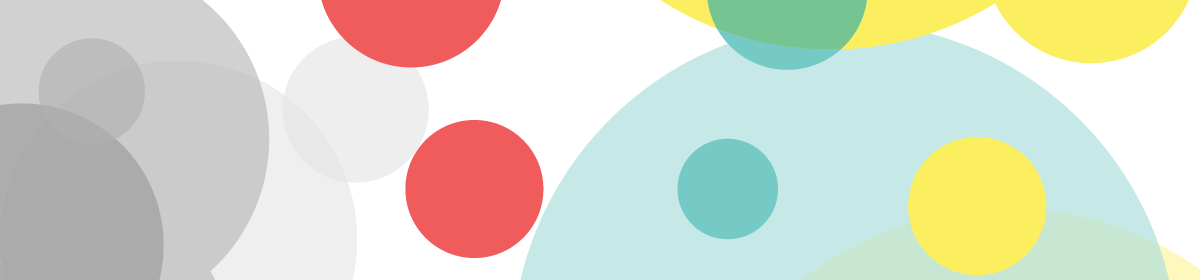Please complete the following for Thursday
Table of Contents
-
-
Email me the email address you use for your zoom login so I can put you into groups for next class.
-
Document (2) two materials videos based on the assigned list.
- Link the assigned video into your post.
- Set the start time for the video
- (when you are viewing the video on YouTube – move to the start point you want then select the “share button” at the bottom – then select “start at” and then copy the link)
- Document the timeline – see samples online
- For category select your name and select “Watchlist > Technical”
-
Keep your eye out for any Revit tutorials you find helpful – we will be documenting these later on in a similar fashion.
-
- When you document these for category select your name and “Watchlist > Revit”
- This is not due for Thursday
-
-
3D families for your facade materials
-
-
- Begin to model your families and look to assemble these in the template provided.
- Pay attention to the proper orientation of the family
- Assign proper materials (remember you need to import materials the first time – Revit > Manage >Transfer Project Standards
- In the Family set “Family Category and Parameters” – this determines where it shows in the family list in the project browser – there should be no generic families in your finished project
- Create parameters as needed so your families can be modified – but be careful that some family items will have no parameters- for example a special clip of a certain size or a spider clamp for a glass curtain wall
-
-
-
Assemble your families in the template file
-
-
-
- Rename the file using ProfessorName StudentFirst Last Name etc.
- Repeat the process of creating the following wall types by making a copy of a generic wall – prefix each with your Initials. My initials are PK
-
PK Backup Wall – 9 3/8″
- 5/8″ GWB
- 8″ Metal Stud Layer
- 3/4″ Plywood Sheathing
-
PK Backup Wall – GWB 5/8″
- 5/8″ GWB
- 8″ Metal Stud Layer
- 3/4″ Plywood Sheathing
-
PK Backup Wall – Plywood Sheathing 3/4″
- 3/4″ Plywood Sheathing
-
PK Backup Wall – Waterproofing 1/16″
- 1/16″ Waterproofing
-
- Consider Using the Same Method for Rigid Insulation
- Place the various walls parallel to the metal stud frame for each layer
- Play with the option to edit the profile of the different walls to peel them back to make a more illustrative isometric
- To shorten the walls to match the bottom of the slab – select the top slab – select “edit boundary” then select the green check. When prompted “Would you like walls that go up to this floor’s level to attach to its bottom?” Select “YES”
-