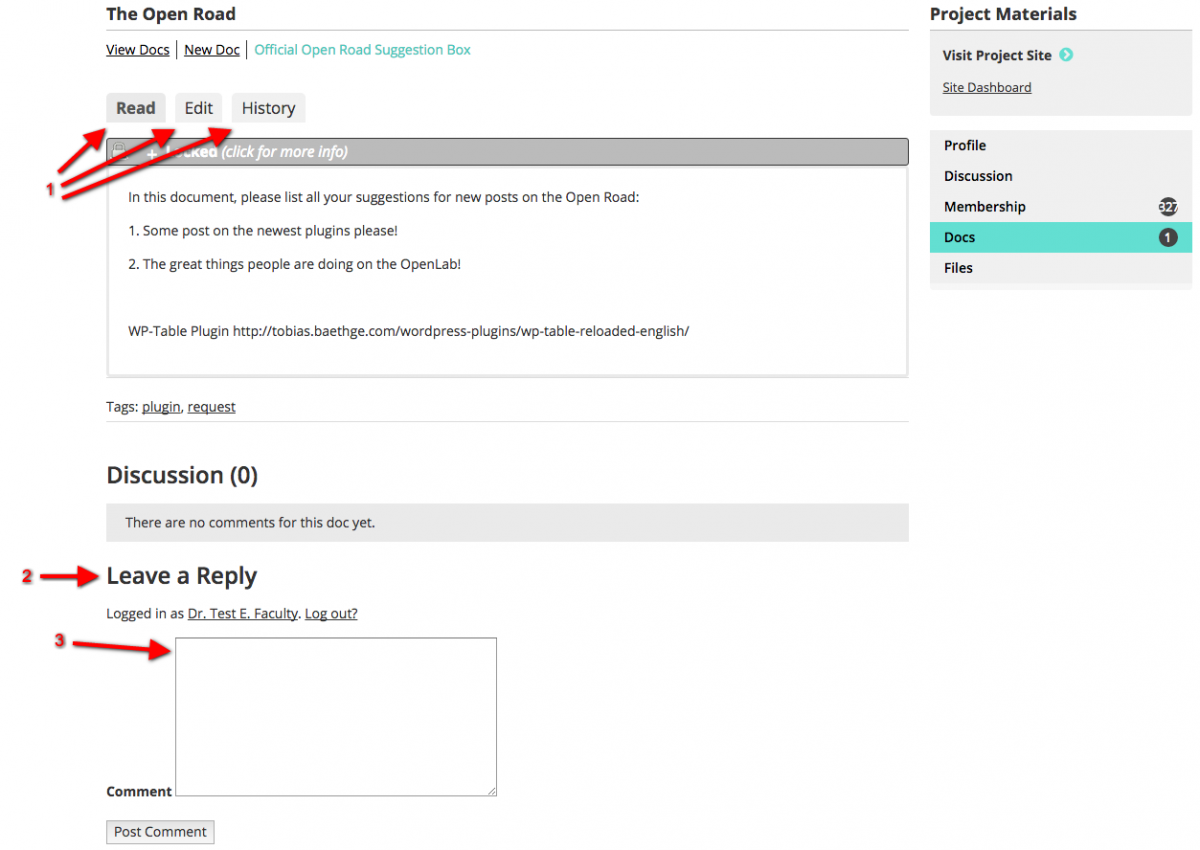Docs
Docs are collaborative documents that members of a course, project, or club can create, edit, and comment on. Unlike Files, which can only be uploaded and downloaded, not edited, Docs are helpful for creating course wikis and other collective projects.
In order to start create, edit, or comment on a doc, you need to first be logged into your account on the OpenLab.
Creating Docs
1. From your Course, Project, or Club’s profile page click Docs in the right-hand menu.
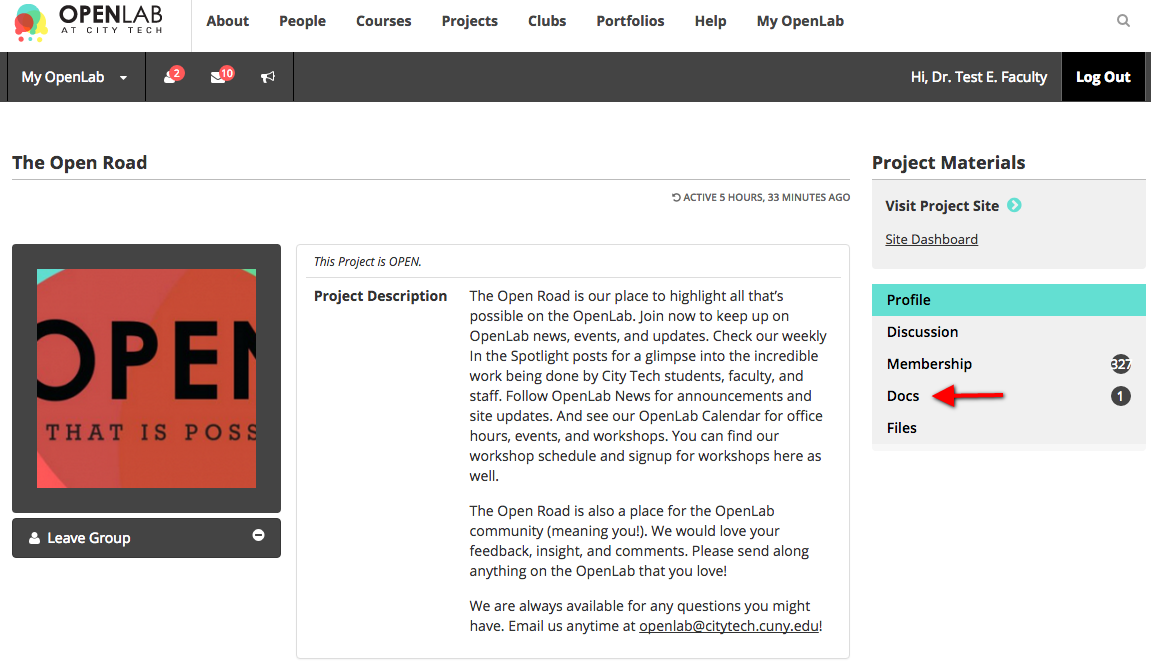
1. Click on New Doc.
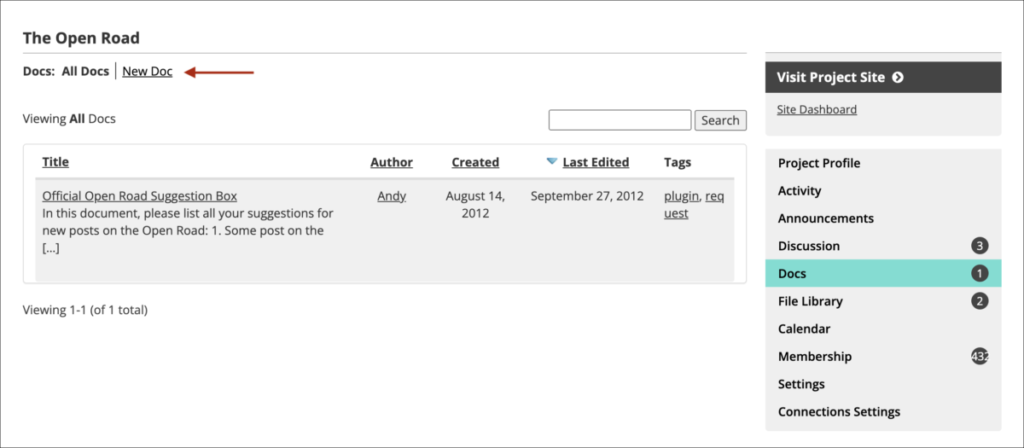
1. Enter the Title and the Content.
2. To see all the formatting icons shown below, click on the Kitchen Sink icon, which will show all the available options. If you don’t see the icons, be sure you’re on the Visual tab, rather than Text.
3. Click Save.
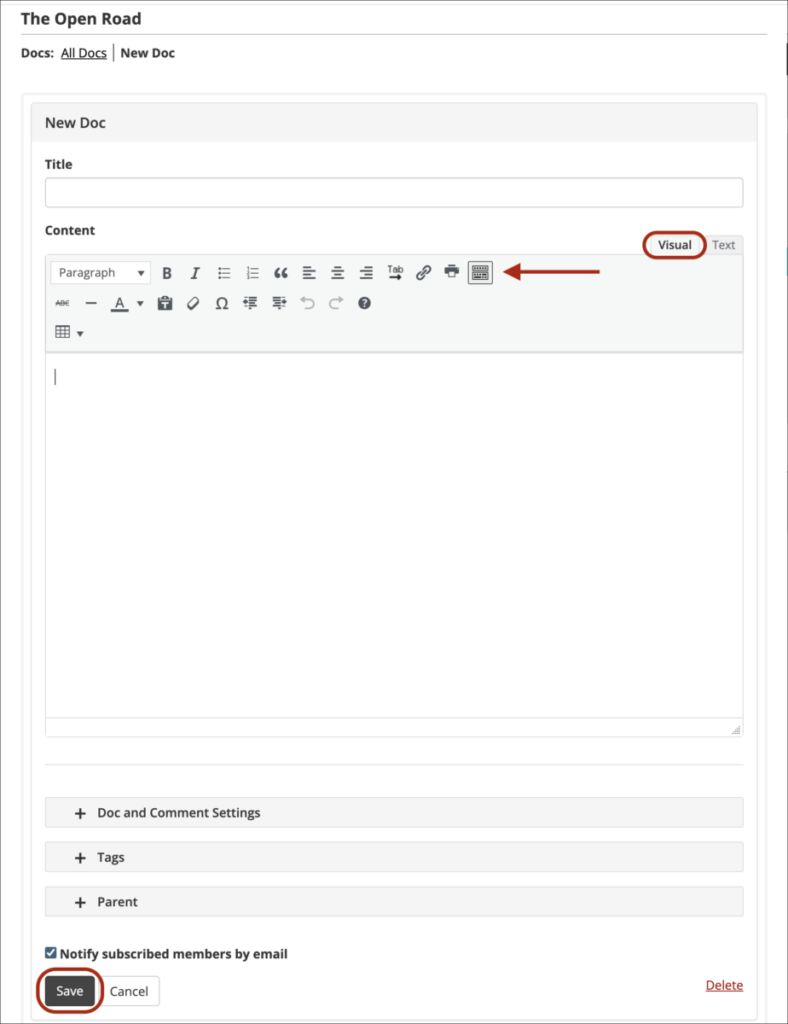
4. In Doc and Comment Settings, you can choose who can view and comment on the Doc.
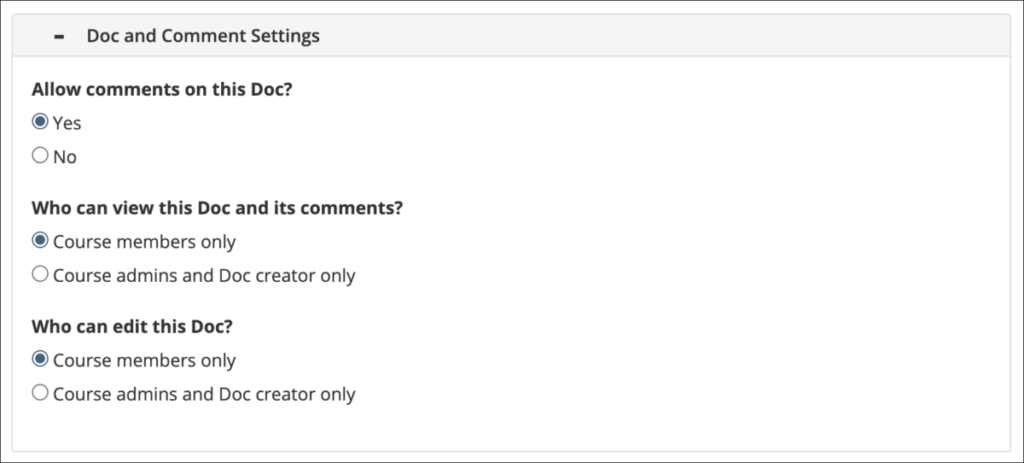
Viewing a Document
1. From your Course, Project, or Club’s profile page click Docs in the right-hand menu, then click the title of the document to see it. You can also sort based on any of the headings.
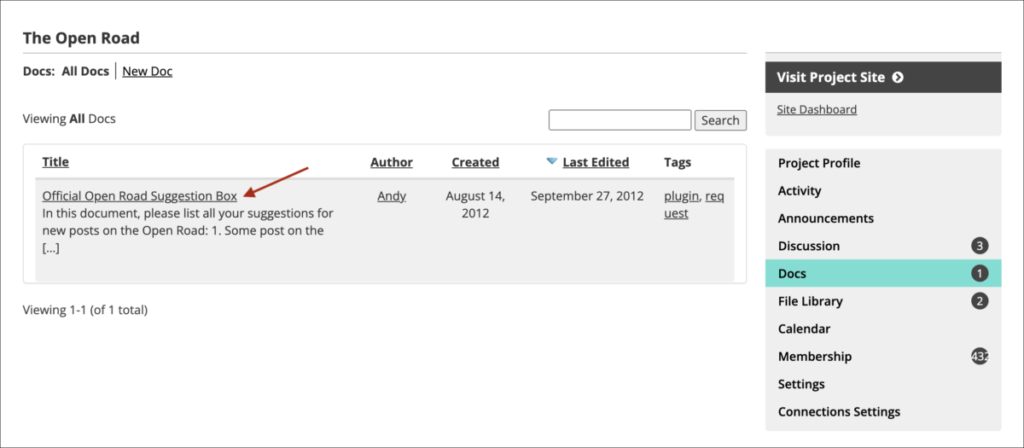
Commenting on a Document
1. Once you’ve opened a document, you can view it, edit it, or look at its history.
2. Scroll down past the document to the Discussion area to Leave a Reply.
3. Type your comment in the Comment box.
4. Once you are finished click Post Comment.