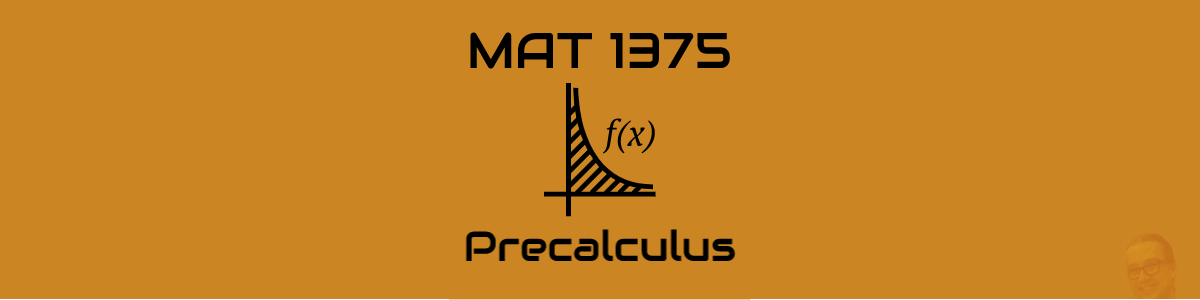Hi everyone,
Today is our “test run” for the new exam-taking process. Please READ the instructions below, and COMPLETE all the steps. NOTE: This is not a ‘real’ exam, although it is required – it will not count towards your grade, but it will serve to record your attendance in today’s class. The primary purpose is to make sure everyone can successfully navigate the technology – WeBWorK, taking photos & combining them into a single pdf, uploading work. If you have any trouble with any of the steps, please reach out to me by email or on the OpenLab – let’s figure it out together!
Exam Instructions – (Exam opens at 10am)
Step 1: Complete the exam in WeBWorK.
- The exam is called
A Practice Exam about petsand appears in the Homework Sets area. - The exam will be available for just over 24 hours, from 10:00am Tuesday 4/21/20 through 11:40am Wednesday 4/22/20 – you can start the exam whenever you like during this period.
- You will have 2 hours to complete the exam from the time you start it (WeBWorK will keep track of this for you – you must submit your answers within two hours of starting).
- Please choose a time to complete the exam that provides you with the best opportunity to work uninterrupted.
- You must complete each of the problems on paper (see Step 2) – this is not required for the practice exam – instead of written work, you will submit two pictures of your pets).
- When you complete the exam, enter your answers and submit them in WeBWorK.
Step 2: Upload your written work as a single pdf file to the link provided (in the case of this practice exam, submit two pictures of your favorite pet/pets).
- You must submit your written work within 30 minutes of completing the exam.
- Please take clear photographs of your written work (one photo per page). For the practice exam, please take two photos of your favorite pet/pets – OR, if you don’t have pets or prefer not to share them, take photos of any item or location in your home that is helping you get through this difficult time).
- Combine all the photos into a single pdf file. If you need help with this, see the box “Tips for combining photos on various devices” below.
- Upload the pdf file by clicking the following link: https://www.dropbox.com/request/au96estQQDVxF7GnTqtz
Step 3: You’re done – great work! If you had any trouble with the instructions above, please let me know. Information about our next “real” exam will be coming later this week.
Tips for combining photos in a pdf on various devices
There are many ways to convert photos to pdf documents – if you already have a method that works, great! If not, here are links to a few resources, by device type:
iPhone/iPad: How to save photos as pdf on iPhone and iPad
Android: How to scan documents and photos into PDFs on Android
Mac laptop or desktop: How to Combine Images into One PDF File on a Mac
Windows laptop or desktop: How To Create A PDF From Multiple Images In Windows 10
Final note: Since this is a Practice Exam only, we also have a lesson today – keep your eyes peeled for Lesson 19, appearing at 10am!