Hi everyone,
Please READ the instructions below, and COMPLETE all the steps. Completing the exam will also be used to track your attendance (to be marked PRESENT for today’s class, you must take the exam). If you have any trouble with any of the steps, please reach out to me by email or on the OpenLab – let’s figure it out together!
Exam Instructions – (Exam opens at 10am)
Academic Integrity
You are expected to complete the exam on your own, in the allotted time, without reference to any external websites, notes, people or other resources (you may use a graphing or scientific calculator).
Use of online problem-solving sites or advanced step-by-step calculators during the exam will be considered academic dishonesty and, if detected, will result in a failing grade or other penalties.
Step 1: Complete the exam in WeBWorK.
- The exam is called
Take Reitz Precalc Exam2 testand appears in the Homework Sets area (at the bottom). - The exam will be available for just over 24 hours, from 10:00am Thursday 4/30/20 through 11:40am Wednesday 5/1/20 – you can start the exam whenever you like during this period.
- You will have 2 hours to complete the exam from the time you start it (WeBWorK will keep track of this for you – you must submit your answers within two hours of starting).
- Please choose a time to complete the exam that provides you with the best opportunity to work uninterrupted.
- You must complete each of the problems on paper (see Step 2).
- When you complete the exam, enter your answers and submit them in WeBWorK.
Step 2: Upload your written work as a single pdf file to the link provided.
- You must submit your written work within 30 minutes of completing the exam.
- Your exam grade will be primarily based on your written work – so this step is essential!
- Please take clear photographs of your written work (one photo per page).
- You MUST combine all the photos into a single pdf file. If you need help with this, see the box “Tips for combining photos on various devices” below.
- Upload the pdf file by clicking the following link: https://www.dropbox.com/request/pP5X2rQZvFj4ISZngYol
Step 3: You’re done – great work! If you had any trouble carrying out the instructions above, please let me know SOONER rather than later (email is a great way: jreitz@citytech.cuny.edu).
Tips for combining photos in a pdf on various devices
There are many ways to convert photos to pdf documents – if you already have a method that works, great! If not, here are links to a few resources, by device type:
iPhone/iPad: How to save photos as pdf on iPhone and iPad
Android: How to scan documents and photos into PDFs on Android
Mac laptop or desktop: How to Combine Images into One PDF File on a Mac
Windows laptop or desktop: How To Create A PDF From Multiple Images In Windows 10
Note 1: Completing the exam will also mark your attendance for the day.
Note 2: Since we are taking an exam today, there will not be any additional lesson on new material. Finish the exam, upload your work, and then give your brain a break!
Print this page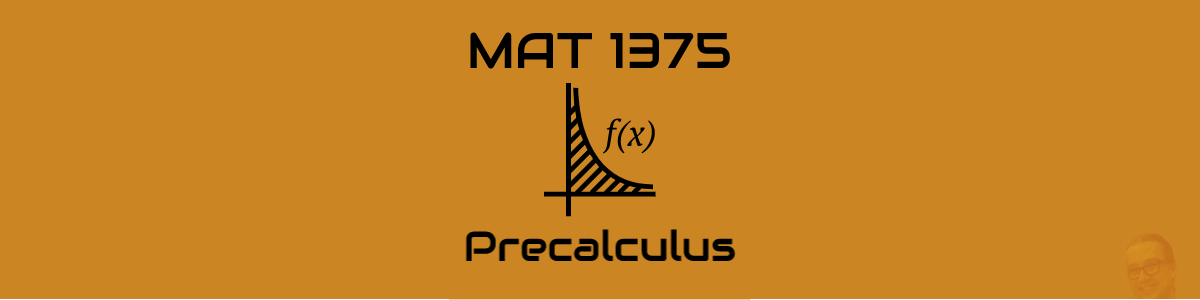



Hello professor, I drop my pdf file at the Dropbox. Can you please check and tell if it’s ok or not.
Thank you
I got it – thanks, Momna.
-Prof. Reitz