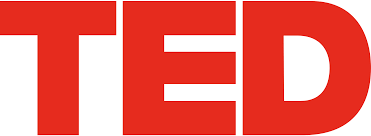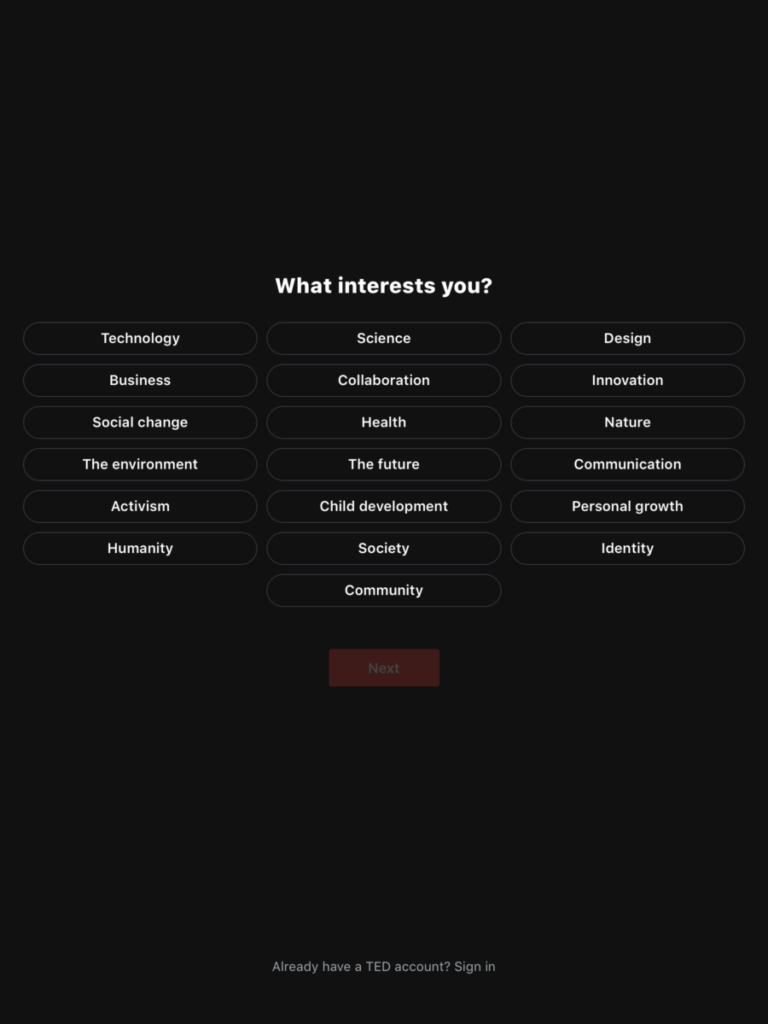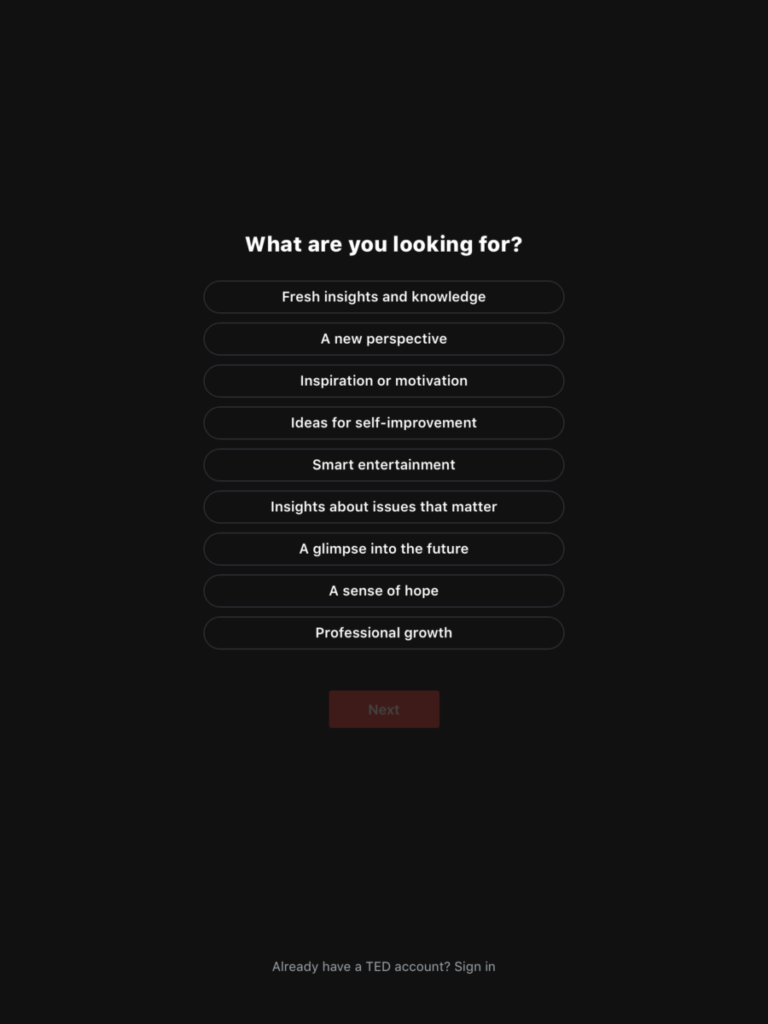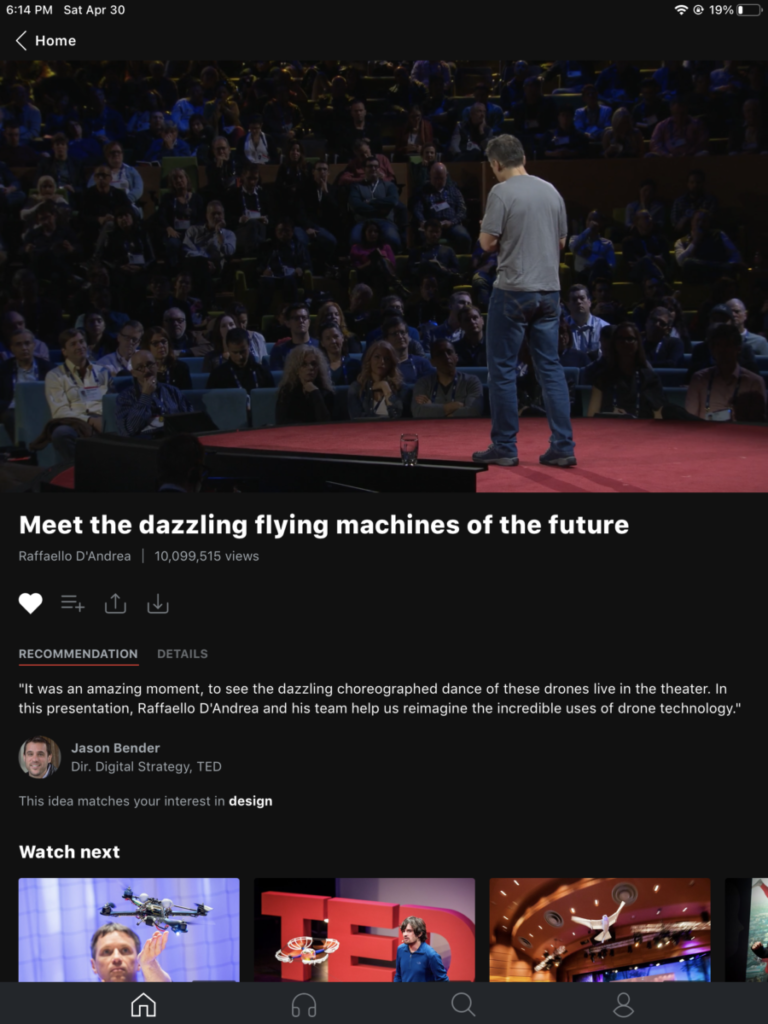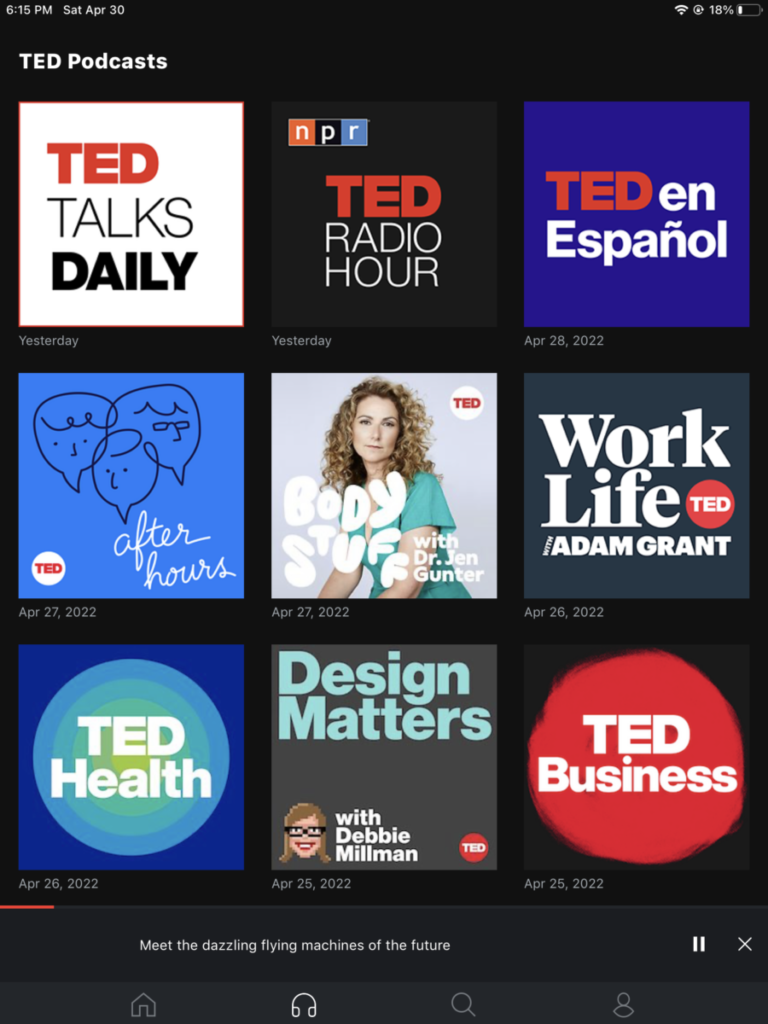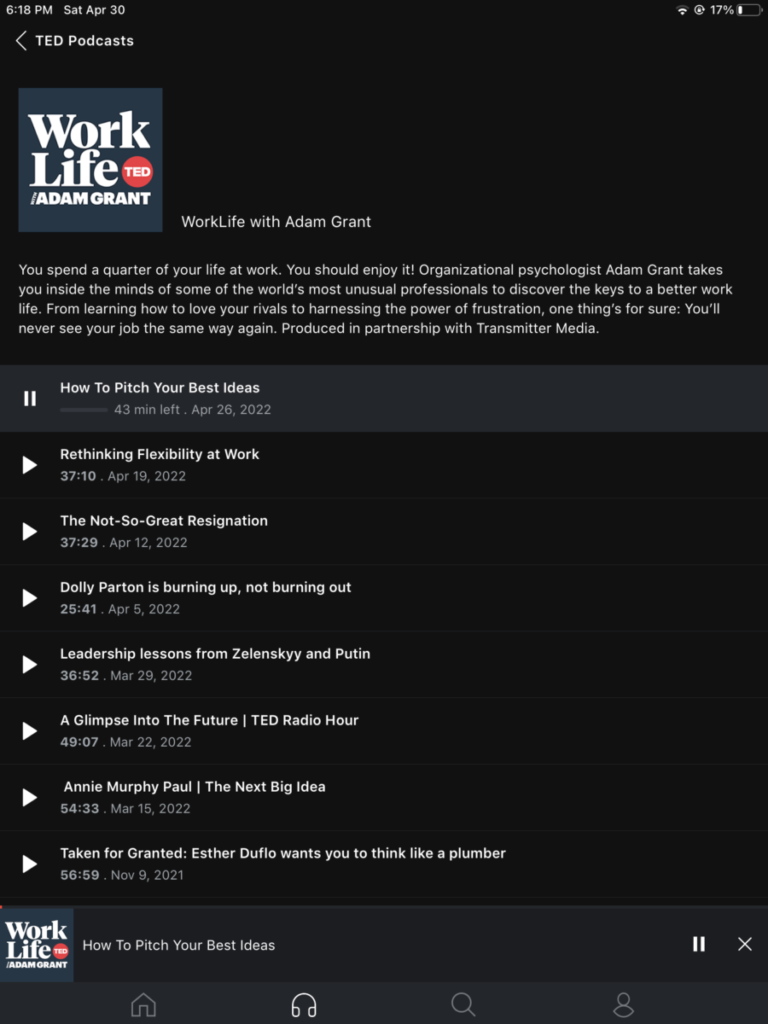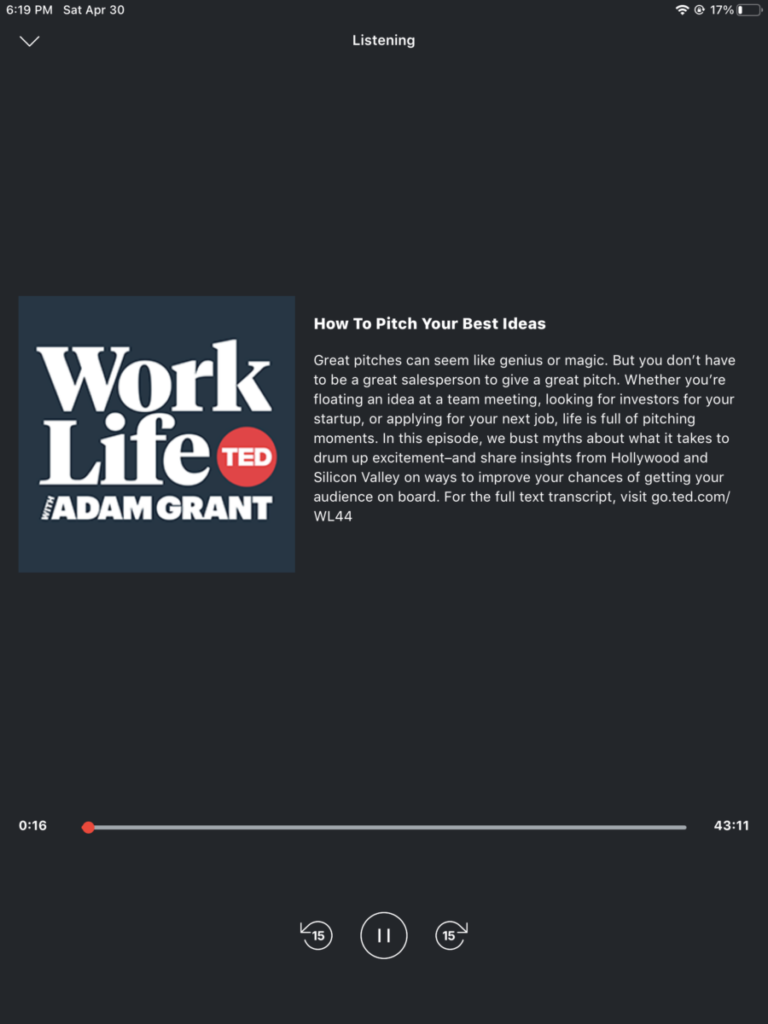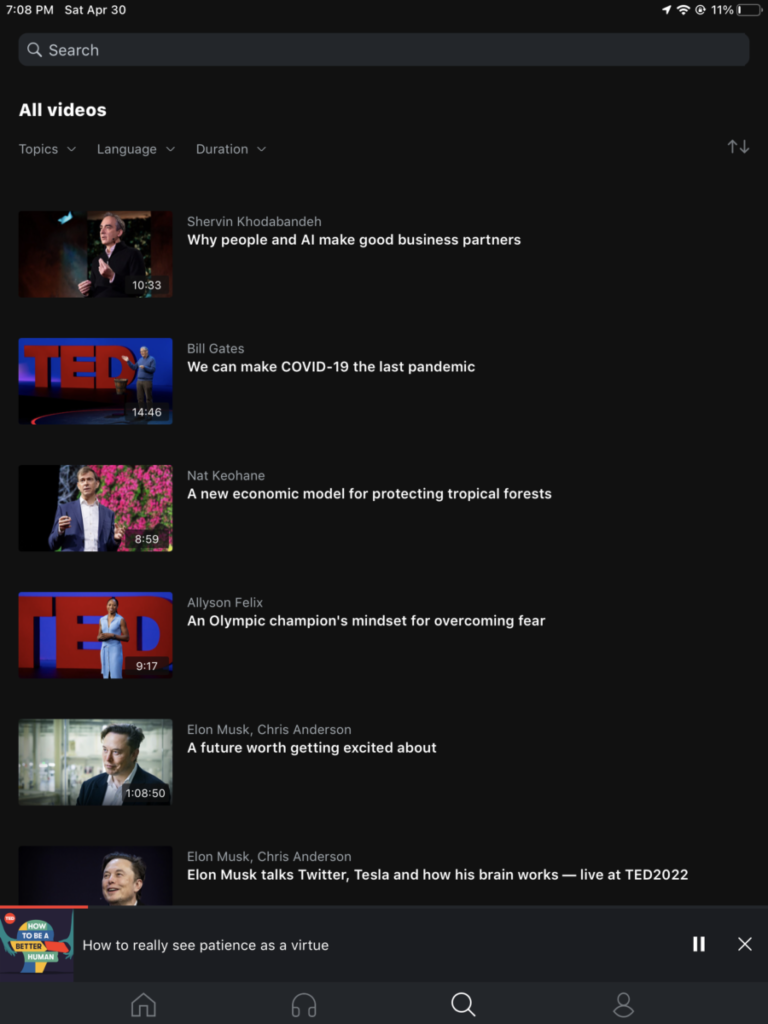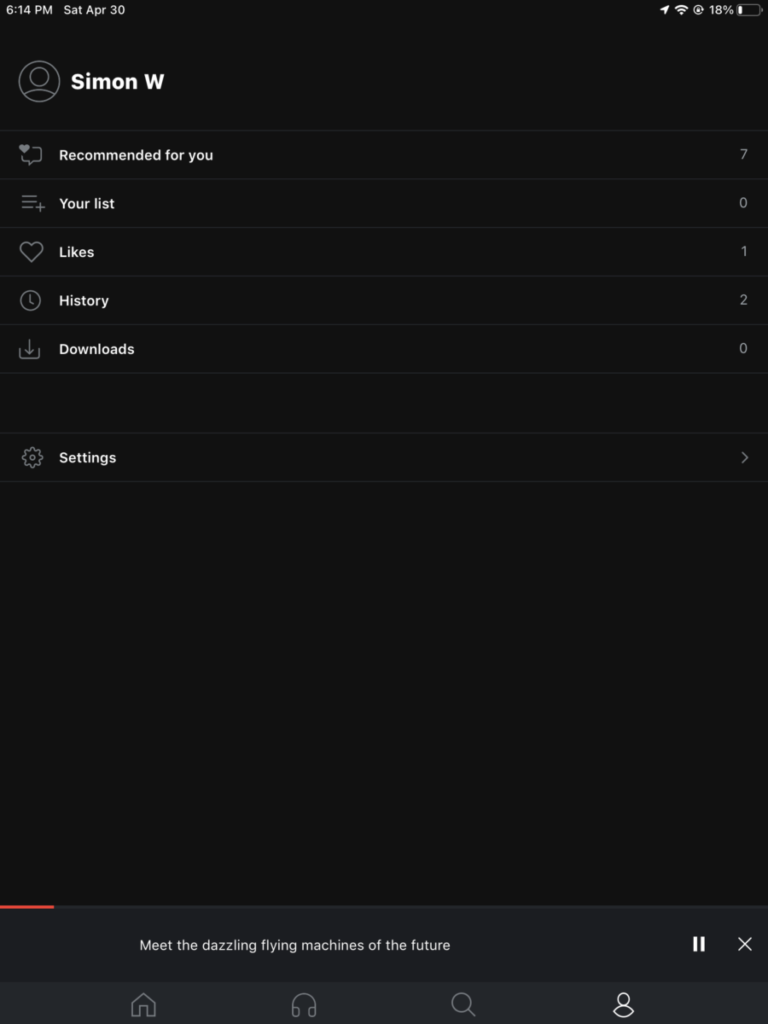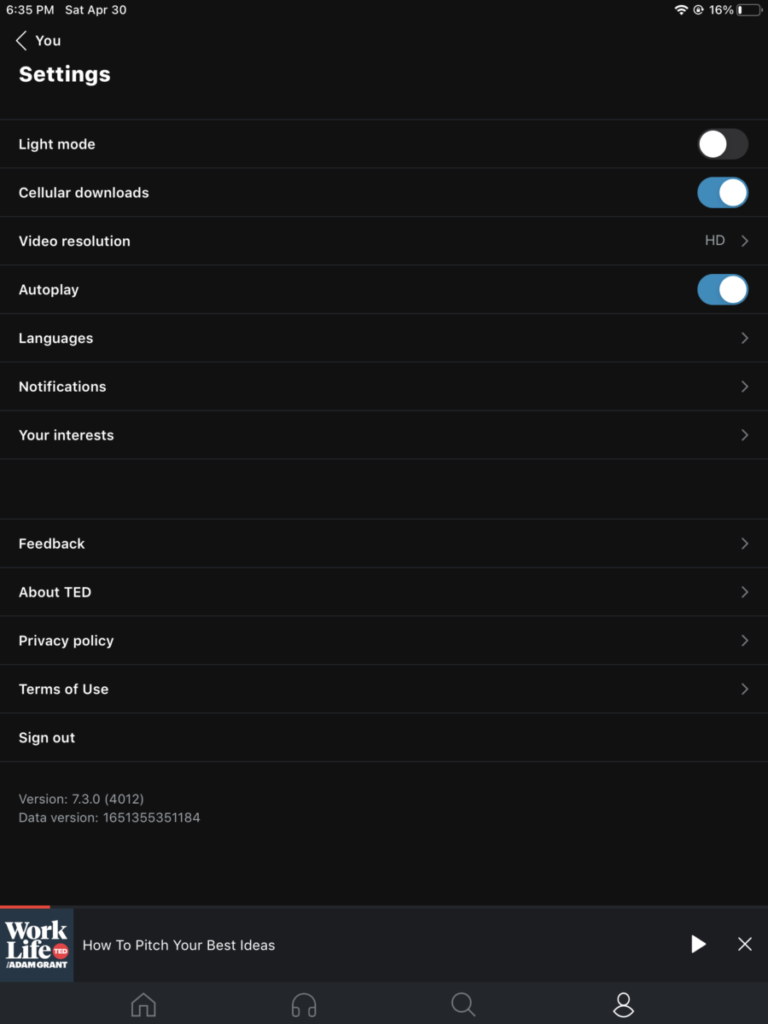For app week, I recently downloaded the Ted talk app on my iPad so that I can review it. This app allows you to view thousands of informative and inspiring videos and also gives you the ability to watch videos on topics of your interest. The user is able to do all of this for free.
The first thing that you have to do when opening the app, is to pick something of your interest, the app gives you a list of categories such as Health, Design, or Science. After that, it also goes even more specific by asking what you are looking for, that list includes “a new perspective”, “A sense of hope” or “ideas for self-improvement. After that, you are asked to sign in or up with any google or apple account that you use.
After signing in, the user is sent to the home menu of the Ted app, there you will see a complication of videos based on what you have chosen as your interest previously. The first video you see in this section is the biggest and is a recommended video. Once you swipe all the way down, you will see a “surprise me!” which once tapped, chooses a random video that you can watch.
When you tap on any video of your interest in the home section, you have four buttons right below the video. One is a like button, the second one allows you to add that specific video to a list, so you can always go back and watch it, the third icon is a share button and the last icon allow you to download the video directly to your device.
Below to the right of the home icon is a headphone icon. This section is composed of the podcast. These podcasts allow you to listen to discussions of your interest on the go. Most of the podcast has multiple episodes and the app allows you to listen to them while you are off the app, meaning you can do other things on your device while listening to the podcast.
To the right of that Headphone, the section is a search section. The user can choose from the already mentioned series of topics and can also choose the language they want the video to be in. There are quite a few languages you are able to choose from. Lastly, you are able to choose the duration of the video.
The last section allows has features such as your listed and liked the video, the history of the video you view and downloaded along with your settings. In the settings, you can turn on and off light mode, and change features such as autoplay, video resolution, change notification settings, and many other options.
Personally, I like the look and feel of the app. The design is very simple and easy for anyone to understand. The fact that all of these videos and podcasts are also free is a plus for the user.