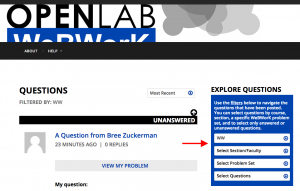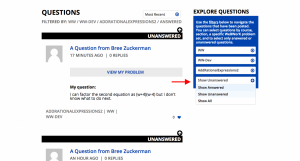You will likely find it valuable to browse the questions and responses that have already been posted. This will help you to ask your questions clearly, and you might even find the answer to the question you were going to ask.
Table of Contents
Filters
You can browse the questions and responses that have been posted by using the available filters. On the desktop version of the site, these are dropdown menus in a blue box on the right-hand side of the site. On the mobile version of the site, you will need click the magnifying glass icon in the top menu in order to access these filters.
These filters will allow you to sort questions by Course, Section, a specific WeBWorK Problem Set, and to sort by only Answered or Unanswered Questions. On mobile devices, the dropdown menus can be found by pressing the magnifying glass icon in the black menu bar at the top of the site.
After filtering by any of the categories mentioned above, the questions will be sorted with the most recent at the top. If you would like to change this to sort questions by Most Replies or Most Votes, you can choose either of those from the dropdown menu at the top of the page.
How can I find questions from my class?
You can find questions from your class by selecting your class and section in the relevant filter dropdowns.
First select your course from the menu. Then, select your section. This will display all the questions asked by students in your class.
You can narrow those results even more by choosing a particular WeBWorK Problem Set.
While browsing through the questions, you can view the specific version of a problem for that question by clicking on “view my problem.”
By default, questions will be sorted with the most recent at the top. If you would like to change this to sort by Most Replies or Most Votes, choose either of those from the dropdown menu at the top of the page.
How can I find questions on a given problem?
You can find questions on a specific problem by using the appropriate filter.
Depending on whether you want to view specific problems only from your course or from all courses, you can ignore the first two dropdown menus to view all, or select your course and section from the first two menus.
Next, select the WeBWorK Problem Set you would like to view. You can’t choose specific problems within that Problem Set, but you will be able to browse through the questions about all problems in that set to find questions about a specific problem.
You can narrow those results even more by choosing a particular WeBWorK Problem Set.
By default, questions will be sorted with the most recent at the top. If you would like to change this to sort questions by most replies or most votes, choose either of those from the dropdown menu at the top of the page.