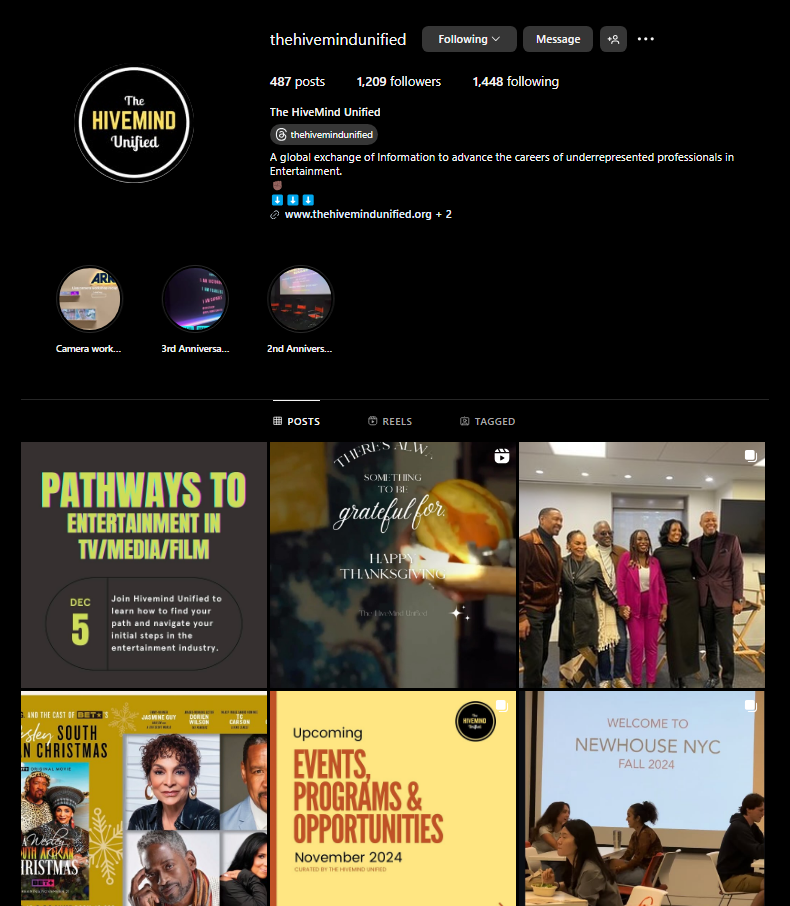Asana is a software I have been using at the OpenLab internship all the time. It’s been crucial for communicating with the OpenLab team and my intern partners. Asana is a project management software that is used for a variety of different job industries. In my case, we use it to assign ourselves tasks that we have to complete that week. We use it to report different things like our progress, bugs/glitches of the OpenLab website, and suggestions we would have to improve the website.
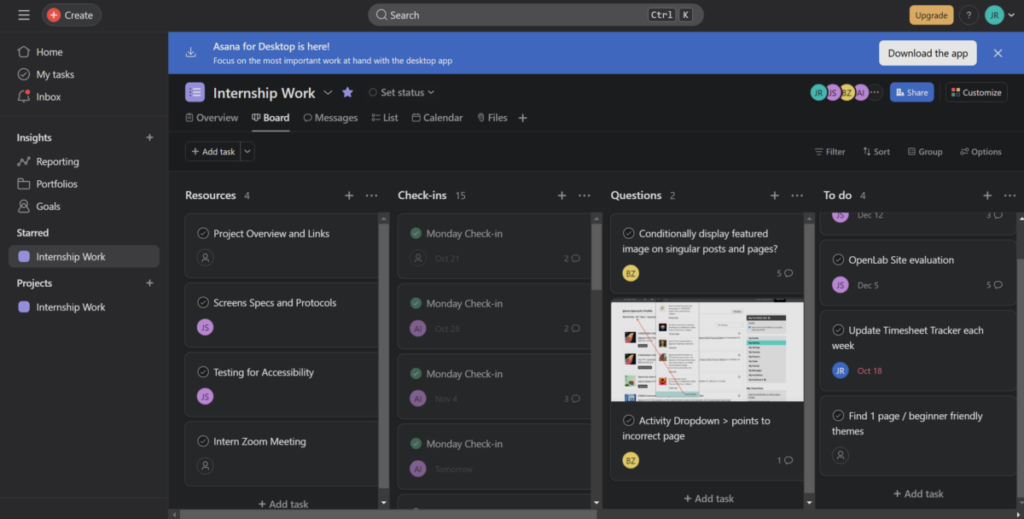
Asana homepage
This is an image of what it looks like when you open Asana and open your project page. Asana works by creating different projects based on what you are working on and it allows you to sort themes on the navigation on the left. In this case, the internship I am in has invited me to their internship project page. On the project page, the items are sorted as cards in different column categories. The categories are created by the OpenLab team and we as interns are to create different cards to assign/complete tasks, reference material, and comment.
Asana does well in keeping track on tasks and collaborating with the team to make sure you’re on track. You can assign a task to a member and they would get notified about it. You can set a due date, including a description, assign members, project type, and there is a comment section. All of this allows for a great way of organizing different tasks while keeping them in a clean view to see what you have to do.
With their card sorting UI, you can easily break down different tasks of a larger project. As a designer, you can often procrastinate on how much work you have to do when it’s a large project. With Asana, you can break down the project by creating small tasks and setting due dates for each. This will help you make definitive progress on your project while making your time management easier.
There are different views you can use that change the UI based on your needs. The board view allows you to see all the different tasks and their due dates. This is a quick way to view what you need to complete and when it’s due. The list view is more of a detailed view that shows the task’s names, who created it, and its due date. This sorts all the tasks in a list to view multiple at a time. Lastly, there is the calendar view that shows the tasks due on different dates of the month. If the tasks have due dates applied, they will be shown in the calendar view.