Discussion:
You must be logged in to reply to this topic.
- How To Download an App
-
June 15, 2015 at 6:19 pm #31008

Joseph TranParticipantInstructions to download an app for your device.
1) you would need to make sure the device is powered on.
2) depending on the the firmware of the device if it is an apple product you would need to open itunes app store. If it is an android device, you would need to open the play store.
If it is an android device, you would need to open the play store. 
3) once you are in the app store or play store, you need to locate the search bar. In both situations they both have a magnifying glass icon.
4) in the search bar, type in the name of the app you want. press enter and wait for the search to complete
5)through the list of searches, select the app you would like and press yes to allow the download.
6)once the download is complete, click open from the screen directly, or return to the home screen and search for the app and simply click on it for it to deployJune 15, 2015 at 6:19 pm #31009
Aneudy AbreuParticipantTo download an app in a android device there are a few step to follow:
1- click on the apps menu button.2- open google play
3- click the the search box and type the name of your app
4- Touch Install / wait for a few minutes
5- Go back to your home screen.
6- click on the icon for your new appand you are done!
June 15, 2015 at 8:18 pm #31011
AurelParticipantHow to download an Application guide.
Step 1 – Identify the operating system of your device. (see the manual or specs of your device model on the internet).
Step 2 – Continue step 3 if your system is Android Operating System
Step 3 – Press the “Apps” icon on the bottom taskbar of your phone.
Step 4 – Press the search icon on top right corner of the screen
Step 5 – Type “play store” than tape the play store icon
Step 6 – Once inside the play store application tap the search button and type the name of the desired application. (Interntet connectivity is required)
Step 7 – Press the application icon once it apears on the screen.
Step 8 – Press install button (Usually in green color)
Step 9 – Carefully read the description and compare the application icon to make sure you are downloading the desidered applicaiton.
The application will start installing and the app icon will appear on your screen beside other previously installed.June 15, 2015 at 8:23 pm #31012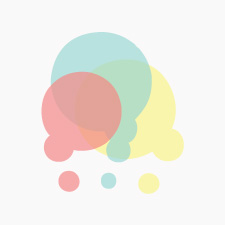
Mr. BeckfordParticipantInstructions for downloading an app for iphone devices:
1)Access the app store
2)Create an account
3)Click the search bar at the top of the screen
4)Enter app info in search bar
5)Click search
6)Click “get” to initiate download
7)Once the download is complete exit the app store
8)Check the home screen for your app icon
9)Access the new appJune 15, 2015 at 8:24 pm #31013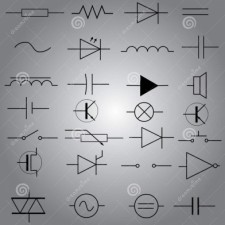
Damian RobinsonParticipantSENIORS! SENIORS! SENIORS! SENIORS!
If you don’t know how to download Applications (Apps)
to your Android operated tablet please follow these instructions below.1. First unlock your Tablet
2. Tap the apps icon on the bottom right hand corner of the home screen. it usually looks like a bundle of dots on the bottom of the screen
3. Swipe left and right untill you find the play store app icon then tap it.
4. The app will open in to its Home Screen. the Home screen shows categories that can be downloaded. From the Play Store Home Screen, Swipe your finger from bottom to the top to browse through featured content categories.
5. Search and select the app your would like to download and tap download.
June 16, 2015 at 11:46 am #31018
CollinJParticipantInstruction for downloading application to your android devices using different methods.
1. If you haven’t already, add a Google Account to your devices.
2. Open the Google Play on your device or go to Google play on your computer.
3. Tap the magnifying glass in the top- right and type the name of the app you’re looking for.
4. Results will be presented for the apps, tapping the box or scrolling down will provide more details for the app including screenshots, description and reviews from other users.
5. Tap/ Click install (for free items) or the item’s price click continue.
6. Please note some apps require Wi-Fi connection for large applications before download, if not proceed with download.
Once download and installation are complete, tap open from your device or search the app on your device if download from a computer.June 16, 2015 at 3:19 pm #31019
GwennethWParticipantHello Seniors:
Following are the steps you need to take in order to download an application (app) to your android device:
1. Turn on your phone.
2. You will need to add a Google account to your phone if you do not already have one. Do this by tapping the Internet icon (which looks like the picture of a blue Earth).
3. Then, in the empty rectangular box on the screen type in “Google Play” and tap the magnifying glass next to it; a list of choices will come up, choose the one that says “One account” and follow the prompts/instructions to set up an account.
4. After that, on your main home screen, look at the bottom right corner, and tap the “Apps” icon (it looks like a cluster of square dots grouped together).
5. Swipe your fingers across the screen (called “scrolling”) which will move the screen from left to right and you will see various pictures with a word(s) underneath; these picture choices are the actual shortcuts to access the apps that you want to use.
6. Look for the icon “Play Store” (picture of a white briefcase with a colored triangle); tap it.
7. At the top of the screen, enter the name of the app you want, i.e., Macy’s, and press the magnifying glass.
8. Once the results list comes up choose the one you are looking for and tap it; then tap the “Install” button and then the “Accept” button. The system will download the app to your phone for you to use. At this point, you just tap the “Open” button and you can begin using your app.
*Note: Following this procedure, a shortcut picture of the app will usually be added to the “Home” screen of your device which will allow you quicker access in future.
June 16, 2015 at 4:34 pm #31020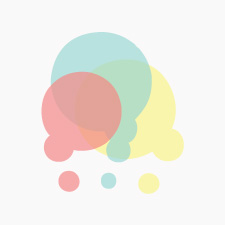
This_is_meParticipantTo download an App on an iPhone:
-Open up your device
-Click on the “App Store”
-Click on the search icon that’s given on the bottom of the screen
-Search for the app that you would like to download
-Press “Get” or “$X.XX” button display on the right side.
-Press the button “Install”
-Type in your email and password that is setup on your iPhone, then press “OK”.
-Wait for the device to download your app
-When it’s finished, press “OPEN”.
-The app is now downloaded on your iPhone.
-To continue going back to this app, it would be displayed on the home screen.June 16, 2015 at 4:39 pm #31021
VolodymyrParticipantIf you want to set up application on Samsung Note 4 you have to:
1. You mast have a Google Account. (it is pre-install)
2. Open Play Store
3. Select the app that you want to install ( if need you can use search)
4. Use install button to installed chosen application
5. A few second and you will see “open” button
6. Click on the “open” button and you can use your applicationJune 22, 2015 at 8:14 pm #31108
SSSimmons88ParticipantThe first thing is to establish which device you have.
For Android users:
1- Create a gmail account
2- Open google playFor IPhone users:
1- Create an Apple account
2- Open an App storeFor window users:
1- Create a windows account
2- Open window storeThen step three and four is applied to all users
3- Finding an apps
– Browse- they are listed by categories
– Search- using keywords
4- Download and Install chosen app
– Wait until app reaches 100%
– Finished now enjoy
You must be logged in to reply to this topic.


