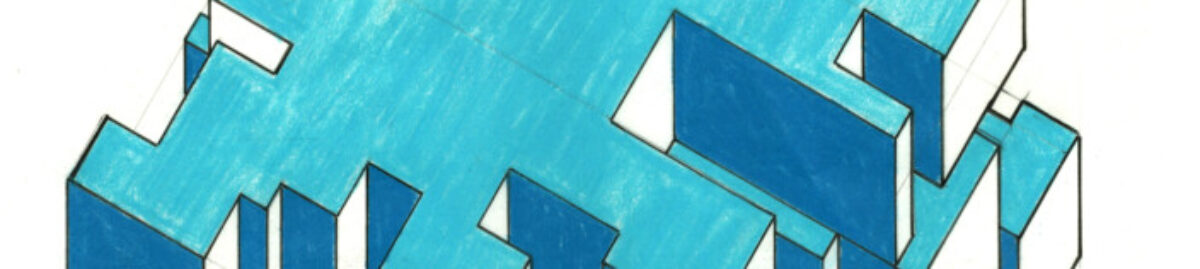PORTFOLIO CREATION
ABSTRACT
Publish, archive, presentation. Relevant design software. Workflow between programs.
PART A) INTRO TO PORTFOLIO LAYOUT + INDESIGN
CLASS OBJECTIVES
Introduction to Adobe InDesign – layout and publishing
CLASS DISCUSSION
A) Information collection
- Collect all the images, drawings and information you would like to include in your design portfolio. These do not need to be limited to architectural projects.
- You may also include a section on drawing, painting, sculpting, fabrication, or any other skill you may possess that you think could be used in the field of architecture.
B) Generate a storyboard
This is a “narrative.” The order and ‘story-telling’ strategy for presenting your work:
- The order: chronological? From good to best? Smallest to largest?
- Estimate number of pages. And rough sketch content for each page.
- The order of the information in each particular chapter.
C)Portfolio design
- Determine the size (you may want to consider where and how you will be printing your portfolio).
- Determine the page orientation vertical vs. horizontal and layout.
- Determine how you are planning on binding the pages
D) Page Layout and Portfolio organization
There needs to be a specific organization and consistency between the different sections of the portfolio so that it is easy for the viewer to follow. Some tips to achieving this are:
- Establish standard margins throughout (remember to consider binding when laying out margins).
- Generate a cover page. This should include your name, contact information and maybe a small graphic to help set the tone for what’s to come.
- Generate a table of contents.
- Develop a master page layout that can be used for all project introduction pages.
- Set up a series of master page layouts using columns and rows or a grid that can be repeated throughout the portfolio so that there is consistency in the organization of your portfolio.
- Intro to InDesign interface
- Document Set up
- Grids/Margins
- Layer Organization
- Image Place & Fitting
- Image Transform (scale/rotation)
- Links Menu
- Intro to Master Pages
- Text Box
- Save & Package File
- Save a file as a *.PDF (interactive / print)
EXERCISE
Administrative tasks
- Set up your city tech email account. You MUST email me ([your professor]@citytech.cuny.edu) from this account before the next class period.
- Activate your blackboard account (https://cunyportal.cuny.edu/cpr/authenticate/portal_login.jsp)
- Create a CUNY dropbox account (https://www.dropbox.com/)
Design tasks
- Upload to MIRO the photographs of all rectilinear model studies.
- Using InDesign:
- Open the portfolio template
- Organize your photographs of the rRectilinear forms
- Upload to MIRO
RESOURCES
DELIVERABLES
DUE 09/02
InDesign file containing –catalog format for rectilinear forms model.
Upload IndesingFile to Miro and PDF to Miro
PART B) INDESIGN FUNDAMENTALS
CLASS DISCUSSION
A) Image layout using Adobe InDesing
- PLACE an image
- TRANSFORM an image (scale, rotation, position) using HANDLES
- FILL Frame options
- MOVE Image: FRAME (“move” arrow) vs CONTENT (“content grabber”)
B) Output: Create PDF from InDesing
DELIVERABLES
Upload your portfolio to Miro as PDF file (extract pages on MIRO)
Keep your portfolio up-to-date.