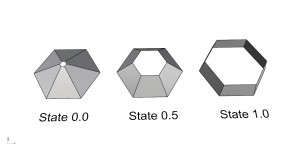Before Class on Tuesday May 20th. Please watch and review all 10 of these Intro to Python Scripting Videos. Most are under 20 minutes. Don’t just copy and paste the code, instead try and follow along with the video and type the code as you go. We will start Tuesday off with a short quiz and then dive deeper into python.
- Lesson: 00 Macros
- Lesson: 01 Data Types
- Lesson: 02 Varibales and I/O
- Lesson: 03 Arrays/Lists
- Lesson: 04 Points and Curves
- Lesson: 05 For loops
- Lesson: 06 Nested For Loops
- Lesson: 07 If/Else
- Lesson: 08 If/Else Part 2
- Lesson: 09 Random Numbers
- Lesson: 10 Random Numbers and Lines
Assignment 07 CNC Milling Study + Presentation Boards for Exhibition
1. Milling Techniques Study
Besides the milling due Friday, May 16th, you should also complete this short exercise on milling techniques that will lead you to be a knowledgeable CNC-based designer. Click here.
2. Presentation Boards (Responsive Components and the Height Mapping projects)
Our class will also be participating in the Intersections Exhibition so having professional looking boards will be very important because there will be many visitors from out of the school (perhaps even including a future employer….). You should begin filling in the attached presentation layout:
- As a class we will be using a special font you will find in the Zip folder in the Assignment Resources folder. Click here.
- This will be due before the beginning of class Tuesday.
An example of the Milling techniques study and the presentation boards is referenced here for you to study as you begin work. (http://www.slideshare.net/BrianRingley/arch3590-sp13-finalboardssample?ref=https://openlab.citytech.cuny.edu/compfab/course-files/)
—Mill time calculations: Right click on a milling path in the Machine Operations Browser, next select Information.
–Profile path (see video 4: http://vimeo.com/album/2632220) if you would like to trim the edge of your project
–Saving images of draft angle and min. radius analyses (see video 1: http://vimeo.com/album/2632220. Alternatively, use the Snipping tool in the Program > Accessories folder .
The Assignment Resources folder with all of the above mentioned resources is at this link: https://www.dropbox.com/sh/92y3ty93ciagk70/AACl2x4oY8Tal8iPG_H39gFFa