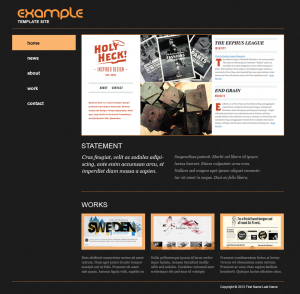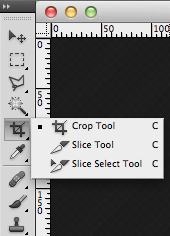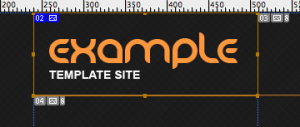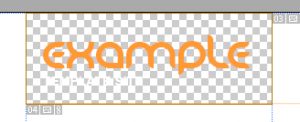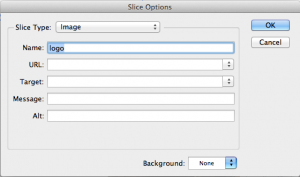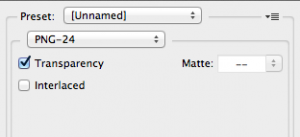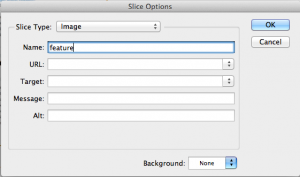Open PSD file, from this layout we need the logo, feature image and the three column
images.
Choose slice tool under crop tool from tool panel.
Pull the first slice over the logo, then the feature image and each of the column images.
Note: For a cut-out logo the background layer needs to be hidden.
Select intended slices, then go to File > Save for web & devices / Save for web.
Double click over the logo slice
The slice option window will appear.
Give the image a name. eg logo
Choose a format for the image file. eg JPEG, GIF, PNG.
Double click over the feature image slice
The slice option window will appear.
Give the image a name. eg feature
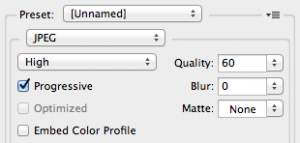
Choose a format for the image file. eg JPEG, GIF, PNG.
Repeat for all images needed.
Select all slice images needed > SAVE > select root folder (main folder)
Note: To save a batch of sliced images you need to save to the main folder and
images folder will be created by default.
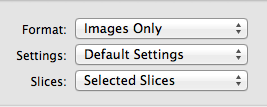
Select Format > Images Only, and Slices > Selected Slices > SAVE.