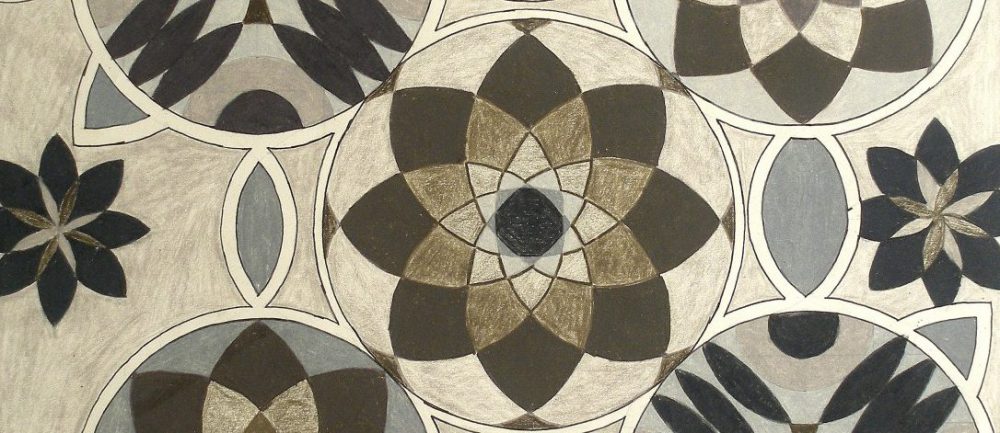Author Archives: Carol Diamond
Monday, October 23rd projects and quiz
Hi all,
I posted the current Color assignment on OpenLab Assignment 5.
For Monday, do STEP 1 only.
Vocabulary Quiz —Study the COLOR WHEEL!, Learn all terminology and I will ask some questions and you will answer in written form.
You must know the 3 color attributes: Hue, Value, Chroma (intensity) and define them.
Design Journal –I will collect tomorrow. Should have 2-3 pages or examples of subjects relating to first 3 assignments. Line, Shape, Texture/Value.
If you have examples but haven’t glued them into your book, you can glue tomorrow.
BRIING GLUE STICK, EXACTO KNIFE, RULER, BRISTOL.
Design Journal Project Description
The Design Journal is your outside of class record of how well you are learning the concepts from in the studio and bringing it into the way you see the world of design around you.
You will create a hard copy book, and also POST on our OPENLAB site at least 2 times during the semester in the DESIGN JOURNAL tab.
Clippings from magazine, research online, photos you take, notes and ideas can be included; vocabulary, terminology, and DESIGN PRINCIPLES associated with each project.
Go from project to project as we study it and explore the subject:
Line
Shape
Texture
Value
Color
Space
Form
Or’s Photoshop process
design journal
I really love what Van Ninzie posted from her Pinterest clippings related to Line Design. So much variety.