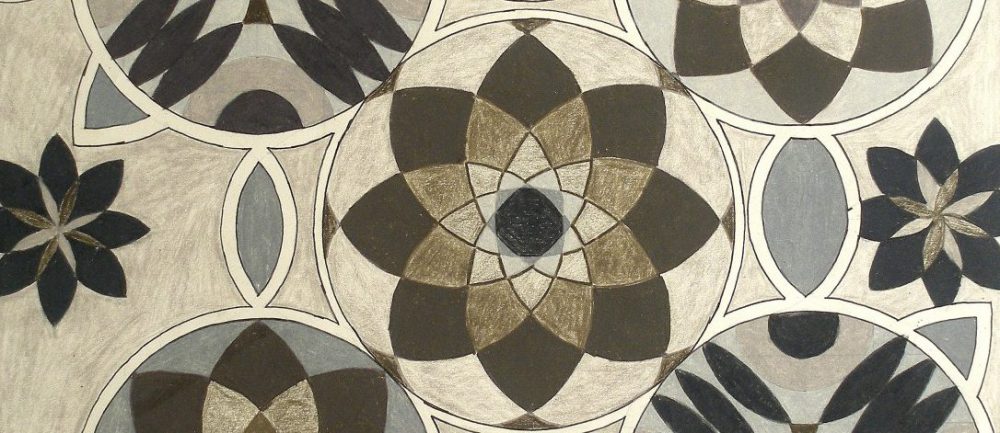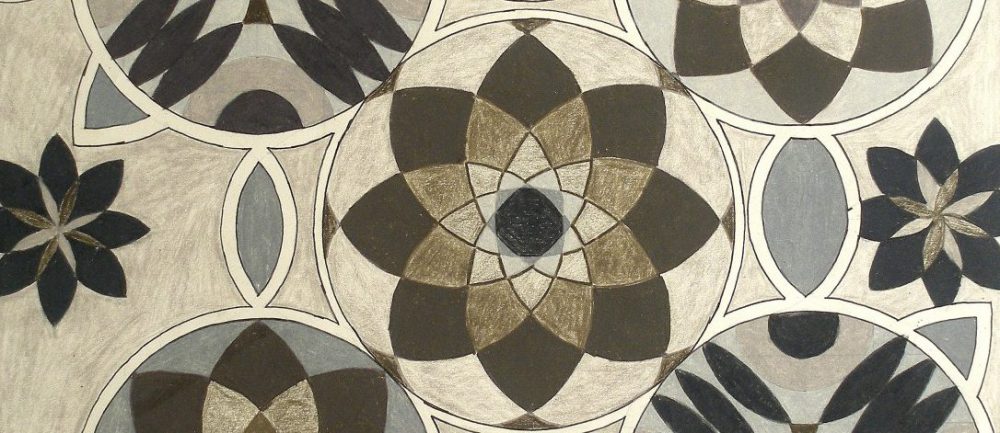My process in Photoshop is a little long but I tried to simplified every step as much as I could. I hope this help.
Upload your picture to photoshop. DO NOT FORGET TO SAVE YOUR WORK EVERY FEW STEPS.
1. Open a new document ( size: 8.5″ 11)
2. Go back to your original picture, right click on the mouse and duplicate the the layer in order to unlock it and name it however you want.
3. Make sure you’re on your duplicated layer, and NOT on your background.
Go to Crop Tool (C) and crop your picture to its original size. (No margins, no objects in the background)
4. Go to Marquee Tool (M), select a small area you wish to use.
5. Go to the menu on top of the page, Window, Arrange, Tile All Vertically. Now , you will see on the left your picture, and on your right the new document from step 1)
6. Make sure you are on your picture document. Press V on your keyboard (selection tool) and just drag the area you selected to the new document.
7. Repeat steps 2-6 until you have a variety of shapes you can work with.
8. You may close the picture document (don’t forget to save, or go to Window, Arrange, Consolidate All Tabs.
NEW DOCUMENT (selections)
1. Turn off background layer by clicking the small eye logo on the left of the layer.
2. Switch to Magic Wand (W) select all the parts you wish to erase while holding Shift key down (in order to select multiple areas at the same time). *you may zoom in and out by pressing
CMND – or + (windows CTRL -, +).
*when zoom in: if you wish to navigate through the document you can press the Space Bar and your Mouse. (temporary Move Tool).
3. When done selecting, Zoom Out to see your whole selection. MAKE SURE YOU DONT ERASE SOMETHING YOU NEED. *if you have selected something you wish to keep then go back to Magic Wand Tool (W), while pressing Alt, go to the eras you wish to deselect and click on the them.
4. When you’re satisfied with your selections,press Delete on your key board.
5. CMND D on macs or CTRL D on windows to deselect.
COLORING:
1. Select a piece.
2. Go to Paint Bucket(G) select a color on the bottom on the Tools Menu.
3. Click on the selected area.
4. CMND D on macs or CTRL D on windows to deselect
5. Repeat steps 1-4 as you wish