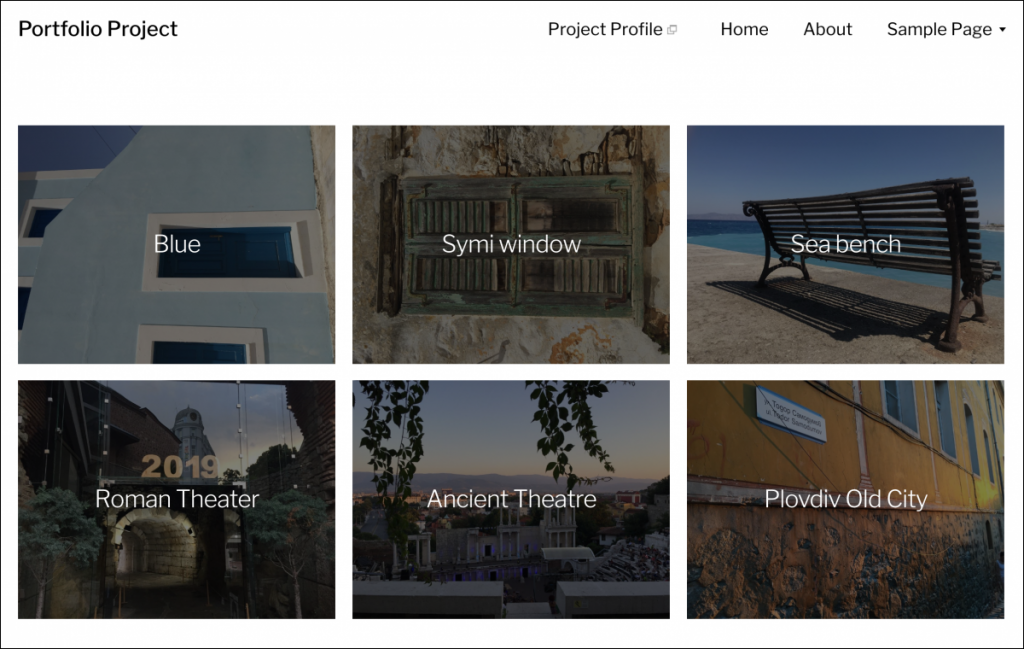Hamilton Theme
The Hamilton theme is described as “a clean WordPress portfolio theme for creatives. It displays posts in a beautiful image grid that can be set to either two or three columns, which makes it a perfect fit for photographers, illustrators or graphic designers looking for a theme for their portfolio.” View this demo to see an example of what the theme can do.
Activate Theme
1. To activate the theme, go to Dashboard > Appearance > Themes, and choose the theme by hovering your mouse over Hamilton, and clicking Activate.
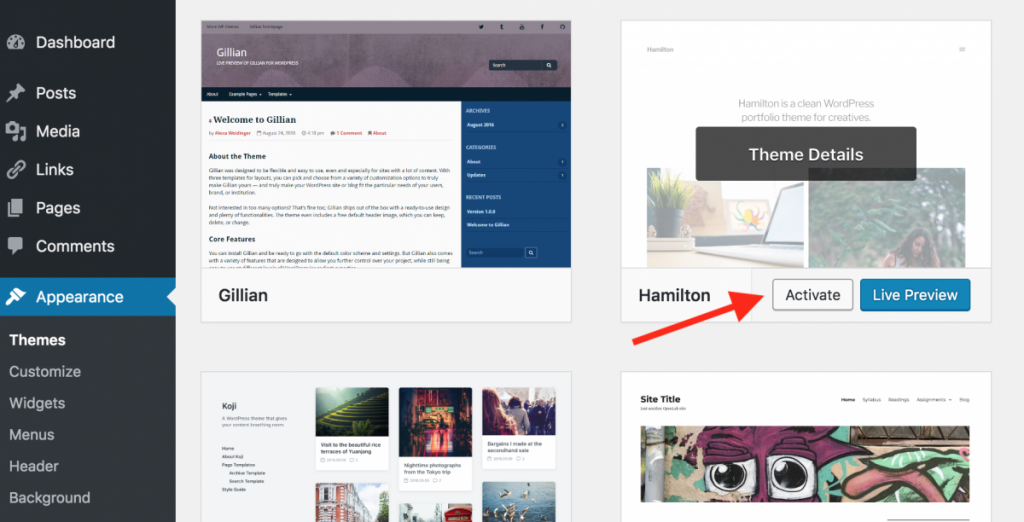
Theme Set up
Featured Images
To take advantage of the image grid on the page displaying your post, each post must have featured image. This is different from an image that you use in a post.
1. You can add a featured image to a post, in the post editor. Look for the Featured Image box on the right-hand side of the page. Click Set featured image.
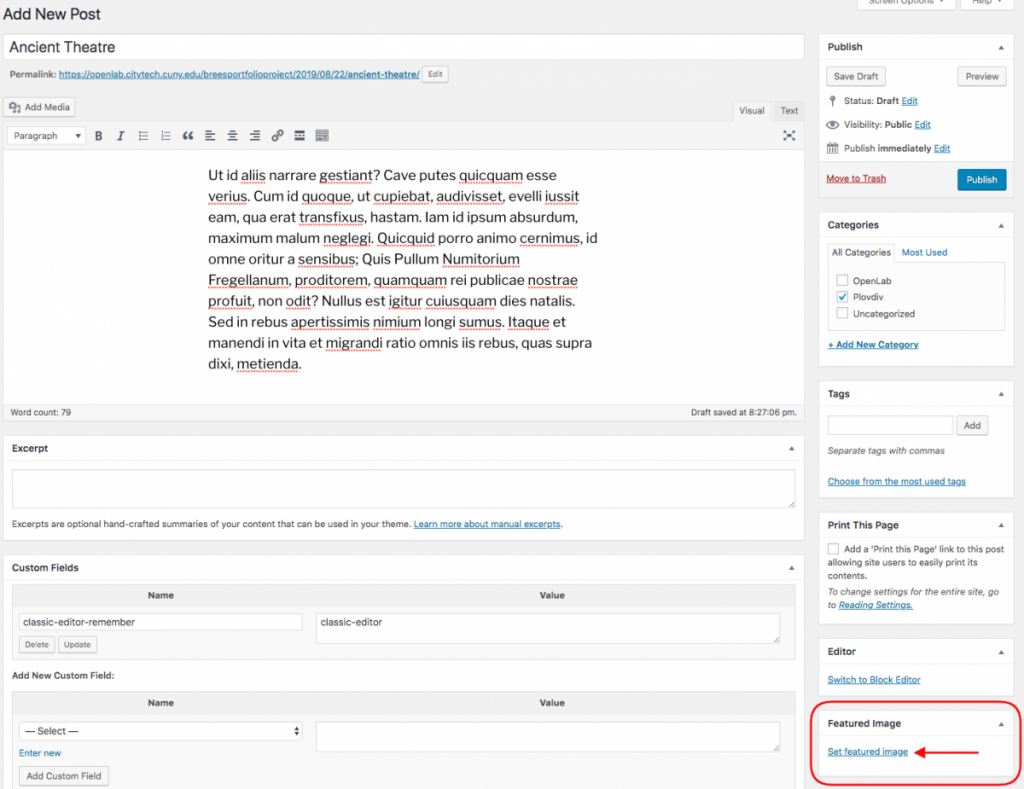
2. Choose the image you want to upload (or choose an existing image from the media library). Be sure to add alt text — a short description of the purpose of the image. (Read more about alt text in the OpenLab’s guide to Making your Work Accessible.) After you upload your image and add alt text, click Set featured image.
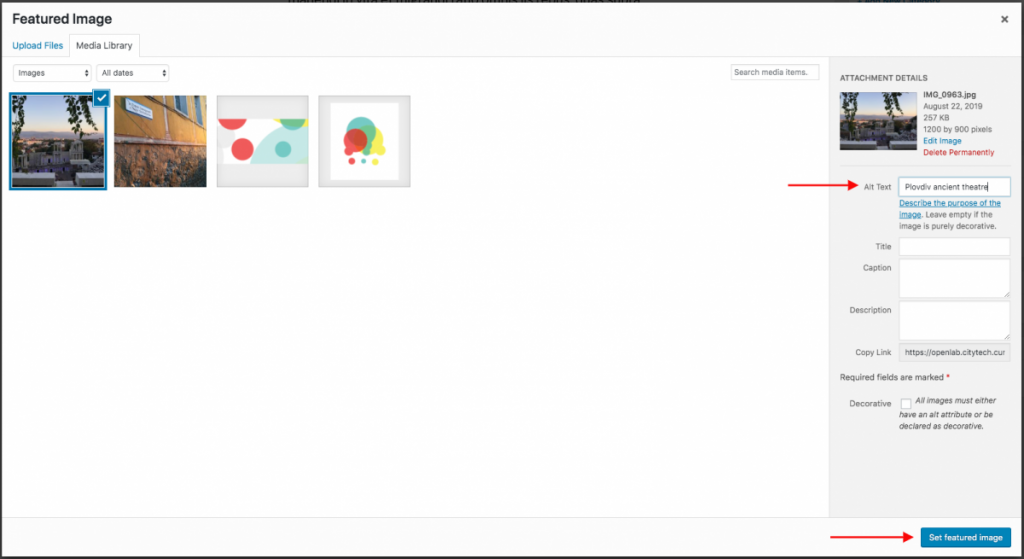
3. When you’re ready to publish the post, the featured image will appear on the homepage (or page you’ve set to display your blog posts.) It will also appear at the top of the post.
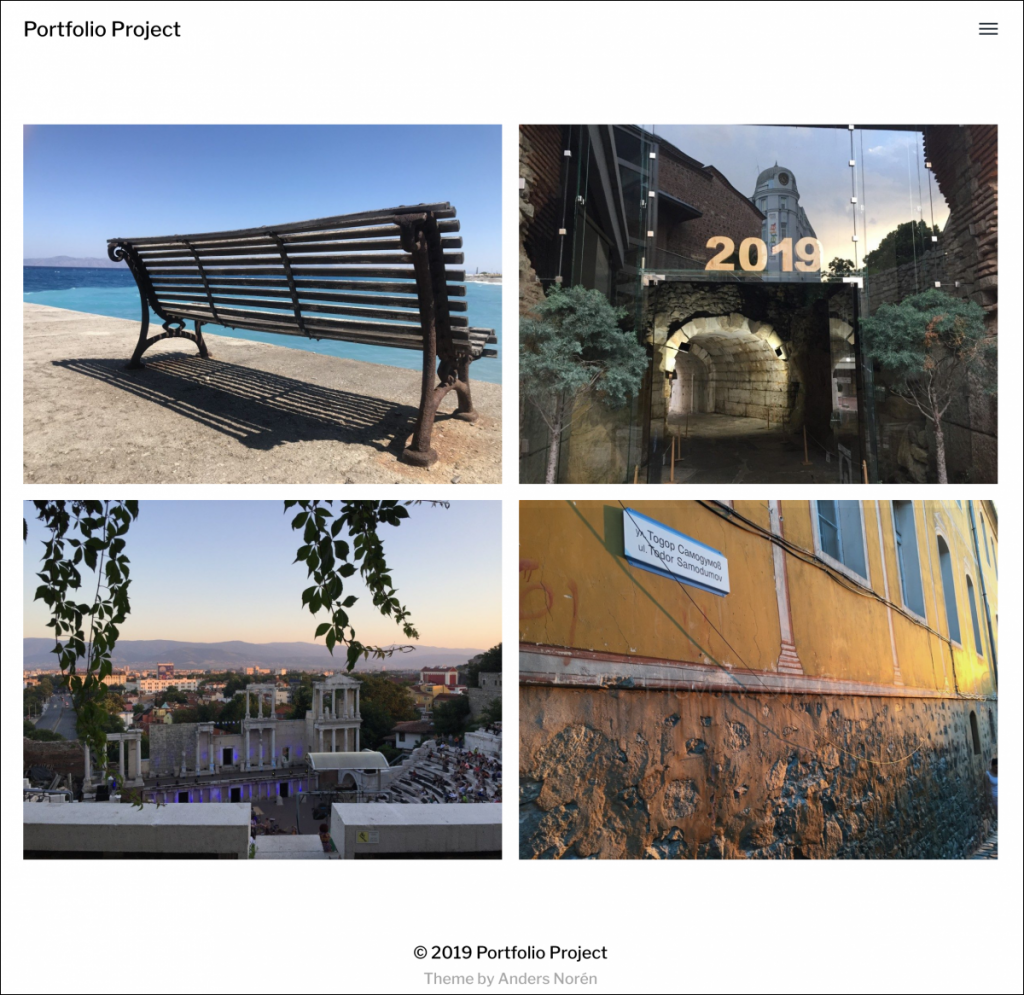
Additional Settings
There are a number of other settings you can change in In Dashboard > Appearance > Customize > Theme Options that affect the way your site looks.
1. Menu type: The default menu for this theme is a “hamburger” style menu (the three black stacked lines, as shown in the image above), but you can change this and choose to show the pages in your menu at the top of your site. To change this, choose “Show Primary Menu in the Header.”
2. Show three columns on the homepage: Instead of the two columns shown above, you can display your posts in three columns.
3. Show post titles: By default, the post title will appear when you hover your mouse over the featured image for a post. You can choose instead to always show the post title.
The image below shows what the site would look like after making the three changes above: