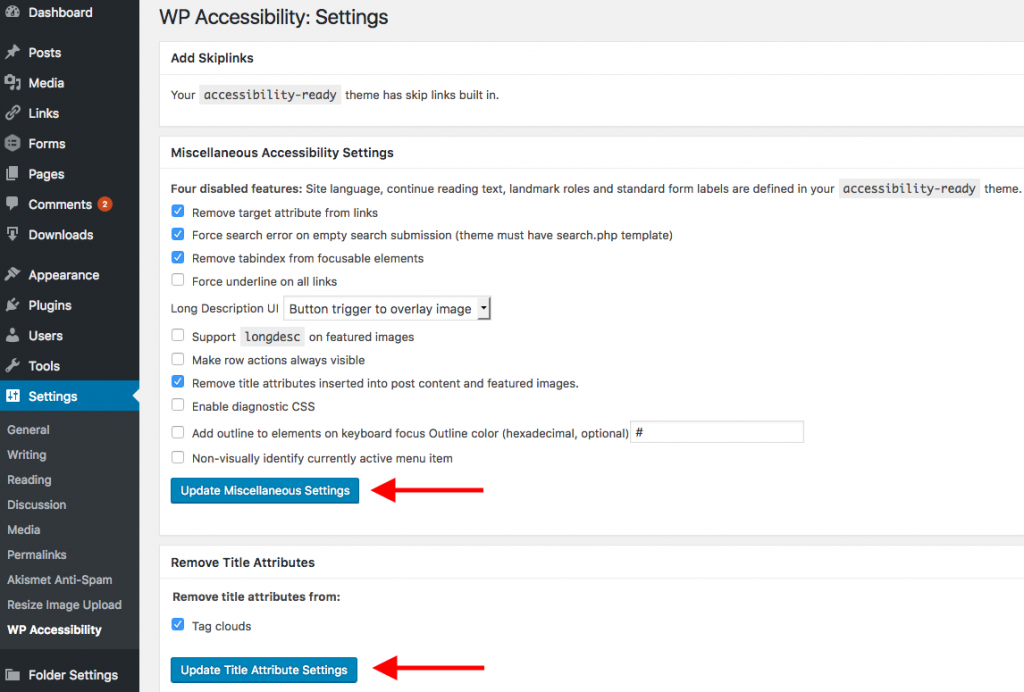WP Accessibility
WP Accessibility helps correct a number of common WordPress accessibility issues.
The plugin is activated by default on every OpenLab site, so you don’t need to activate it on your site, and you won’t see it listed in Dashboard > Plugins.
The plugin is set up to correct the issues outlined below, but you can change the settings or explore additional features. You can learn more about how to improve accessibility on your site, and the rationale behind the functionality of this plugin in Making your Work Accessible. Among other things, WP Accessibility does the following:
- Enforces the use of Alternative text, or “alt text,” for images. This short description for images will be read aloud by screen readers, and is required for accessibility.
- Removes the target attribute from links, which makes them open in a new tab, which is not a good practice for both accessibility and usability.
- Removes title attributes for images and tag clouds. When you upload an image to your site, an image title is automatically created with the same name as the image file. Titles are optional and some browsers or devices may not support them, so it is better to include only alt text and avoid screen readers either missing the title or reading the same information twice.
Settings
1. The plugin is already configured with the optimal settings, but you may change them if you wish. To access the plugin settings, go to Dashboard > Settings > WP Accessibility.
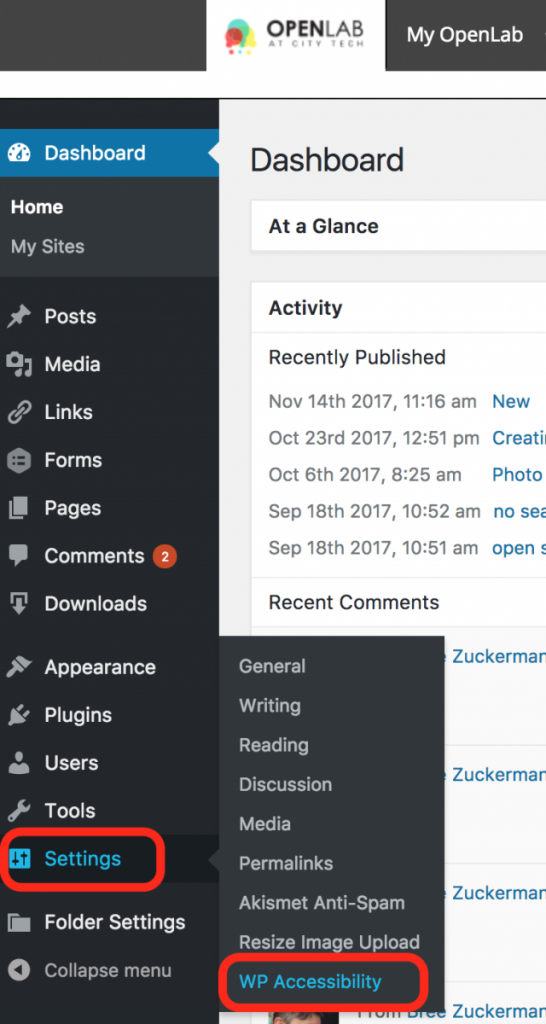
2. Check or uncheck the desired settings, and then click the Update Settings button in each section where you made any changes.